The quick migration feature allows you to migrate servers without performing complex operations such as logging on to a source server or downloading the Server Migration Center (SMC) client. This improves server migration efficiency. This topic describes how to migrate servers that run a Windows or Linux operating system from third-party cloud service providers such as Tencent Cloud and Amazon Web Services (AWS) to Alibaba Cloud by using the quick migration feature in the SMC console.
Migration scenarios
Migrate your source servers to Alibaba Cloud ECS (ECS images and ECS instances).
Migrate your source servers to Alibaba Cloud simple application servers.
If you need to migrate your source server to a container image, see Containerized migration.
Prerequisites
Migrate Tencent Cloud servers
An API key is created for your Tencent Cloud account in the Cloud Access Management (CAM) console, and the SecretId and SecretKey of the API key are obtained. For more information, see Access Key.
The TencentCloud Automation Tools (TAT) agent is installed on the Tencent Cloud servers that you want to migrate and is in the Running state. For more information, see Installing TAT Agent.
If you use a Tencent Cloud sub-account, you must log on to the Cloud Access Management (CAM) console by using the relevant root account and perform the following operations. For more information, see Authorization Management.
Grant the sub-account the
QcloudTATFullAccesspermission.To migrate a Tencent Cloud Cloud Virtual Machine (CVM) instance, grant the sub-account the
QcloudCVMReadOnlyAccessorQcloudCVMFullAccesspermission.To migrate a Tencent Cloud Lighthouse instance, grant the sub-account the
QcloudLighthouseReadOnlyAccessorQcloudLighthouseFullAccesspermission.
Migrate AWS Elastic Compute Cloud (EC2) servers
If you want to migrate AWS Elastic Compute Cloud (EC2) servers:
The SecretId and SecretKey is created for your AWS account in the AWS console. For more information, see Managing access keys for IAM users.
AWS Systems Manager Agent (SSM Agent) is created for AWS Elastic Compute Cloud (EC2) servers and is in the Running state. For more information, see Working with SSM Agent.
If you migrate servers as an Identity and Access Management (IAM) user, you must use your AWS account to grant the following permissions to the IAM user. For more information, see Creating IAM user groups.
Grant the IAM user the
AmazonSSMFullAccesspermission.Alternatively, grant the IAM user the
AmazonEC2FullAccesspermission.
If you need to migrate the servers to container images, additional requirements must be met. For more information, see Prerequisites.
Limits
You can use the quick migration feature to migrate only Tencent Cloud servers such as CVM and Lighthouse instances and AWS EC2 instances that run a Windows or Linux operating system to Alibaba Cloud. If the quick migration feature cannot meet your requirements, we recommend that you migrate your servers to Elastic Compute Service (ECS) instances. For more information, see Migrate servers to ECS instances.
If you want to migrate a Tencent Cloud server, the server must be able to access the Internet and use a Virtual Private Cloud (VPC). You cannot migrate a Tencent Cloud server that uses the basic network.
If you want to migrate a source server to an Alibaba Cloud ECS instance, the following requirements must be met:
The source server and ECS instance support only VPCs and do not support classic networks.
The source server and ECS instance use the same operating system architecture. For example, the source server can be migrated to the ECS instance only if both the source server and ECS instance use the x86 architecture.
The source server and ECS instance use the same type of operating system.
No local disk is attached to the ECS instance.
The ECS instance is not hibernated.
Precautions
If you want to migrate a source server to an ECS image, take note of the following items:
To run a migration job, SMC creates a temporary intermediate instance named
No_Delete_SMC_Transition_Instancewithin your Alibaba Cloud account. During the migration, do not stop, start, restart, or release the intermediate instance, or change its billing method. Otherwise, the migration fails. After the migration is complete, SMC automatically releases the intermediate instance.If you want to migrate a source server to an ECS instance or a simple application server, take note of the following items:
During the migration, do not stop, start, restart, or release the destination instance. Otherwise, the migration fails.
To prevent data loss, we recommend that you back up the destination Alibaba Cloud instance before the migration. After a migration job is created, all original data is deleted from the destination Alibaba Cloud instance. If the destination ECS instance or simple application server contains important data, we recommend that you do not directly migrate the source server to the ECS instance or simple application server. In this case, we recommend that you set the Destination Type parameter to ECS Image and then create an ECS instance by using the image.
During the migration, a pay-as-you-go cloud disk is created for temporary use. The cloud disk serves as a data transfer hub and is automatically released after the migration is complete.
During the migration, the operating system of the destination instance is changed, and the automatic snapshots of the system disk are deleted and cannot be restored. You can manually disable the Delete Automatic Snapshots While Releasing Disk feature to retain the snapshots. For more information, see Delete automatic snapshots while releasing a disk.
Procedure
Log on to the Server Migration Center (SMC) console.
On the Server Migration page, click Quick Migration on Cloud Platform.
On the Quick Migration on Cloud Platform page, configure parameters based on the server that you want to migrate.
Add a migration source.
The following table describes the parameters.
Parameter
Description
Service Provider
Required. Select the source server to be migrated:
Tencent Cloud CVM
Tencent Cloud Lighthouse
AWS EC2
SecretId and SecretKey
Required. The SecretId and SecretKey of the API key that is created for your Alibaba Cloud account. After you configure the parameters, click Verify.
After the verification is passed, Verified is displayed below the SecretId and SecretKey parameters.
NoteHow to obtain the SecretId and SecretKey:
For source servers such as Tencent Cloud servers: See Access Key.
For source servers such as AWS EC2 servers: See Manage access keys for IAM users - AWS Identity and Access Management.
Select a migration source
Required. The source instance that you want to migrate and the region in which it resides.
NoteCloud Assistant Agent must have been installed on the source server and in the Running state. If it is not installed:
For source servers such as Tencent Cloud servers: See Installing TAT Agent
For source servers such as AWS EC2 servers: See Working with SSM Agent - AWS Systems Manager.
Click Next Step.
The system automatically imports the migration source, which will take approximately 1 to 3 minutes.
Configure the migration.
The following table describes the parameters.
Basic Information Configuration
Parameter
Description
Migration Job Name
Optional. The name of the migration job.
Job Description
Optional. The description of the migration job.
Destination Type
Required. The type of the destination on Alibaba Cloud to which you want to migrate the source server.
ECS Image
You can migrate the source server to an ECS image and then create an ECS instance by using the image.
If you set the Destination Type parameter to ECS Image, you must also configure the following parameters:
Destination Region: the Alibaba Cloud region to which you want to migrate the Tencent Cloud Lighthouse instance.
For more information about regions, see Regions and zones.
Image Name: the name of the destination ECS image to be generated by SMC for the migration source.
ECS Instance
You can migrate the source server to an ECS instance that you have purchased. The storage system and operating system of the destination ECS instance must be compatible with those of the source server.
Storage space: The storage space of the disks on the destination ECS instance must be larger than or equal to that on the source server. The disks include the system and data disks.
ImportantIf the disk size of the destination instance is smaller than that of the migration source, we recommend that you increase the disk size of the destination instance before you create the migration job. For information about how to resize disks online, see topics under Resize cloud disks.
If the number of data disks on the destination instance is less than that on the migration source, only some data disks on the migration source are migrated to the destination instance.
Security group: The ports enabled for the security group to which the destination ECS instance belongs must be the same as those of the source server. For more information, see Add a security group rule.
Bandwidth: We recommend that you increase the bandwidths of the source server and destination instance as much as possible to facilitate migration. For more information, see Estimate the time required for migration and test the data transfer speed.
If you set the Destination Type parameter to ECS Instance, you must also configure the following parameters:
Destination Region: the Alibaba Cloud region to which you want to migrate the source server.
For more information about regions, see Regions and zones.
Destination Instance: the destination ECS instance to which you want to migrate the source server.
ImportantDuring the migration, do not stop, start, restart, or release the destination instance. Otherwise, the migration fails.
Simple Application Server
You can migrate the Tencent Cloud Lighthouse instance to an Alibaba Cloud simple application server that you have purchased. The storage system and operating system of the Alibaba Cloud simple application server must be compatible with those of the Tencent Cloud Lighthouse instance.
Storage space: The storage space of the disks on the Alibaba Cloud simple application server must be larger than or equal to that on the Tencent Cloud Lighthouse instance. The disks include the system and data disks.
ImportantIf the disk size of the destination instance is smaller than that of the migration source, we recommend that you increase the disk size of the destination instance before you create the migration job. For more information, see Upgrade a simple application server and Extend a data disk.
If the number of data disks on the destination instance is less than that on the migration source, only some data disks on the migration source are migrated to the destination instance.
Security group: The ports enabled for the security group to which the Alibaba Cloud simple application server belongs must be the same as those of the Tencent Cloud Lighthouse instance. For more information, see the "Manage a firewall" section of the Manage the firewall of a simple application server topic.
Bandwidth: We recommend that you increase the bandwidths of the source server and destination instance as much as possible to facilitate migration. For more information, see Estimate the time required for migration and test the data transfer speed.
If you set the Destination Type parameter to Simple Application Server, you must also configure the following parameters:
Destination Region: the Alibaba Cloud region to which you want to migrate the Tencent Cloud Lighthouse instance.
For more information about regions, see Regions and network connectivity.
Destination Instance: the Alibaba Cloud simple application server to which you want to migrate the source server.
ImportantDuring the migration, do not stop, start, restart, or release the destination instance. Otherwise, the migration fails.
Modify Disk Partition
Determine whether to enable Modify Disk Partition based on your needs. This feature is only supported in SMC client 2.8.0 or above. For more information, see Use the SMC client.
Not enabled: By default, the disk partition structure of the destination system are the same as those of the migration source.
Enabled: You can adjust the destination disk partition structure, including partition size and order, transfer method, whether to enable LVM, and other configurations.
Migration Test
This parameter is displayed only when the Destination Type parameter is set to either ECS Image or ECS Instance.
Specifies whether to enable the migration test feature. This feature helps you understand the feasibility and risks of a migration job before the migration job starts and provides solutions to identified issues. You can also obtain information such as the amount of data to be migrated, migration speed, and total duration of the migration. This helps reduce the issues and losses that may occur during the actual migration. During the test, you are charged for pay-as-you-go resources. By default, Migration Test is enabled.
WarningIf you set the Destination Type parameter to ECS Instance, snapshots are created for all disks of the destination ECS instance. If the migration test is abnormal or the Execution Method parameter is set to Test Only, the disk snapshots are automatically rolled back. During the migration test, the destination ECS instance is unavailable and all data is lost. Make sure that the destination ECS instance does not contain important data.
For more information, see Configure a migration test.
Execution Method
Select an execution method based on whether Migration Test is turned on.
When Migration Test is turned on
Test Only: The system performs only the migration test. After the migration test is complete, you must manually start the server migration job.
Test and Migrate: The system performs the migration test. After the migration test is complete, if no test items are in the Critical state, the system automatically starts the server migration job. This is the default value.
When Migration Test is turned off
Migrate Now: The migration job starts immediately after it is created. This is the default value.
Migrate Later: The migration job automatically starts at the specified time after it is created.
NoteThe earliest time that you can specify to run a migration job is 10 minutes after the job is created.
Create Only: After the migration job is created, you must click Start Migration Job in the Actions column to manually start the migration job.
Automatic Incremental Synchronization
This parameter is displayed only when the Destination Type parameter is set to either ECS Image or ECS Instance.
Specifies whether SMC automatically synchronizes incremental data of the migration source to Alibaba Cloud. By default, this feature is disabled.
If you enable this feature, you must configure the following parameters:
Synchronization Interval: the interval at which SMC automatically synchronizes incremental data to Alibaba Cloud.
Maximum Reserved Images: the maximum number of images that can be retained during incremental data synchronization.
SMC automatically synchronizes
incremental data to Alibaba Cloud at the specified interval. For more information about the best practices for incremental data synchronization, see Migrate incremental data from a server.
If you disable this feature, incremental data is not synchronized.
Enable Migration Template
This parameter is displayed only when the Destination Type parameter is set to ECS Image.
The migration template is used to preset parameters for migration jobs, and the template parameters are automatically filled in when the migration starts. For more information about setting the migration template, see Configure the migration template.
Advanced Settings
If you need to set parameters such as network type and transmission speed limit, click Advanced Settings to configure advanced parameters.
Parameter
Description
Network Type
Select the network used to transfer migration data to the intermediate instance. By default, the public network is used. During migration, SMC creates an intermediate instance that connects to a vSwitch in a VPC. If you select Public Network, a public IP address is assigned to the intermediate instance.
Public Network (default)
Migration data is transmitted to the intermediate instance through the public network. To use this mode, the source server must have access to the public network. You can choose whether to specify a virtual private cloud (VPC) and a vSwitch based on your needs.
Specify a VPC and a vSwitch: The migration task creates an intermediate instance in the specified VPC and vSwitch.
Do not specify a VPC and a vSwitch: The migration task creates an intermediate instance in a VPC and vSwitch that are automatically created by the system.
Private network
Migration data is transmitted to the intermediate instance through the VPC internal network. To use this mode, you must establish a connection between the source server and the Alibaba Cloud VPC, and you must specify a VPC and a vSwitch.
NoteIf your server in a data center, virtual machine, or cloud host can connect to a VPC, we recommend that you select this mode to migrate data. Using the internal network for data transmission provides faster and more stable data transfer than using the public network, which improves migration efficiency. You can connect the source server to the VPC by using VPN Gateway, Express Connect circuit, or Smart Access Gateway. For more information, see Connect an on-premises data center to a VPC.
Transmission Speed Limit
Throttling limits the actual network transmission speed, measured in Mbps. If the Compression Ratio is set to a value greater than 0, the actual network transmission speed (the transmission speed of compressed data) is less than the speed displayed in Real-time Migration Status.
Compression Ratio
The level of data compression during migration. Set the compression ratio based on your actual needs.
In environments with limited bandwidth, using a high compression ratio can increase data transmission speed.
In environments with high bandwidth, we recommend that you do not compress data transmission to reduce CPU resource consumption on the migration source.
Valid values: 0 to 10. Default value: 7. The value 0 indicates that data is not compressed.
Checksum Verification
Disabled by default. When enabled, it enhances data consistency verification but may reduce transmission speed.
License Type
This parameter is displayed only when the Destination Type parameter is set to either ECS Image or ECS Instance.
The license type.
Alibaba Cloud (default): Currently only Microsoft Windows Server licenses are supported. When you use the image to create an ECS instance in China (Hong Kong) or regions outside China after migration, you are charged for the image license fee, and the license is automatically activated. The specific fee is based on the information displayed when you create the instance.
Bring Your Own License: Bring Your Own License (BYOL) migration to the cloud currently mainly includes Microsoft, Red Hat Enterprise Linux, and SUSE Linux Enterprise Server. When you use the image to create an ECS instance after migration, you are not charged for the image license fee. You need to use your own license for activation.
NoteIf you have already created an ECS instance, Alibaba Cloud supports quickly purchasing software licenses such as Red Hat Enterprise Linux and SUSE Linux Enterprise Server for the specified ECS instance. For more information, see Purchase a software license for an ECS instance (invitational preview).
Image Check
This parameter is displayed only when the Destination Type parameter is set to ECS Image.
The image check feature checks whether an image is valid and whether the image can be used to create full-featured Elastic Compute Service (ECS) instances. You can use the image check feature when you create server migration and VMware agentless migration tasks.
Image check helps you quickly identify potential issues with images or instances after migration and provides solutions to make them comply with Alibaba Cloud standards, improving the success rate of instance startup.
For more information, see Configure image check.
Tag
The tags that you specify for the migration job. Each tag contains a key and a value. You can use tags to query and manage migration jobs.
Intermediate Instance Type
The type of the intermediate instance. Select an intermediate instance type based on your business requirements. This parameter is available only if you set the Destination Type parameter to ECS Image or Container Image.
If you specify an instance type, SMC creates an intermediate instance of the specified type. If the specified instance type is unavailable, the migration job fails to be created.
If you do not specify an instance type, SMC automatically creates an intermediate instance.
ImportantDo not stop, start, restart, or release the intermediate instance, or change its billing method during the migration to prevent migration failures.
Report diagnostic logs
SMC client logs are automatically uploaded for diagnostic purposes and issue resolution. This feature is enabled by default.
Client logs are generally stored in the
/smc/go2aliyun_client*/Logsfolder of your installation directory.
Select I have understood and accept the potential migration costs. Then, click Start Migration.
SMC is a free service. However, when you use SMC to migrate servers, you are charged for the ECS resources that are consumed during the migration process. For more information, see Billing.
In the Process of Quick Migration Job on Cloud Platform dialog box, view the migration progress.
The migration process takes about 3 to 10 minutes. Wait until the migration is complete. Do not exit or refresh the browser during this period.
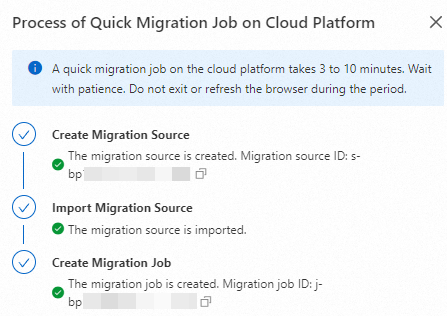
In the left-side navigation pane, click Server Migration. On the page that appears, find the created migration job and view the migration progress.
If the migration job is in the Completed state, the server is migrated.
In the example shown in the following figure, the source server is migrated to an ECS image. After the migration is successful, an Alibaba Cloud custom image is generated. You can use your pointer to scroll right on the bottom scrollbar, and click View Report in the Migration Deliverables column to check the image detection results. For more information, see Configure image check.

After the server is migrated, you can perform the following operations based on the type of the destination:
ECS Image
In the Actions column of the migration job, click Create Instance to create an ECS instance by using the image. For more information, see Create an ECS instance by using a custom image.
ECS Instance or Simple Application Server
In the Actions column of the migration job, click View Destination Instance to view the detailed information about the destination instance.
If the migration job is in the Error state, the server fails to be migrated.
You can check the logs to troubleshoot the failure. Then, restart the migration job. For more information about common errors and solutions, see Errors occurred during a server migration and FAQ.
Verify the data after migration.
After the server is migrated, you must verify the data to ensure data integrity and validity. For more information, see the How do I check a Linux server after migration? or How do I check a Windows server after migration? section of the "FAQ" topic.
Clear resources
References
If you need to migrate incremental data multiple times, after the first full migration is complete, you can perform multiple incremental migrations at customized time intervals to synchronize incremental data generated by the source server system to Alibaba Cloud. This effectively reduces the business downtime of the source server system and the final delivery time. For more information, see Incremental server migration.
For common issues and solutions, see FAQ and Troubleshooting.
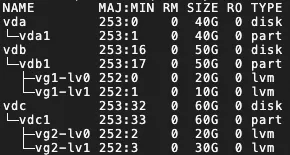
 before the mount target.
before the mount target. > Clear migration task
> Clear migration task