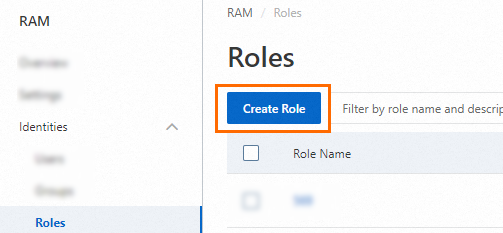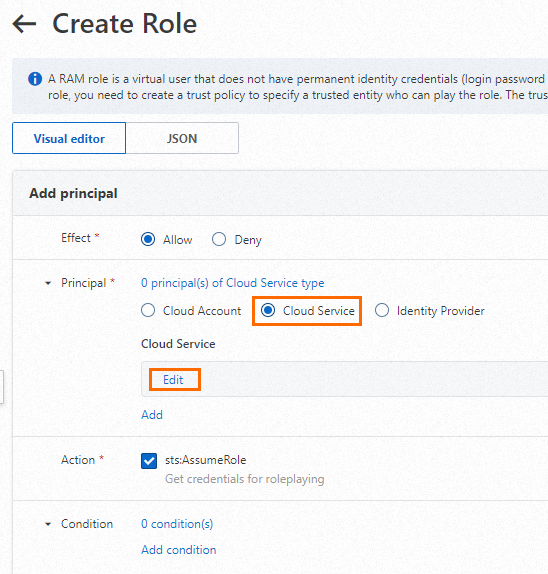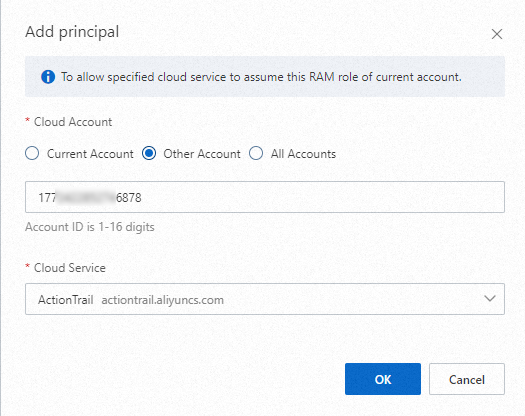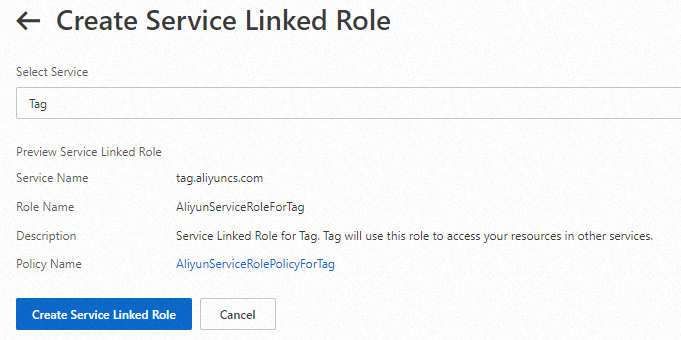A Resource Access Management (RAM) role whose trusted entity is an Alibaba Cloud service is used to authorize access across Alibaba Cloud services. This type of RAM role can be assumed by a trusted Alibaba Cloud service.
Service role types
Regular service role: You must enter a name for the RAM role, select a trusted service, and then attach policies to the RAM role.
Service-linked role: You need only to select a trusted service. The name and policy of the RAM role are predefined by the service. A service-linked role is automatically created when you perform specific operations, such as creating a cloud resource or enabling a feature. You can also manually create a service-linked role in the RAM console. For more information, see Service-linked roles.
Create a regular service role
Log on to the RAM console as a RAM user who has administrative rights.
In the left-side navigation pane, choose .
On the Roles page, click Create Role.
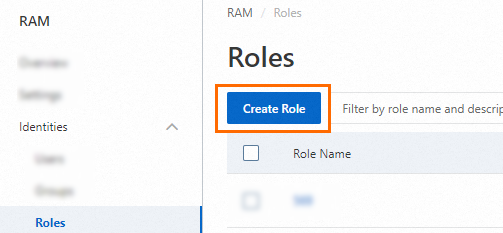
On the Create Role page, set Principal Type to Cloud Service, select an Alibaba Cloud service for the Principal Name parameter, and then click OK.

Note
Available Alibaba Cloud services for the Principal Name parameter are subject to the RAM console.
Optional. If you want to authorize access across Alibaba Cloud accounts or multiple Alibaba Cloud services, click Switch to Policy Editor of the Create Role page to specify an Alibaba Cloud service in the editor.
The editor supports the Visual editor and JSON modes. In the following example, the Alibaba Cloud service ActionTrail of another Alibaba Cloud account whose ID is 177*******6878 is authorized to assume the RAM role that is being created and perform operations on the resources within the current Alibaba Cloud account.
In the Create Role dialog box, configure the Role Name parameter and click OK.
After a RAM role is created, the RAM role has no permissions. You can grant permissions to the RAM role. For more information, see Grant permissions to a RAM role.
Create a service-linked role
Log on to the RAM console as a RAM user who has administrative rights.
In the left-side navigation pane, choose .
On the Roles page, click Create Role.
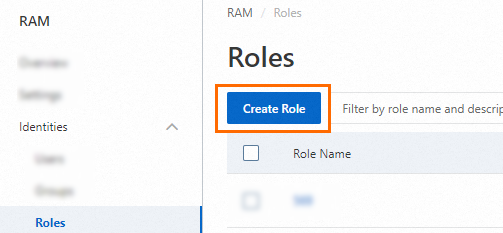
In the upper-right corner of the Create Role page, click Create Service Linked Role.

On the Create Service Linked Role page, select a trusted Alibaba Cloud service and click Create Service Linked Role.
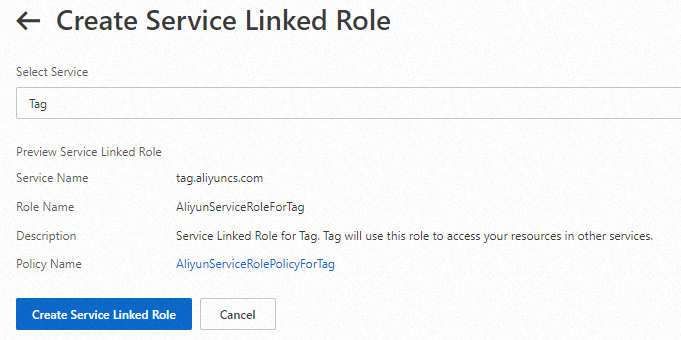
Note
Available Alibaba Cloud services for the Select Service parameter are subject to the RAM console.
After a service-linked role is created, a predefined name and policy are automatically attached to the role. The policy is defined by the Alibaba Cloud service.
 Elastic Compute Service (ECS)
Elastic Compute Service (ECS)
 Container Compute Service (ACS)
Container Compute Service (ACS)