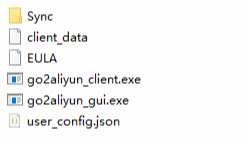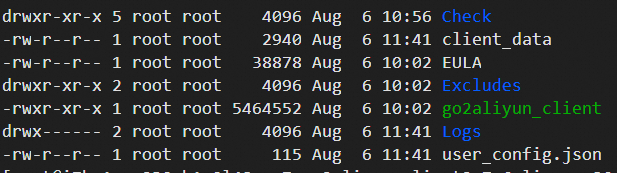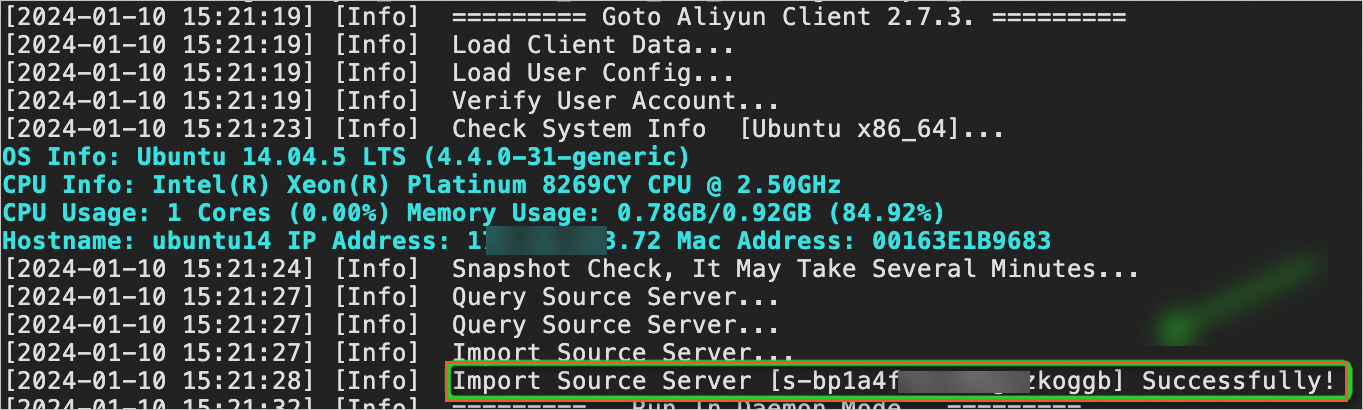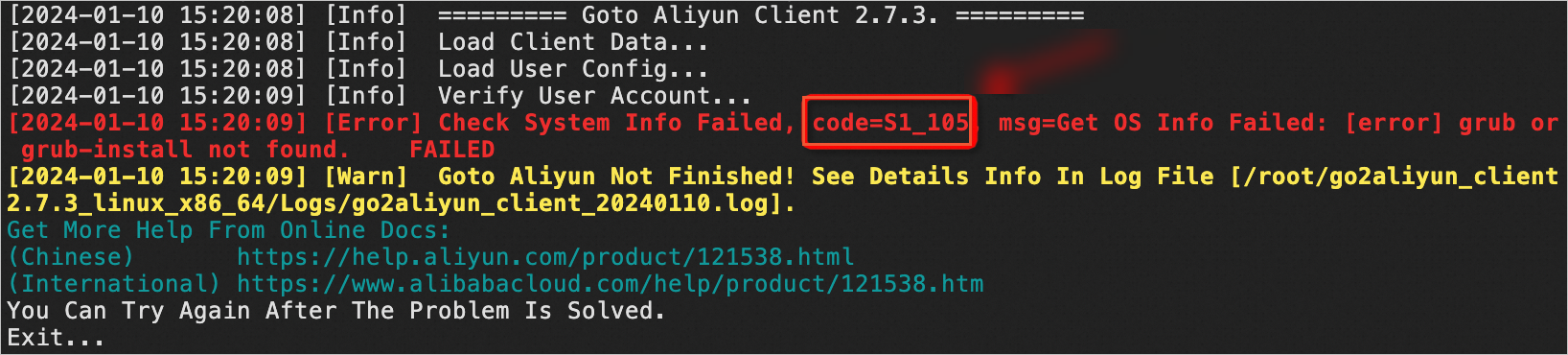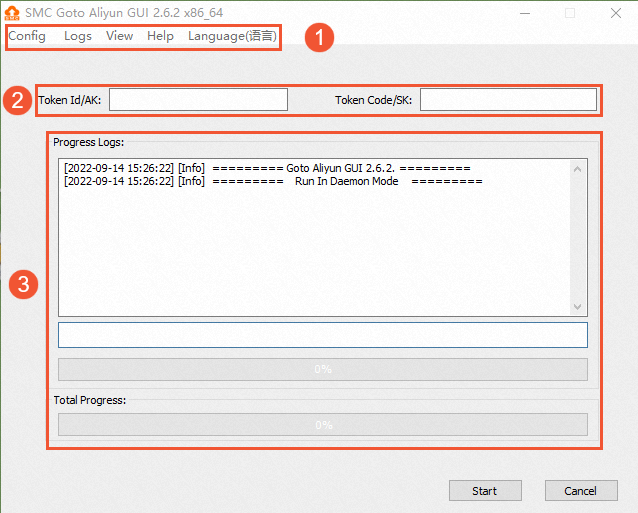The Server Migration Center (SMC) client is a server migration tool that is developed by Alibaba Cloud. When you migrate a source server, you must run the SMC client in the source server. This topic describes how to download, view, run, stop, and exit the SMC client.
Download the SMC client
If you import the information about a migration source by using the SMC console or CLI, the SMC client is automatically downloaded to and installed on the source server.
Windows server: By default, the SMC client is installed in the C:\smc directory.
Linux server: By default, the SMC client is installed in the /smc directory.
If you import the information about a migration source by using the SMC client, you must manually download the installation package of the SMC client based on the operating system of the source server. The following table describes the installation packages for different operating systems.
Operating system | Architecture | Installation package of the SMC client |
View the SMC client
If you use the SMC console or the Elastic Compute Service (ECS) console to automatically import the information about a migration source, the SMC client is installed in a default directory specific to your operating system:
For Linux, the SMC client is installed in /smc/go2aliyun_client*/ by default.
In the actual directory, the asterisk (*) is replaced by the version number of the SMC client, such as 2.7.3.
For Windows, the SMC client is installed in C:\smc\go2aliyun_client*\ by default.
If you manually import the information about a migration source by using the SMC client, the SMC client is in a directory that you specify. After you download the SMC client package, you need to only decompress the package to use the SMC client. No installation operation is required.
The following figures show the folders and files after the installation package of the SMC client is decompressed for the Windows and Linux operating systems.
Windows
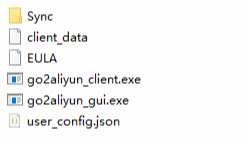
Linux
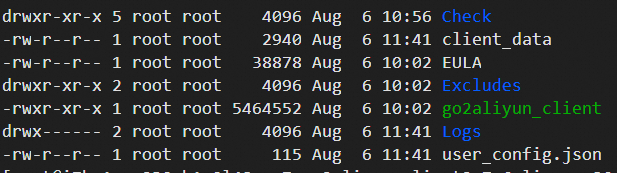
The following table describes the decompressed folders and files.
Folder or file | Description |
Folder or file | Description |
go2aliyun_client.exe | The Windows CLI executable file. |
go2aliyun_gui.exe | The Windows GUI executable file. For more information about the GUI version, see the Use the SMC client to migrate a Windows server section of this topic. |
go2aliyun_client | The Linux CLI executable file. |
Check | The folder that contains the tools for check before migration of the Linux operating system. |
EULA | The End User License Agreement (EULA). |
user_config.json | The configuration file of the migration source and destination. |
Excludes | The folder in which you add directories that you exclude from the migration job. For more information, see the "How do I exclude files or directories from a migration job?" section of the FAQ topic. |
client_data | The migration data file that records the information about the intermediate instance and the migration progress. |
Run the SMC client
If you import the information about a migration source by using the SMC console or CLI, the system automatically runs the SMC client.
If you import the information about a migration source by using the SMC client, you must manually run the SMC client. To run the SMC client, perform the following steps:
Go to the installation directory of the SMC client. For more information about the installation directory of the SMC client, see the View the SMC client section of this topic.
Run the SMC client.
For Linux, run the following commands:
chmod +x ./go2aliyun_client
./go2aliyun_client
For Windows, perform the following operations:
Double-click the go2aliyun_gui.exe file, or run the go2aliyun_client.exe file by using Command Prompt.
Check the status of the SMC client.
If no error is reported, the system prompts that the migration source is imported, as shown in the following figure. The migration source returns to a normal state.
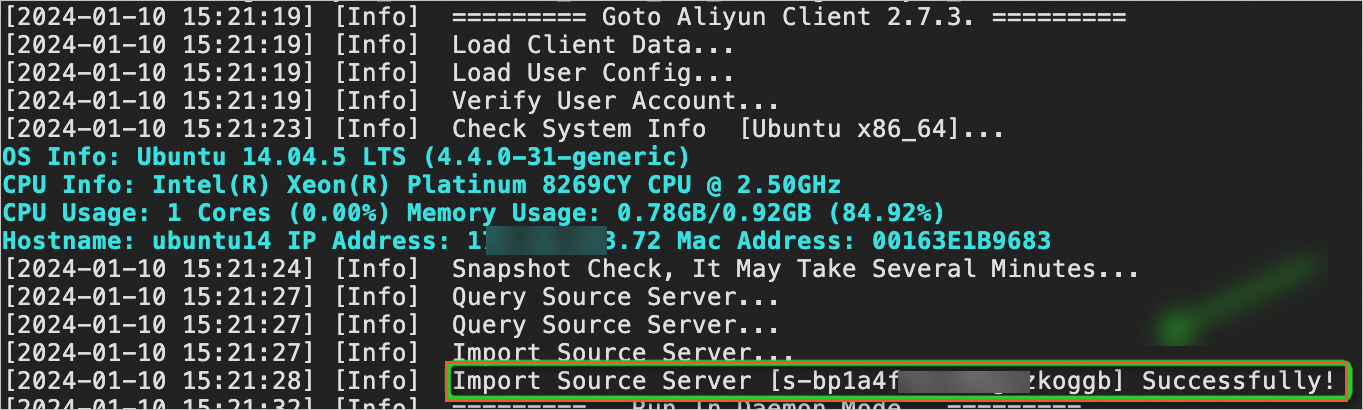
If no migration job related to the migration source exists, the status of the migration source changes to Online.
If a migration job related to the migration source exists, the status of the migration source changes to Migrating. If a migration job is in the Error state, click Retry Migration Job in the Actions column to resume the migration job.
If an error is reported, the system returns an error code. The following figure shows an example. Troubleshoot the error based on the error code and try again. For more information, see Troubleshooting.
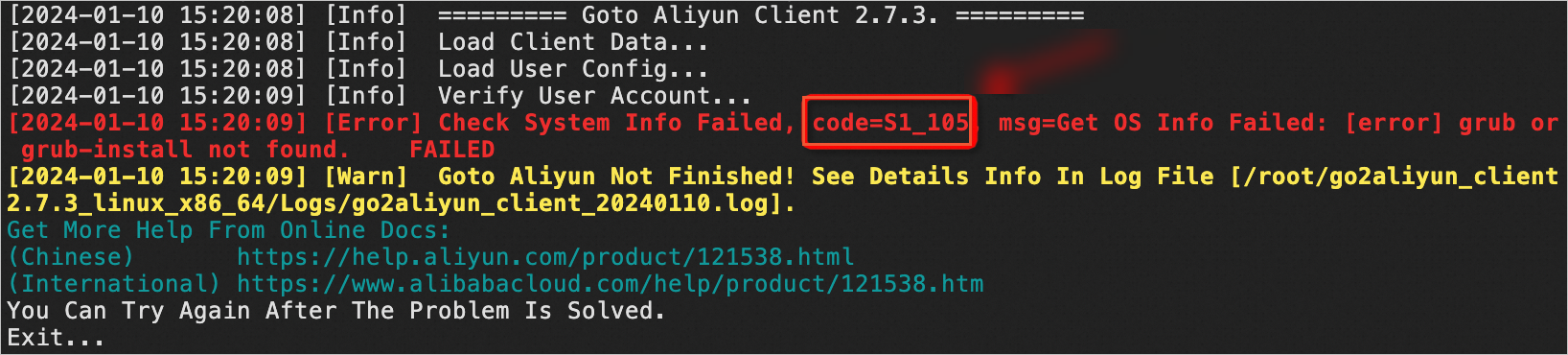
Note
To stop a migration job or modify the configurations of the SMC client, exit the SMC client by performing the following operations:
Linux
By default, the SMC client for Linux runs in the background. You can run the following command to stop the SMC client process in the background:
./go2aliyun_client --abort
Windows
The SMC client for Windows runs in the foreground. You need to only exit the go2aliyun_gui.exe or go2aliyun_client.exe program.
Important
Do not manually stop the SMC client during a migration job. Otherwise, the migration job may fail.
Use the SMC client to migrate a Windows server
SMC provides the Windows GUI and the Windows CLI versions of the SMC client for Windows server migration. The settings for the SMC client on the GUI are the same as those on the CLI. The Windows GUI version is compatible with the Windows CLI version.
The following figure shows the elements on the Windows GUI of the SMC client.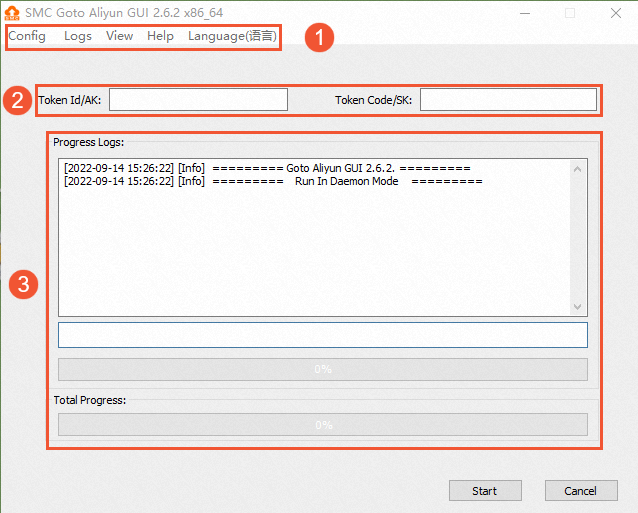
The following table describes the GUI elements.
No. | Section | Description |
1 | Top navigation bar | Consists of the Config, Logs, View, Help, and Language menus. Config: Click Sync. In the dialog box that appears, specify the maximum bandwidth for data transmission. Unit: KB/s. Click Save User Config to save the current settings. Click Clear Client Data to initialize the client configuration file.
Logs: View: Click Hide Progress Log to hide or show the Progress Logs section. Help: Obtain online documentation or the version information of the SMC client. Language: Select the display language of the GUI.
|
2 | Custom configuration section | Allows you to configure an activation code or AccessKey pair based on your business requirements. The settings that you configure are written to the user_config.json file of the SMC client. |
3 | Job progress and logs section | Allows you to view the job progress or troubleshoot issues after you run the SMC client. |
Important
Before you exit the SMC client, make sure that no migration jobs are in progress. Otherwise, the migration jobs may fail.
Uninstall the SMC client
After you exit the SMC client, you can perform the following operations to uninstall the SMC client.
 Elastic Compute Service (ECS)
Elastic Compute Service (ECS)
 Lingma
Lingma