The quick migration feature of Server Migration Center (SMC) allows you to migrate servers without the need to perform complex operations such as logging on to a source server or downloading the SMC client. This improves server migration efficiency. This topic describes how to migrate data from a Tencent Cloud Lighthouse instance to an Alibaba Cloud simple application server by using the quick migration feature.
SMC is a migration platform provided by Alibaba Cloud. SMC provides migration services with universal capabilities, consistent user experience, and high efficiency to meet your migration requirements within Alibaba Cloud services. For more information, see What is SMC?
SMC also allows you to migrate data from a Tencent Cloud Lighthouse instance to an Alibaba Cloud simple application server in the SMC console. For more information, see Migrate data from a lightweight server provided by a third party to an Alibaba Cloud simple application server.
Usage notes
You can migrate data only from cloud servers that run a Windows or Linux operating system to Alibaba Cloud. You cannot migrate data between a Windows server and a Linux server. You can migrate data only between Windows servers or Linux servers.
A maximum of one data disk can be attached to the source lightweight server.
If you want to migrate data from a Tencent Cloud server, the server must be able to access the Internet and reside in a virtual private cloud (VPC). You cannot migrate a Tencent Cloud server that resides in the basic network.
If you want to migrate a source server to an Alibaba Cloud Elastic Compute Service (ECS) instance, the following requirements must be met:
The source server and ECS instance support only VPCs and do not support classic networks.
The source server and ECS instance use the same operating system architecture. For example, the source server can be migrated to the ECS instance only if both the source server and ECS instance use the x86 architecture.
The source server and ECS instance use the same type of operating system.
No local disk is attached to the ECS instance.
The ECS instance is not hibernated.
Impacts
Before you migrate data, you must understand the impacts caused by migration. The following table describes the impacts.
Item | Description |
Destination simple application server (Alibaba Cloud simple application server) | To prevent migration failures, do not stop, start, restart, or release the destination simple application server during the migration. |
IP address | After the migration, the IP address of your server is changed. If your business involves IP address configuration, change the IP address after the source server is migrated. Note If a domain name has been bound to the source server, the public IP address of the server is changed after the migration. In this case, you must resolve the domain name to the new public IP address of the server For more information, see Add an A record to a website domain. |
Underlying hardware | After the migration, the underlying hardware may change, and the application licenses that are associated with the underlying hardware may become invalid. Perform checks as needed. |
Prerequisites
The preparations for server migration are complete. For more information, see Before you begin.
An API key is created for your Tencent Cloud account in the Cloud Access Management (CAM) console, and the SecretId and SecretKey of the API key are obtained. For more information, see Access Key.
The TencentCloud Automation Tools (TAT) agent is installed on the Tencent Cloud servers whose data you want to migrate. For more information, see Installing TAT Agent.
If you use a Tencent Cloud sub-account, you logged on to the CAM console by using the relevant root account and performed the following operations. For more information, see Authorization Management.
Attach the
QcloudTATFullAccesspolicy to the sub-account.To migrate a Tencent Cloud Lighthouse instance, attach the
QcloudLighthouseReadOnlyAccessorQcloudLighthouseFullAccesspolicy to the sub-account.
An Alibaba Cloud simple application server is created, and the storage system and operating system of the simple application server are compatible with the storage system and operating system of the migration source. For more information, see Create a simple application server.
WarningAfter the migration is complete, the original data on the Alibaba Cloud simple application server is cleared. The data on the migration source is not affected. We recommend that you back up your data before you perform the migration if important data exists on the simple application server.
The operating system of the simple application server must be the same as the operating system of the migration source.
The number of data disks attached to the single application server must be greater than or equal to the number of data disks attached to the migration source. However, a maximum of one data disk can be attached to the simple application server. If the number of data disks attached to the simple application server does not meet your requirements, you can attach only one data disk. For more information about how to attach a data disk, see Attach a data disk and Partition and format the data disk.
The size of the system disk and data disks attached to the simple application server is greater than or equal to the size of the system disk and data disks attached to the migration source. If you want to scale down the system disk and data disks attached to the migration source, make sure that the size of the system disk and data disks attached to the simple application server is greater than or equal to the size actually used by the data on the system disk and data disks attached to the migration source. Otherwise, data on the migration source cannot be fully migrated to the simple application server. In this case, you must scale up the system disk and data disks attached to the simple application server. For more information about how to scale up a disk, see Extend a data disk.
Procedure
Log on to the Simple Application Server console.
In the left-side navigation pane, click Servers.
In the upper-left corner of the Servers page, click Migrate to Cloud.
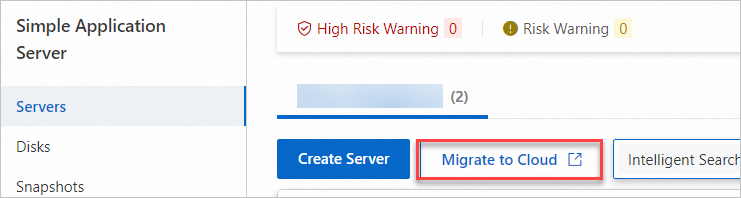
In the Migration Wizard, click Next.
On the Quick Migration Across Cloud Platforms page, configure the parameters.
The following table describes the parameters.
Parameter
Description
Migration Job Name
The name of the migration job. This parameter is optional.
Job Description
The description of the migration job. This parameter is optional.
Add Migration Source
Service Provider
The service to which the source server belongs. Select Tencent Cloud Lighthouse. This parameter is required.
SecretId and SecretKey
The SecretId and SecretKey of the API key that is created for your Tencent Cloud account. The two parameters are required. After you configure the parameters, click Verify.
After the verification is passed, Verified is displayed below the SecretId and SecretKey parameters.
NoteFor information about how to obtain the SecretId and SecretKey, see Access Key.
Select Migration Source
The source Tencent Cloud Lighthouse instance whose data you want to migrate and the region in which the instance resides. This parameter is required.
Add Migration Destination
Destination Type
The destination type. This parameter is automatically set to Simple Application Server and cannot be modified. This parameter is required.
Destination Region
The Alibaba Cloud region to which you want to migrate data from the Tencent Cloud Lighthouse instance. This parameter is required.
For more information about regions, see Regions and zones.
Destination Instance
The destination Alibaba Cloud simple application server to which you want to migrate data from the Tencent Cloud Lighthouse instance. This parameter is required.
ImportantDuring the migration, do not stop, start, restart, or release the destination simple application server. Otherwise, the migration fails.
The storage and operating system of the destination Alibaba Cloud simple application server must be compatible with those of the Tencent Cloud Lighthouse instance.
Storage space: The storage space of the disks on the Alibaba Cloud simple application server must be larger than or equal to that on the Tencent Cloud Lighthouse instance. The disks include the system disk and data disks.
ImportantIf the disk size of the destination simple application server is smaller than that of the migration source, we recommend that you increase the disk size of the simple application server before you create the migration job. For more information, see Upgrade a simple application server and Extend a data disk.
If the number of data disks attached to the simple application server is less than the number of data disks attached to the migration source, the data on the data disks attached to the migration source is not fully migrated to the simple application server.
Security group: The ports enabled for the security group to which the Alibaba Cloud simple application server belongs must be the same as those of the Tencent Cloud Lighthouse instance. For more information, see the "Manage a firewall" section of the Manage the firewall of a simple application server topic.
Bandwidth: We recommend that you increase the bandwidths of the migration source and migration destination as much as possible to facilitate migration. For more information, see Estimate the time required for migration and test the data transfer speed.
Select I have understood and accept the potential migration costs. Then, click Confirm and Start.
SMC is a free service. However, when you use SMC to migrate servers, you are charged for the ECS resources that are consumed during the migration process. For more information, see Billing.
In the Process of Quick Migration Job on Cloud Platform dialog box, view the migration progress.
The migration process takes about 3 to 10 minutes. Wait until the migration is complete. Do not exit or refresh the browser during the migration process.
View the server migration progress.
In the Process of Quick Migration Job on Cloud Platform dialog box, click View Migration Progress. You are directed to the Server Migration page in the SMC console. The amount of time required for data transmission varies based on factors such as the data size of the migration source and the network bandwidth. Wait until the migration job is complete.
 Note
NoteWhen the migration job is in the Synchronizing state, you can perform the following operations based on your business requirements:
Modify the migration job: In the Actions column, click Modify Job to modify the Transmission Speed Limit, Compression Ratio, and Checksum Verification parameters.
Pause the migration job: In the Actions column, click Pause.
Verify the migration result
If Completed is displayed in the Real-time Migration Status column that corresponds to the migration source, the migration is successful.

After the migration is successful, click View Destination Instance in the Actions column that corresponds to the migration source to view the details about the destination simple application server.
After the migration is complete, you can check whether the data on the simple application server is complete and whether the simple application server and applications on the simple application server run as expected. Procedure:
Click View Destination Instance in the Actions column that corresponds to the migration job that you executed.
You are navigated to the Simple Application Server console.
Log on to the simple application server. For more information, see Connect to a Linux server or Connect to a Windows server.
Check the data and applications on the simple application server. For more information, see How do I check my system after I migrate a Linux server or How do I check my system after I migrate a Windows server?
Change the IP address of the server after the migration if your business involves IP address configuration.
If a domain name has been bound to the source server, the public IP address of the server is changed after the migration. In this case, you must resolve the domain name to the new public IP address of the server For more information, see Add an A record to a website domain.
NoteThe IP address changes after data is migrated. Perform the following operations:
If InError is displayed in the Real-time Migration Status column that corresponds to the migration source, an error occurs on the migration job.