Before you use Server Migration Center (SMC) to migrate a server, you must create an Alibaba Cloud account, complete real-name verification, activate Resource Access Management (RAM), and then authorize SMC to access your cloud resources.
Create an Alibaba Cloud account
To create an Alibaba Cloud account, perform the following steps:
On the Alibaba Cloud official website, create an Alibaba Cloud account.
Associate a credit card or PayPal account with your Alibaba Cloud account.
If you want to migrate the server to a region in the Chinese mainland, you must complete real-name verification.
You can use one of the following methods to complete real-name verification:
Method 1: Go to the Account Verification page.
Method 2: Log on to the SMC console and complete real-name verification as prompted.
Activate RAM and authorize SMC to access your cloud resources
Before you use SMC to migrate servers, you must authorize SMC to access your cloud resources. In this case, make sure that you have activated RAM and authorized SMC to access your cloud resources. You can log on to the SMC console and complete the authorization as prompted.
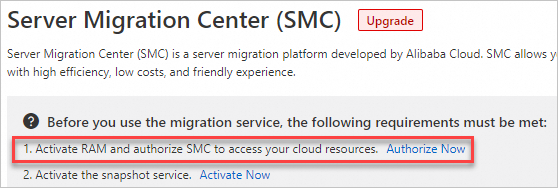
If you use SMC as a RAM user, you must log on to the RAM console by using your Alibaba Cloud account and then attach the
AliyunSMCFullAccesspolicy to the RAM user.
Activate the snapshot service.
Snapshots are created for the source server during migration. Make sure that you have activated the snapshot service. You can log on to the SMC console and activate the snapshot service as prompted.
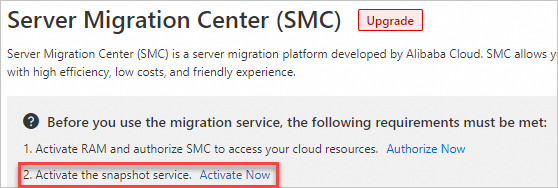
Back up data
To prevent data loss or damage due to factors such as system failure, you must create snapshots to back up data.
Select a network for migration
SMC supports server migration over the Internet or a virtual private cloud (VPC). You must ensure the network connectivity between the source server and the intermediate instance or destination instance.
Server migration over the Internet: The source server must be able to access the Internet. The intermediate instance or destination instance must allow the source server to access ports 8080 and 8703. The data of the source server is transmitted to the intermediate instance or destination instance over the Internet. By default, this network type is used to transmit data.
Server migration over a VPC: You must connect the source server to an Alibaba Cloud VPC. The data of the source server is transmitted to the intermediate instance or destination instance over the VPC. You must specify a VPC and a vSwitch during migration. If a server in a self-managed data center, a VM, or a third-party cloud server can connect to a VPC in an Alibaba Cloud region, we recommend that you use SMC to migrate the server over the VPC. Compared with server migration over the Internet, server migration over a VPC is more efficient and stable. You can use VPN Gateway, Express Connect, or Smart Access Gateway to connect the source server to a VPC. For more information, see Connect a data center to a VPC and Migrate servers over a VPC.
If your source server is connected to a virtual private cloud (VPC), we recommend that you set the Network Type parameter to VPC when you create a migration job. Compared with migration over the Internet, migration over a VPC is more efficient and stable.
Endpoints and ports
During the migration process, make sure that the network connections among the source server, the intermediate instance, and the SMC endpoint are normal.
Make sure that the source server can access the following endpoints:
If the information about the migration source is automatically imported by using the console or the migration source is activated by using an activation code, one of the following endpoints is used:
Default public endpoint: https://smc-service.aliyuncs.com.
Internal endpoint: https://<region-id>.axt.aliyun.com. Only Elastic Compute Service (ECS) instances can access the internal endpoint.
If the information about the migration source is manually imported by using the SMC client and the migration source is activated by using an AccessKey pair, one of the following endpoints is used:
Default public endpoint: https://smc.aliyuncs.com. The IP addresses of the servers are 101.37.132.1 and 47.111.202.72.
Internal endpoint: https://smc.vpc-proxy.aliyuncs.com. Only ECS instances can access the internal endpoint.
NoteBy default, all SMC endpoints use HTTPS port 443. HTTP port 80 may not be supported.
Enable ports for the source server.
During the migration process, the SMC client connects to port
8080of the intermediate instance to establish communication and transmits the disk data of the source server to the data disks of the intermediate instance by using port8703of the intermediate instance. In this case, ports8080and8703must be enabled for the source server.NoteYou do not need to enable inbound ports for the source server. However, you must make sure that the server can access the preceding endpoint and ports.
Environment of the source server and other requirements
Linux
Make sure that the system time of the server is the same as the standard time of the region in which the server resides. Otherwise, the SMC client fails to be registered.
Check Security-Enhanced Linux (SELinux).
You need to check whether SELinux is disabled on the CentOS and Red Hat operating systems. If SELinux is enabled, you can disable it by using one of the following methods:
Run the
setenforce 0command to disable SELinux temporarily.Modify the
/etc/selinux/configfile to setSELINUXto disabled to disable SELinux permanently. For more information, see Enable or disable SELinux.
Check the version of Grand Unified Bootloader (GRUB).
You must use GRUB V2.02 or later for earlier versions of operating systems such as CentOS 5, Red Hat 5, Debian 7, and Amazon Linux. For more information, see Install GRUB on a Linux server.
Check the validity of your application licenses.
After you migrate the server to Alibaba Cloud, the application licenses that are associated with the underlying hardware may become invalid.
Perform a more detailed check on the server based on its type. The following items describe the check details.
If you migrate data from a physical server, check its virtualized applications. ECS instances of Alibaba Cloud do not support built-in virtualized applications. After the migration, software such as VMware Workstation Pro, VirtualBox, and Hyper-V is not supported because such software can be used only on a physical server.
If you migrate a server from AWS, Azure, or GCP, you must check the network environment.
For information about how to perform migration across regions outside the Chinese mainland, see the Migrate a server to Alibaba Cloud across regions outside the Chinese mainland section of the "Migrate servers to Alibaba Cloud" topic.
If your source server is connected to a VPC, we recommend that you perform migration over the VPC. Compared with migration over the Internet, migration over a VPC is more efficient and stable.
If you migrate data from an Amazon EC2 Linux instance, check cloud-init configurations.
Cloud-init is developed to initialize cloud instances across platforms. However, the cloud-init service configurations of AWS and Alibaba Cloud are not cross-compatible. Instances that are migrated from AWS to Alibaba Cloud may fail to be started and the network may fail to connect. We recommend that you use the cloud-init configurations of Alibaba Cloud on the Amazon EC2 instance before the migration. For more information, see Install cloud-init. You can also uninstall cloud-init from the Amazon EC2 instance.
If you migrate data from a Linux-based GCP VM, make sure that cloud-init is installed. For more information, see Install cloud-init.
If you migrate data from a Linux-based UCloud VM, check whether the Linux kernel is customized by UCloud.
If the Linux kernel is customized by UCloud, the Linux instance may fail to be started or stopped in the ECS console after the migration. This is because some Linux kernels are incompatible with Alibaba Cloud. You can change the Linux kernel. For example, if your server runs CentOS, you can change the kernel to an official one. You can also contact technical support. For more information, see Contact us.
Windows
Make sure that the system time of the server is the same as the standard time of the region in which the server resides. Otherwise, the SMC client fails to be registered.
Make sure that the Volume Shadow Copy Service (VSS) is enabled.
Check whether QEMU Guest Agent is installed. If QEMU Guest Agent is installed, you must uninstall it. For more information, see FAQ.
Check the validity of your application licenses.
After you migrate the server to Alibaba Cloud, the application licenses that are associated with the underlying hardware may become invalid.
Perform a more detailed check on the server based on its type. The following items describe the check details.
If you migrate data from a physical server, check its virtualized applications. ECS instances of Alibaba Cloud do not support built-in virtualized applications. After the migration, software such as VMware Workstation Pro, VirtualBox, and Hyper-V is not supported because such software can be used only on a physical server.
If you migrate a server from AWS, Azure, or GCP, you must check the network environment.
For information about how to perform migration across regions outside the Chinese mainland, see the Migrate a server to Alibaba Cloud across regions outside the Chinese mainland section of the "Migrate servers to Alibaba Cloud" topic.
If you migrate data from a Windows-based cloud server deployed on other QEMU KVM virtualization platforms, check whether the
QEMU Guest Agent VSS Providerservice is installed.If the QEMU Guest Agent VSS Provider service is installed, find the uninstall.bat script in the
C:\Program Files (x86)\virtio\monitordirectory and run the script to uninstall the service.