You can use an Elastic High Performance Computing (E-HPC) client to submit jobs, query jobs, and manage job files. This way, you can manage jobs with enhanced efficiency and user experience. This topic describes the features, scenarios, and limits of the E-HPC client.
Features
E-HPC provides two types of users: cluster administrator and job submitter.
Cluster administrator
A cluster administrator deploys and manages E-HPC clusters. For example, a cluster administrator can create clusters, configure clusters, scale out clusters, and manage job submitters.
Job submitter
A job submitter submits jobs to E-HPC clusters for high-performance computing.
The E-HPC client is designed for job submitters to submit jobs and manage job files. The following table describes the features of the E-HPC client.
Feature | Description |
Job query | You can query jobs based on filter conditions to schedule jobs and tasks. |
Job submission | You can submit a job by using the wizard of an E-HPC client, a script, or a job template. |
Application Center | You can configure software applications such as GROMACS and Fluent, or submit jobs in a visualized interface. |
Data management | You can use the file browser to visualize file management and transfer files between a local computer and an E-HPC cluster. |
Session management | You can remotely log on to an E-HPC cluster by using the terminal of an E-HPC client and run commands to manage the cluster. You can also use Virtual Network Computing (VNC) to connect to a cloud desktop and manage clusters in a visualized manner. |
Operation logs | You can query operation logs to audit operations in an E-HPC client. |
Solutions
When you use an E-HPC client to manage jobs, you can use Alibaba Cloud Elastic Desktop Service (EDS) and cloud storage to build one-stop cloud HPC solutions that deliver data pre-processing, data post-processing, parallel computing, and data management capabilities.
Run an E-HPC client on a local computer
This solution is suitable for scenarios in which no pre-processing or post-processing is required for jobs. You can use an E-HPC client to manage jobs. For example, you can submit jobs, query jobs, upload data, and download data.
Run an E-HPC client in a cloud desktop.
This solution is suitable for scenarios in which pre-processing and post-processing are required for jobs. Offline workstations for simulation and cloud desktops are deployed in a similar way. Before you use an E-HPC client to manage jobs, you need to install software for data pre-processing and post-processing in a cloud desktop. This optimizes user experience without compromising modeling or analysis results.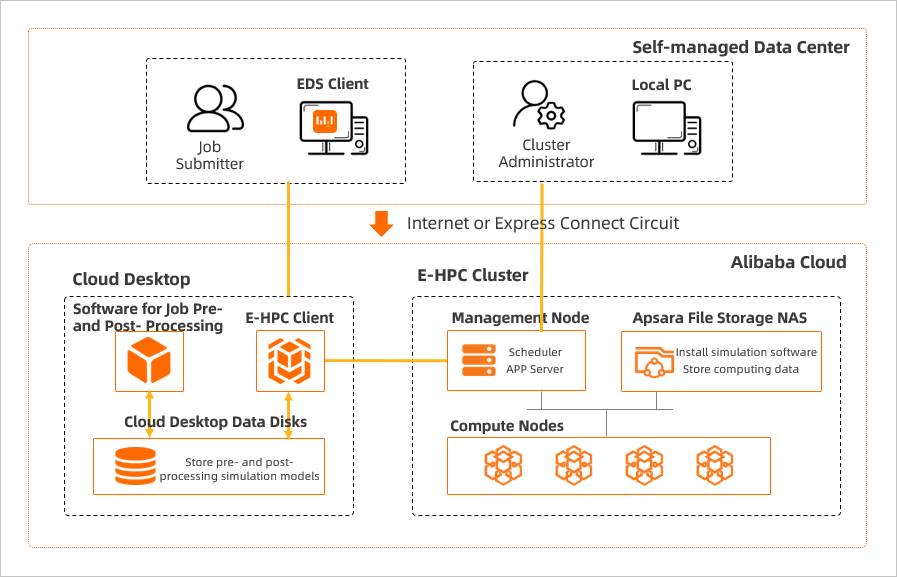
You can connect a cloud desktop to an Active Directory (AD) domain of an enterprise. This way, AD users can seamlessly access a cloud computing environment.
Limits
The scheduler of the cluster that you connect to an E-HPC client must be PBS. To connect to a cluster that uses another scheduler, submit a ticket.
A maximum of 15 users can be connected to a single cluster by using an E-HPC client at the same time. To allow more than 15 users to connect to a cluster by using an E-HPC client at the same time, submit a ticket.
You cannot log on to an E-HPC client as a root user.
Operations
Operation | Description | References |
Deploy an environment for an E-HPC client | Before you use an E-HPC client, you must deploy an environment for the client as an administrator. | |
Log on to an E-HPC client | After you download a client package and install an E-HPC client, you can log on to the client. | |
Submit jobs | An E-HPC client provides the following methods to submit jobs. Select a method based on your business requirements:
| |
Run applications | Application Center provides a visualized interface to help you run applications. You can run the following applications:
| |
Query job data | After you submit a job, you can query job data in an E-HPC client. You can view the name, status, start time, end time, and details of the job. | |
Manage files for an E-HPC cluster | The E-HPC client allows you to visualize file management operations. You can transfer job files between your local computer and cluster. You can also modify, rename, or delete files. | |
Remotely log on to an E-HPC cluster | The E-HPC client is equipped with a terminal and the Virtual Network Computing (VNC) service. You can use the terminal to remotely log on to an E-HPC cluster and run commands to manage the cluster. You can also use VNC to connect to a cloud desktop and manage clusters in a visualized manner. | |
View operation logs | You can query operation records by time range and check for exceptions. |