After you submit a job, you can query job data in an Elastic High Performance Computing (E-HPC) client. You can view the name, status, start time, end time, and details of the job. This helps you monitor the status of jobs and adjust jobs and tasks in real time.
Limit
If your cluster is deployed in Standard mode, only sudo users can query job data.
Procedure
Log on to an E-HPC client.
For more information, see Log on to an E-HPC client.
In the left-side navigation pane, click Job List.
Configure the filter conditions and sorting method to view job data.
The following filter conditions are supported.
Parameter
Description
Time Range
Queries jobs that are run in the specified time range. You can query the jobs that are run in the last 1 hour, 4 hours, 12 hours, 1 day, or 1 week. You can also specify a custom time range.
Status
Queries jobs that are in the specified state. Valid values: All, Not Completed, and Completed.
Sort
The sorting method of jobs that are queried based on the specified filter conditions. Valid values: Submission Time (Descending), Submission Time (Ascending), Running Period (Descending), and Running Period (Ascending).
Job Name
Queries jobs by name.
Hostname
Queries jobs by the hostname of the node on which the jobs run.
View monitoring data and job results.
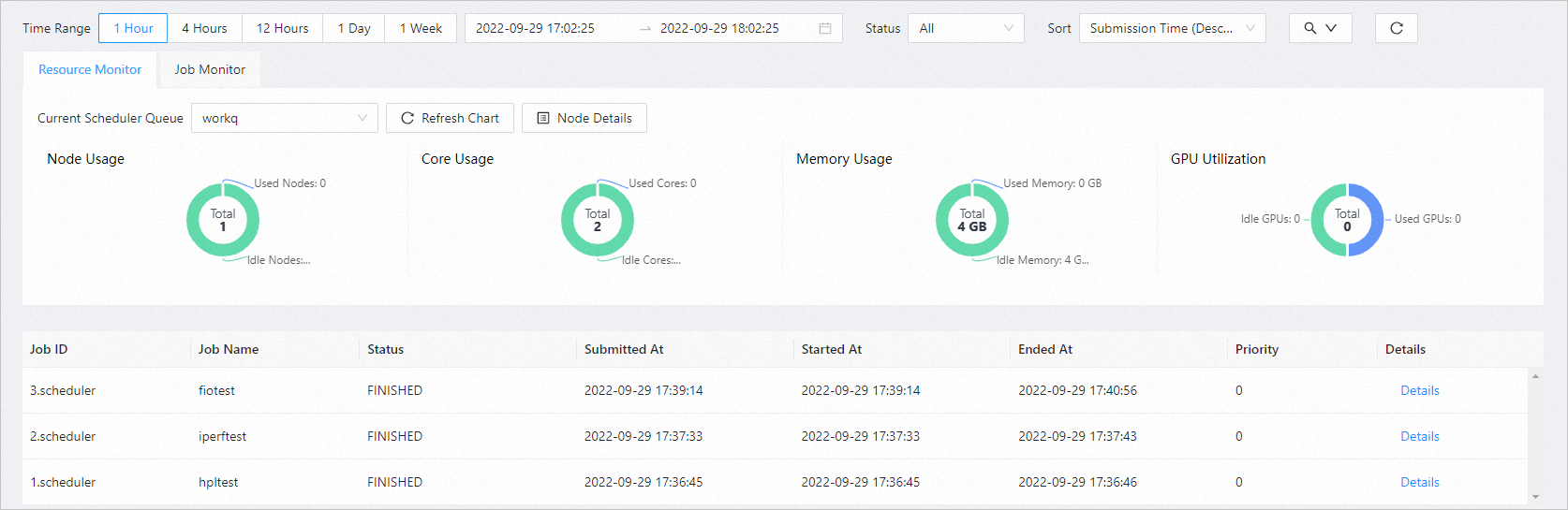
On the Resource Monitoring tab, you can view the node resource usage, including the number of nodes, cores, memory usage, and GPU utilization.
On the Job Monitoring tab, you can view the overall status of the job, including the number of running jobs, the number of completed jobs, the number of queuing jobs, and the number of completed jobs.
You can view job results in the job list. Find a job and click Details in the Actions column to view the detail of the job.
NoteIf you want to stop a job that is not completed, click Stop Job on the Job Details page.