You can use an Elastic High Performance Computing (E-HPC) client to efficiently submit jobs, query jobs, and manage job files. This topic describes how to log on to an E-HPC client.
Prerequisites
The cluster that you connect to an E-HPC client and all nodes in the cluster are in the Running state.
A user is created. For more information, see Create a user.
Limits
The scheduler of the cluster that you connect to an E-HPC client must be PBS. To connect to a cluster that uses another scheduler, submit a ticket.
A maximum of 15 users can be connected to a single cluster by using an E-HPC client at the same time. To allow more than 15 users to connect to a cluster by using an E-HPC client at the same time, submit a ticket.
You cannot log on to an E-HPC client as a root user.
Before you begin
Before you log on to an E-HPC client, you must download a client package and install a client. To install an E-HPC client, perform the following operations:
Run an E-HPC client on a local computer.
Download a client package based on the operating system of the local computer.
OS
Download URL
Description
Windows
The operating system must be Windows 7 or later.
macOS
The computer must be configured to open a Mac app from an unidentified developer.
Run an E-HPC client in a cloud desktop.
Connect to a cloud desktop from an Elastic Desktop Service (EDS) client.
You can connect to cloud desktops from clients such as software clients and web clients. For more information, see Workflows.
In Application Center, find E-HPC Client, download an E-HPC client package, and then install an E-HPC client.
NoteIf E-HPC Client is not displayed in Application Center, upgrade Application Center.
Procedure
Open the E-HPC client.
On the sign-in page, enter the sign-in information.
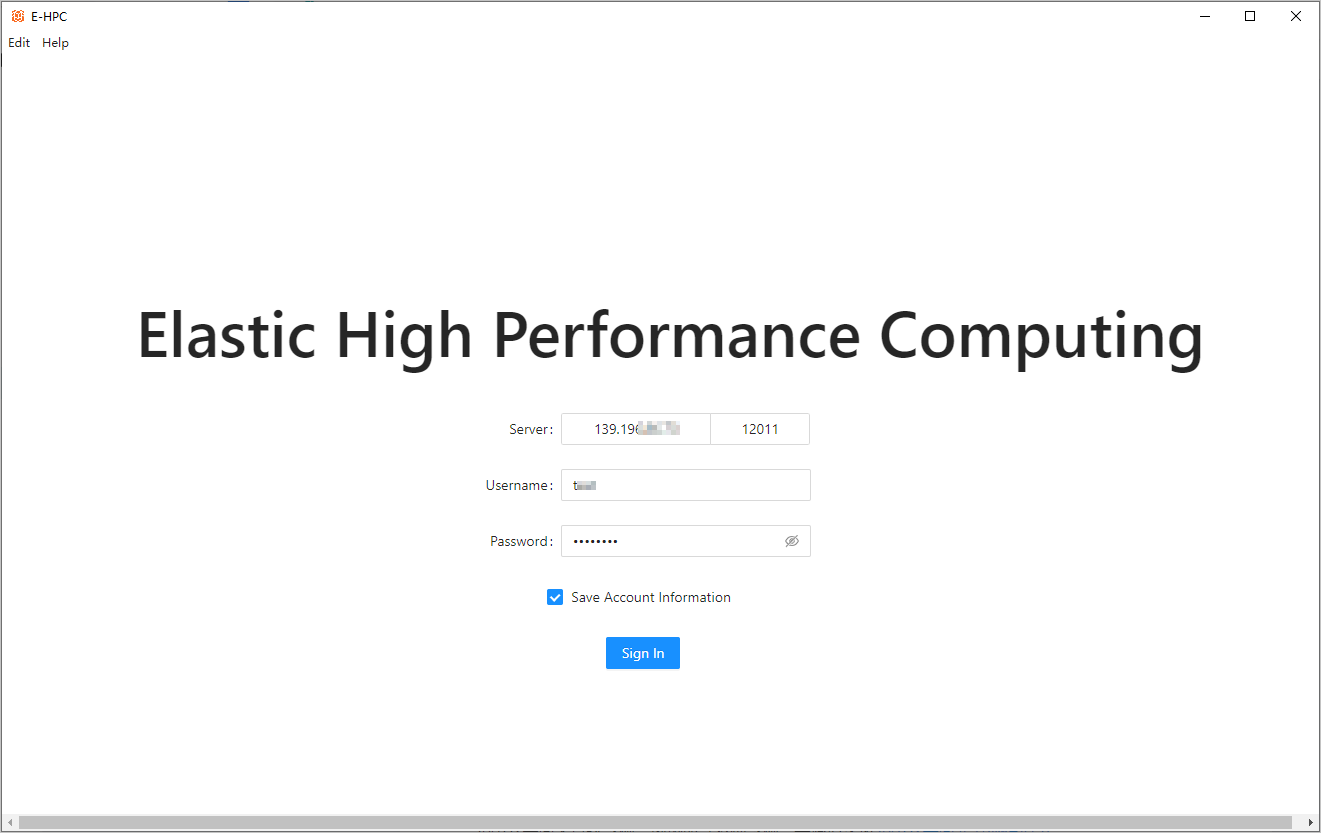
The following table describes the parameters.
Parameter
Description
Server
The Server parameter includes the following fields:
Cluster IP Address: Enter the private IP address or elastic IP address (EIP) of the logon node based on the network type.
The network type is determined based on whether you log on to the E-HPC client from a local computer or a cloud desktop:
If you log on to the E-HPC client from a local computer, on-premises and cloud networks are not connected with each other. In this case, you must use an EIP.
If you log on to the E-HPC client from a cloud desktop, the secure office network (VPC) of your workspace is connected to the virtual private cloud (VPC) of the cluster. The VPCs are attached to the same Cloud Enterprise Network (CEN) instance. In this case, you can use a private IP address.
Port: The port number. Set this parameter to 12011.
Username and Password
The username of the cluster. Users that have ordinary permission or sudo permissions can log on to an E-HPC client. However, root users cannot log on to an E-HPC client.
Save Account Information
By default, Save Account Information is selected. If you clear Save Account Information, you must re-enter the password the next time that you log on.
NoteIf you need the sign-in information, contact the administrator. If you have permissions on the E-HPC console, you can log on to the console to manage your cluster. For example, you can view the IP address of the cluster and create users for the cluster.
Click Sign In.
If the sign-in is successful, the page of the cluster appears. You can submit and query jobs.
ImportantIf you are inactive for more than one hour after you log on, the session times out. You must log on again.
If the sign-in fails, troubleshoot the failure based on the error message that is returned.