Section | Parameter | Description |
N/A | Synchronization Task Name | The task name that DTS automatically generates. We recommend that you specify a descriptive name that makes it easy to identify the task. You do not need to use a unique task name. |
Source Instance Details | Instance Type | The type of the source instance. Select RDS Instance. |
Instance Region | The source region that you selected on the buy page. The value of this parameter cannot be changed. |
Instance ID | The ID of the source ApsaraDB RDS instance. |
Database Account | The account that is used to connect to the source database. The account must have the SELECT permission on the required objects and the REPLICATION CLIENT, REPLICATION SLAVE, and SHOW VIEW permissions. |
Database Password | The password of the source database account. |
Encryption | Specifies whether to encrypt the connection to the source instance. Select Non-encrypted or SSL-encrypted based on your business and security requirements. If you select SSL-encrypted, you must enable SSL encryption for the ApsaraDB RDS instance before you configure the data synchronization task. For more information, see Use a cloud certificate to enable SSL encryption. Important The Encryption parameter is available only within regions in the Chinese mainland and the China (Hong Kong) region. |
Destination Instance Details | Instance Type | The deployment of the Kafka cluster. In this example, User-Created Database in ECS Instance is selected. Note If you set the Instance Type parameter to other values, you must deploy the network environment for the Kafka cluster. For more information, see Preparation overview. |
Instance Region | The destination region that you selected on the buy page. The value of this parameter cannot be changed. |
ECS Instance ID | The ID of the Elastic Compute Service (ECS) instance on which the Kafka cluster is deployed. Note If Kafka is deployed in a cluster architecture, you need to only select the ID of the ECS instance in which one node of the cluster resides. DTS automatically obtains the topic information of all nodes in the Kafka cluster. |
Database Type | The type of the destination database. Select Kafka. |
Port Number | The service port number of the Kafka cluster. Default value: 9092. |
Database Account | The username that is used to log on to the Kafka cluster. If no authentication is enabled for the Kafka cluster, you do not need to enter the username. |
Database Password | The password of the Kafka cluster. If no authentication is enabled for the Kafka cluster, you do not need to enter the password. |
Kafka Version | The version of the destination Kafka cluster. |
Encryption | Specifies whether to encrypt the connection to the destination cluster. Select Non-encrypted or SCRAM-SHA-256 based on your business and security requirements. |
Topic | The name of the topic to which data is synchronized. Click Get Topic List and select a topic name from the drop-down list. |
Topic That Stores DDL Information | The topic used to store the DDL information. Select a topic from the drop-down list. If you do not specify this parameter, the DDL information is stored in the topic that is specified by the Topic parameter. |
Use Kafka Schema Registry | Kafka Schema Registry provides a serving layer for your metadata. It provides a RESTful API to store and retrieve your Avro schemas. No: does not use Kafka Schema Registry. Yes: uses Kafka Schema Registry. In this case, you must enter the URL or IP address that is registered in Kafka Schema Registry for your Avro schemas.
|
 Elastic Compute Service (ECS)
Elastic Compute Service (ECS)
 Container Compute Service (ACS)
Container Compute Service (ACS)




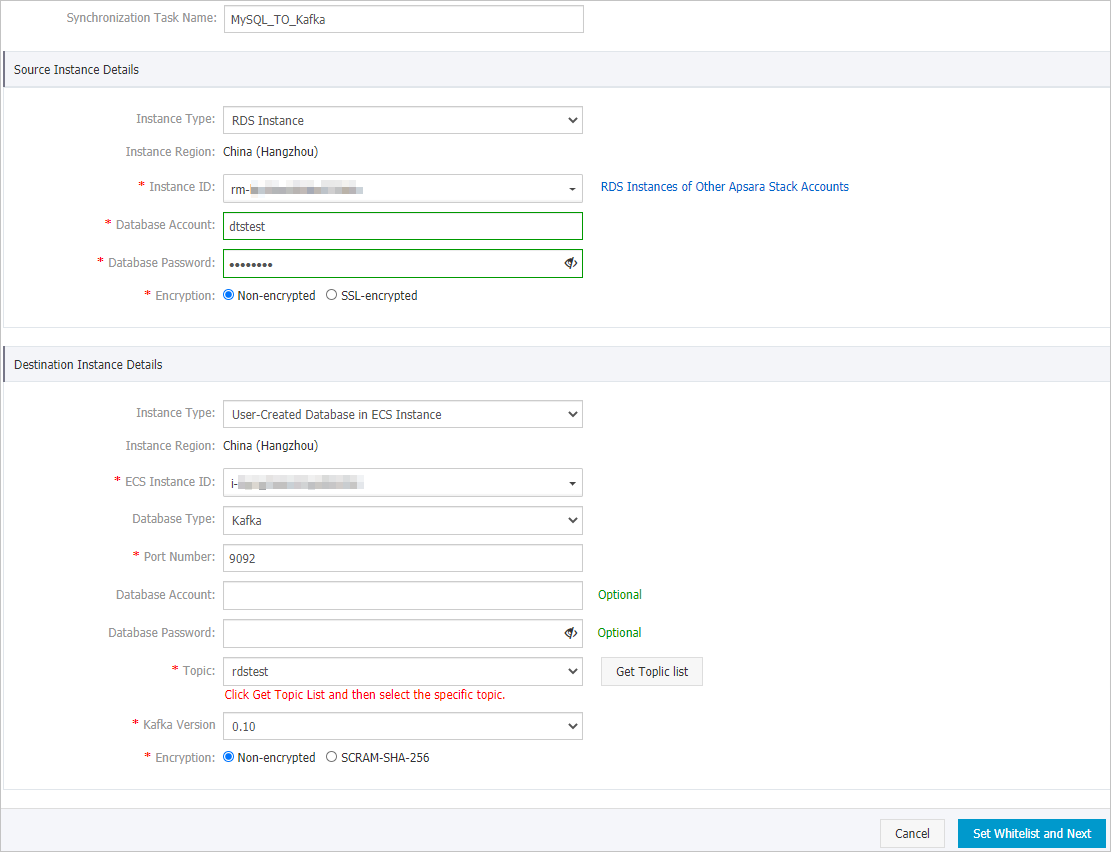
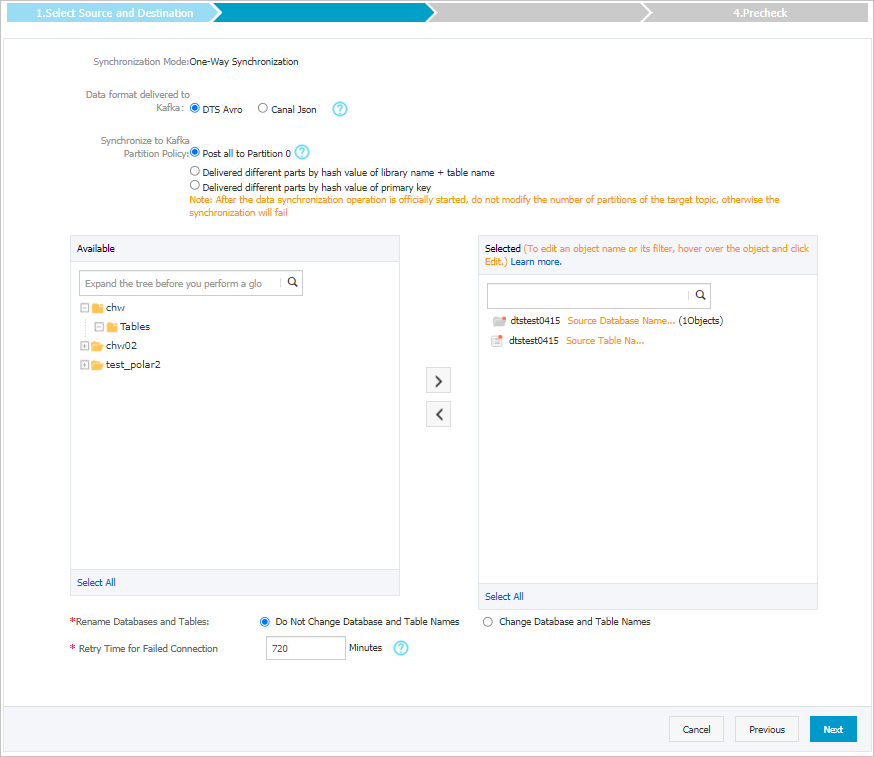
 icon to add the tables to the Selected section.
icon to add the tables to the Selected section. 
 icon next to each failed item to view details.
icon next to each failed item to view details. 






















