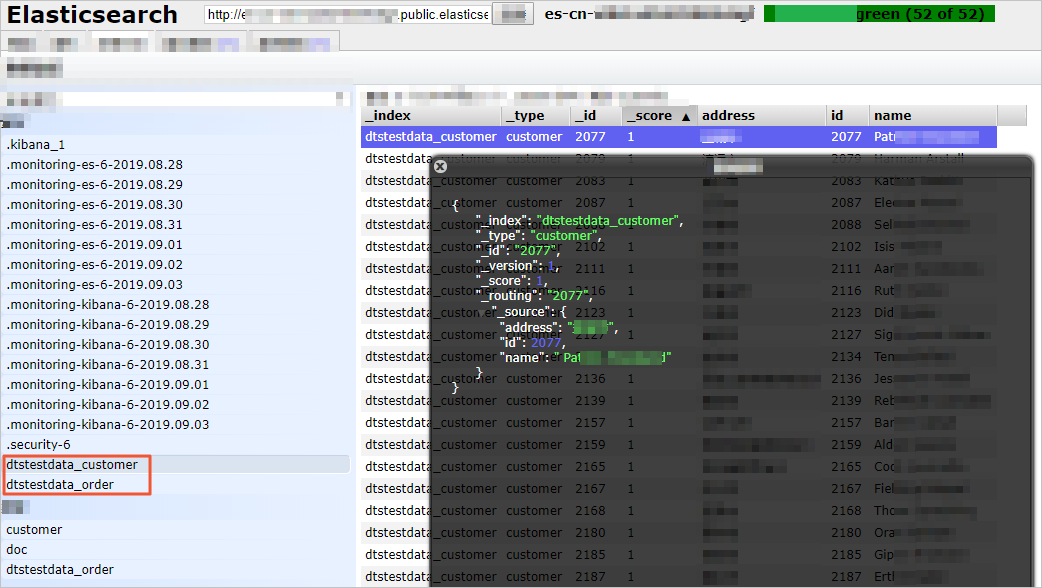Alibaba Cloud Elasticsearch is compatible with open source Elasticsearch features such as security, machine learning, graph exploration, and application performance management (APM). Alibaba Cloud Elasticsearch provides capabilities such as enterprise-level access control, security monitoring and alerting, and automatic report generation. You can use Alibaba Cloud Elasticsearch to search for and analyze data. This topic describes how to synchronize data from a self-managed MySQL database that is hosted on Elastic Compute Service (ECS) to an Elasticsearch cluster by using Data Transmission Service (DTS).
Prerequisites
An Elasticsearch cluster of version 5.5, 5.6, 6.3, 6.7, or 7.x is created. For more information, see Create an Alibaba Cloud Elasticsearch cluster.
The engine version of the self-managed MySQL database is 5.1, 5.5, 5.6, 5.7, or 8.0.
Usage notes
DTS uses read and write resources of the source and destination RDS instances during initial full data synchronization. This may increase the loads of the RDS instances. If the instance performance is unfavorable, the specification is low, or the data volume is large, database services may become unavailable. For example, DTS occupies a large amount of read and write resources in the following cases: a large number of slow SQL queries are performed on the source RDS instance, the tables have no primary keys, or a deadlock occurs in the destination RDS instance. Before data synchronization, evaluate the impact of data synchronization on the performance of the source and destination RDS instances. We recommend that you synchronize data during off-peak hours. For example, you can synchronize data when the CPU utilization of the source and destination RDS instances is less than 30%.
DTS does not synchronize DDL operations. If a DDL operation is performed on a table in the source database during data synchronization, you must perform the following operations: Remove the table from the objects to be synchronized, delete the index for the table from the Elasticsearch cluster, and then add the table to the objects to be synchronized. For more information, see Remove an object from a data synchronization task and Add an object to a data synchronization task.
To add columns to a table that you want to synchronize, perform the following operations: Modify the mappings of the table in the Elasticsearch cluster, perform DDL operations in the source MySQL database, and then pause and start the data synchronization task.
If a table that you want to synchronize contains empty strings, the data that contains empty strings in the table is written to the Elasticsearch cluster as data of the LONG type. In this case, the data synchronization task fails.
If a table that you want to synchronize contains latitude and longitude values that are stored in reverse, an error occurs when the data in the table is written to the Elasticsearch cluster.
Billing
| Synchronization type | Task configuration fee |
| Synchronization type | Task configuration fee |
| Schema synchronization and full data synchronization | Free of charge. |
| Incremental data synchronization | Charged. For more information, see Billing overview. |
SQL operations that can be synchronized
INSERT, DELETE, and UPDATE
Data type mappings
The data types of MySQL databases and Elasticsearch clusters do not have one-to-one correspondence. During initial schema synchronization, DTS converts the data types of the source database into the data types of the destination cluster. For more information, see Data type mappings for initial schema synchronization.
Procedure
Purchase a data synchronization instance. For more information, see Purchase a DTS instance.
Note
On the buy page, set the Source Instance parameter to MySQL, set the Destination Instance parameter to Elasticsearch, and then set the Synchronization Topology parameter to One-Way Synchronization.
Log on to the DTS console.
Note
If you are redirected to the Data Management (DMS) console, you can click the  icon in the
icon in the  to go to the previous version of the DTS console.
to go to the previous version of the DTS console.
In the left-side navigation pane, click Data Synchronization.
In the upper part of the Synchronization Tasks page, select the region in which the destination instance resides.
Find the data synchronization instance and click Configure Task in the Actions column.
Configure the source and destination instances.

Section | Parameter | Description |
Section | Parameter | Description |
N/A | Synchronization Task Name | The task name that DTS automatically generates. We recommend that you specify a descriptive name that makes it easy to identify the task. You do not need to use a unique task name. |
Source Instance Details | Instance Type | The access method of the source database. Select User-Created Database in ECS Instance. |
Instance Region | The source region that you selected on the buy page. The value of this parameter cannot be changed. |
ECS Instance ID | The ID of the ECS instance on which the self-managed MySQL database is deployed. |
Database Type | The value of this parameter is set to MySQL and cannot be changed. |
Port Number | The service port number of the self-managed MySQL database. |
Database Account | The account of the self-managed MySQL database. Note The account must have the SELECT permission on the objects to be synchronized, the REPLICATION CLIENT permission, the REPLICATION SLAVE permission, and the SHOW VIEW permission. |
Database Password | The password of the database account. |
Destination Instance Details | Instance Type | The value of this parameter is set to Elasticsearch and cannot be changed. |
Instance Region | The destination region that you selected on the buy page. The value of this parameter cannot be changed. |
Elasticsearch | The ID of the Elasticsearch cluster. |
Database Account | The account that is used to connect to the Elasticsearch cluster. The default account is elastic. |
Database Password | The password of the account. |
In the lower-right corner of the page, click Set Whitelist and Next.
If the source or destination database is an Alibaba Cloud database instance, such as an ApsaraDB RDS for MySQL or ApsaraDB for MongoDB instance, DTS automatically adds the CIDR blocks of DTS servers to the IP address whitelist of the instance. If the source or destination database is a self-managed database hosted on an Elastic Compute Service (ECS) instance, DTS automatically adds the CIDR blocks of DTS servers to the security group rules of the ECS instance, and you must make sure that the ECS instance can access the database. If the self-managed database is hosted on multiple ECS instances, you must manually add the CIDR blocks of DTS servers to the security group rules of each ECS instance. If the source or destination database is a self-managed database that is deployed in a data center or provided by a third-party cloud service provider, you must manually add the CIDR blocks of DTS servers to the IP address whitelist of the database to allow DTS to access the database. For more information, see Add the CIDR blocks of DTS servers.
Warning
If the CIDR blocks of DTS servers are automatically or manually added to the whitelist of the database or instance, or to the ECS security group rules, security risks may arise. Therefore, before you use DTS to synchronize data, you must understand and acknowledge the potential risks and take preventive measures, including but not limited to the following measures: enhancing the security of your username and password, limiting the ports that are exposed, authenticating API calls, regularly checking the whitelist or ECS security group rules and forbidding unauthorized CIDR blocks, or connecting the database to DTS by using Express Connect, VPN Gateway, or Smart Access Gateway.
Configure the index name, the processing mode of identical index names, and the objects to be synchronized.
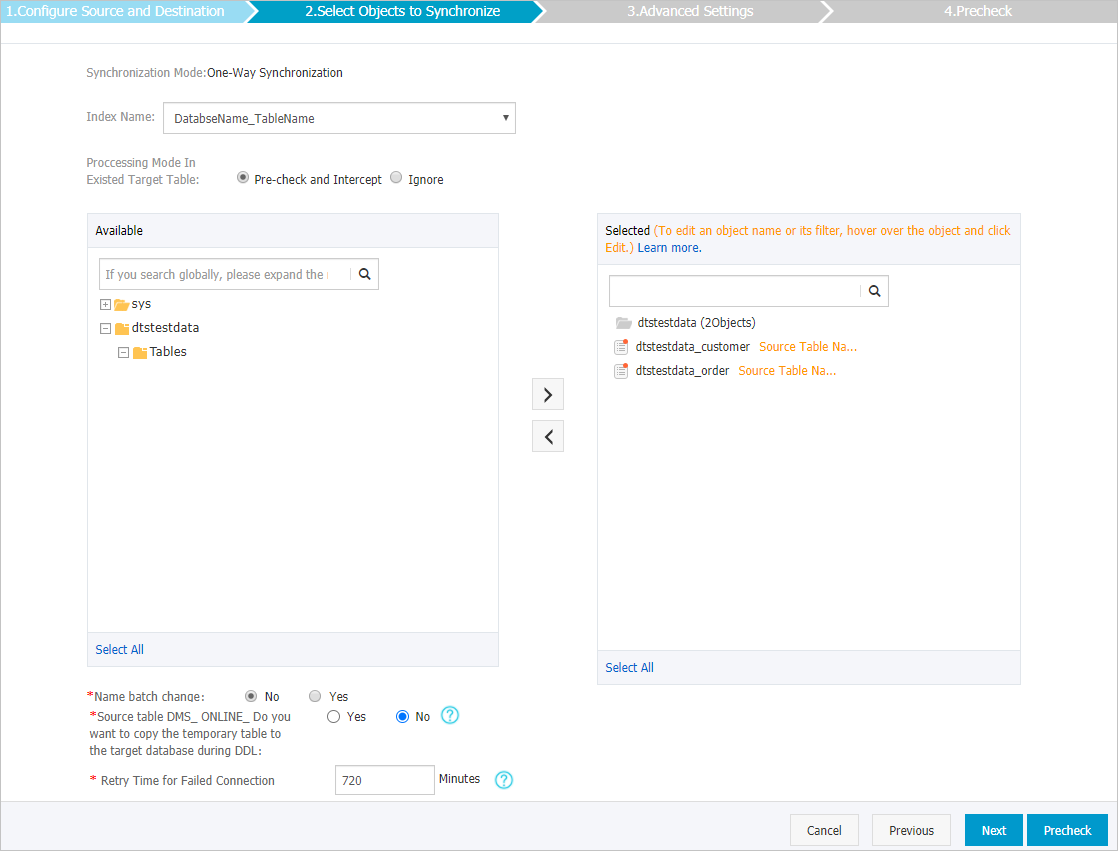
Parameter or setting | Description |
Parameter or setting | Description |
Index Name | Table Name If you select Table Name, the name of the index that is created in the Elasticsearch cluster is the same as the name of the table. In this example, the index name is customer. DatabaseName_TableName If you select DatabaseName_TableName, the name of the index that is created in the Elasticsearch cluster is <Database name>_<Table name>. In this example, the index name is dtstestdata_customer.
|
Processing Mode In Existed Target Table | Pre-check and Intercept: checks whether the destination cluster contains indexes that have the same names as the source tables. If the destination cluster does not contain indexes that have the same names as the source tables, the precheck is passed. Otherwise, an error is returned during the precheck and the data synchronization task cannot be started. Note If indexes in the destination cluster have the same names as the source tables and cannot be deleted or renamed, you can use the object name mapping feature. For more information, see Rename an object to be synchronized. Ignore: skips the precheck for indexes in the destination cluster that have the same names as the source tables. Warning If you select Ignore, data inconsistency may occur and your business may be exposed to potential risks. If the source database and destination cluster have the same mappings and the primary key of a record in the destination cluster is the same as that in the source database, the record remains unchanged during initial data synchronization. However, the record is overwritten during incremental data synchronization. If the source database and destination cluster have different mappings, initial data synchronization may fail. In this case, only some columns are synchronized or the data synchronization task fails.
|
Select the objects to be synchronized | Select one or more objects from the Available section and click the  icon to add the objects to the Selected section. icon to add the objects to the Selected section. You can select tables or databases as the objects to be synchronized. |
Rename Databases and Tables | You can use the object name mapping feature to rename the objects that are synchronized to the destination instance. For more information, see Object name mapping. |
Replicate Temporary Tables When DMS Performs DDL Operations | If you use DMS to perform online DDL operations on the source database, you can specify whether to synchronize temporary tables generated by online DDL operations. Yes: DTS synchronizes the data of temporary tables generated by online DDL operations. Note If online DDL operations generate a large amount of data, the data synchronization task may be delayed. No: DTS does not synchronize the data of temporary tables generated by online DDL operations. Only the original DDL data of the source database is synchronized. Note If you select No, the tables in the destination database may be locked.
|
Retry Time for Failed Connections | By default, if DTS fails to connect to the source or destination database, DTS retries within the next 720 minutes (12 hours). You can specify the retry time based on your needs. If DTS reconnects to the source and destination databases within the specified time, DTS resumes the data synchronization task. Otherwise, the data synchronization task fails. Note When DTS retries a connection, you are charged for the DTS instance. We recommend that you specify the retry time based on your business needs. You can also release the DTS instance at your earliest opportunity after the source and destination instances are released. |
In the Selected section, move the pointer over a table and select Edit. In the Edit Table dialog box, configure parameters for the table in the Elasticsearch cluster, such as the index name and type name.
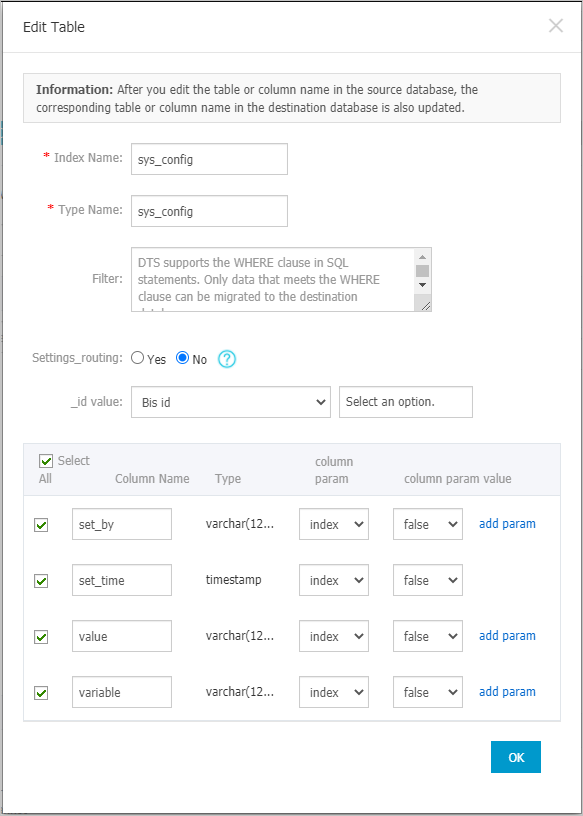
Parameter or setting | Description |
Parameter or setting | Description |
Index Name | For more information, see Terms. Warning An index name or a type name can contain only underscores (_) as special characters. To synchronize multiple source tables with the same schema to a destination object, you must repeat this step to set the same index name and type name for the tables. Otherwise, the data synchronization task fails or data loss occurs.
|
Type Name |
Filter | The SQL conditions that you specify to filter data. Only the data records that meet the specified conditions are synchronized to the destination cluster. For more information, see Set filter conditions. |
IsPartition | Specifies whether to configure partitions. If you select Yes, you must also specify the partition key column and number of partitions. |
Settings_routing | Specifies whether to store a document on a specific shard of the destination Elasticsearch cluster. For more information, see _routing. If you select Yes, you can specify custom columns for routing. If you select No, the _id value is used for routing.
Note If the version of the destination Elasticsearch cluster is 7.4, you must select No. |
_id value | Primary key column Multiple columns are merged into one composite primary key. Business key If you select a business key, you must also specify the business key column.
|
add param | You can click add param to add a row. In each row, specify the column parameter and parameter value. For more information, see Mapping parameters in the Elasticsearch documentation. Note DTS supports only the parameters that are displayed in the column param drop-down list. |
In the lower-right corner of the page, click Precheck.
Note
Before you can start the data synchronization task, DTS performs a precheck. You can start the data synchronization task only after the task passes the precheck.
If the task fails to pass the precheck, you can click the  icon next to each failed item to view details.
icon next to each failed item to view details.
After you troubleshoot the issues based on the details, initiate a new precheck.
If you do not need to troubleshoot the issues, ignore the failed items and initiate a new precheck.
Close the Precheck dialog box after the following message is displayed: Precheck Passed. Then, the data synchronization task starts.
Wait until initial synchronization is complete and the data synchronization task enters the Synchronizing state.
You can view the status of the data synchronization task on the Synchronization Tasks page. 
Check the index and data
If the data synchronization task is in the Synchronizing state, you can connect to the Elasticsearch cluster by using the Elasticsearch-Head plug-in. Then, you can check whether the index is created and data is synchronized as expected. For more information, see Use Cerebro to access an Elasticsearch cluster.
Note
If the index is not created or data is not synchronized as expected, you can delete the index and data, and then configure the data synchronization task again.
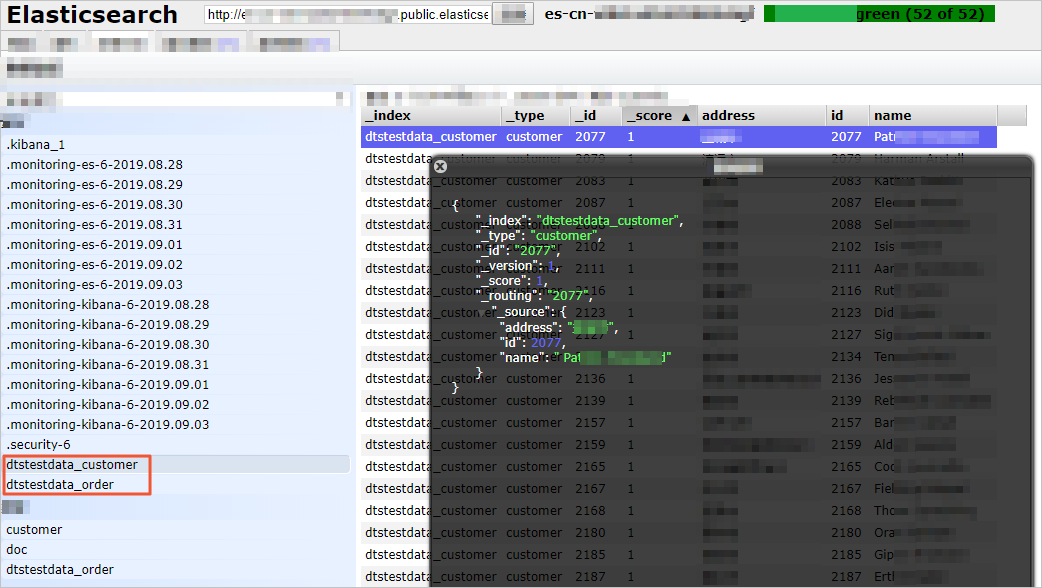
 Elastic Compute Service (ECS)
Elastic Compute Service (ECS)
 Container Compute Service (ACS)
Container Compute Service (ACS)




 icon in the
icon in the  to go to the previous version of the DTS console.
to go to the previous version of the DTS console.
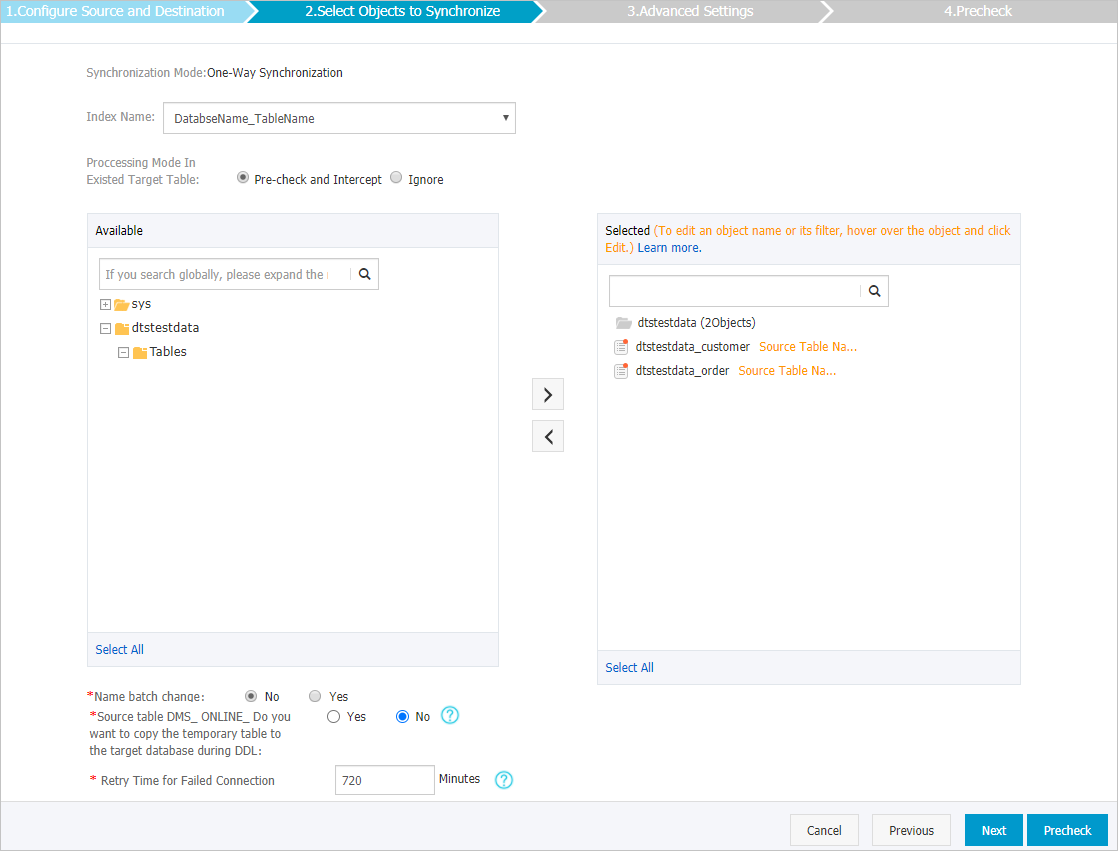
 icon to add the objects to the Selected section.
icon to add the objects to the Selected section. 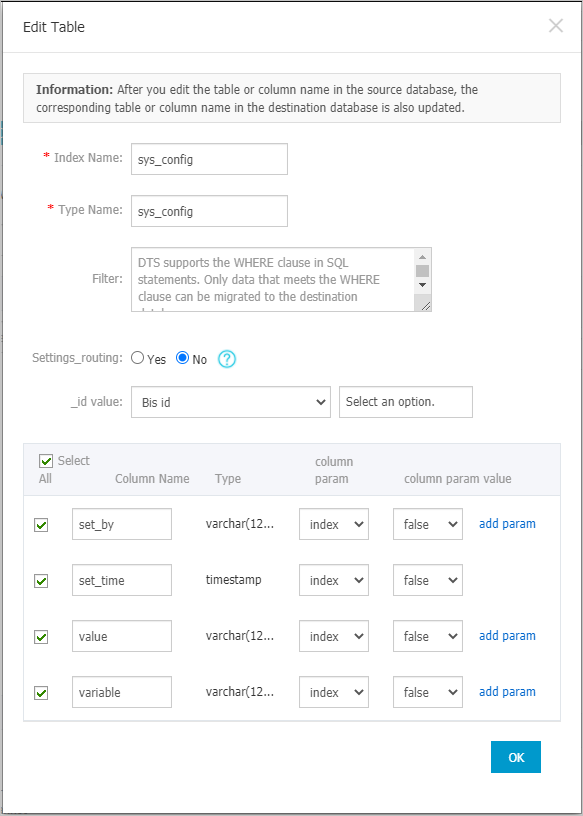
 icon next to each failed item to view details.
icon next to each failed item to view details.