When a data synchronization task is running, you can remove one or more objects from the task. You do not need to configure the task again. This topic describes how to remove an object from a data synchronization task.
Important This topic describes how to add an object to a data synchronization task by using the old version of the Data Transmission Service (DTS) console. You can also use the new version of the DTS console to perform this operation. For more information, see Modify the objects to be synchronized.
Prerequisites
- The data synchronization task is in the Synchronizing or Synchronization Failed state.
- The source and destination databases are not in the process of upgrade, configuration change, network switchover, or cross-zone migration. This ensures that DTS can connect to the source and destination databases. This also ensures that DTS can read database and table information from the source database.
Precautions
After an object is removed from a data synchronization task, the task no longer synchronizes incremental data of the object to the destination database.
Procedure
- Log on to the Data Transmission Service (DTS) console.
- In the left-side navigation pane, click Data Synchronization.
- In the upper part of the Synchronization Tasks page, select the region in which the data synchronization instance resides.
- Find the data synchronization task that you want to manage and choose in the Actions column.
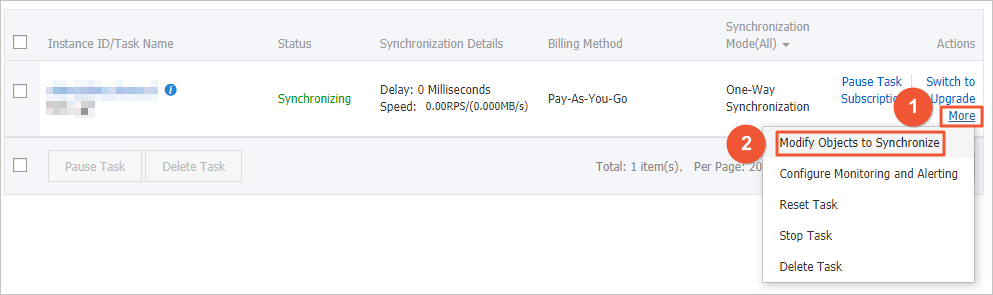
- In the Selected section, click the object that you want to remove, and click the
 icon to move the object to the Available section.
icon to move the object to the Available section. 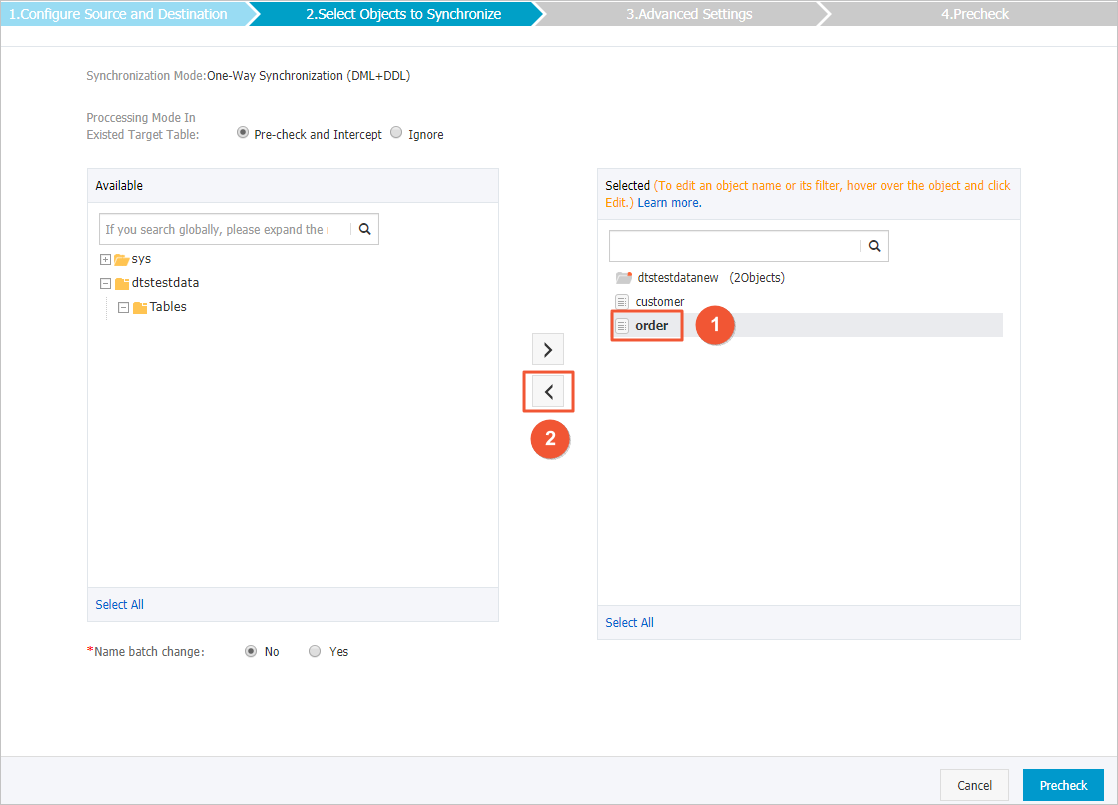
- Click Precheck. Note
- After you change the objects to be synchronized, DTS performs a precheck on the data synchronization task. You can start the data synchronization task only after the task passes the precheck.
- If the task fails to pass the precheck, click the
 icon next to each failed item to view details. Troubleshoot the issues based on the causes and run the precheck again.
icon next to each failed item to view details. Troubleshoot the issues based on the causes and run the precheck again.
- Start the data synchronization task.