After you enable a governance plan template provided by DataWorks and configure the governance items, the system detects governance issues based on the configured governance items for the specified tenant. On the Workbench page of DataWorks, you can view the total numbers of governance issues for tables and nodes, the ranking list of workspaces based on the number of governance issues that need to be handled, the types of governance issues, and the details of the related nodes or tables. This allows you to handle the issues at the earliest opportunity. This topic describes how to view and handle governance issues.
Prerequisites
A governance plan template is enabled. For more information, see View a governance plan template.
Governance items are configured. For more information, see Configure governance items.
Background information
Governance issues are detected based on the governance items that you configure for checking data of the current account. DataWorks can help you handle governance issues.
The health score is calculated based on the governance items and the built-in health assessment model. A rating grade is provided based on your health score. For more information about health scores, see Quantitative assessment: health scores.
DataWorks allows you to view the governance issues for the specified tenant from different perspectives, such as global perspective, workspace perspective, and personal perspective. The health score decreases with the increase in the number of governance issues. If the health score is low, a low rating grade is given. To achieve your data governance goals, you must handle issues at the earliest opportunity.
Limits
Only Alibaba Cloud accounts, RAM users to which the AliyunDataWorksfullAccess policy is attached, tenant administrators, and tenant-level data governance administrators can view governance issues from the global perspective. To view governance issues from the global perspective as a RAM user, make sure that the RAM user that you use is granted the required permissions. For more information, see Overview.
Only Alibaba Cloud accounts, RAM users to which the AliyunDataWorksfullAccess policy is attached, workspace administrators, tenant administrators, and tenant-level or workspace-level data governance administrators can view governance issues from the workspace perspective.
A common user can view governance issues only from the personal perspective. In this case, the ranking list for governance issues is not displayed.
Precautions
Data Governance Center allows you to handle governance issues of only MaxCompute, E-MapReduce (EMR), and Hologres data sources. For information about the types of data sources to which each governance item can apply, check the Range column on each tab of the Knowledge page.
Before you can use a Hologres data source in Data Governance Center, you must collect metadata of Hologres in Data Map. For more information, see Metadata collection.
Hologres data sources support Data Governance Center only in the following regions: China (Beijing), China (Shanghai), China (Hangzhou), and China (Shenzhen).
View and handle governance issues
Go to the Data Governance Center page.
Log on to the DataWorks console. In the top navigation bar, select the desired region. In the left-side navigation pane, choose . On the page that appears, select the desired workspace from the drop-down list and click Go to Data Development.
On the Data Studio page, click the
 icon in the upper-left corner and choose .
icon in the upper-left corner and choose .
In the top navigation bar, click Workbench. In the left-side navigation pane, click Governance Issue. The Governance Issue page appears.
View and handle governance issues.
On the Governance issues page, you can view the numbers and types of governance issues for the current account or a specific workspace from the global, personal, or workspace perspective. You can also view the details of the nodes and tables on which the issues are detected. DataWorks provides solutions to help you resolve different issues in a quick manner. This helps you improve data quality and achieve your data governance goals. The following figure shows the Governance issues page from the global perspective.
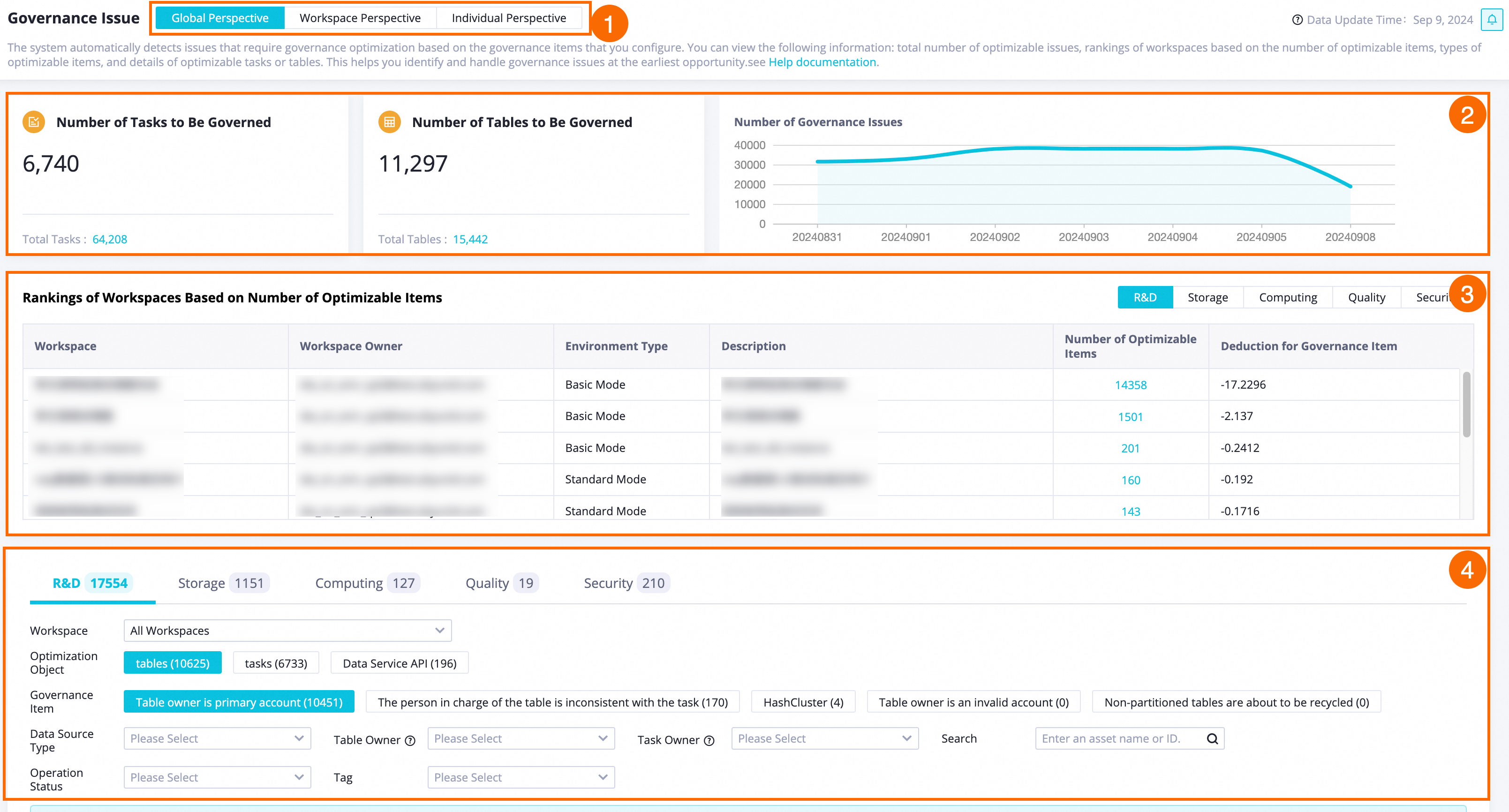
Area
Description
1
You can select a perspective to view the governance issues in this area.
Global perspective: displays the governance issues of all DataWorks workspaces of the specified tenant.
Workspace perspective: displays the governance issues of the workspace of which the current account is the administrator. From this perspective, you can select a workspace from the Workspace drop-down list to the right of Personal perspective.
 Note
NoteYou can select all workspaces by using an Alibaba Cloud account or a RAM user to which the AliyunDataWorksFullAccess policy is attached.
Personal perspective: displays the governance issues for data of the current account. In this case, the value of the Owner parameter is the name of the current account.
2
In this area, you can view the total numbers of nodes and tables of the data sources and related governance issues that need to be optimized from the current perspective. In addition, you can view the number of detected governance issues and the result of data governance on a daily basis.
3
This area displays the ranking list of workspaces based on the number of governance issues that need to be handled on the R&D, Quality, Security, Computing, and Storage tabs. You can handle governance issues of the workspace that ranks high in the list.
Find the desired workspace and click the number in the Number of optimizable items column. Then, you can view the details of the governance issues that can be optimized in the workspace in Area 4.
4
In this area, you can view governance issues on the R&D, Quality, Security, Computing, and Storage tabs. On each tab, you can specify filter conditions, including Workspace, Target, Optimizable item, Data Source Type, Owner, and Tag to view the number and details of governance issues that meet your filter conditions. The details of the governance issues include the table or node on which the issue is detected, workspace, IDs of conflicted nodes, and deducted points from the health score. Click to view details is displayed below the Owner field. You can click this option to view solutions for governance issues.
NoteThe tags that are added to governance items shown in this area are offline snapshots and cannot be edited. After you modify or add a new tag on the Tag Management page, snapshots are not updated in real time. Tag data takes effect on the next day.
Data Governance Center allows you to handle governance issues of only MaxCompute, E-MapReduce (EMR), and Hologres data sources. For information about the types of data sources to which each governance item can apply, check the Range column on each tab of the Knowledge page.
In addition, you can perform the following operations for data governance based on your business requirements:
View a table in a panoramic view.
Find the desired table and click Table 360 in the Actions column to view the information about the table in the sections such as Basic information, Governance issues, Task execution information on the table details page.
Handle governance issues.
Perform operations in the Actions column of a governance item. You can select one of the following governance actions based on the problem details and the scenario that you specify:
If a governance issue does not need to be handled, find the governance issue and click Add whitelist in the Actions column to add the governance issue to a whitelist. This way, DataWorks no longer detects this governance issue within the validity period of the whitelist. You can also select multiple governance issues and add them to the whitelist at the same time. After you add governance issues to a whitelist, you can manage the whitelist on the White list page. For more information, see Add invalid governance issues to a whitelist.
Click Create Plan in the Actions column of the desired governance item to undeploy tables or tasks that are no longer required. For more information, see Graceful undeployment.
Click Change Lifecycle in the Actions column of the desired governance item to change the lifecycle of the output table of the node. After you change the lifecycle of the output table of the node, data in the output table is deleted based on the specified period specified by a lifecycle rule.
NoteYou can change the lifecycle of only governance issues on the Storage tab.
After you change the lifecycle of the output table of a node, the system deletes the data in the table that is not within a specified period based on a lifecycle rule every day. For more information, see Lifecycle.
If a non-partitioned table is not within a specified period based on a lifecycle rule, the entire table is deleted.
The lifecycle of a table starts from the time when the data in the table is last modified.
The operations supported by different governance dimensions vary slightly. You can perform the related operations based on the instructions in the DataWorks console.
What to do next
After you handle the governance issues, you can go to the Assessment page and view the governance results on the Report and Rank tabs. For more information, see View data governance results.