Governance items are used to manage and govern data after a file is committed and deployed. Data governance engineers can view the governance items of a project from the global, personal, or workspace perspective. This way, the engineers can quickly identify and resolve issues and help achieve the data governance objective of the team. This topic describes how to view and configure governance items.
Prerequisites
A governance plan template is enabled. For more information, see View a governance plan template.
Background information
After you enable a governance plan template, the system generates governance items based on the template.
Governance items are classified into mandatory governance items and optional governance items. By default, mandatory governance items are globally enabled and cannot be modified. Optional governance items can be enabled based on your business requirements.
You can configure exclusion rules to determine whether to enable optional governance items in the specified workspace. If you do not enable optional governance items in a workspace, Data Governance Center no longer detects related governance issues in the workspace.
Limits
The mandatory governance items are part of the criteria for calculating health scores. By default, mandatory governance items are globally enabled and take effect in all workspaces of the specified tenant. You cannot disable the mandatory governance items or include them in exclusion rules.
DataWorks allows you to specify exclusion rules only for optional governance items.
DataWorks does not support custom governance items.
View and configure governance items
Go to the Data Governance Center page.
Log on to the DataWorks console. In the top navigation bar, select the desired region. In the left-side navigation pane, choose . On the page that appears, click Go to Data Governance Center.
In the top navigation bar, click Setting. In the left-side navigation pane of the Setting page, click Governance Item. The Configure Governance Item page appears.
View and configure governance items.
On the Configure Governance Item page, you can view the information about governance items, enable or disable optional governance items, and configure exclusion rules on the R&D, Quality, Security, Computing, and Storage tabs. The following figure shows the information about and configurations for the governance items that belong to the R&D dimension.
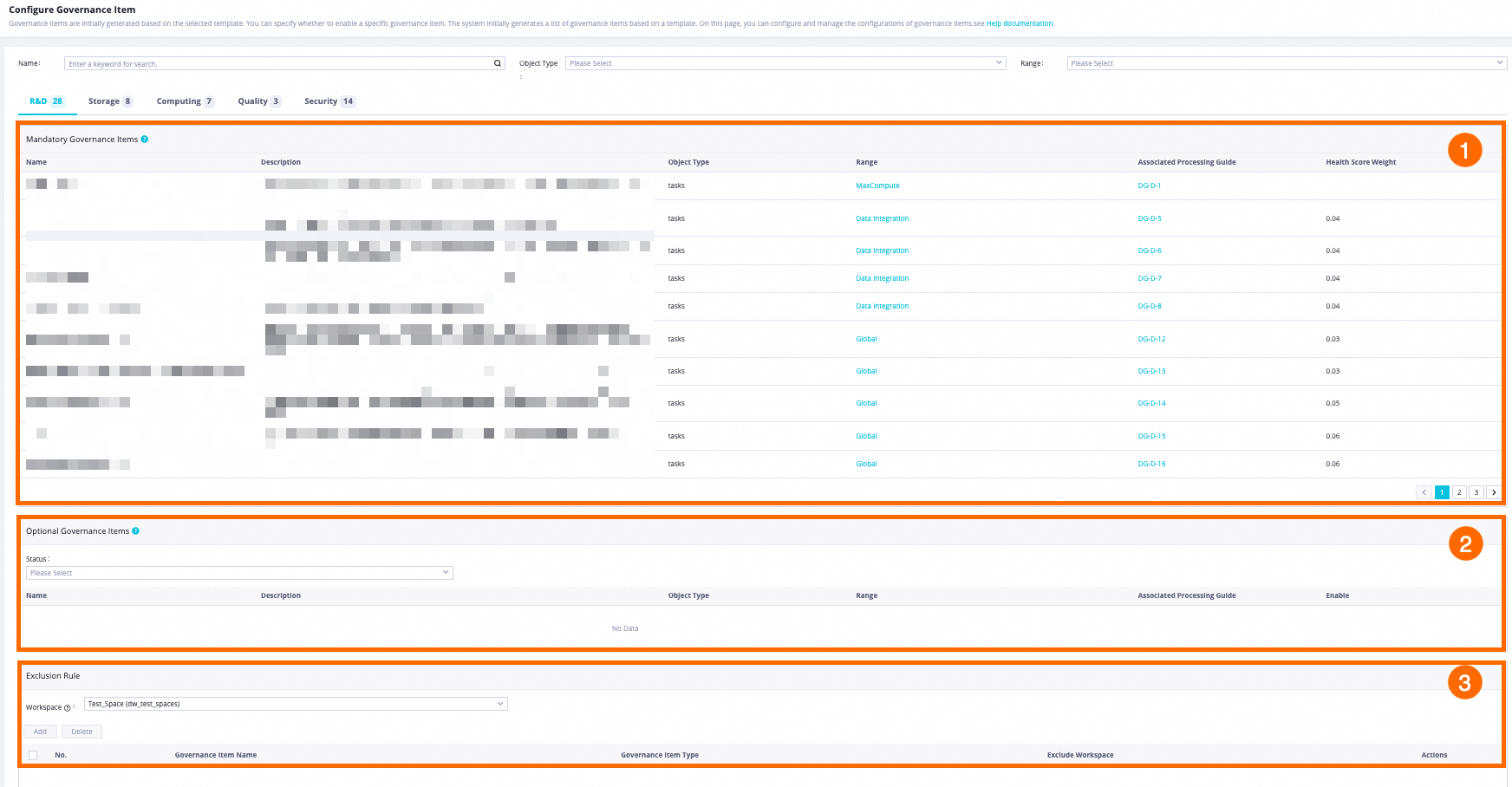
Area
Description
1
This area displays the information about the mandatory governance items of the current account in the Name, Description, Object Type, Range, Associated Processing Guide, and Health Score Weight columns. By default, mandatory governance items are globally enabled. The mandatory governance items take effect in all workspaces of the current account. You cannot disable mandatory governance items or include them in exclusion rules.
NoteAfter you enter keywords in the Name field, DataWorks searches for governance items based on the keywords that you specify in fuzzy match mode.
To handle governance issues that are detected by DataWorks based on a specific governance item, find the governance item and click the link in the Associated Processing Guide column to view the provided solution.
2
In this area, you can search for optional governance items by configuring the Status parameter. You can view the information about optional governance items in the Name, Description, Object Type, Range, Associated Processing Guide, and Enable columns.
You can also enable or disable a governance item by turning on or off the switch in the Enable column based on your business requirements.
3
In this area, you can select a workspace for which you want to create exclusion rules to disable specific optional governance items or delete the disabled optional governance items. After you disable optional governance items for the specified workspace, DataWorks does not detect issues based on the governance items in this workspace. In addition, these issues are not displayed for the workspace on the Governance issues page.