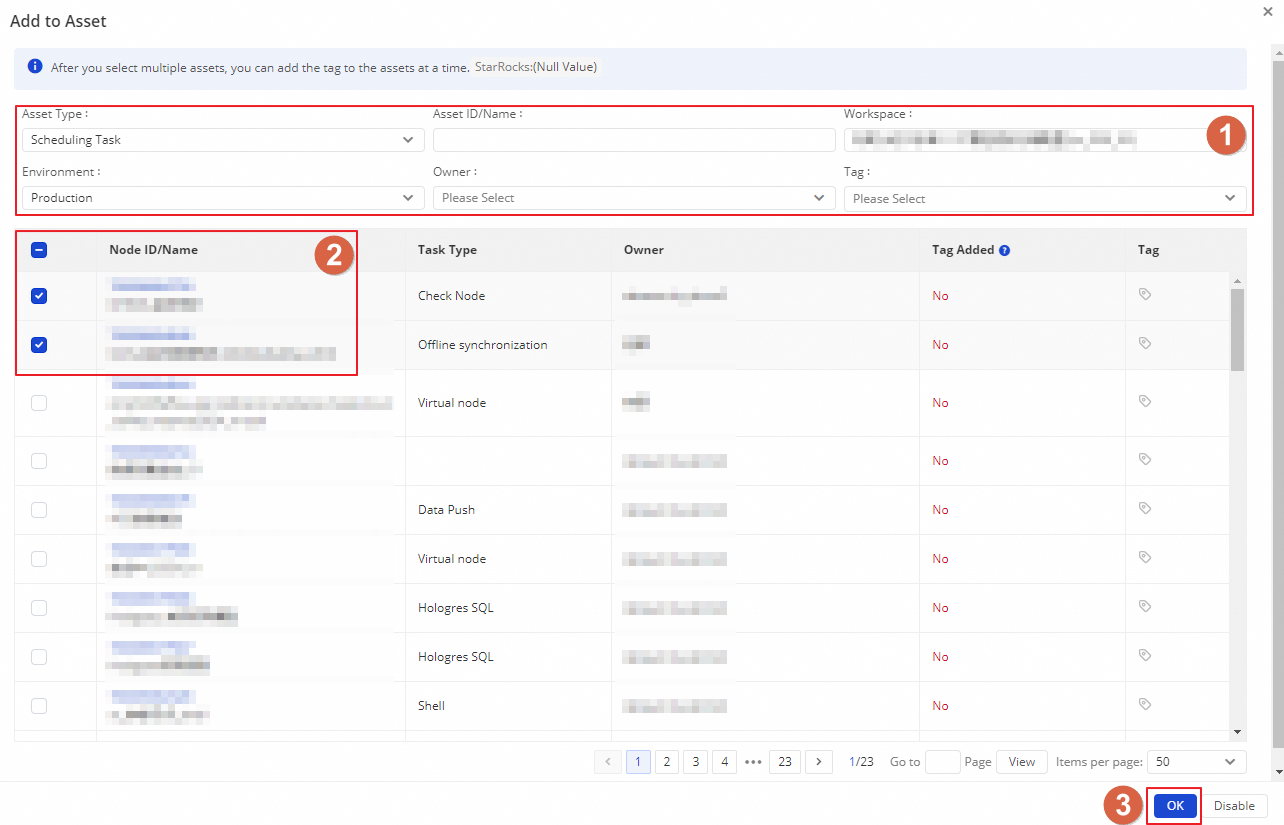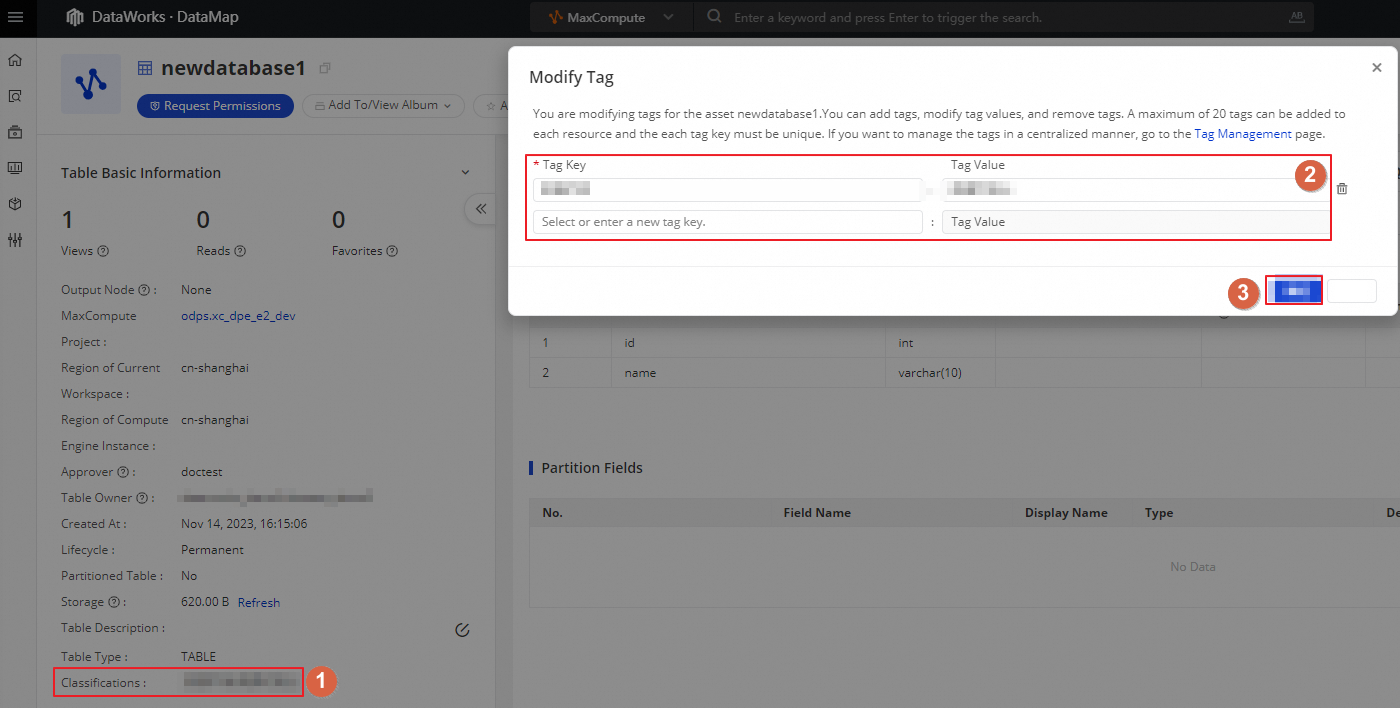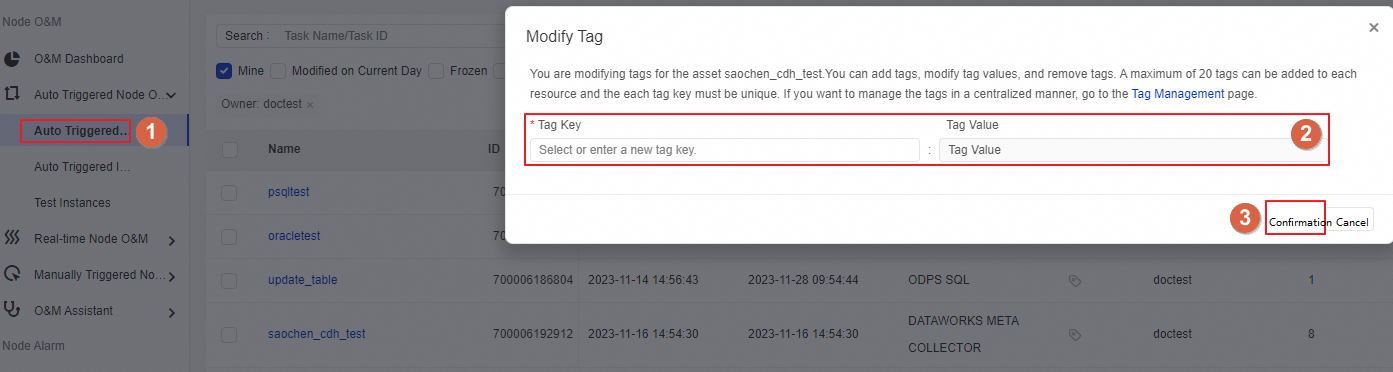The tag management feature of DataWorks allows you to create tags to manage data assets in a refined manner, perform statistical analysis on data assets, and automate policy formulation for data assets from a business perspective. Before you can add a tag to a data asset, you must define a key (name) and value for the tag. Then, you can use the tag to collect statistics on and manage the data asset. For example, you can tag cost-related data to effectively manage and analyze costs. This topic describes how to create and use tags.
Background information
Before you use the tag management feature, make sure that you understand the following concepts:
Data assets: data entities that are related to data development, data governance, data analysis, and data services in DataWorks. Data entities include tables, APIs, node tasks, data analytics tasks, data quality monitoring rules, workspaces, and governance optimization processes.
Asset tags: predefined short phrases that are used as standard descriptions for data assets. You can identify key asset characteristics and categorize assets by tags. Then, you can configure a management policy for each asset category. Examples:
Feature tags: application, workflow, critical business, and asset loss impact.
Business organization tags: department and project.
In most cases, you can use tags to quickly collect asset-related business data, query relevant details, and analyze the data.
Limits
Tenant members can create tags. Tenant-level data governance administrators can modify all tags of a tenant. If a user needs to perform related operations, you must grant the required permissions to the user. For more information, see the "Manage tenant-level roles" section in Manage permissions on global-level services.
You can add tags only to assets such as tables, scheduling tasks, and data development nodes. Supported assets:
Table: tables of the tenant to which the current user belongs. Tables of multiple data source types, such as MaxCompute and E-MapReduce (EMR), are supported. You can view the supported data source types in the DataWorks console.
Scheduling task: scheduling tasks in the workspace to which the current user is added as a member. Scheduling tasks include auto triggered tasks and auto triggered task instances.
Data development node: nodes of the workspace to which the current user is added as a member.
You can add up to
20tags to each asset.
Tag types and descriptions
DataWorks supports system tags and custom tags. The following table describes the application scope of tags and permissions on tags.
Tag type | Application scope | Permission description | |
Create, delete, modify, or query a tag or a tag value | Add tags to an asset | ||
System tags Note System tags are built-in tags in DataWorks. You can log on to the DataWorks console to view system tags. | The tags take effect at the region level. |
|
|
The tags take effect at the tenant level. |
|
| |
Go to the Tag Management page
Go to the Data Governance Center page.
Log on to the DataWorks console. In the top navigation bar, select the desired region. In the left-side navigation pane, choose . On the page that appears, click Go to Data Governance Center.
In the upper-left corner of the Data Governance Center page, click the
 icon and choose .
icon and choose .
Custom tags
Create a tag
On the Tag Management page, click Add Tag.
Configure information about the tag.
The following table describes the parameters.
Parameter
Description
Tag Key
The name of the tag.
Tag Value
The value of the tag. The following data types are supported for a tag value: string, integer, floating-point, and boolean. If the parameter is left empty, the null value is used.
NoteYou can specify multiple unique values for a tag. When you add a tag that contains multiple tag values to an asset, you must select the tag value that you want to add to the asset. If a finer asset categorization is required, you can configure multiple tag values for a tag.
If the data type of a tag is boolean, you can specify only
trueandfalseas tag values.
Owner
The owner of the tag. You can modify or delete tags that you own. By default, the owner of a tag is the user who creates the tag.
Click Confirmation. The tag configuration is complete.
Add values to multiple tags
After you create tags, you can click Quickly Add Tag Value on the Custom Tag tab and follow the on-screen instructions to add values to multiple tags at the same time. 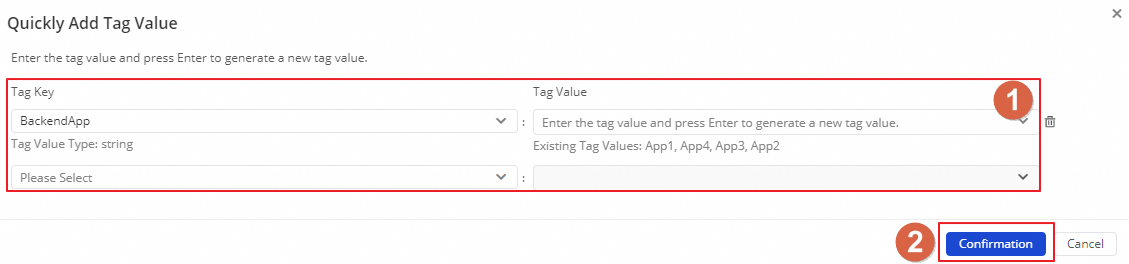
Add a tag to an asset
After you create a tag, you can add the tag to an asset to facilitate subsequent statistical analysis. To add a tag to an asset in DataWorks, use one of the following methods:
The tag details of the asset are displayed on the Tag Management page and the service page (such as Data Map and Data Quality) where the asset is used regardless of the method used to add the tag.
Add a tag to multiple assets at the same time
Add tags to an asset on the page of a service where the asset is used
Manage tags
After you create a tag, you can check the overview of the tag, view the details of the tag, and manage the tag on the Tag Management page.
Check the overview of the tag
On the Tag Management page, you can specify filter conditions to search for custom or system tags and check the overview of the tags, including the tag owner, tag values, and the number of assets to which the tag is added.
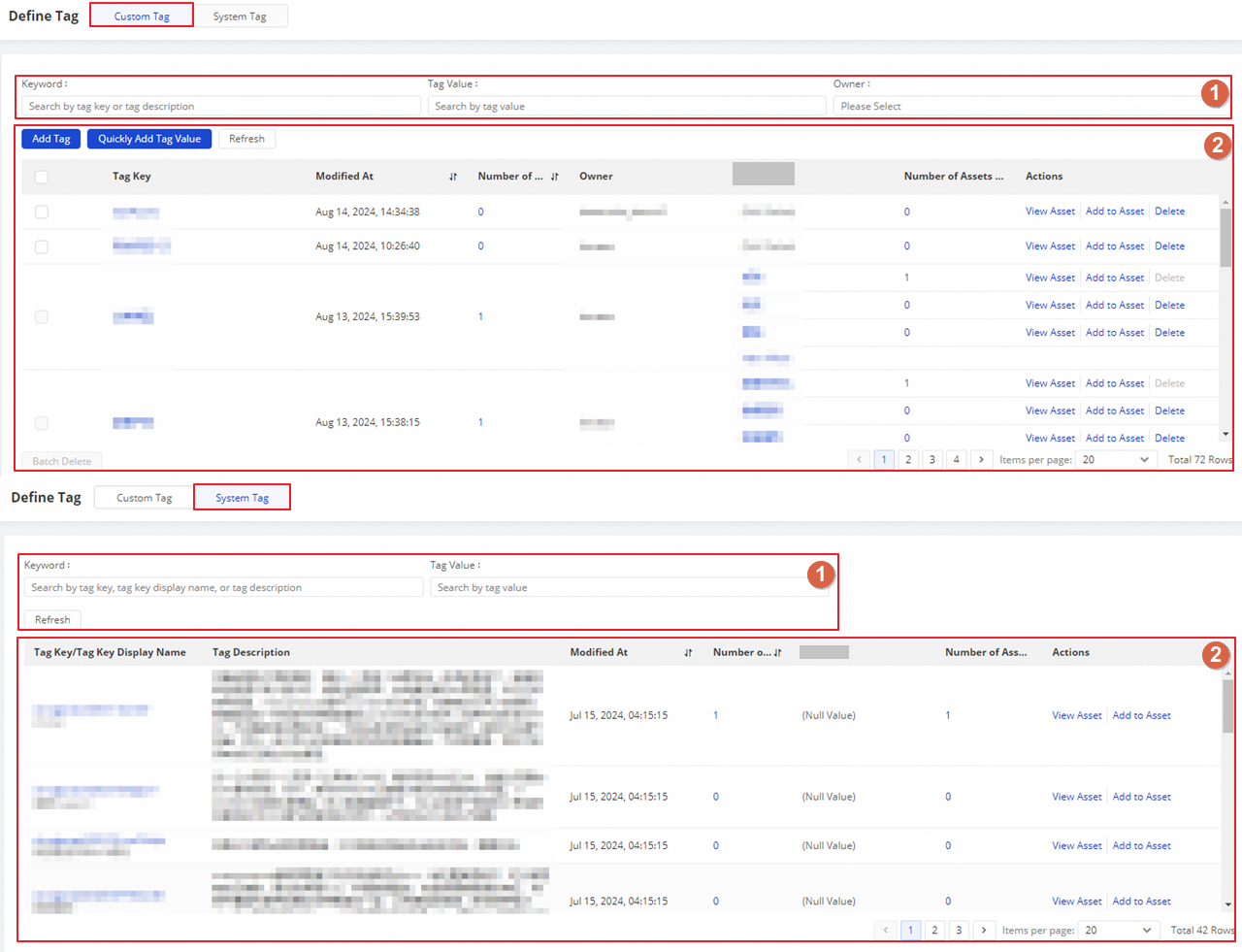
You can manage custom tags based on your business requirements:
Modify information about a tag: Move the pointer over the tag name and click the
 icon to modify the tag information based on your business requirements.
icon to modify the tag information based on your business requirements. Delete a tag: You can delete a tag that you no longer require. To delete multiple tags, select the tags and click Batch Delete.
NoteIf you want to delete a tag that is added to assets, you must remove the tag from the assets before you can delete the tag.
View the details of a tag
Click the name of a tag to go to the tag details page. You can view the values of the tag and the details of the assets to which the tag is added.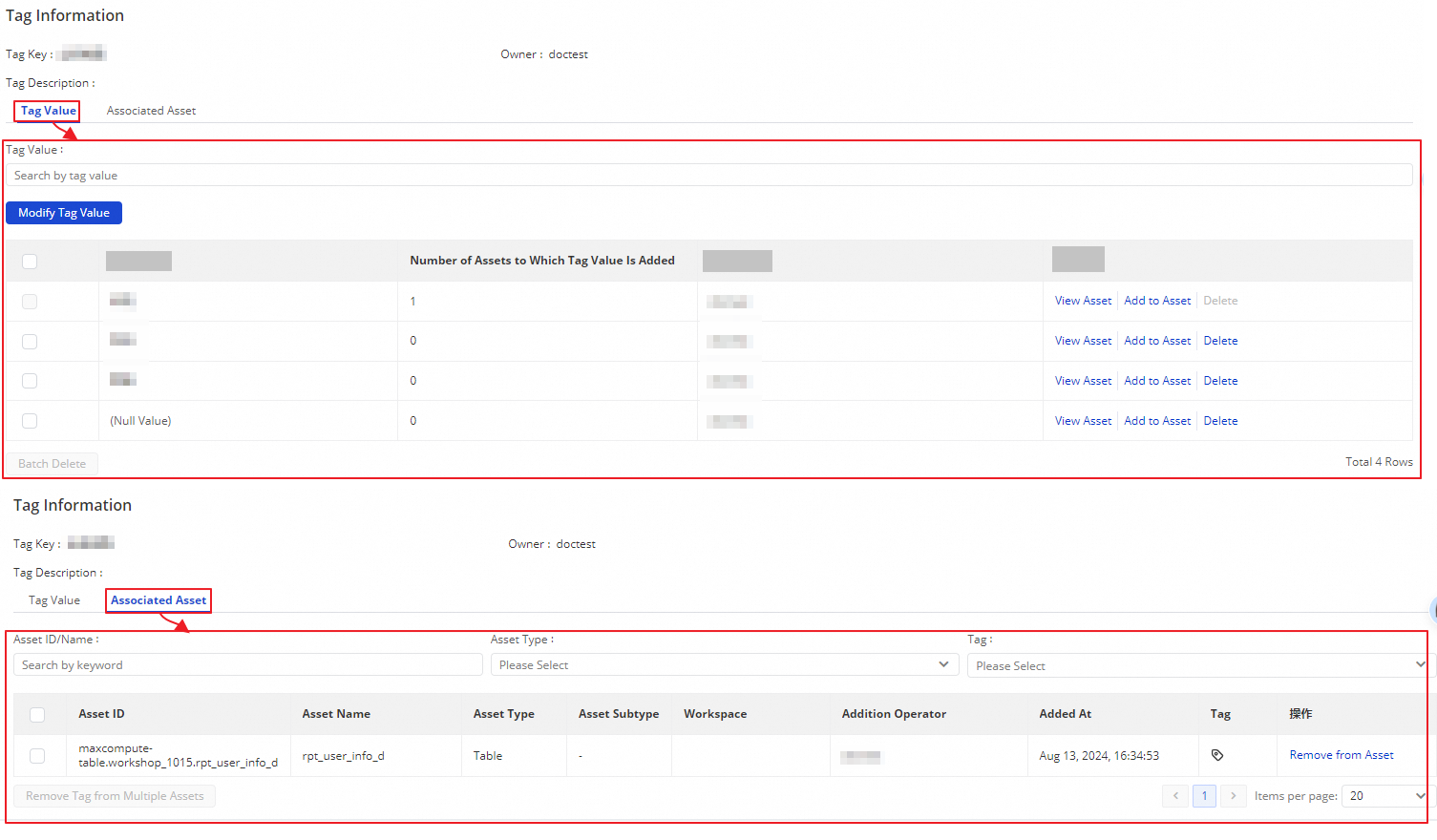
You can also perform the following operations based on your business requirements:
Modify a tag: To add a tag value or change the tag owner, click Modify Tag Value.
NoteYou can modify only custom tags.
Delete a tag value: You can delete a tag value that you no longer require. To delete multiple tag values, select the tag values and click Batch Delete.
NoteIf you want to delete a tag value that is added to assets, you must remove the tag value from the assets before you can delete the tag value.
You can delete only the values of custom tags.
Remove a tag from an asset: If a tag is no longer required by an asset, you can remove the tag from the asset.