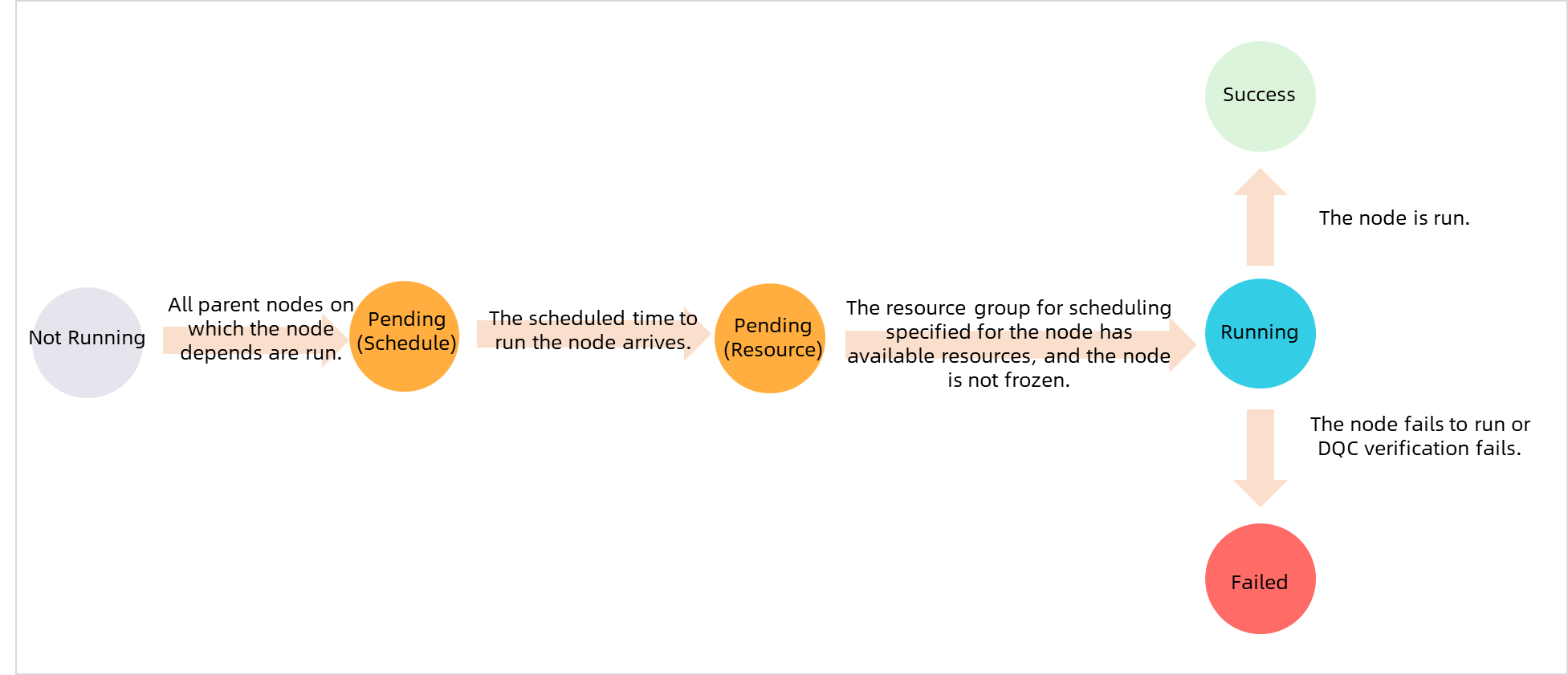Module | Description | Supported environment |
O&M Dashboard | This module provides the Workbench Overview and Data Integration tabs. On the Workbench Overview tab, you can view key O&M metrics of auto triggered tasks and instances in charts and tables. On the Data Integration tab, you can perform O&M operations on batch and real-time synchronization tasks. | This module is not available in Operation Center in the development environment. |
Auto Triggered Node O&M | Auto Triggered Nodes | You can perform O&M operations on auto triggered tasks, such as viewing the directed acyclic graph (DAG) of an auto triggered task, testing an auto triggered task, and backfilling data for an auto triggered task. | Tasks cannot be automatically scheduled to generate auto triggered task instances in Operation Center in the development environment. |
Auto Triggered Instances | This module displays the instances that are generated for auto triggered tasks after the auto triggered tasks are committed to the scheduling system. You can perform operations such as viewing the DAG, performing diagnostics, and rerunning an auto triggered task instance in the instance list. |
Test Instances | This module displays the test instances that are generated after you test auto triggered tasks. You can view the status of test instances and perform operations such as viewing the DAG, performing diagnostics, and rerunning a test instance in the instance list. |
Real-time Node O&M | Real-time Computing Nodes | You can start, stop, or undeploy a real-time computing task. You can also configure alert rules for a real-time computing task. This way, you can identify and handle an exception that occurs on the task at the earliest opportunity. | - |
Real-time Synchronization Nodes | You can start, stop, undeploy, or change the owner of a real-time synchronization task. You can also configure alert rules for a real-time synchronization task. This way, you can identify and handle an exception that occurs on the task at the earliest opportunity. | - |
Manually Triggered Node O&M | Manual Triggered Nodes | You can query manually triggered tasks and perform O&M operations on manually triggered tasks. For example, you can view the DAG of a manually triggered task, manually run the task, and view instances that are generated for the task. | - |
Manual Triggered Instances | You can open the DAG of a manually triggered task instance to view the detailed information about the instance and perform operations on the instance, such as viewing run logs, code, and lineage, and performing diagnostics. | - |
O&M Assistant | Data Backfill | In this module, you can manage data backfill tasks. | - |
Intelligent Diagnosis | The intelligent diagnosis feature is used to perform end-to-end analysis on tasks. You can use this feature to efficiently identify issues. On the Intelligent Diagnosis page, you can click an instance to view information about the instance on the following tabs: Running Details, General, Impact baseline, and Historical instance. | This module is not available in Operation Center in the development environment. |
Automatic | The automated O&M feature allows you to configure custom O&M rules. You can configure custom metrics and create an O&M rule for the task instances that are running on a resource group based on your business requirements. If the O&M rule is triggered, the system performs O&M operations on the task instances to implement automated O&M. | - |
 Elastic Compute Service (ECS)
Elastic Compute Service (ECS)
 Container Compute Service (ACS)
Container Compute Service (ACS)