Data Governance Center of DataWorks allows you to manage whitelists for governance issues that are not required to be handled. You can manage the whitelists on the Whitelist page in a centralized manner. If a governance issue is added to a whitelist, the governance issue is not detected by DataWorks within the effective period of the whitelist. This topic describes how to view and manage a whitelist.
Prerequisites
A governance plan template is enabled. For more information, see View a governance plan template.
Governance items are configured. For more information, see Configure governance items.
Governance issues are added to a whitelist. For more information, see Handle governance issues.
View and manage whitelists
Go to the Data Governance Center page.
Log on to the DataWorks console. In the top navigation bar, select the desired region. In the left-side navigation pane, choose . On the page that appears, select the desired workspace from the drop-down list and click Go to Data Development.
In the upper-left corner of the DataStudio page, click the
 icon and choose .
icon and choose .
In the top navigation bar, click Workbench. In the left-side navigation pane of the page that appears, click Whitelist. The Whitelist page appears.
View and manage whitelists.
On the Whitelist page, you can view a list of whitelists in the desired workspace. You can also view the details of a whitelist or disable a whitelist.
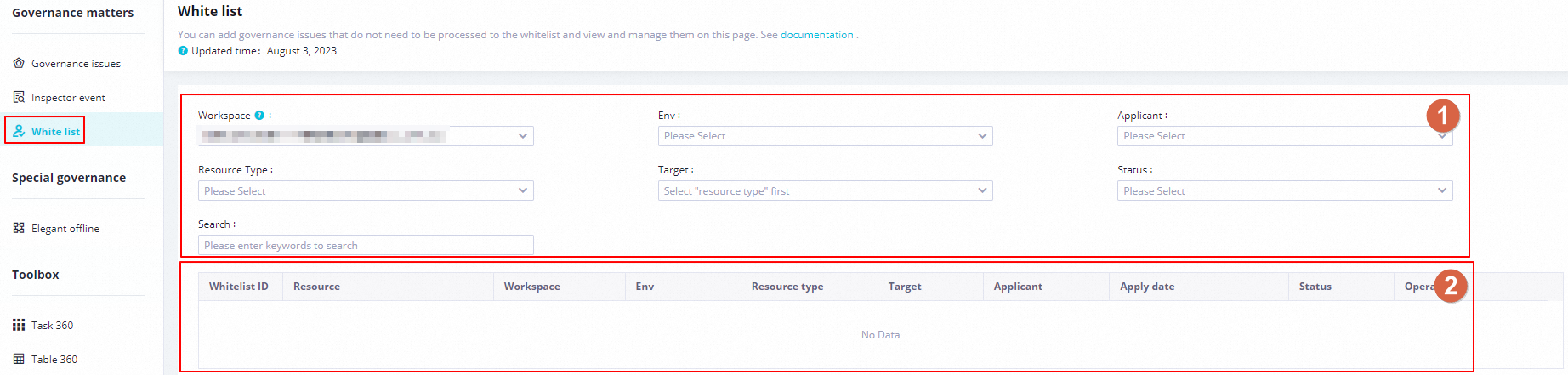
Area
Description
1
In this area, you can configure the Workspace, Environment, Applicant, Resource Type, Optimization Item, and Status parameters to search for whitelists based on filter conditions.
You can also enter a resource name or a workspace name as a keyword in the Search field to search for a whitelist.
NoteWorkspace: displays only the workspaces to which your account is added as a member. Fuzzy match is supported when you search for whitelists by resource name and workspace name. After you enter a keyword, all whitelists whose names contain the keyword are displayed.
2
In this area, you can view the basic information of a whitelist in the Whitelist ID, Resource Name, Workspace, Resource Type, Optimization Item, and Status columns.
You can also perform the following operations on a whitelist:
View details of the whitelist. You can click Details in the Actions column to view the details of the whitelist.
Disable the whitelist. You can click Close in the Actions column to disable the whitelist. If you want the governance issues in the whitelist to be re-detected by DataWorks, you can disable the whitelist. After you disable the whitelist, the governance issues are detected in subsequent checks.
NoteA whitelist no longer takes effect after the whitelist expires. If you want to continue to use the current whitelist, you must go to the Governance Issue page and configure the whitelist again. For more information, see View and handle governance issues.