After check events and governance issues are handled, you can view data governance results in the form of governance reports or governance rankings in Data Governance Center. By analyzing data governance results, you can identify the dimensions, such as R&D and storage, that have low health scores and take measures to handle the governance issues. This topic describes how to view and analyze data governance results.
Prerequisites
A governance plan template is enabled. For more information, see View a governance plan template.
Governance items are configured. For more information, see Configure governance items.
Check items are configured. For more information, see Configure check items.
Governance issues are handled. For more information, see Handle governance issues.
Check events are handled. For more information, see Handle check events.
Background information
Data Governance Center uses a built-in health assessment model to perform a quantitative assessment on the data governance effectiveness of your account and generates an overall health score and a health score for each governance dimension. A higher health score indicates a better governance effectiveness. For more information about health scores, see Quantitative assessment: health scores.
You can view data governance results from different governance dimensions in the form of governance reports or governance rankings on the Assessment page.
Governance reports
On the Report tab, you can check the governance effectiveness based on an overall health score and an overall assessment of data governance from the global perspective, workspace perspective, or personal perspective. You can also view the health score, health score trend, and governance issues that need to be handled from the computing, storage, R&D, security, and quality dimensions. This allows you to identify the dimensions and types of governance issues that frequently occur and organize your governance work in an efficient manner. For more information about how to view governance reports, see View a governance report.
Governance rankings
Governance rankings help you manage data governance work. You can view the rankings of governance units, workspaces, and user accounts based on the governance effectiveness in handling governance issues and check events. For more information about how to view governance rankings, see View governance rankings.
Limits
Governance reports:
Only Alibaba Cloud accounts, RAM users to which the AliyunDataWorksFullAccess policy is attached, tenant administrators, and tenant-level data governance administrators can view governance reports from the global perspective. To view governance reports from the global perspective, make sure that the RAM user that you use is granted the required permissions. For more information, see Overview.
Only Alibaba Cloud accounts, RAM users to which the AliyunDataWorksFullAccess policy is attached, workspace administrators, tenant administrators, and tenant-level or workspace-level data governance administrators can view governance reports from the workspace perspective.
Common users can view governance reports only from the personal perspective.
Data Governance Center allows you to view only the governance reports of the previous day.
Governance rankings: Only Alibaba Cloud accounts, RAM users to which the AliyunDataWorksFullAccess policy is attached, tenant administrators, and tenant-level data governance administrators can view governance rankings. To view governance rankings, make sure that the RAM user that you use is granted the required permissions. For more information, see Overview.
Go to the Assessment page
Go to the Data Governance Center page.
Log on to the DataWorks console. In the top navigation bar, select the desired region. In the left-side navigation pane, choose . On the page that appears, click Go to Data Governance Center.
In the top navigation bar, click Assessment to go to the Assessment page.
On this page, you can view the governance effectiveness in the form of governance reports or governance rankings. For more information, see View a governance report or View governance rankings.
View a governance report
On the Report tab, you can check the governance effectiveness based on health scores. You can check the overall governance effectiveness from different perspectives or check the governance effectiveness from each governance dimension. This allows you to identify the dimensions of governance issues that frequently occur and organize your governance work in an efficient manner. The following figure shows the layout of a governance report from the global perspective.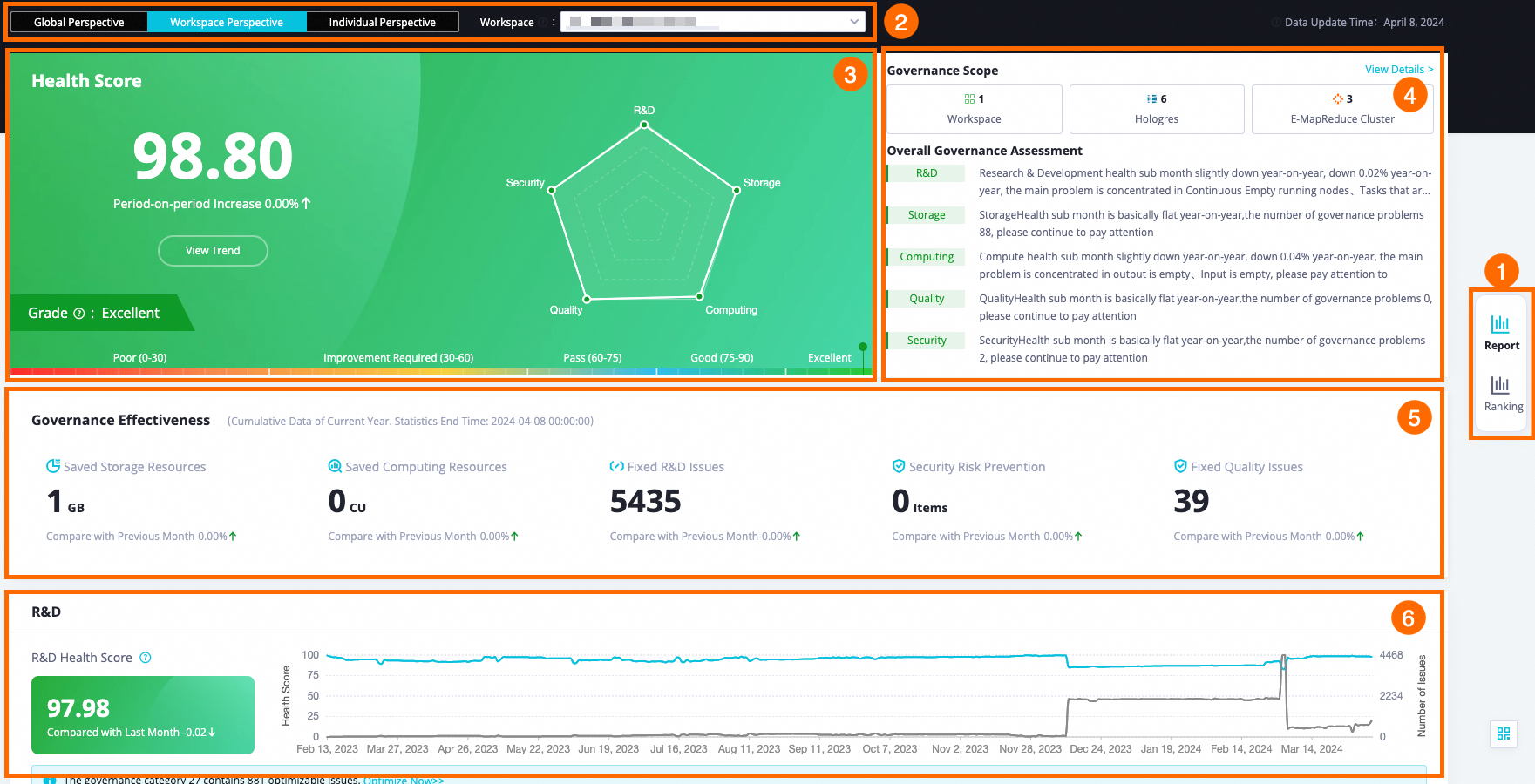
Area | Description |
1 | In this area, you can select Report or Ranking to check the governance effectiveness. Note By default, the Assessment page displays a report that you can view to check the governance effectiveness. |
2 | In this area, you can select Global Perspective, Workspace Perspective, or Individual Perspective to view the report.
Note
|
3 | In this area, you can view the overall governance health score, health score trend, and rating grade from the selected perspective. The overall governance health score is determined by the governance scope, governance dimensions, and governance objects of the current account. A radar chart that you can use to compare the health scores of the R&D, storage, computing, quality, and security dimensions with full scores is also provided. Click View trends and select a start date and an end date to view the health score trend within the specified date range. If the health score is lower than 75 or shows a downward trend, you must find the governance issues that affect governance effectiveness and handle the issues to boost the governance effectiveness. For more information about rating grades, see Quantitative assessment: health scores. |
4 | In this area, you can check the overall governance effectiveness that is determined by the governance scope, governance dimensions, and governance objects of the current account. You can also check the overall governance effectiveness from the R&D, storage, computing, quality, and security dimensions. You must pay attention to the dimensions in which the health scores are lower than or equal to the health scores in the previous month. |
5 | In this area, you can check the governance effectiveness of the current year by viewing the cumulative data of storage savings, computing savings, R&D issues, security risks, and quality issues. You can also check the month-on-month percentage changes to identify the governance effectiveness trends over the previous month. |
6 | In this area, you can check the details of the governance effectiveness from one of the R&D, storage, computing, quality, and security dimensions. The details include the health score, health score trend, number of governance items, number of optimizable issues, and estimated amount of resources that can be saved by using data governance. You can perform the following operations on the governance items based on which governance issues are detected:
|
View governance rankings
Governance rankings are used to perform governance operations and facilitate data governance. On the Ranking tab, you can view the rankings of governance units, workspaces, and user accounts based on the governance effectiveness in handling governance issues and check events. The following figure shows the ranking of workspaces based on the governance effectiveness in handling governance issues and check events.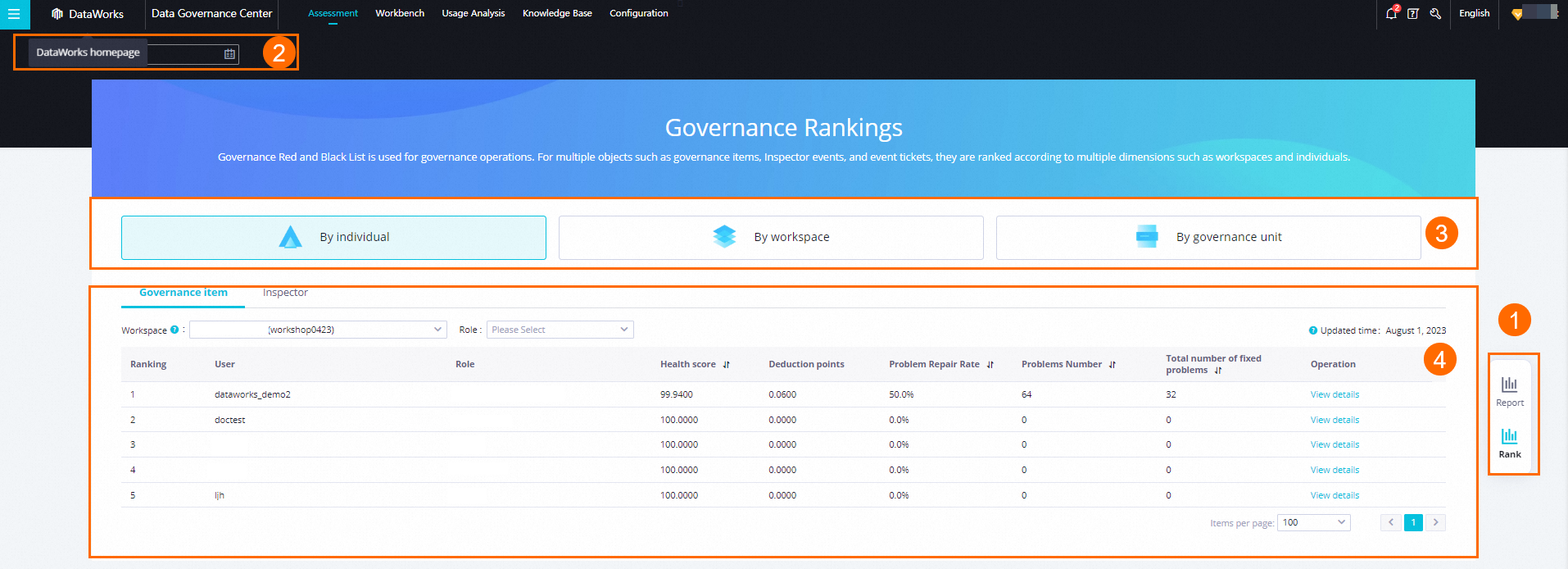
Area | Description |
1 | In this area, you can select Report or Ranking to check the governance effectiveness. Note By default, the Assessment page displays a report that you can view to check the governance effectiveness. |
2 | In this area, you can select a date to view the governance ranking on the day. |
3 | In this area, you can select a perspective from which you can view the governance effectiveness in handling governance issues and check events.
Note Only Alibaba Cloud accounts, RAM users to which the AliyunDataWorksfullaccess policy is attached, tenant administrators, and tenant-level data governance administrators can view governance rankings. To view governance rankings, make sure that the RAM user that you use is granted the required permissions. For more information, see Overview. |
4 | In this area, you can click the Governance item or Inspector tab to view the rankings of the selected perspective such as governance unit, workspace, or user account based on the governance effectiveness in handling governance issues or check events.
Note The preceding figure shows the layout of the rankings on the Governance item tab. You can click the Inspector tab and view the rankings based on your business requirements. |
