This topic describes how to configure a Alibaba Mail account on the Foxmail client.
Currently, the third-party client access is disabled by default for new users.
If you need to use the third-party client, we also provide the email admin with the function of enabling or disabling the use of the third-party client.
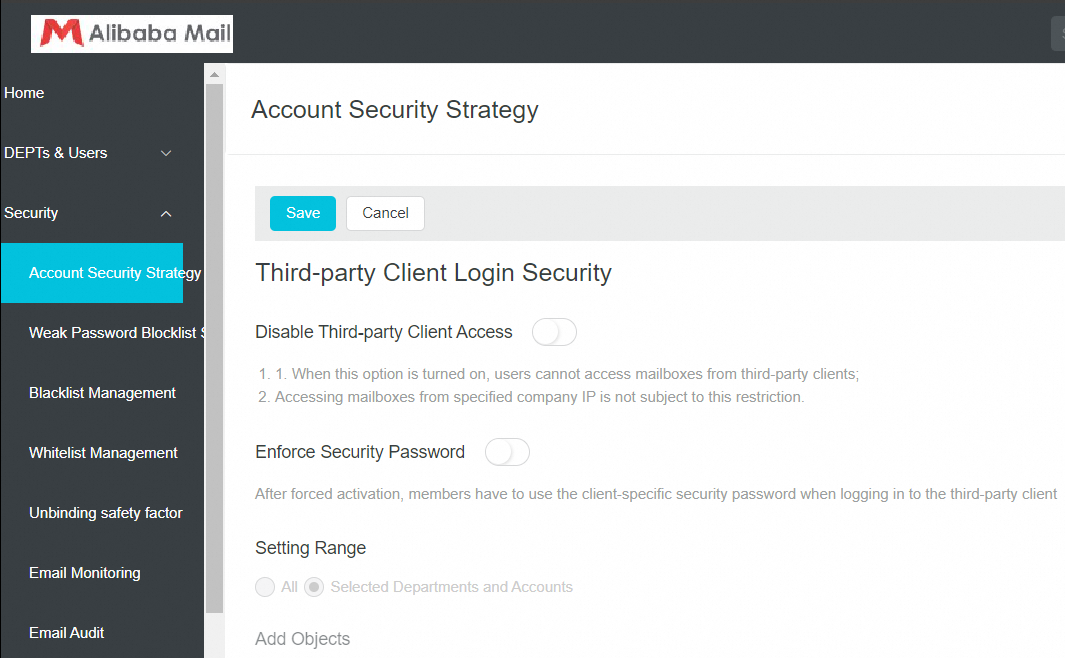
At the same time, in order to better protect your account security, we recommend that you enable the security password function of the third-party client:
Enabled by admin: How to Enable or Disable the Third-party Client Access Feature?
Employees can enable the password: How to Open and Use The Third-party Client Security Password?
1. Open Foxmail and choose Account Settings> Create > Other Email.
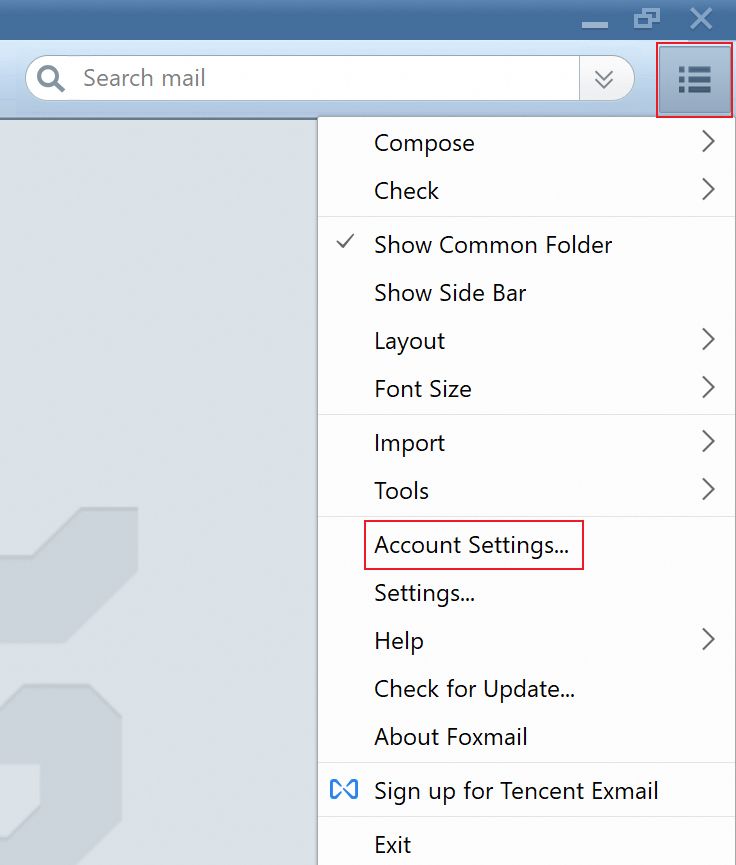
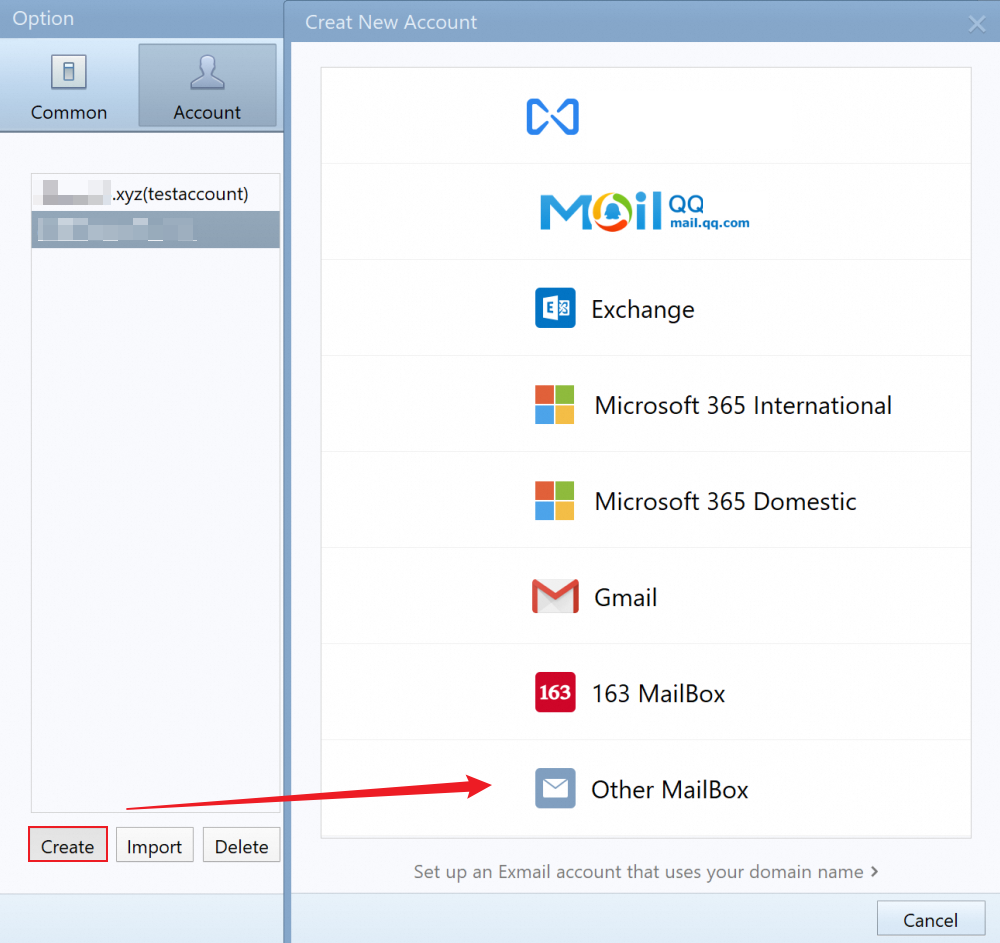
2. Enter the email address and password, and click Manual.
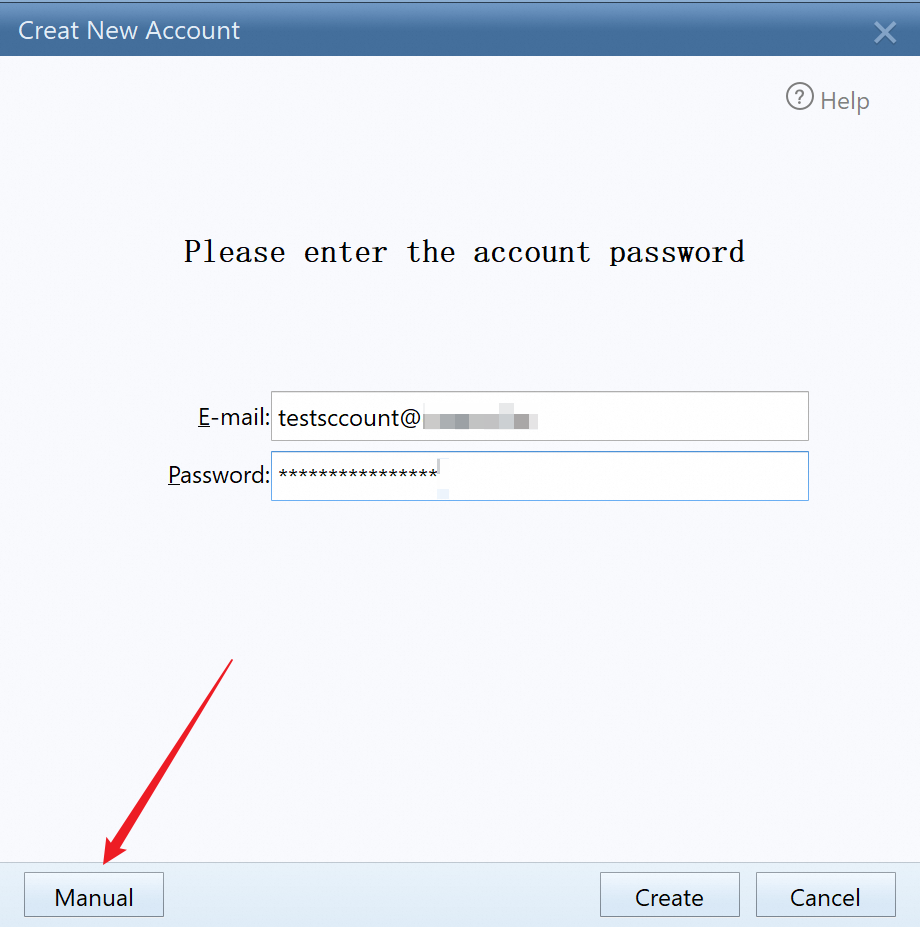
3. Select POP3 or IMAP for Server Type, and then enter the corresponding server address and port. Take IMAP protocol settings as an example:
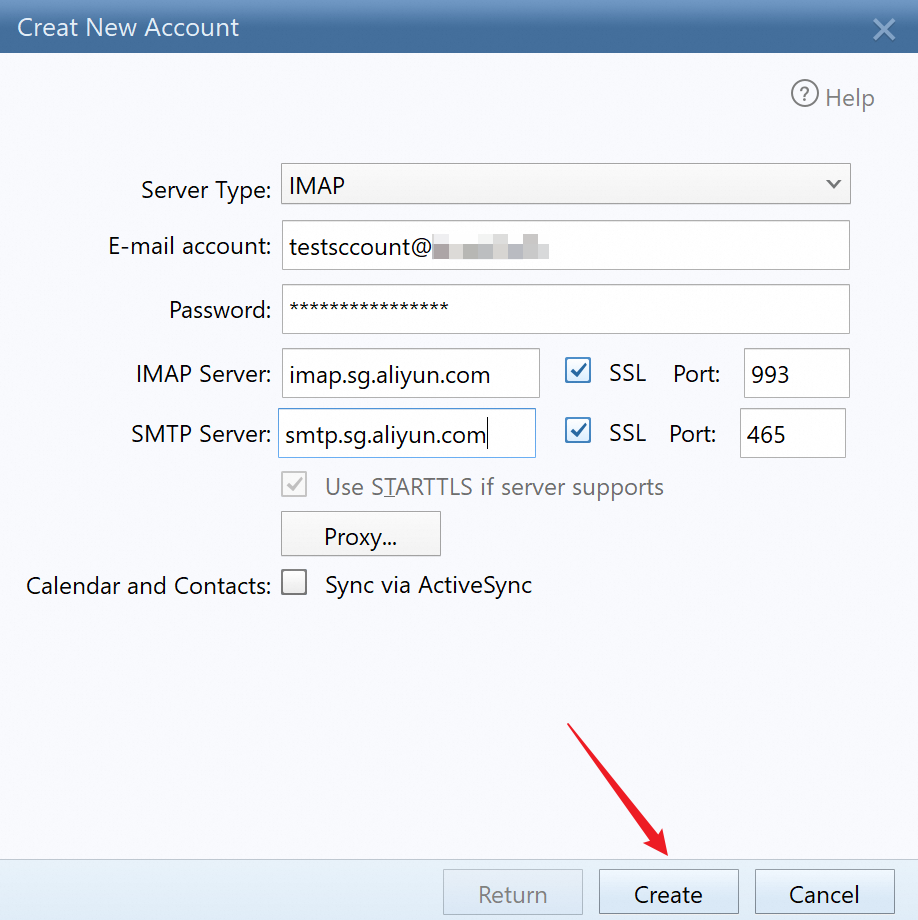
We recommend that you use SSL encrypted connections, which are more secure. Please ensure that encrypted ports 465, 995, and 993 are open on your local machine and network.
Incoming Mail Server:
POP3 protocol settings: pop.sg.aliyun.com or pop.your domain name, non-encrypted port: 110 or SSL encrypted port: 995
IMAP protocol settings (recommend):imap.sg.aliyun.com or imap.your domain name, non-encrypted port: 143 or SSL encrypted port: 993
Outgoing Mail Server:
SMTP protocol setting: smtp.sg.aliyun.com or smtp.your domain name, non-encrypted port: 25 or SSL encrypted port: 465
For more information, please check IMAP, POP and SMTP Server and Port Information of Alibaba Mail.
4. Click Create after filling in the information and the account is configured successfully.

