Alibaba Mail provides Outlook plug-ins that support viewing of organizational contacts, letter pages, contact associations and calendar synchronization. The download path of the plug-in.
1. Guide Tutorial
1.1 Installation
During the installation process, the environment required for the plug-in to run will be checked. If it is not installed, the plug-in will give a prompt in a reminder box. Click [OK] to automatically open the download address.
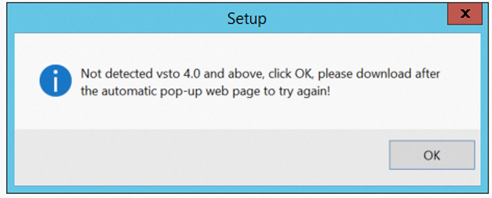
If the jump link fails, you can try to use the following VSTO download address and choose one of the two:
Visual Studio 2010 Tools for Office Runtime (recommend):
https://www.microsoft.com/zh-cn/download/details.aspx?id=105522
Visual Studio 2022 Community Edition:
The full package is large and depends on the actual Visual Studio Tools for Office(VSTO). Be careful not to deselect the default check during installation.
https://visualstudio.microsoft.com/zh-hans/downloads/
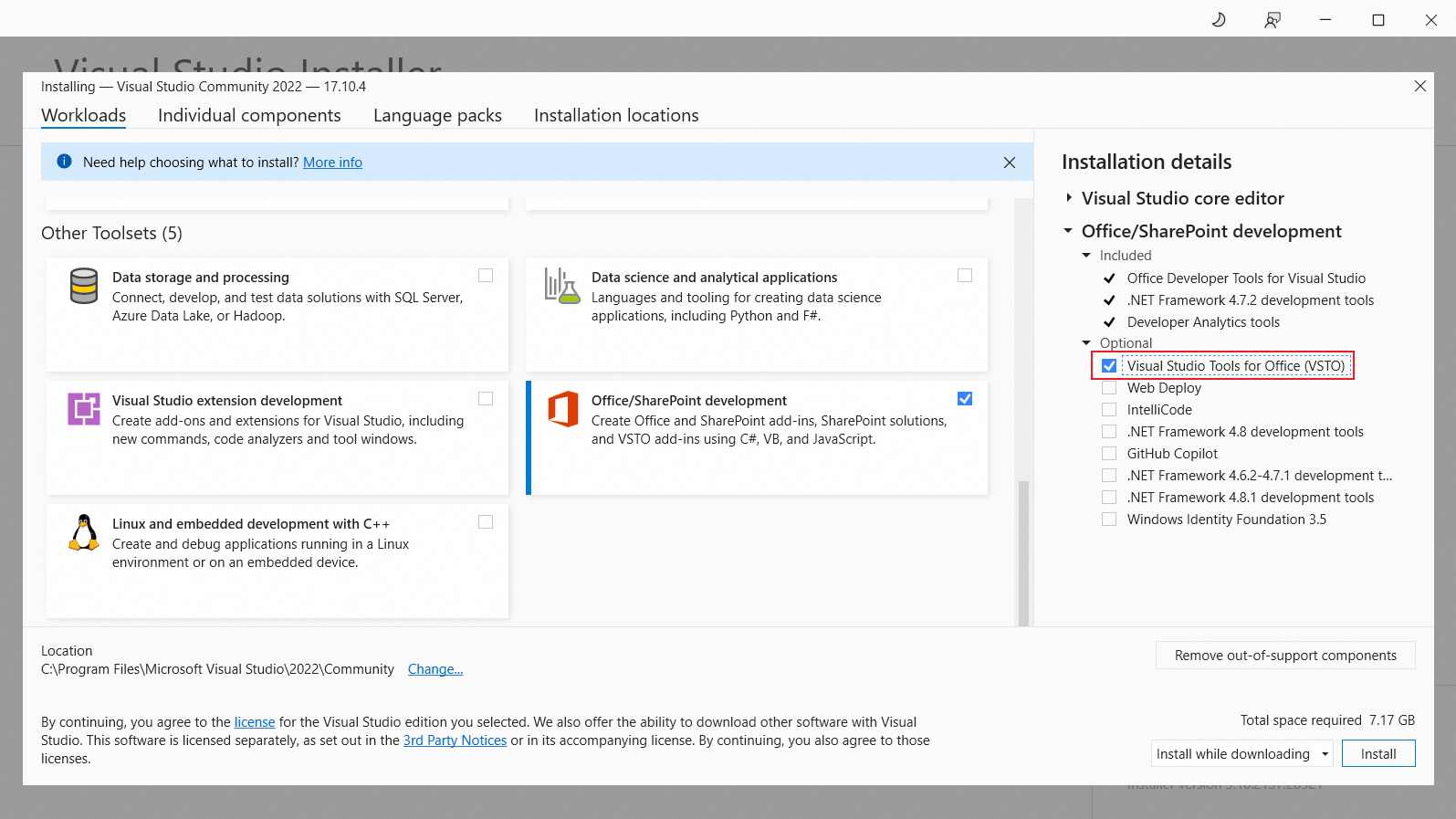
Download the latest Alibaba Mail plug-in installer and follow the instructions to install it. We recommend that you disable Outlook during installation.
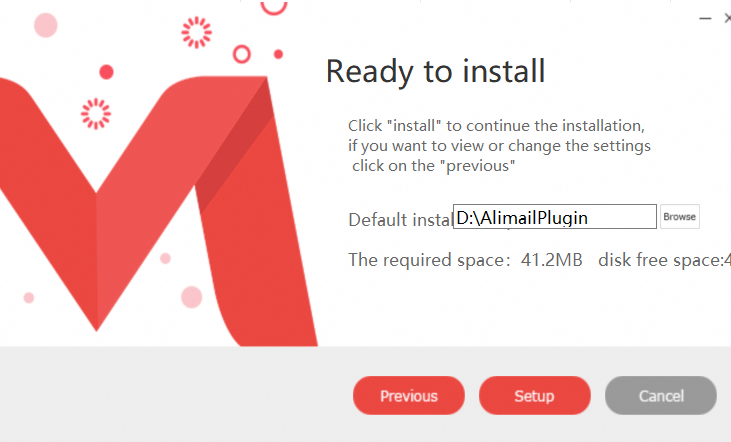
1.2 Configuration
After the installation is completed, open Outlook, switch the top menu items [Alimail] - [Settings], enter the email account and click [Next] to jump to the browser;
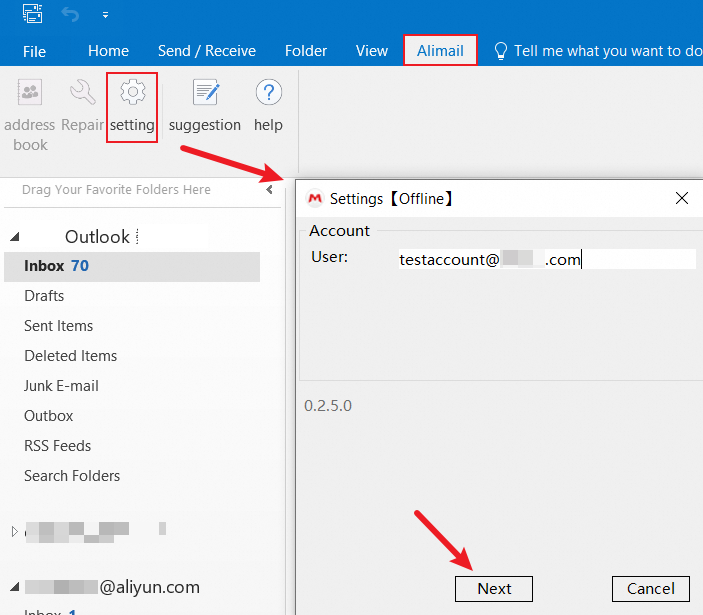
Enter the email password and click [Sign In].
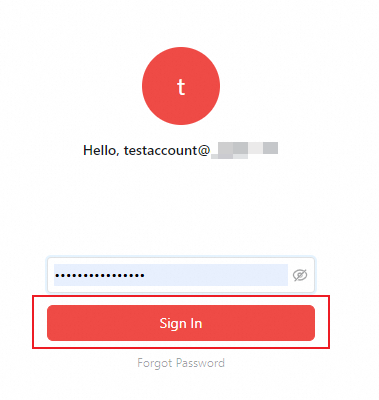
The page will be jumped to the browser, you may pass the multi-factor authentication, generate the verification and click [Copy].
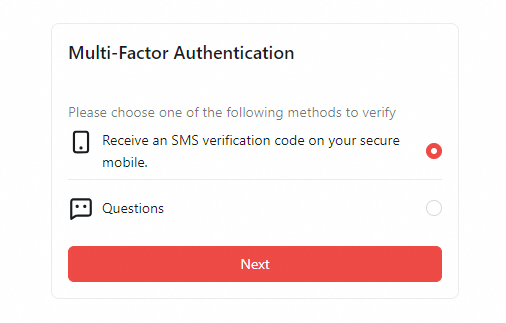

Paste the verification code to the Outlook plug-in and click [Next].
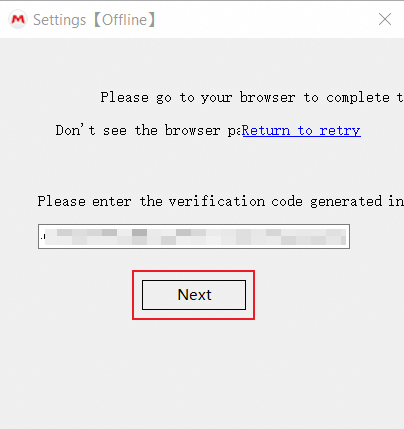
Click Close.
1.3 Function Description
1.3.1 Address Book
In the top navigation bar, click [Alimail] - [Address Book];
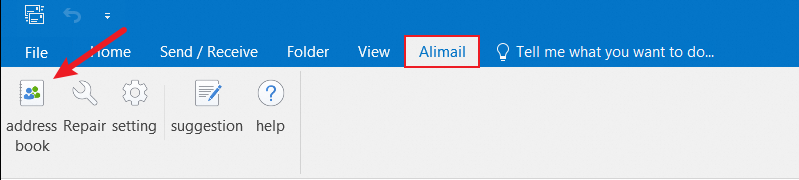
You are able to check the shared department and contact under your organization;
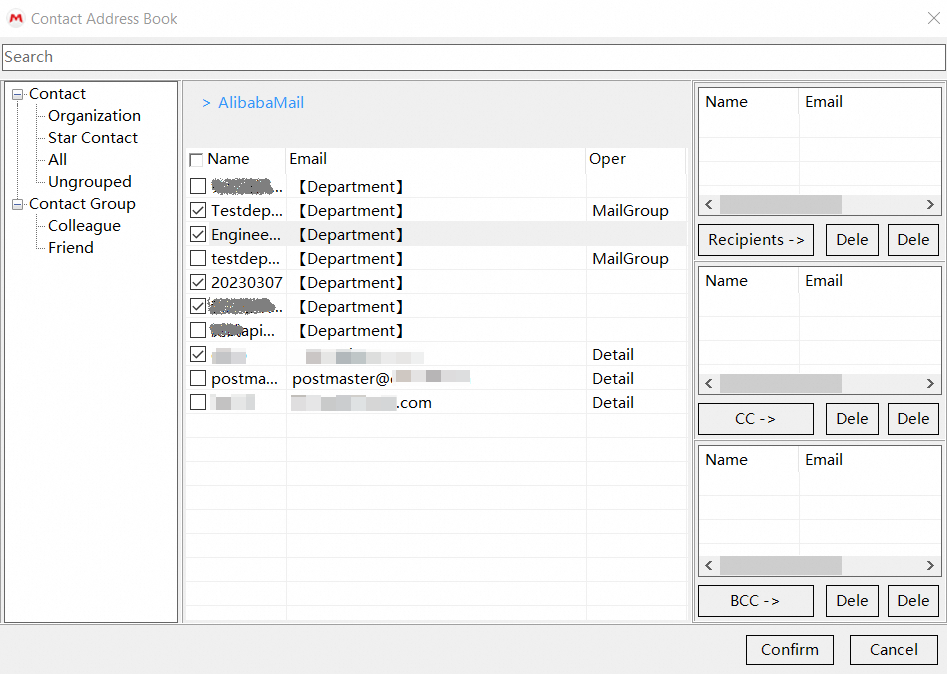
Select the email address that you want to send, add it to the Recipients, CC, or Bcc section on the right, and then click [Confirm].
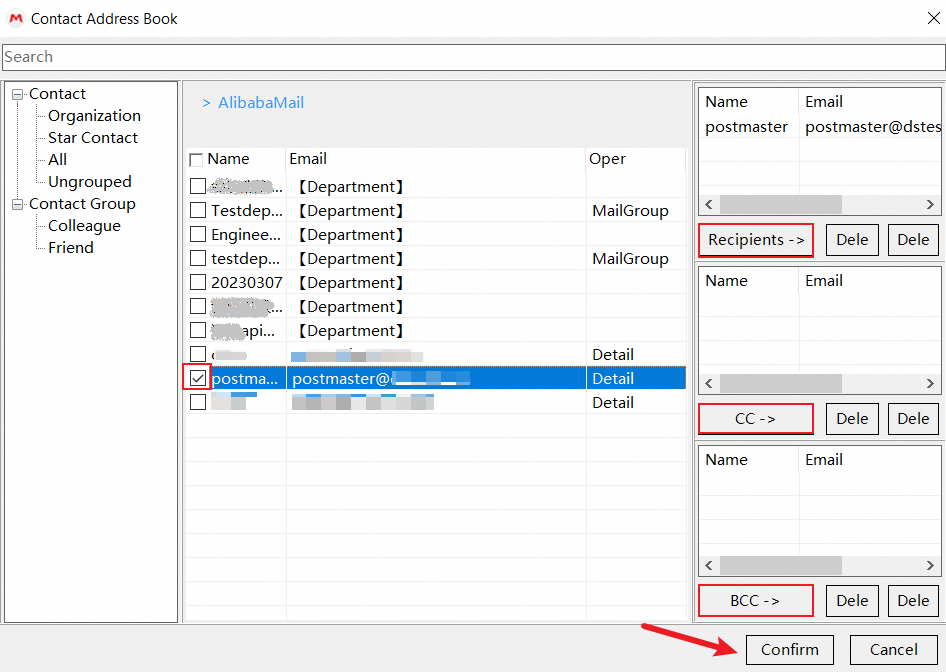
Click [Details] next to a contact to view the details of the contact.
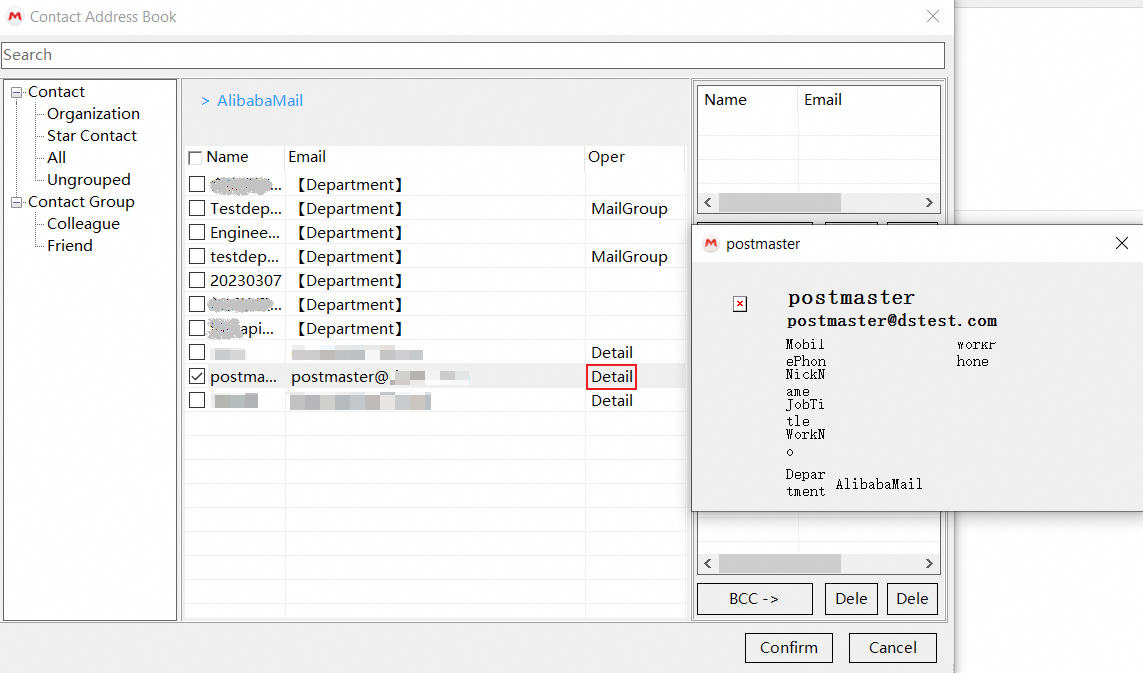
Double-click [MailGroup] to add the department mail group account as the recipient.
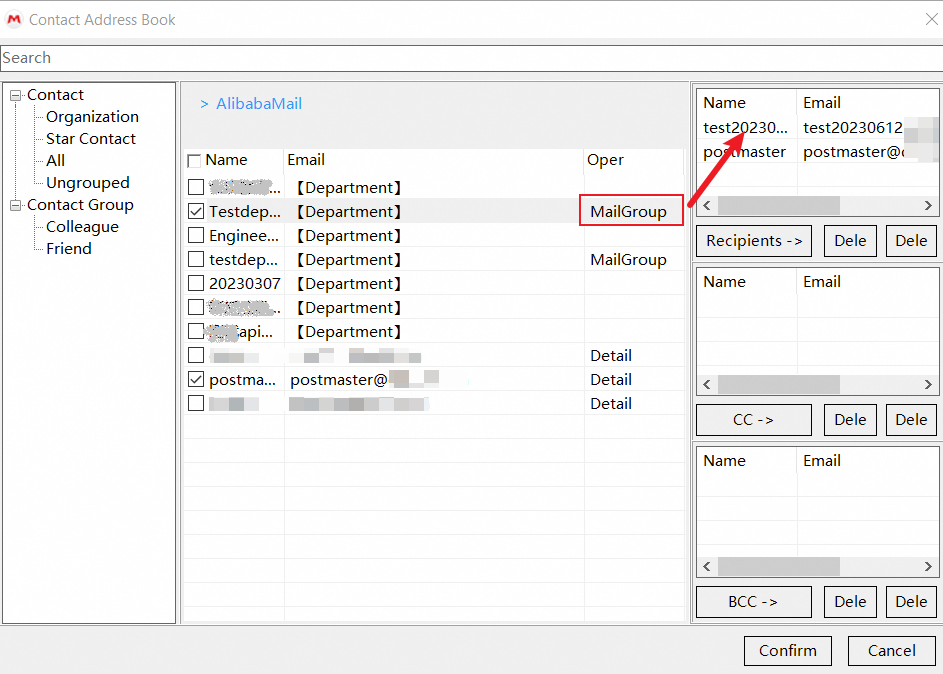
1.3.2 Contact Search Recommend
When creating a new email, the system will automatically prompt the corresponding email address when entering text in the contact dialog box;
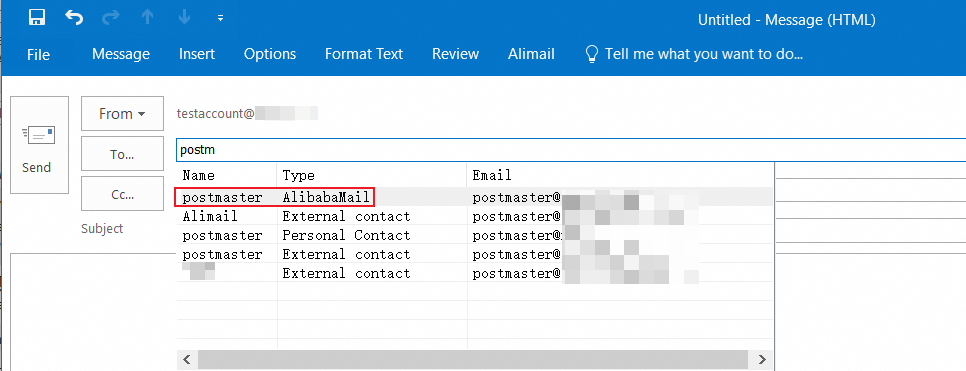
1.3.3 Synchronization
The plug-in supports two-way synchronization of contacts and calendars in the cloud. Plug-in synchronization is a fully automatic trigger mechanism that does not require manual user intervention. During the synchronization process, in order not to affect the normal use of the plug-in by users, the synchronization of the plug-in is only performed when Outlook is minimized.
Contact Synchronization
After installing and logging in to the plug-in, the plug-in will create a contact folder belonging to the login account, as shown in the following figure:
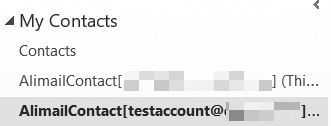
In this contact folder, the plug-in will download the contacts from the cloud.
If you add, delete, or modify contacts in this folder, this operation will also be synchronized to the cloud;
The contact synchronization takes place only after the local contacts are initialized. Pay special attention to the changes made to the contact will not be uploaded to the cloud before the initialization is completed.
The system will prompt when the initialization is completed.
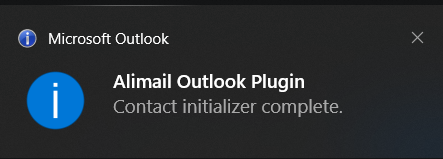
Calendar Synchronization
After the plug-in is installed and logged in, the plug-in will download all calendars of the account from the cloud to the local computer and synchronizes the local data.
Note: It does not create a separate folder for synchronization in Calendars page, and user can operate in the default calendar interface.
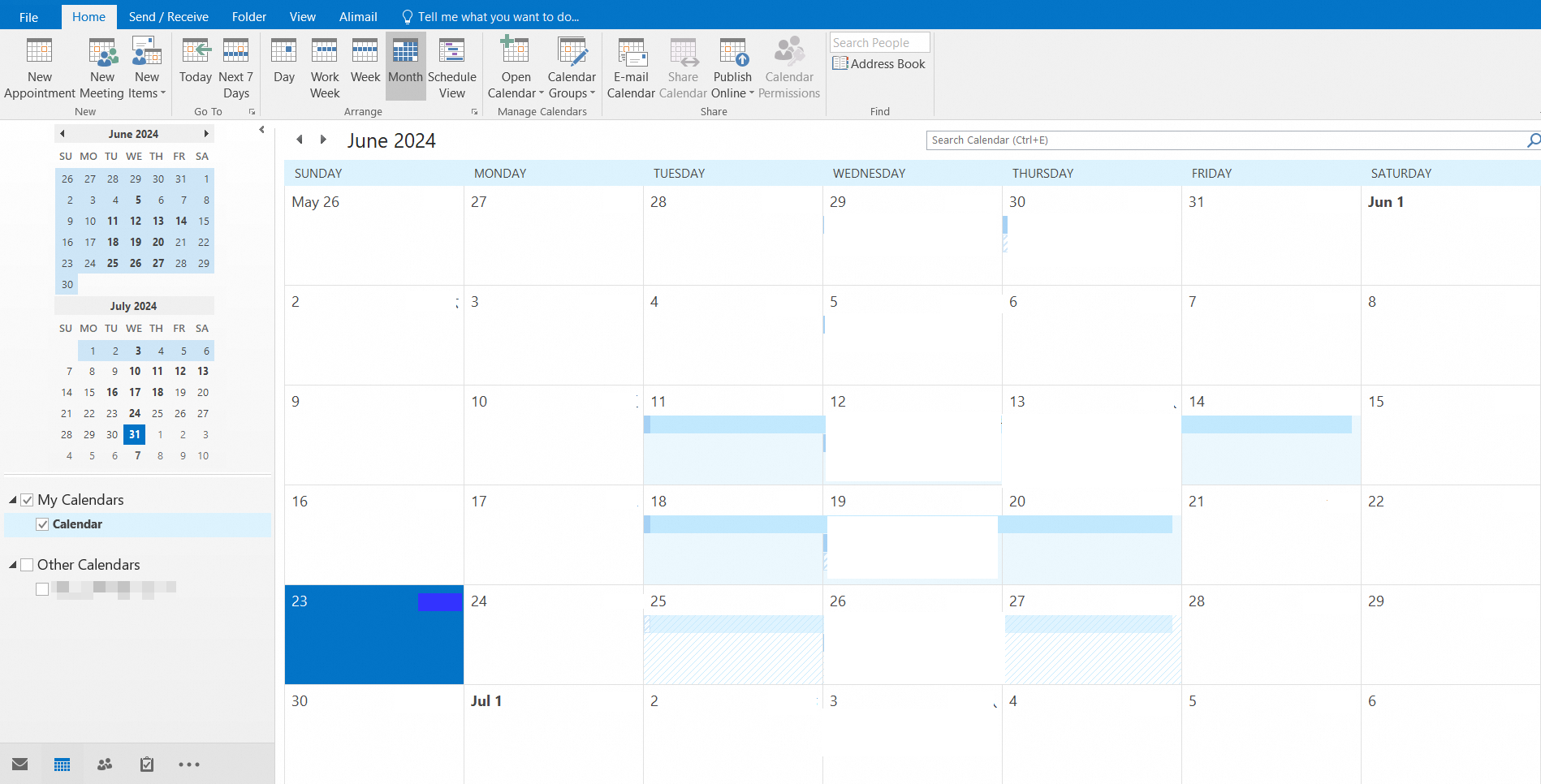
1.3.4. Data Restoration
The plug-in is currently used in combination with the IMAP protocol, which can synchronize emails and email folders. If the local email or the email folder is inconsistent with the cloud, you can click [Repair]. The plug-in will upload the local data once to help the cloud update the data.
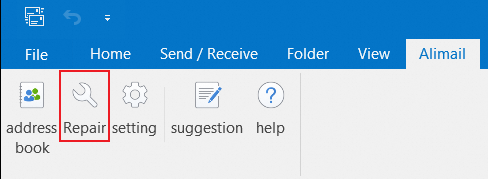
II. FAQ
1. Version
At present, the lowest version that the plug-in can be supported is Windows Outlook 2010. Please ensure that Outlook 2010 or above is installed. The plug-in supports both 32-bit and 64-bit Office.
2. Language Environment
The plug-in has built-in English, simplified Chinese, traditional Chinese, and it will automatically switch the language based on the current Outlook language at startup.
3. Unable to Install
The plug-in will detect whether Office is installed on this machine and the version of Office. If it is installed on this machine but the plug-in still indicates that it has not been detected, your registry information may be damaged. Please try to repair Office before installing.
If an error occurs in the installation package, try to restart the laptop and try again.
If vsto4.0 is installed, a prompt that vsto4.0 is not installed will still appear. It may be that the. net framework 4.0 in the current machine is a castrated version. You need to download the. net framework 4.5 and install vsto4.0 after the installation is completed.
.net 4.5 official download address
4. Failed to Synchronize Data
The synchronization strategy will only be triggered when Outlook enters the background. You can try to minimize the Outlook window for a period of time before observing it.
The synchronization policy is triggered every 30 seconds. The contacts and calendars alternate with each other, and the contacts and calendars perform data sharding. You can wait a while to see if the data is synchronized.
Data synchronization occurs only in the specified folder. Make sure that the data to be synchronized is in the specified synchronization folder.
