11.11 The Biggest Deals of the Year. 40% OFF on selected cloud servers with a free 100 GB data transfer! Click here to learn more.
Effectively making use of unstructured data from large amounts of image and voice data has always been a challenge for data mining professionals. The processing of unstructured data usually involves the use of deep learning algorithms and these algorithms can be daunting for beginners. In addition, processing unstructured data usually requires powerful GPUs and a large amount of computing resources. This article introduces a method of image recognition using deep learning. This method can be applied to scenarios such as illicit image filtering, and object detection.
This experiment creates an image recognition model using the deep learning framework TensorFlow in Alibaba Cloud Machine Learning Platform for AI. The entire procedure takes about 30 minutes to complete. After the model training process, the system is able to recognize the bird in the following image, and return the word "bird":

This experiment can be created from the following TensorFlow image classification template:
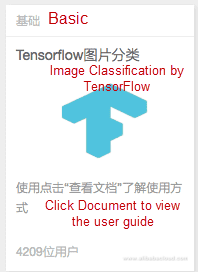
If you choose to create the experiment from the template, replace the checkpoint path in both the parent and child TensorFlow components with your OSS paths and then run the experiment, as shown in the following figure:
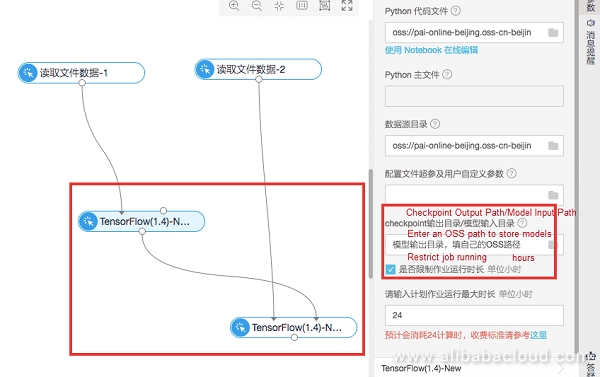
You can download the dataset and corresponding code used in this experiment from https://help.aliyun.com/document_detail/51800.html.
A CIFAR-10 dataset is used in this experiment. This dataset contains 60,000 images with pixel dimensions of 32 x 32. These images are classified into 10 categories, including airplanes, cars, birds, cats, deer, dogs, frogs, horses, ships, and trucks. The following figure shows the dataset:
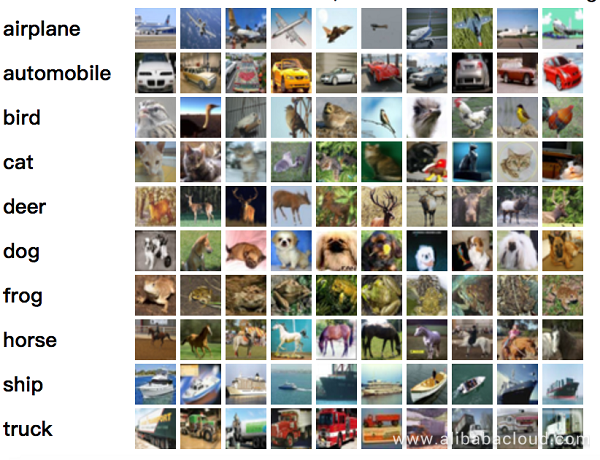
The dataset is divided into two parts: 50,000 images are used for training and 10,000 for testing. The 50,000 training images are divided into five data_batch files, and the 10,000 testing images are added to file test_batch. The training and testing data files are as follows:
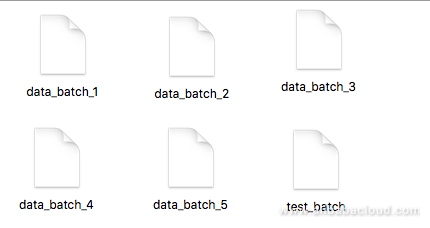
To create the experiment in the Alibaba Cloud Machine Learning Platform for AI, you need to enable GPU usage and activate Object Storage Service (OSS) to store your data.
First, log in to OSS, and upload the dataset and source code to an OSS bucket. To perform this task, create an OSS bucket, create folder aohai_test in the bucket, and then create four folders in the aohai_test folder, as follows:
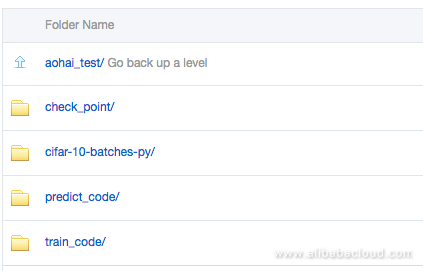
The usage of the folders is as follows:
You can download the dataset and corresponding code from https://help.aliyun.com/document_detail/51800.html.
After uploading the data and code to OSS, you need to grant Alibaba Cloud Machine Learning Platform for AI access permissions to OSS. Log in to the Alibaba Cloud Machine Learning Platform for AI console, click Settings in the left-side navigation pane, and then grant access permissions, as shown in the following figure:
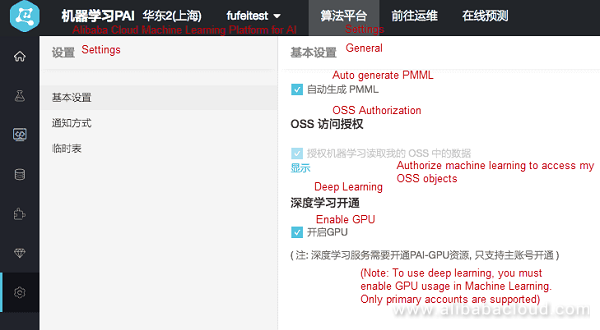
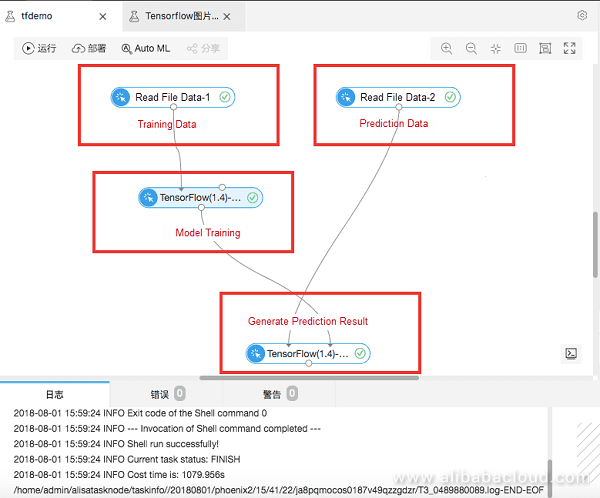
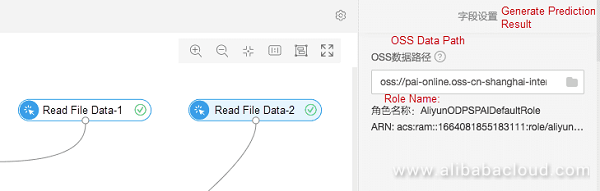
Set the OSS paths that store the training data and prediction data.
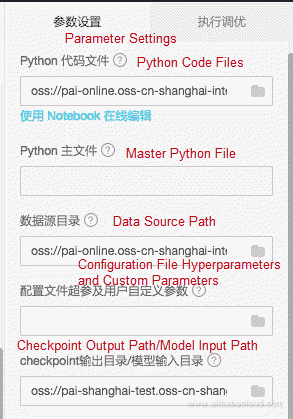
Code parsing
The key code in file cifar_pai.py is as follows:
1. network = input_data(shape=[None, 32, 32, 3],
2. data_preprocessing=img_prep,
3. data_augmentation=img_aug)
4. network = conv_2d(network, 32, 3, activation='relu')
5. network = max_pool_2d(network, 2)
6. network = conv_2d(network, 64, 3, activation='relu')
7. network = conv_2d(network, 64, 3, activation='relu')
8. network = max_pool_2d(network, 2)
9. network = fully_connected(network, 512, activation='relu')
10. network = dropout(network, 0.5)
11. network = fully_connected(network, 10, activation='softmax')
12. network = regression(network, optimizer='adam',
13. loss='categorical_crossentropy',
14. learning_rate=0.001)1. model = tflearn.DNN(network, tensorboard_verbose=0)
2. model.fit(X, Y, n_epoch=100, shuffle=True, validation_set=(X_test, Y_test),
3. show_metric=True, batch_size=96, run_id='cifar10_cnn')
4. model_path = os.path.join(FLAGS.checkpointDir, "model.tfl")
5. print(model_path)
6. model.save(model_path)You can right-click the TensorFlow component to view the log that is generated during the training process.
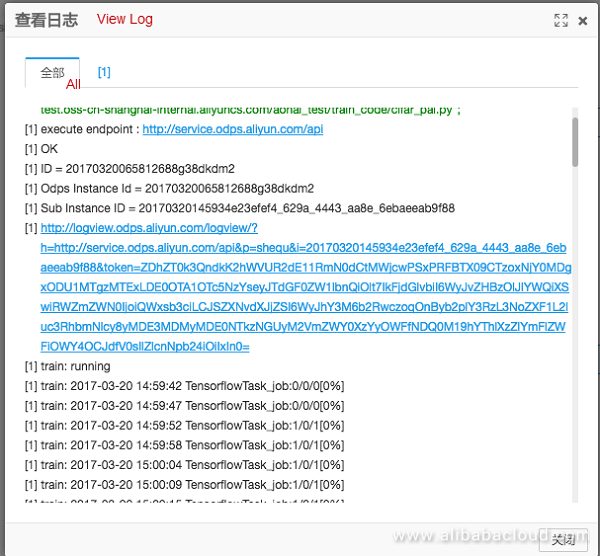
Click the logview hyperlink and perform the following tasks:
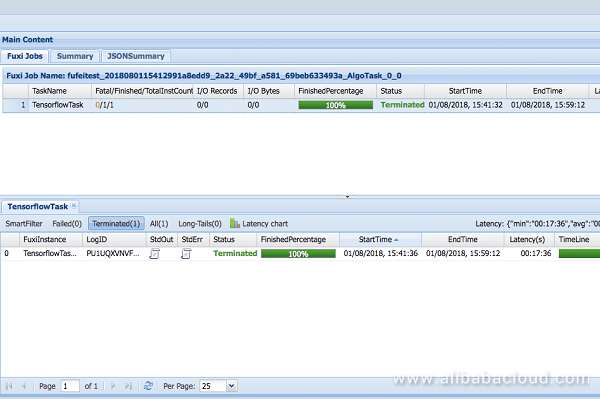
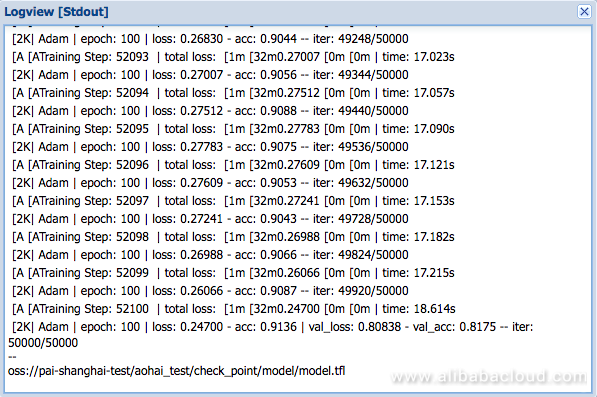
More information is output as the experiment runs. You can also use the print function in the code to output the key information in logview. In this experiment, you can use the aac parameter to view the accuracy of model training.
You can drag and drop another TensorFlow component for making predictions.
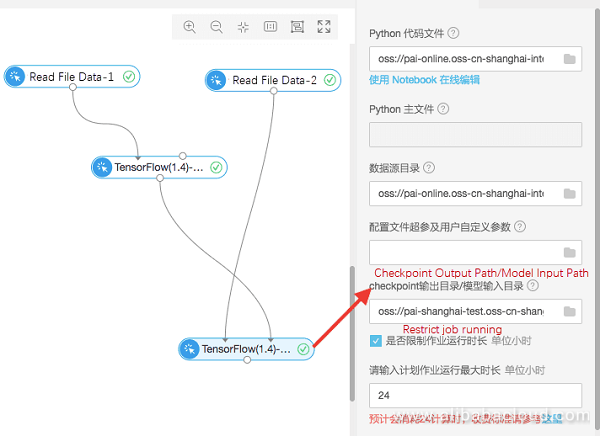
The image that is used for prediction is stored in the checkpoint folder:

The prediction result is contained in the corresponding log. To view the log, see step 4.
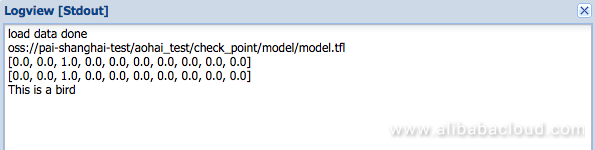
Prediction code
The following shows a portion of the prediction code:
1. predict_pic = os.path.join(FLAGS.buckets, "bird_bullocks_oriole.jpg")
2. img_obj = file_io.read_file_to_string(predict_pic)
3. file_io.write_string_to_file("bird_bullocks_oriole.jpg", img_obj)
4.
5. img = scipy.ndimage.imread("bird_bullocks_oriole.jpg", mode="RGB")
6.
7. # Scale it to 32x32
8. img = scipy.misc.imresize(img, (32, 32), interp="bicubic").astype(np.float32, casting='unsafe')
9.
10. # Predict
11. prediction = model.predict([img])
12. print (prediction[0])
13. print (prediction[0])
14. #print (prediction[0].index(max(prediction[0])))
15. num=['airplane','automobile','bird','cat','deer','dog','frog','horse','ship','truck']
16. print ("This is a %s"%(num[prediction[0].index(max(prediction[0]))]))To learn more about machine learning on Alibaba Cloud, visit www.alibabacloud.com/product/machine-learning
Scorecard Credit Scoring on Alibaba Cloud's Machine Learning Platform
Alibaba F(x) Team - December 11, 2020
Alibaba F(x) Team - February 16, 2022
Alibaba F(x) Team - February 23, 2021
Alibaba F(x) Team - June 20, 2022
Alibaba Clouder - November 4, 2019
Alibaba Clouder - August 4, 2020
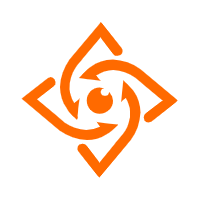 Offline Visual Intelligence Software Packages
Offline Visual Intelligence Software Packages
Offline SDKs for visual production, such as image segmentation, video segmentation, and character recognition, based on deep learning technologies developed by Alibaba Cloud.
Learn More Platform For AI
Platform For AI
A platform that provides enterprise-level data modeling services based on machine learning algorithms to quickly meet your needs for data-driven operations.
Learn More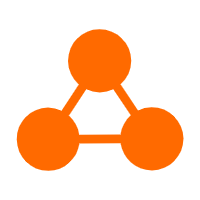 Network Intelligence Service
Network Intelligence Service
Self-service network O&M service that features network status visualization and intelligent diagnostics capabilities
Learn More Online Education Solution
Online Education Solution
This solution enables you to rapidly build cost-effective platforms to bring the best education to the world anytime and anywhere.
Learn MoreMore Posts by GarvinLi