
By Suchuan from F(x) Team
Some of you may be confused and do not know how to get started when studying machine learning. You have read various algorithms introduced in classic books, but you still do not know how to use them to solve problems. After learning the algorithms, you need to prepare environments and train and deploy machines. It is very troublesome.
Today, I would like to introduce an easy-to-use method and provide ready-made samples and codes. Following the steps in this article, you can experience the whole process of using machine learning with MacOS.
In the following demo, the final effect is that the classification of a given image can be predicted. For example, the samples we use to train the model are cats and dogs, meaning the model can learn about cats and dogs. If the training samples are buttons and search boxes, the model can learn those buttons and search boxes.
If you want to know how to use machine learning to solve practical problems, you can read an article entitled, How to Use Deep Learning to Recognize UI Elements? It describes problem definition, algorithm selection, sample preparation, model training, model evaluation, model service deployment, and model application.
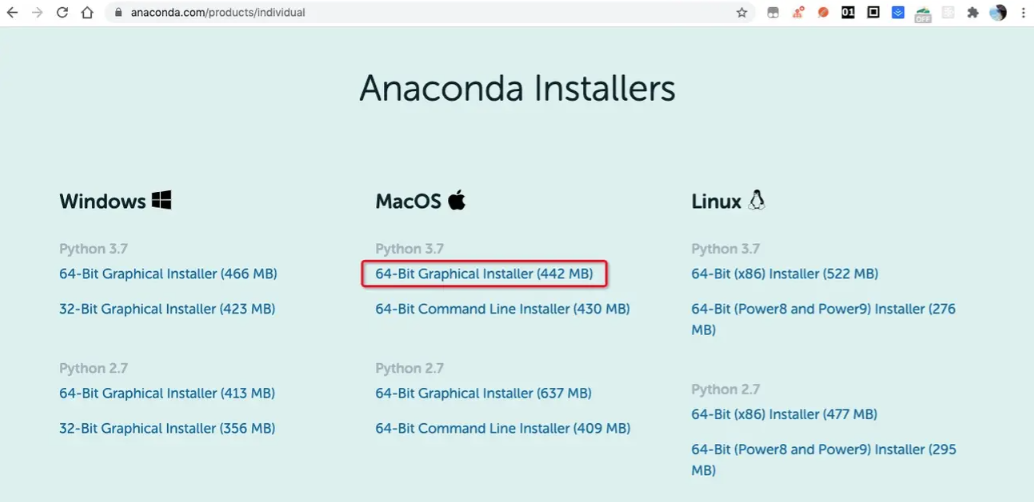
After the installation, you can run the following command on the terminal command line to bring environment variables into effect immediately:
$ source ~/.bashrcYou can run the following command to view environment variables:
$ cat ~/.bashrcYou can see that environment variables of Anaconda have been automatically added to the .bashrc file.
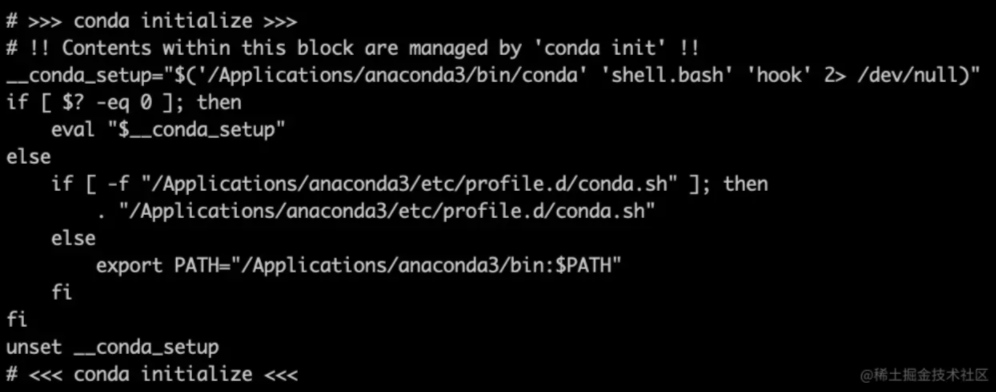
Run the following command:
$ conda listYou can see that many packages have been installed in Anaconda. If you use these packages, you do not need to install them again. A Python environment is also installed.
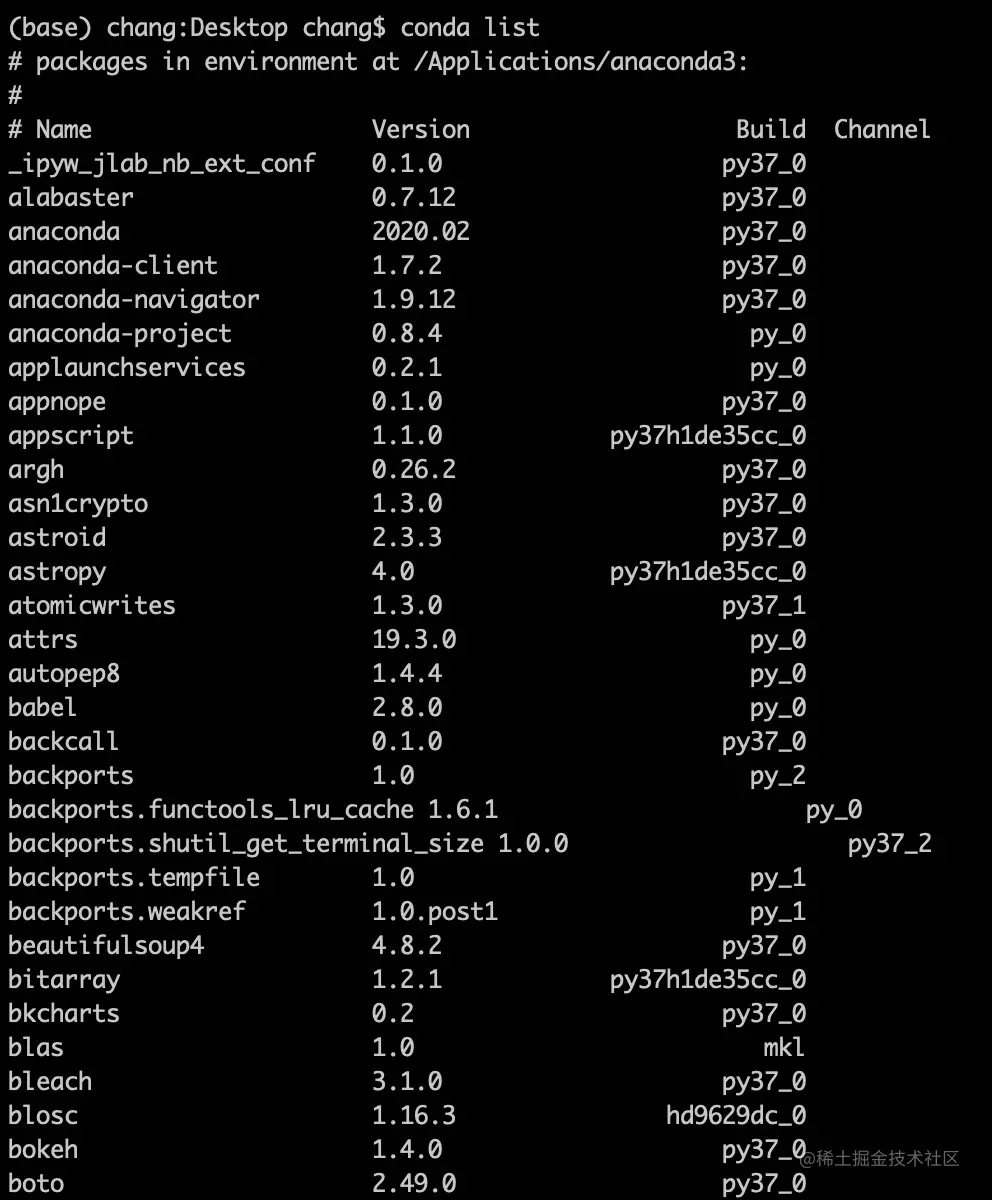
Note: If the installation fails, reinstall it. When indicated where to install, click Change Installation Location. It will not select the installation location by default. You can choose where to install it and put it under Application.
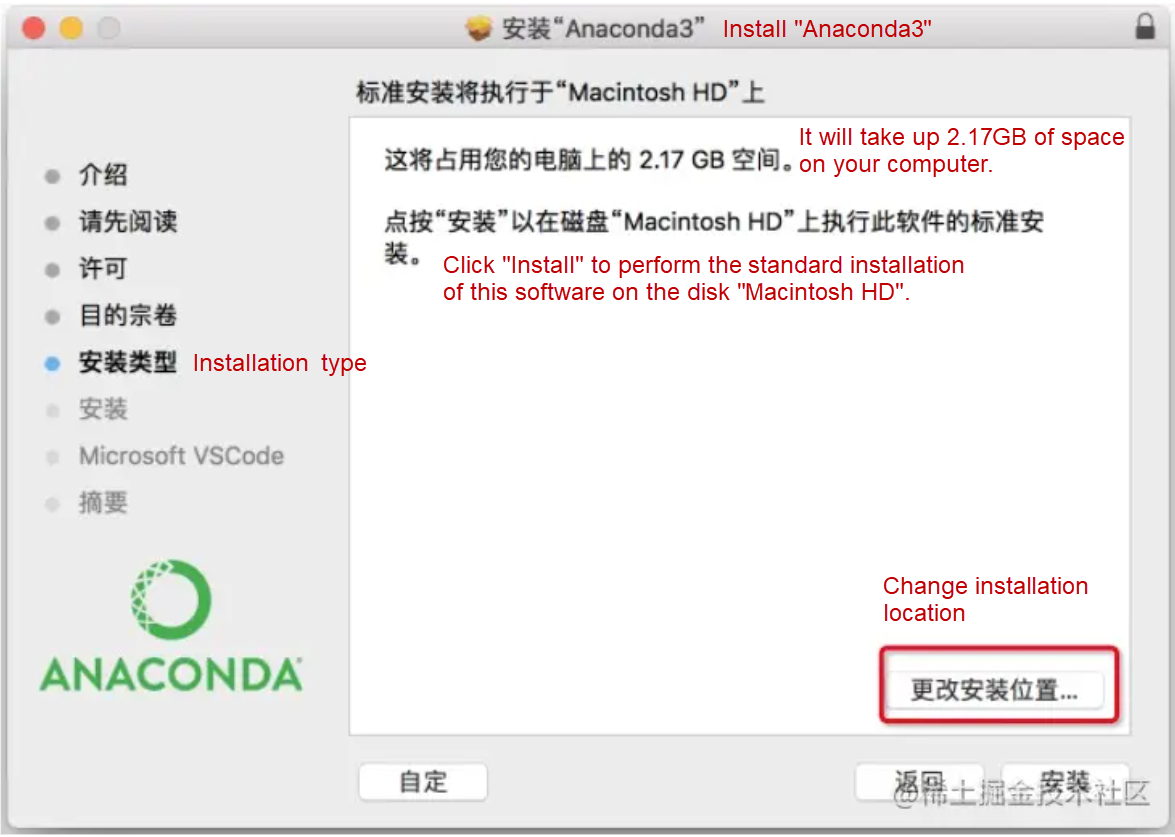
Anaconda does not contain Keras, TensorFlow, or OpenCV-Python. You need to install them separately.
$ pip install keras
$ pip install tensorflow
$ pip install opencv-pythonOnly four classifications are prepared here: Button, Keyboard, Searchbar, and Switch. Each one contains about 200 samples.




Create a project named train-project. The file structure is listed below:
.
├── CNN_net.py
├── dataset
├── nn_train.py
└── utils_paths.pyThe entry file code is listed below. The logic is to enter prepared samples into the image classification algorithm, SimpleVGGNet, and set some training parameters, such as learning rate, Epoch, and Batch Size. After executing this training logic, you will finally get a model file.
# nn_train.py
from CNN_net import SimpleVGGNet
from sklearn.preprocessing import LabelBinarizer
from sklearn.model_selection import train_test_split
from sklearn.metrics import classification_report
from keras.optimizers import SGD
from keras.preprocessing.image import ImageDataGenerator
import utils_paths
import matplotlib.pyplot as plt
from cv2 import cv2
import numpy as np
import argparse
import random
import pickle
import os
# Read data and tags
print("------Start reading data ------")
data = []
labels = []
# Obtain the image data path for subsequent reading
imagePaths = sorted(list(utils_paths.list_images('./dataset')))
random.seed(42)
random.shuffle(imagePaths)
image_size = 256
# Read data through traversal
for imagePath in imagePaths:
# Read image data
image = cv2.imread(imagePath)
image = cv2.resize(image, (image_size, image_size))
data.append(image)
# Read tags
label = imagePath.split(os.path.sep)[-2]
labels.append(label)
data = np.array(data, dtype="float") / 255.0
labels = np.array(labels)
# Split data set
(trainX, testX, trainY, testY) = train_test_split(data,labels, test_size=0.25, random_state=42)
# Convert tags to the one-hot encoding format
lb = LabelBinarizer()
trainY = lb.fit_transform(trainY)
testY = lb.transform(testY)
# Data enhancement processing
aug = ImageDataGenerator(
rotation_range=30,
width_shift_range=0.1,
height_shift_range=0.1,
shear_range=0.2,
zoom_range=0.2,
horizontal_flip=True,
fill_mode="nearest")
# Establish a convolutional neural network
model = SimpleVGGNet.build(width=256, height=256, depth=3,classes=len(lb.classes_))
# Set initialization hyper-parameters
# Learning rate
INIT_LR = 0.01
# Epoch
# Setting at 5 here is to finish training as soon as possible. You can set it higher, such as 30
EPOCHS = 5
# Batch Size
BS = 32
# Use the loss function, and compile the model
print("------Start training network------")
opt = SGD(lr=INIT_LR, decay=INIT_LR / EPOCHS)
model.compile(loss="categorical_crossentropy", optimizer=opt,metrics=["accuracy"])
# Train network model
H = model.fit_generator(
aug.flow(trainX, trainY, batch_size=BS),
validation_data=(testX, testY),
steps_per_epoch=len(trainX) // BS,
epochs=EPOCHS
)
# Test
print("------Test network------")
predictions = model.predict(testX, batch_size=32)
print(classification_report(testY.argmax(axis=1), predictions.argmax(axis=1), target_names=lb.classes_))
# Draw the result curve
N = np.arange(0, EPOCHS)
plt.style.use("ggplot")
plt.figure()
plt.plot(N, H.history["loss"], label="train_loss")
plt.plot(N, H.history["val_loss"], label="val_loss")
plt.plot(N, H.history["accuracy"], label="train_acc")
plt.plot(N, H.history["val_accuracy"], label="val_acc")
plt.title("Training Loss and Accuracy")
plt.xlabel("Epoch #")
plt.ylabel("Loss/Accuracy")
plt.legend()
plt.savefig('./output/cnn_plot.png')
# Save the model
print("------Save the model------")
model.save('./cnn.model.h5')
f = open('./cnn_lb.pickle', "wb")
f.write(pickle.dumps(lb))
f.close()If the data set is large for practical application scenarios, Epoch will also be set to be large, and the data set will be trained on a high-performance machine. If you want to complete training tasks on MacOS, we only provide a few samples to train the model. Epoch is also very small (Epoch=5). The recognition accuracy of the model will be very poor, but this article explains how to complete a machine learning task on MacOS.
Run the following command to start training:
$ python nn_train.pyThe training process logs are shown below:
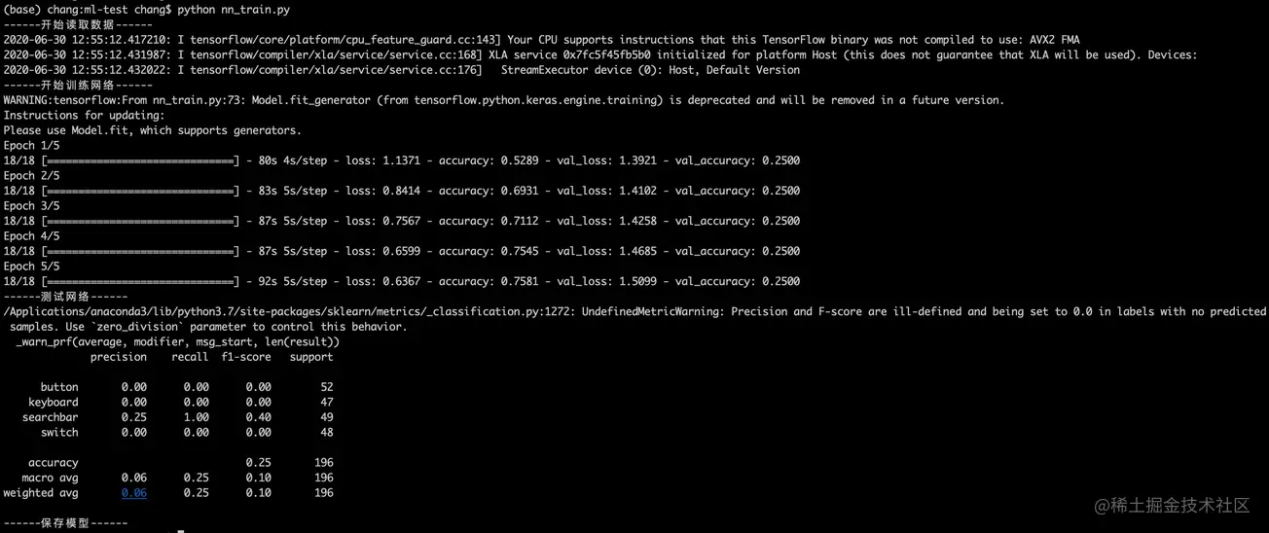
After training, two files are generated in the current directory: model file, cnn.model.h5, and the curve of loss function, output/cnn_plot.png:
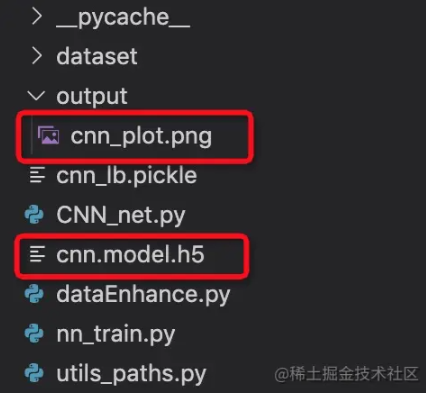
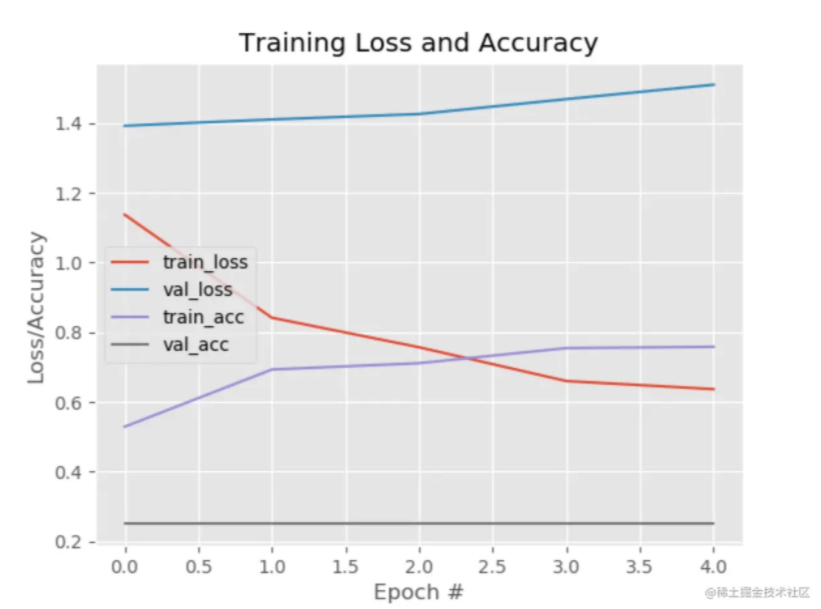
Since we have the model file named cnn.model.h5, we can write a prediction script and execute the script locally to predict the classification of images:
$ python predict.py# predict.py
import allspark
import io
import numpy as np
import json
from PIL import Image
import requests
import threading
import cv2
import os
import tensorflow as tf
from tensorflow.keras.models import load_model
import time
model = load_model('./train/cnn.model.h5')
# The input of pred should be an array of images, and the images have been converted into the format of NumPy arrays.
# pred = model.predict(['./validation/button/button-demoplus-20200216-16615.png'])
# This order must be as same as the order of label.json. The model output is an array, and the maximum value index is set as the predicted value.
Label = [
"button",
"keyboard",
"searchbar",
"switch"
]
testPath = "./test/button.png"
images = []
image = cv2.imread(testPath)
image = cv2.cvtColor(image, cv2.COLOR_BGR2RGB)
image = cv2.resize(image,(256,256))
images.append(image)
images = np.asarray(images)
pred = model.predict(images)
print(pred)
max_ = np.argmax(pred)
print('Prediction result:',Label[max_])If you want to know the accuracy of this model, you can also enter a batch of data with known classifications into the model. After the model prediction, you can compare the classification predicted by the model with the actual classification to calculate the accuracy rate and recall rate.
However, we predict the classification of an image in practical application by requesting an API to get the return result through a given image. We need to write a model service and deploy it to the remote end to get a deployed model service API.
Now, we can write a model service and deploy it locally.
# Model service app.py
import allspark
import io
import numpy as np
import json
from PIL import Image
import requests
import threading
import cv2
import tensorflow as tf
from tensorflow.keras.models import load_model
with open('label.json') as f:
mp = json.load(f)
labels = {value:key for key,value in mp.items()}
def create_opencv_image_from_stringio(img_stream, cv2_img_flag=-1):
img_stream.seek(0)
img_array = np.asarray(bytearray(img_stream.read()), dtype=np.uint8)
image_temp = cv2.imdecode(img_array, cv2_img_flag)
if image_temp.shape[2] == 4:
image_channel3 = cv2.cvtColor(image_temp, cv2.COLOR_BGRA2BGR)
image_mask = image_temp[:,:,3] #.reshape(image_temp.shape[0],image_temp.shape[1], 1)
image_mask = np.stack((image_mask, image_mask, image_mask), axis = 2)
index_mask = np.where(image_mask == 0)
image_channel3[index_mask[0], index_mask[1], index_mask[2]] = 255
return image_channel3
else:
return image_temp
def get_string_io(origin_path):
r = requests.get(origin_path, timeout=2)
stringIo_content = io.BytesIO(r.content)
return stringIo_content
def handleReturn(pred, percent, msg_length):
result = {
"content":[]
}
argm = np.argsort(-pred, axis = 1)
for i in range(msg_length):
label = labels[argm[i, 0]]
index = argm[i, 0]
if(pred[i, index] > percent):
confident = True
else:
confident = False
result['content'].append({'isConfident': confident, 'label': label})
return result
def process(msg, model):
msg_dict = json.loads(msg)
percent = msg_dict['threshold']
msg_dict = msg_dict['images']
msg_length = len(msg_dict)
desire_size = 256
images = []
for i in range(msg_length):
image_temp = create_opencv_image_from_stringio(get_string_io(msg_dict[i]))
image_temp = cv2.cvtColor(image_temp, cv2.COLOR_BGR2RGB)
image = cv2.resize(image_temp, (256, 256))
images.append(image)
images = np.asarray(images)
pred = model.predict(images)
return bytes(json.dumps(handleReturn(pred, percent, msg_length)) ,'utf-8')
def worker(srv, thread_id, model):
while True:
msg = srv.read()
try:
rsp = process(msg, model)
srv.write(rsp)
except Exception as e:
srv.error(500,bytes('invalid data format', 'utf-8'))
if __name__ == '__main__':
desire_size = 256
model = load_model('./cnn.model.h5')
context = allspark.Context(4)
queued = context.queued_service()
workers = []
for i in range(10):
t = threading.Thread(target=worker, args=(queued, i, model))
t.setDaemon(True)
t.start()
workers.append(t)
for t in workers:
t.join()After the model service is written, it requires an installation environment to be deployed locally. First, create a model service project, deploy-project, copy the cnn.model.h5 to this project, and install the environment in this project.
.
├── app.py
├── cnn.model.h5
└── label.jsonPlease see the Documents of Model Service Deployment of Alibaba Cloud for more information.
Mac Docker Installation Document
# Installing Docker with Homebrew requires to install Homebrew first: https://brew.sh
$ brew cask install dockerAfter the installation, the Docker icon will appear on the desktop.
# Use conda to create a python environment. The directory needs to be named ENV
$ conda create -p ENV python=3.7
# Install the EAS python sdk
$ ENV/bin/pip install http://eas-data.oss-cn-shanghai.aliyuncs.com/sdk/allspark-0.9-py2.py3-none-any.whl
# Install other dependency packages
$ ENV/bin/pip install tensorflow keras opencv-python
# Activate the virtual environment
$ conda activate ./ENV
# Exit the virtual environment (when it is out of use)
$ conda deactivate/Users/chang/Desktop/ml-test/deploy-project
Replace it with your own project path:
sudo docker run -ti -v /Users/chang/Desktop/ml-test/deploy-project:/home -p 8080:8080
registry.cn-shanghai.aliyuncs.com/eas/eas-python-base-image:py3.6-allspark-0.8Now, you can deploy locally after running the following command:
cd /home
./ENV/bin/python app.pyThe following log shows the deployment is successful.
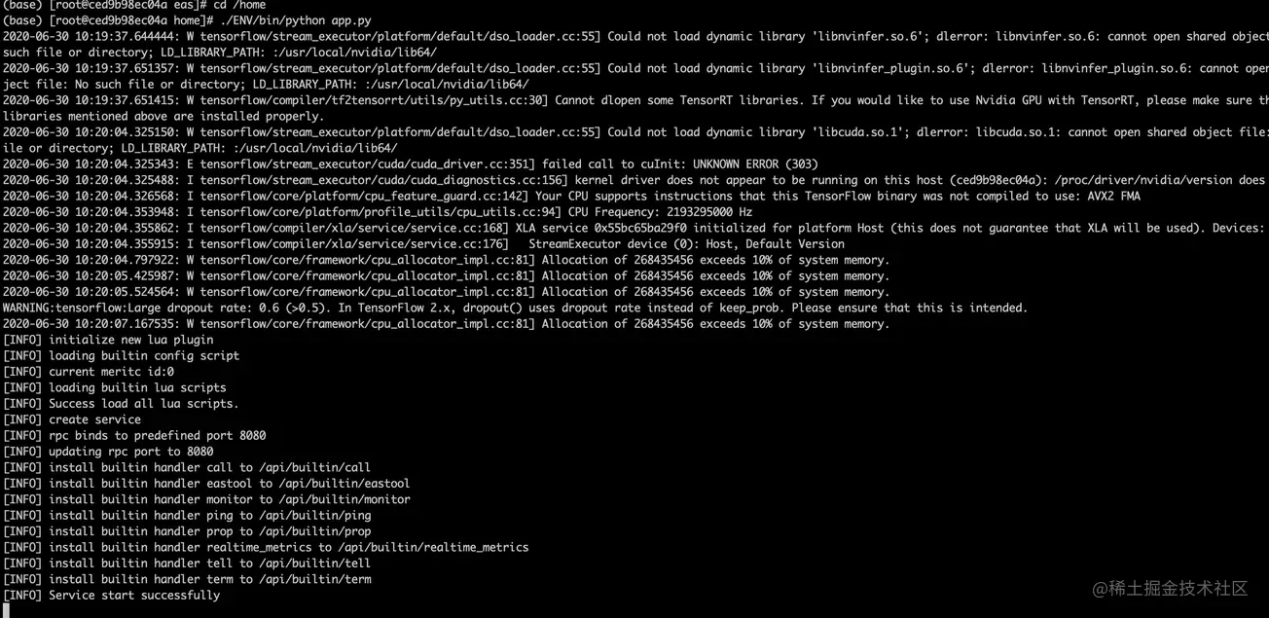
After deployment, you can access the model service by localhost:8080/predict.
You can use the curl command to send a post request to predict the classification of an image:
curl -X POST 'localhost:8080/predict' \
-H 'Content-Type: application/json' \
-d '{
"images": ["https://img.alicdn.com/tfs/TB1W8K2MeH2gK0jSZJnXXaT1FXa-638-430.png"],
"threshold": 0.5
}'Obtain the prediction result:
{"content": [{"isConfident": true, "label": "keyboard"}]}You can clone code the repository via this link.
After installing environments, you can run the following command:
# 1、Train the model
$ cd train-project
$ python nn_train.py
# Generate a model file: cnn.model.h5
# 2、Copy the model file to the deploy-project and deploy the model service
# Install the runtime environment for model service first
$ conda activate ./ENV
$ sudo docker run -ti -v /Users/chang/Desktop/ml-test/deploy-project:/home -p 8080:8080 registry.cn-shanghai.aliyuncs.com/eas/eas-python-base-image:py3.6-allspark-0.8
$ cd /home
$ ./ENV/bin/python app.py
# Obtain the model service API: localhost:8080/predict
# 3、Access the model service
curl -X POST 'localhost:8080/predict' \
-H 'Content-Type: application/json' \
-d '{
"images": ["https://img.alicdn.com/tfs/TB1W8K2MeH2gK0jSZJnXXaT1FXa-638-430.png"],
"threshold": 0.5
}'Let's summarize the process of using deep learning. We choose SimpleVGGNet as the image classification algorithm (which is equivalent to a function), transmit the prepared data to this function, and run this function (to learn the characteristics and labels of the dataset) to get an output result, which is the model file model.h5.
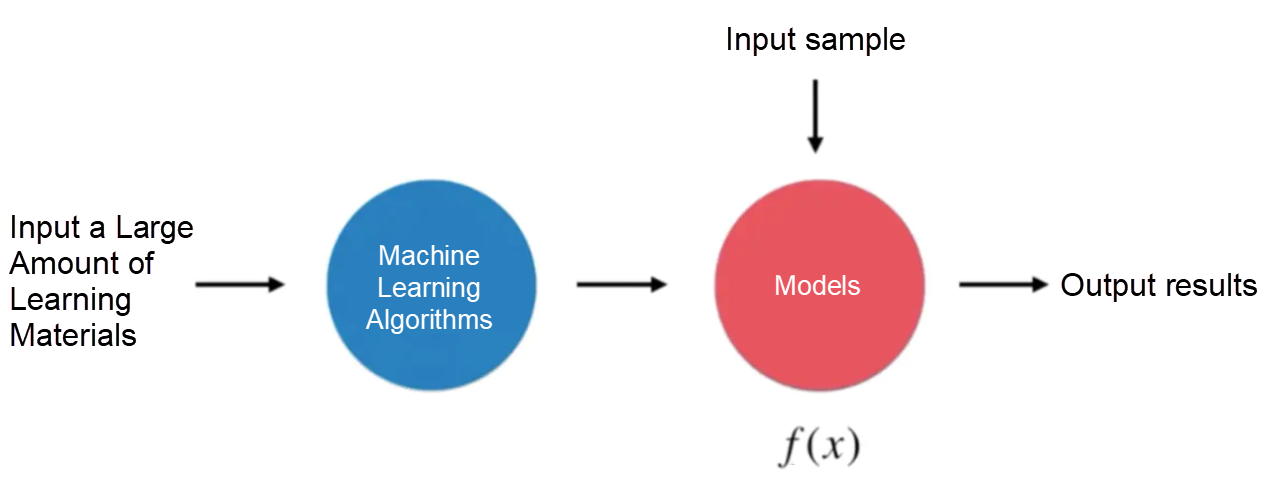
This model file can receive an image as input, predict what the image is, and output the prediction result. However, if you want the model to run online, you need to write a model service (API) and deploy it online to get an HTTP API, which we can call directly in the production environment.
The HAOMO Technology Frontend Team Developed 2000+ Modules with imgcook

66 posts | 5 followers
FollowAlibaba F(x) Team - February 16, 2022
Alibaba F(x) Team - December 31, 2020
Alex - January 22, 2020
Alibaba F(x) Team - June 20, 2022
Alibaba F(x) Team - February 23, 2021
Alibaba Clouder - November 5, 2018

66 posts | 5 followers
Follow Platform For AI
Platform For AI
A platform that provides enterprise-level data modeling services based on machine learning algorithms to quickly meet your needs for data-driven operations.
Learn More Epidemic Prediction Solution
Epidemic Prediction Solution
This technology can be used to predict the spread of COVID-19 and help decision makers evaluate the impact of various prevention and control measures on the development of the epidemic.
Learn More Online Education Solution
Online Education Solution
This solution enables you to rapidly build cost-effective platforms to bring the best education to the world anytime and anywhere.
Learn More Accelerated Global Networking Solution for Distance Learning
Accelerated Global Networking Solution for Distance Learning
Alibaba Cloud offers an accelerated global networking solution that makes distance learning just the same as in-class teaching.
Learn MoreMore Posts by Alibaba F(x) Team