By Hitesh Jethva, Alibaba Cloud Community Blog author.
Leanote is a free and open source alternative to Evernote written in Golang. It is simple, lightweight and has all the functionalities you have used on Evernote. Leanote allows you to keep the notes on a self-hosted server and sync it with Android/iOS. It can work on Mac, Windows and Linux. Leanote provides very useful features such as, cross-platform support, writing in the MarkDown syntax, public or private blogging, knowledge gathering and sharing, and team collaboration.
In this tutorial, we will explain how to install Leanote server on CentOS-7 server with an Alibaba Cloud Elastic Compute Service (ECS) instance.
Create a new ECS instance, choosing CentOS 7 as the operating system with at least 2GB RAM, and connect to your instance as the root user.
Once you are logged into your CentOS 7 instance, run the following command to update your base system with the latest available packages.
yum update -yBefore starting, you will need to disable Selinux on your server. You can do this by editing /etc/selinux/config file:
nano /etc/selinux/configMake the following changes:
SELINUX=disabledSave and close the file. Then, restart your server to apply the changes.
Next, you will need to install MongoDB to your server. By default, MongoDB is not available in the CentOS 7 default repository. So you will need to install the repository for that. You can add the MongoDB repository by creating the following file:
nano /etc/yum.repos.d/mongodb-org.repoAdd the following lines:
[mongodb-org-4.0]
name=MongoDB Repository
baseurl=https://repo.mongodb.org/yum/redhat/\$releasever/mongodb-org/4.0/x86_64/
gpgcheck=1
enabled=1
gpgkey=https://www.mongodb.org/static/pgp/server-4.0.ascSave and close the file. Then, install MongoDB with the following command:
yum install mongodb-orgAfter installing MongoDB, check the status of MongoDB with the following command:
systemctl status mongod.serviceYou should expect to see "Active: active (running)"
First, you will need to download the latest version of Leanote from SourceForge. You can download it with the following command:
wget https://sourceforge.net/projects/leanote-bin/files/2.6.1/leanote-linux-amd64-v2.6.1.bin.tar.gzOnce the download is completed, extract the downloaded file with the following command:
tar -zxvf leanote-linux-amd64-v2.6.1.bin.tar.gzNext, you will need to import the Leanote data into MongoDB. You can do it with the following command:
rm leanote/mongodb_backup/leanote_install_data/.DS_Store
mongorestore --host localhost -d leanote --dir leanote/mongodb_backup/leanote_install_data/For security reasons, it is recommended to enable access control to MongoDB. To do so, you will need to create MongoDB user administrator account and database administrator account.
First, log in to MongoDB shell with the following command:
mongo --host 127.0.0.1:27017Next, change the database to admin and cretae a user administrator account with the following command:
> use admin
> db.createUser({ user: "useradmin", pwd: "password", roles: [{ role: "userAdminAnyDatabase", db: "admin" }] })Next, change the database to leanote and create a database administrator account with the following command:
> use leanote
> db.createUser({ user: "leanoteadmin", pwd: "password", roles: [{ role: "dbOwner", db: "leanote" }] })After creating both accounts, confirm the user administrator account with the following command:
> use admin
> db.auth("useradmin", "password")Confirm the database administrator account with the following command:
> use leanote
> db.auth("leanoteadmin", "password")Both will output 1 as confirmation.
Now, exit from the MongoDB shell:
> exit
byeNext, enable the MongoDB access control by editing /etc/mongod.conf file:
nano /etc/mongod.confAdd the following lines:
security:
authorization: enabledSave and close the file. Then, restart MongoDB to apply the changes:
systemctl restart mongodNext, you will need to edit Leanote default configuration file and make some changes:
nano leanote/conf/app.confMake the following changes:
site.url=http://node1.example.com:9000
# admin username
adminUsername=admin
# mongdb
db.host=127.0.0.1
db.port=27017
db.dbname=leanote
db.username= leanoteadmin
db.password= passwordSave and close the file, when you are finished.
Now, start the Leanote server with the following command:
bash leanote/bin/run.shLeanote server is now running and listening on port 9000.
Now, open your web browser and type the URL http://node1.example.com:9000. You will be redirected to the following page:
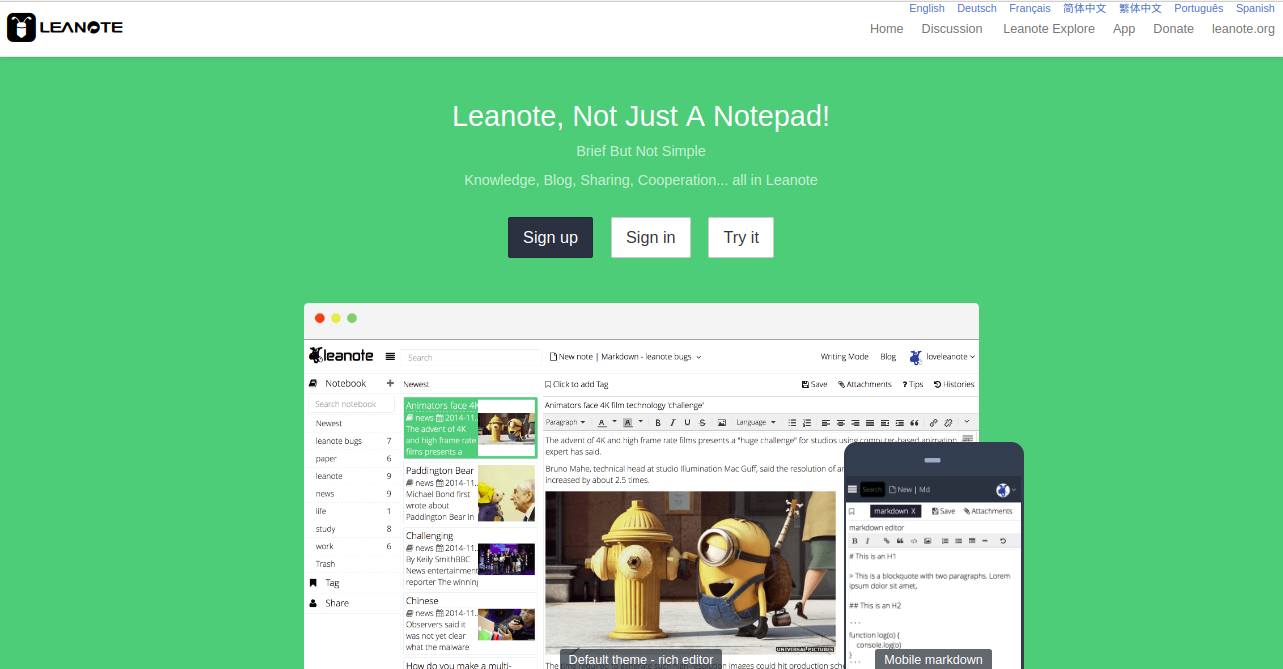
Now, click on the Sign in button. You should see the Leanote log in page:
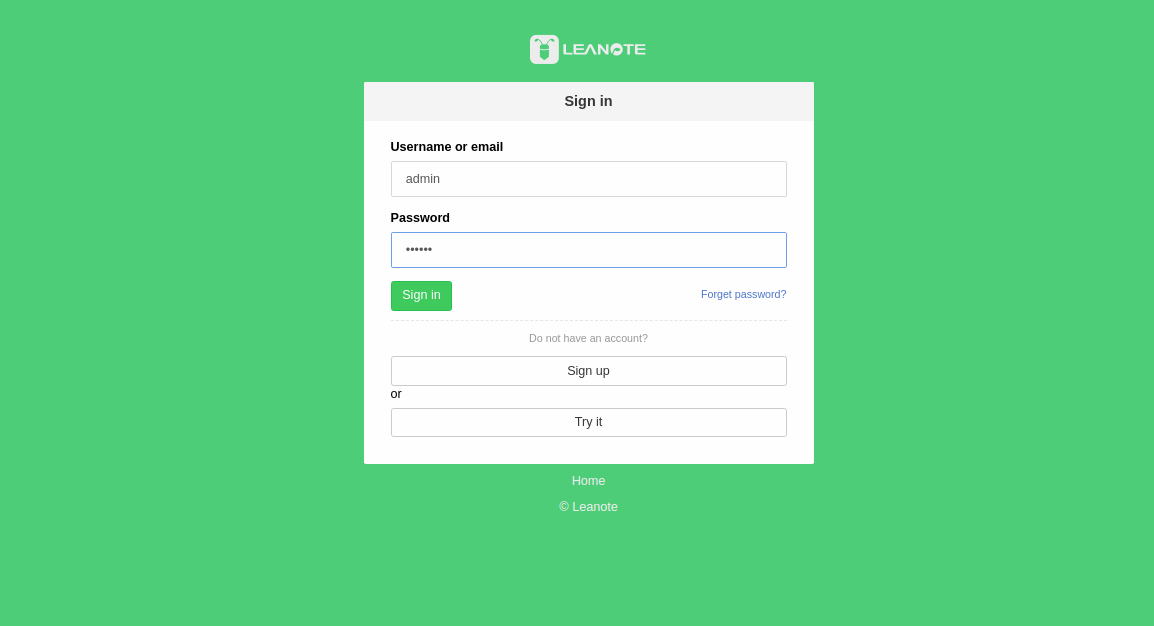
Now, provide default username and password as admin / abc123 and click on the Sign in button. You should see the Leanote default dashboard in the following page:
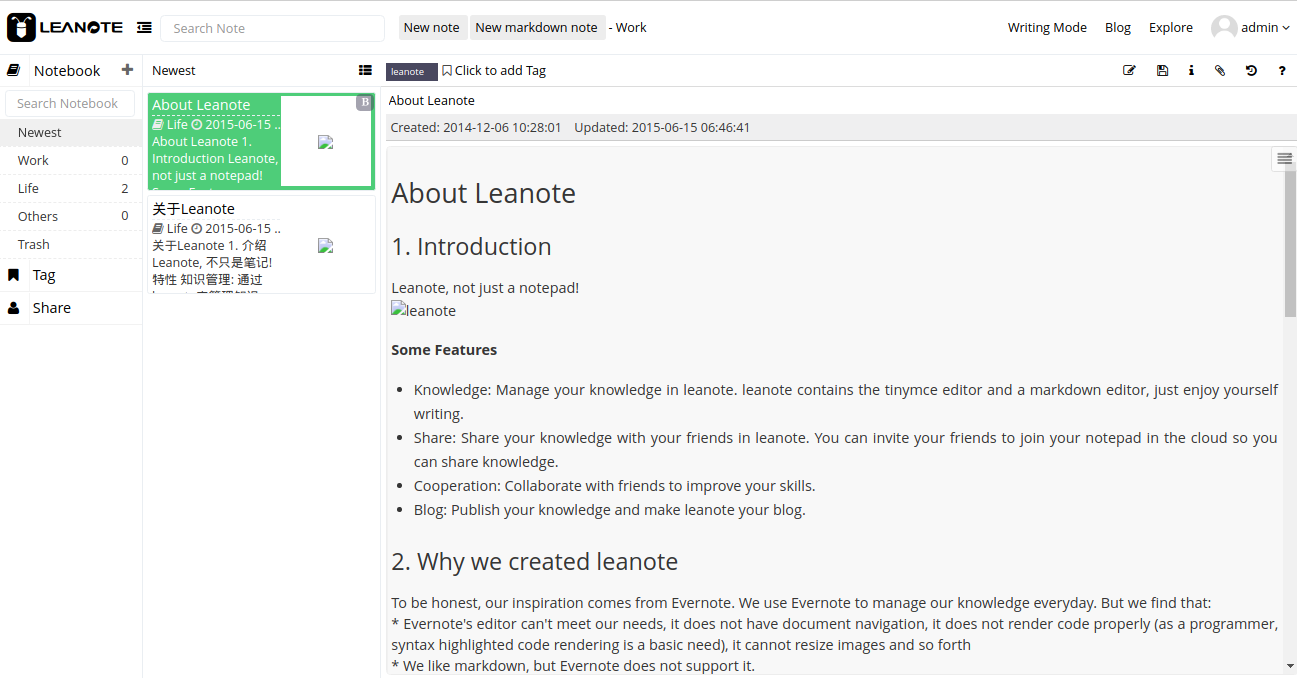
By default, Leanote runs on port 9000. So you will need to configure Nginx as a reverse proxy to access Leanote through port 80.
First, install Nginx with the following command:
yum install nginx -yNext, open Nginx default configuration file:
nano /etc/nginx/nginx.confComment the following lines:
# server {
# listen 80 default_server;
# listen [::]:80 default_server;
# server_name _;
# root /usr/share/nginx/html;
# include /etc/nginx/default.d/*.conf;
# location / {
# }
# error_page 404 /404.html;
# location = /40x.html {
# }
# error_page 500 502 503 504 /50x.html;
# location = /50x.html {
# }
# }Save and close the file. Then, create a new virtual host file for Leanote:
nano /etc/nginx/conf.d/leanote.confAdd the following lines:
server {
listen 80 default_server;
server_name node1.example.com ;
access_log off;
error_log off;
location / {
proxy_pass http://127.0.0.1:9000;
proxy_redirect off;
proxy_set_header Host $host;
proxy_set_header X-Real-IP $remote_addr;
proxy_set_header X-Forwarded-For $proxy_add_x_forwarded_for;
proxy_max_temp_file_size 0;
client_max_body_size 10m;
client_body_buffer_size 128k;
proxy_connect_timeout 90;
proxy_send_timeout 90;
proxy_read_timeout 90;
proxy_buffer_size 4k;
proxy_buffers 4 32k;
proxy_busy_buffers_size 64k;
proxy_temp_file_write_size 64k;
}
}Save and close the file. Then, restart Nginx service to apply the changes:
systemctl restart nginxNext, open Leanote default configuration file:
nano leanote/conf/app.confFind the following line:
site.url=http://node1.example.com:9000Replace it with:
site.url=http://node1.example.comSave and close the file.
Next, you will need to install and configure Supervisor to auto-start the Leanote service if it crashes.
First, install Supervisor with the following command:
yum install supervisor -yAfter installing Supervisor, create a new Supervisor file for Leanote:
nano /etc/supervisord.d/leanote.iniAdd the following lines:
[program:leanote]
command=bash /root/leanote/bin/run.sh
directory=/root/leanote/bin/
priority=999
autostart=true
autorestart=true
user=root
redirect_stderr=trueSave and close the file. Then, start Supervisor and Leanote service using the following command:
supervisord -c /etc/supervisord.confYou can check the status of Supervisor with the following command:
supervisorctl status leanoteOutput:
leanote RUNNING pid 5754, uptime 0:00:21Now, open your web browser and type the URL http://node1.example.com to access the Leanote web interface.

39 posts | 6 followers
FollowAlibaba Cloud MVP - March 6, 2020
Alibaba Clouder - April 12, 2019
Hiteshjethva - December 12, 2019
Alibaba Clouder - May 21, 2018
Alibaba Clouder - April 12, 2019
Alibaba Clouder - August 16, 2019

39 posts | 6 followers
Follow Platform For AI
Platform For AI
A platform that provides enterprise-level data modeling services based on machine learning algorithms to quickly meet your needs for data-driven operations.
Learn More Super App Solution for Telcos
Super App Solution for Telcos
Alibaba Cloud (in partnership with Whale Cloud) helps telcos build an all-in-one telecommunication and digital lifestyle platform based on DingTalk.
Learn More VPC
VPC
A virtual private cloud service that provides an isolated cloud network to operate resources in a secure environment.
Learn More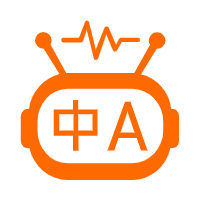 Machine Translation
Machine Translation
Relying on Alibaba's leading natural language processing and deep learning technology.
Learn MoreMore Posts by Hiteshjethva
5161971968365326 April 17, 2020 at 4:30 am
How to setup reverse proxy with Let's Encrypt?