By Arslan Ud Din Shafiq, Alibaba Cloud Tech Share Author. Tech Share is Alibaba Cloud's incentive program to encourage the sharing of technical knowledge and best practices within the cloud community.
FarmOS is an open source web-based application that is aimed for the agricultural industry, providing features such as farm management, planning, and record keeping.
In this tutorial, we will be installing and setting up Farm OS on an Alibaba Cloud Elastic Compute Service (ECS) with Ubuntu 16.04 installed.
Before proceeding with installation of any kind of package, use the following command to update your Ubuntu system. To execute this command, remember to login from non-root user with sudo privileges.
# sudo apt update && sudo apt upgradeFarmOS requires installation of PHP 5.5 or newer version of PHP. But it is recommended to use PHP 7.2. Hence, in this tutorial, you will install PHP 7.2. To install PHP 7.2, execute the following steps.
First, you will need to install python software properties and software properties common. To do so, execute the command below.
# sudo apt-get install software-properties-common python-software-properties You will need to add repository for newer versions of PHP. To do so, execute the commands below.
# sudo add-apt-repository ppa:ondrej/phpUpdate the system to refresh the available repositories. To do so, execute the command for updating Ubuntu system.
# sudo apt updateInstall PHP 7.2. To install PHP 7.2, execute the following command.
# sudo apt install -y php7.2FarmOS requires the following PHP extensions:
To install the above extensions of PHP, execute the following command.
# sudo apt-get -y install php-gd php-xml php-xmlrpc php-mysql php-mbstringWhen you have done installation of the above extensions, apache2 will be installed automatically.
To check your PHP installation, you can execute the following command to check installed PHP version.
# php --versionFarmOS supports MySQL, SQLite and PostgreSQL. In this tutorial, you will use MariaDB server for MySQL. By default, Ubuntu repository has older version of MariaDB server. To use new version of MariaDB, you will need to add MariaDB repository to your Ubuntu system. To do so, follow the steps below.
Verify the keys by executing command.
# sudo apt-key adv --recv-keys --keyserver hkp://keyserver.ubuntu.com:80 0xF1656F24C74CD1D8Add the repository using the command.
# sudo add-apt-repository 'deb [arch=amd64,i386,ppc64el] http://mirror.nodesdirect.com/mariadb/repo/10.2/ubuntu xenial main'Update the system by using command.
# sudo apt updateInstall MariaDB using the following command.
# sudo apt install -y mariadb-serverStart and enable the MariaDB server so that the server can start automatically after reboot.
# sudo systemctl start mariadb
# sudo systemctl enable mariadbRun the following command to enhance security of MariaDB server and set password for the root user.
# sudo mysql_secure_installationconnect to the MySQL shell as root user using the command below and enter your password.
# sudo mysql -u root -pExecute the following MySQL queries in your MariaDB server.
CREATE DATABASE farmdb CHARACTER SET utf8 COLLATE utf8_general_ci;
CREATE USER 'aareez'@'localhost' IDENTIFIED BY '654321Ab';
GRANT ALL PRIVILEGES ON farmdb.* TO 'aareez'@'localhost';
FLUSH PRIVILEGES;
EXIT; To install FarmOS, you will need to follow the steps.
Navigate to /var/www/html using the command.
# cd /var/www/htmlDownload the latest stable release of FarmOS using the command below.
# sudo wget https://ftp.drupal.org/files/projects/farm-7.x-1.0-beta15-core.tar.gz Remove index.html file using the command below.
# sudo rm index.htmlDe-package the downloaded directory farm-7.x-1.0-beta15-core.tar.gz
# sudo tar -zxvf farm-7.x-1.0-beta15-core.tar.gzRemove farm-7.x-1.0-beta15-core.tar.gz using the command below.
# sudo rm farm-7.x-1.0-beta15-core.tar.gzRename your extracted folder.
# sudo mv /var/www/html/farm-7.x-1.0-beta15 /var/www/html/farmosProvide ownership of /var/www/ to www-data so that apache server can access the required files.
# sudo chown -R www-data:www-data /var/www/html/farmosSet permissions for sites/default/settings.php and sites/default using the commands below.
# cd /var/www/html/farmos
# sudo chmod 777 ./sites/default
# sudo cp ./sites/default/default.settings.php ./sites/default/settings.php
# sudo chmod 777 ./sites/default/settings.phpCreate a virtual host configuration file for FarmOS. Execute the following command, a file will be opened in nano text editor.
# sudo nano /etc/apache2/sites-available/farmos.confCopy and FarmOS the following code and save the file.
<VirtualHost *:80>
ServerAdmin admin@xyz.com
ServerName softpedia.xyz
DocumentRoot /var/www/html/farmos
DirectoryIndex index.php index.htm index.html
<Directory /var/www/html>
Options Indexes FollowSymLinks MultiViews
AllowOverride All
Order allow,deny
allow from all
</Directory>
ErrorLog ${APACHE_LOG_DIR}/farm_error.log
LogLevel warn
CustomLog ${APACHE_LOG_DIR}/farm_access.log combined
</VirtualHost>Execute the command below to disable default site.
# sudo a2dissite 000-default.confEnable the newly created virtual host. To do so, execute the command below.
# sudo a2ensite farmosYou will need to enable rewrite mod. You can do so by editing configuration file in apache2 directory or you can simply execute the command below.
# sudo a2enmod rewriteEnable SSL engine. You can do so by editing configuration file in apache2 directory or you can simply execute the command below.
# sudo a2enmod sslRestart apache server to apply the changes and load the settings by executing command below.
# sudo service apache2 restartYou can access FarmOS via your domain name or ECS IP address. In my case, I have accessed via http://www.softpedia.xyz . Remember to prefix www in URL. You will see the following screen.
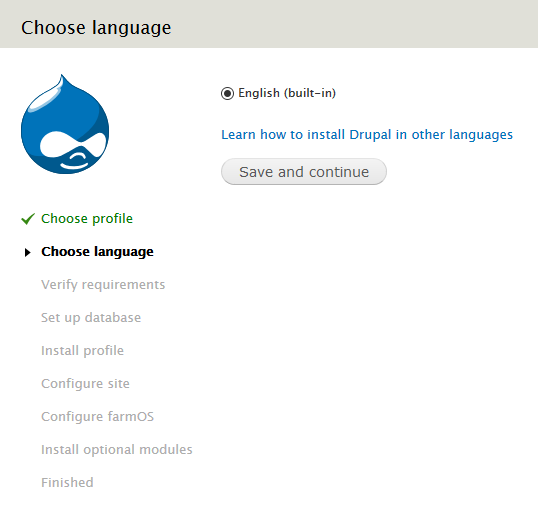
Click save and continue to continue. You will be redirected to database configuration page. Fill the form to configure your database and click save and continue.
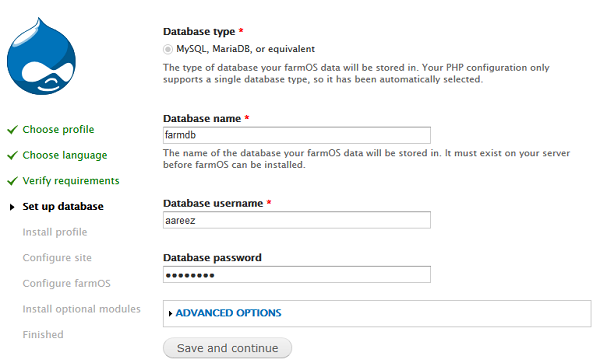
Add site information as shown below.
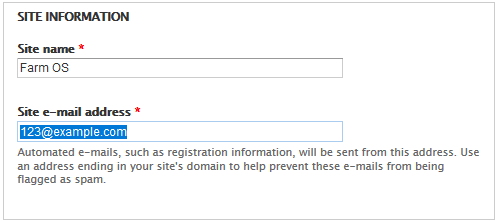
Setup administrator account to access your FarmOS
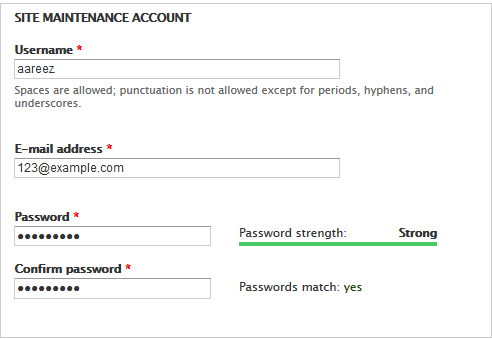
Select your country and your time zone as shown below then click save and continue.
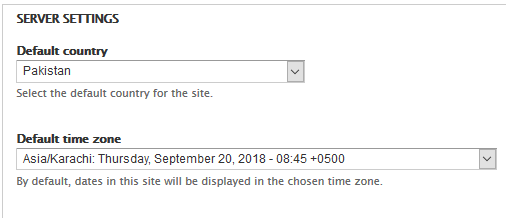
Select your desired modules and click continue.
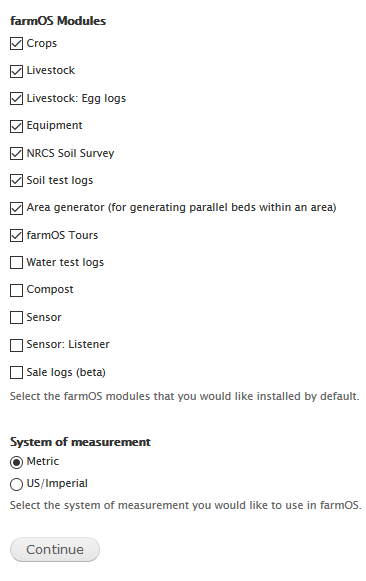
You will see the following screen.
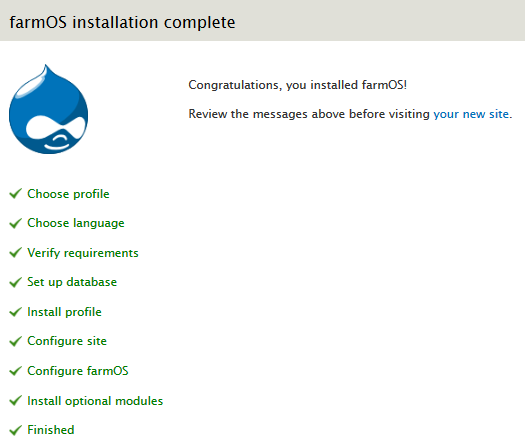
When you will visit your site, after login, you will see the dashboard of FarmOS.
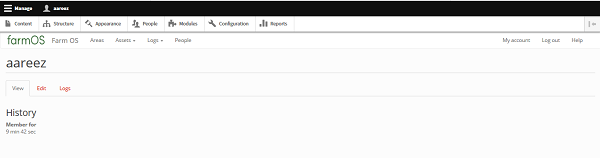
To install SSL certificate using Let's Encrypt SSL, follow the steps below.
Update your system by executing command below.
# sudo apt-get updateTo install software-properties-common, execute the command below.
# sudo apt-get install software-properties-commonAdd the certbot repository by using command below.
# sudo add-apt-repository ppa:certbot/certbotUpdate the package to load the added certbot repository using command.
# sudo apt-get updateStop apache before issuance of SSL certificate.
# sudo systemctl stop apache2Install python-certbot-apache using the command below.
# sudo apt-get install python-certbot-apacheExecute the following command to get encrypt SSL issued.
# sudo certbot --apache -d softpedia.xyzSelect the option 2 to redirect the link to https and update virtual host settings for SSL.
After successful issuance of SSL, restart apache server.
# sudo systemctl start apache2If you have activated firewalls, you will have to define a rule in Alibaba Cloud security group for your cloud server to add exception for port 80/tcp and 443/tcp. You can enable these ports while creating ECS instance, but in case if you have forgotten to unblock these ports, you can follow the procedure in this guide: https://www.alibabacloud.com/help/doc-detail/25471.htm
That's it! You have successfully installed and configured FarmOS on your server.

2,599 posts | 764 followers
FollowAlibaba Clouder - November 27, 2018
Alibaba Clouder - July 5, 2019
Alibaba Clouder - November 21, 2019
Alibaba Clouder - July 5, 2019
Alibaba Clouder - January 9, 2020
Alibaba Clouder - December 3, 2019

2,599 posts | 764 followers
Follow ECS(Elastic Compute Service)
ECS(Elastic Compute Service)
Elastic and secure virtual cloud servers to cater all your cloud hosting needs.
Learn More Simple Application Server
Simple Application Server
Cloud-based and lightweight servers that are easy to set up and manage
Learn More Marketplace
Marketplace
Marketplace is an online market for users to search and quickly use the software as image for Alibaba Cloud products.
Learn MoreMore Posts by Alibaba Clouder