如果您的Web業務啟用了阿里雲應用型負載平衡(Application Load Balancer,簡稱ALB),您可以為ALB執行個體開啟Web Application Firewall(Web Application Firewall,簡稱WAF)防護,將Web業務流量引流到WAF進行安全防護。本文介紹如何為ALB執行個體開啟WAF防護。
背景資訊
ALB是阿里雲推出的專門面向HTTP、HTTPS和QUIC等應用程式層負載情境的負載平衡服務,具備超強彈性及大規模應用程式層流量處理能力。更多資訊,請參見什麼是應用型負載平衡ALB。
WAF通過SDK模組化的方式,與ALB原生架構整合,通過內嵌在網關中的SDK提取並檢測流量。該過程中,WAF只進行業務監聽,不再參與流量轉寄,實現防護與流量轉寄的完全分離,為您提供更高的安全營運效率、更流暢的互動體驗。
具體網路架構如下圖所示:
使用限制
雲產品接入適用於快速將阿里雲ALB、MSE、FC、SAE 2.0、CLB或ECS資源接入WAF防護。如需防護非阿里雲資源的Web應用,請通過CNAME接入方式將網域名稱下業務接入WAF,具體操作請參見添加網域名稱。
購買ALB WAF增強版執行個體前,請先完成實名認證。
僅如下地區支援WAF增強版ALB執行個體:
地區
地區
中國
西南1(成都)、華北1(青島)、華北2(北京)、華南3(廣州)、華東1(杭州)、華北6(烏蘭察布)、華東2(上海)、華南1(深圳)、華北3(張家口)、中國香港
亞太地區
菲律賓(馬尼拉)、印尼(雅加達)、日本(東京)、馬來西亞(吉隆坡)、新加坡、泰國(曼穀)
歐美地區
德國(法蘭克福)、美國(矽谷)、美國(維吉尼亞)
中東
沙特(利雅得)
僅支援狀態為運行中的ALB基礎版、標準版執行個體,升級為WAF增強版。
接入WAF的ALB執行個體暫不支援如下功能:
資訊泄露防護
Bot管理網頁防爬情境化防護中的自動整合Web SDK
前提條件
您的阿里雲帳號未開通任何版本的WAF,或已開通WAF 3.0。
說明如果您的帳號未開通任何版本的WAF執行個體,您購買ALB WAF增強版後,開通的WAF 3.0執行個體為隨用隨付版。
如果您的阿里雲帳號下已開通WAF 2.0執行個體,您可以將WAF 2.0執行個體遷移到WAF 3.0。具體操作,請參見如何將WAF 2.0執行個體升級到WAF 3.0。
如果您開通的是訂用帳戶執行個體,請確認您的執行個體還可以添加防護對象。否則,將無法進行雲產品接入。
您可以訪問防護對象頁面,查看執行個體還可以添加的防護對象數。
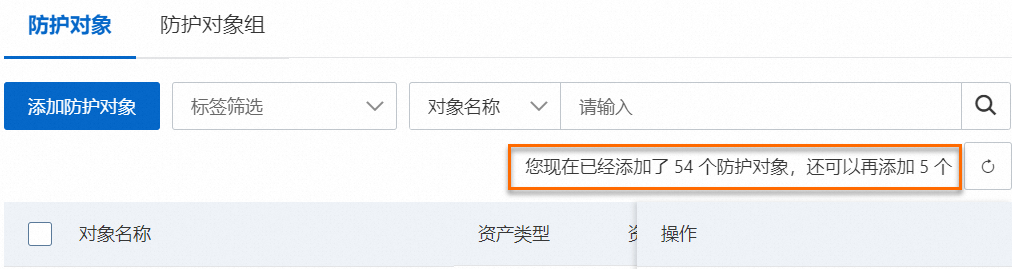
開啟WAF防護
登入Web Application Firewall3.0控制台。在頂部功能表列,選擇WAF執行個體的資源群組和地區(中国内地、非中国内地)。
在左側導覽列,單擊接入管理。
選擇雲產品接入頁簽,在左側雲產品類型列表,選擇ALB。
根據頁面提示,單擊立即授权,完成雲產品授權。
完成後,阿里雲將自動為您建立WAF服務關聯角色AliyunServiceRoleForWAF。您可以在RAM控制台的頁面,查看阿里雲為WAF自動建立的服務關聯角色。
說明如果您已經完成雲產品授權,則授權頁面不會出現,您可以直接執行後續步驟。
單擊接入,頁面將跳轉到應用型負載平衡ALB控制台。
在應用型負載平衡ALB控制台,為ALB執行個體開啟WAF防護。
新購一個WAF增強版ALB執行個體
- 登入應用型負載平衡ALB控制台。
在頂部功能表列,選擇執行個體所屬的地區。
在執行個體頁面,單擊建立應用型負載平衡。
在應用型負載平衡(隨用隨付)購買頁面,完成參數的配置,然後單擊立即購買並根據提示完成支付。
本文僅列出強相關項目,其餘參數的配置請參見建立和管理ALB執行個體。
功能版本(執行個體費):選擇WAF增強版。
為已建立的ALB執行個體開啟WAF防護
- 登入應用型負載平衡ALB控制台。
在頂部功能表列,選擇執行個體所屬的地區。
在執行個體頁面,找到目標執行個體,選擇以下任意一種方式開啟WAF防護。
方式一:
單擊目標執行個體ID,然後單擊整合服務頁簽。找到Web Application Firewall地區,然後單擊開啟防護。
在開啟防護會話框,單擊確定完成支付並開啟WAF防護。
方式二:
將滑鼠移至上方在目標執行個體名稱後的
 表徵圖,然後在氣泡框中單擊Web應用安全防護地區的開啟防護。
表徵圖,然後在氣泡框中單擊Web應用安全防護地區的開啟防護。在開啟防護會話框,單擊確定完成支付並開啟WAF防護。
方式三:
單擊目標執行個體ID,在執行個體詳情頁簽,找到基本資料地區中的WAF安全防護,然後單擊開啟防護。
在開啟防護會話框,單擊確定完成支付並開啟WAF防護。
方式四:
在操作列選擇。
在應用型負載平衡(隨用隨付)| 變更配置頁面,選擇功能版本(執行個體費)為WAF增強版,單擊立即購買並完成支付。
管理WAF
在WAF側管理WAF防護
登入Web Application Firewall3.0控制台。在頂部功能表列,選擇WAF執行個體的資源群組和地區(中国内地、非中国内地)。
在左側導覽列,單擊接入管理。
管理WAF防護。
在雲產品接入頁簽,從左側雲產品類型列表中選擇ALB,查看已接入的ALB執行個體。
設定防護對象和防護規則
開啟WAF防護後,WAF會自動產生一個尾碼為
-alb的防護對象,並為該防護對象預設開啟Web核心防護規則。您可以在接入列表,單擊已接入的執行個體ID,在防護對象頁面,查看自動添加的防護對象,並為其配置防護規則。具體操作,請參見防護配置概述。
取消接入
取消接入後,ALB執行個體上的業務流量將不再受WAF防護,安全報表中也不再包含相關業務流量的防護資料。
單擊目標執行個體名稱操作列的取消接入,在提示對話方塊,單擊取消接入。
在取消接入面板,選擇功能版本(執行個體費)為標準版,單擊立即購買並完成支付。
在ALB側管理WAF防護
- 登入應用型負載平衡ALB控制台。
在頂部功能表列,選擇執行個體所屬的地區。
管理WAF防護。
操作
步驟
查看執行個體是否開啟WAF防護
選擇以下任意一種方式查看執行個體是否開啟WAF防護。顯示防護中,表示已開啟WAF防護。
方式一:
在執行個體頁面,找到目標執行個體,單擊執行個體ID。
單擊整合服務頁簽,在Web Application Firewall地區查看防護狀態。
方式二:
在執行個體頁面,找到目標執行個體,將滑鼠移至上方在執行個體名稱後的
 表徵圖。
表徵圖。在氣泡框的Web應用安全防護地區,查看防護狀態。
方式三:
在執行個體頁面,找到目標執行個體,單擊執行個體ID。
在執行個體詳情頁簽,在基本資料地區查看WAF安全防護的狀態。
查看WAF安全報表
查看WAF安全報表,請確保您的ALB執行個體已開啟WAF防護。
方式一:
在執行個體頁面,找到目標執行個體,單擊執行個體ID。
單擊整合服務頁簽,在Web Application Firewall地區單擊查看WAF安全報表進入WAF 3.0控制台的安全報表頁面查看。
方式二:
在執行個體頁面,找到目標執行個體,將滑鼠移至上方在執行個體名稱後的
 表徵圖。
表徵圖。在氣泡框的Web應用安全防護地區,單擊查看WAF安全報表進入WAF 3.0控制台的安全報表頁面查看。
方式三:
在執行個體頁面,找到目標執行個體,單擊執行個體ID。
在執行個體詳情頁簽,在基本資料地區單擊安全防護右側的查看WAF安全報表進入WAF 3.0控制台的安全報表頁面查看。
更多資訊,請參見安全報表。
關閉WAF防護
關閉WAF防護後,ALB執行個體上的業務流量將不再受WAF防護,安全報表中也不再包含相關業務流量的防護資料。
方式一:
在執行個體頁面,找到目標執行個體,單擊執行個體ID。
單擊整合服務頁簽,在Web Application Firewall地區,單擊解除WAF防護。
在關閉防護會話框,單擊確定關閉WAF防護。
方式二:
在執行個體頁面,找到目標執行個體,將滑鼠移至上方在目標執行個體名稱後的
 表徵圖,在氣泡框的Web應用安全防護地區,單擊關閉WAF防護。
表徵圖,在氣泡框的Web應用安全防護地區,單擊關閉WAF防護。在關閉防護會話框,單擊確定關閉WAF防護。
方式三:
在執行個體頁面,找到目標執行個體,單擊執行個體ID。
在執行個體詳情頁簽,在基本資料地區單擊WAF安全防護右側的關閉WAF防護。
在關閉防護會話框,單擊確定關閉WAF防護。
方式四:
在執行個體頁面,找到目標執行個體,在操作列選擇。
在應用型負載平衡(隨用隨付)| 變更配置頁面,選擇功能版本(執行個體費)為標準版,單擊立即購買並完成支付。
常見問題
驗證ALB是否成功接入WAF
在瀏覽器中輸入欄位名進行訪問測試,如果網站可以正常訪問,則表示WAF接入成功。
在網域名稱後輸入SQL惡意攻擊代碼驗證防護效果,例如
xxx.xxxx.com?id=1 and 1=1,返回如下 405 攔截提示頁面,則表示攻擊被攔截。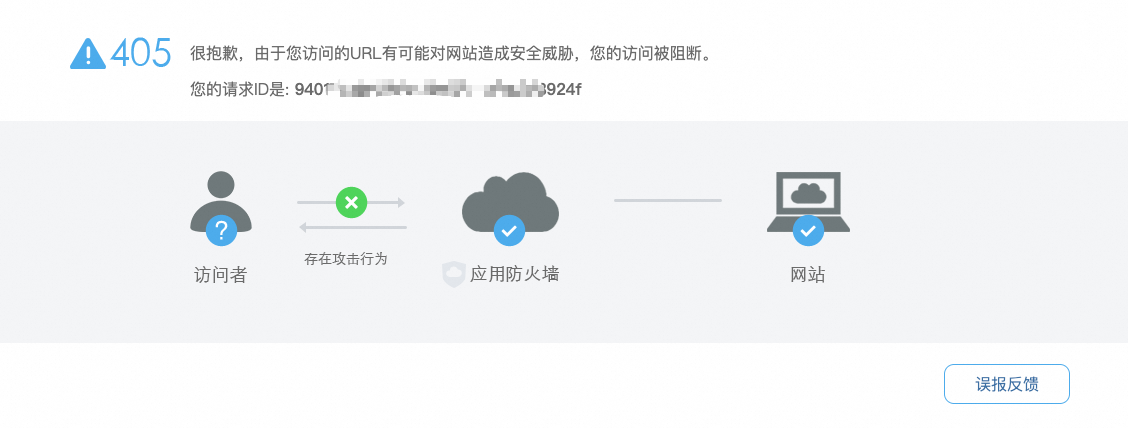
WAF 2.0透明化接入和WAF 3.0 SDK整合的區別
兩者的區別:
WAF 2.0透明化接入:通過添加引流連接埠到WAF的方式,使雲產品網關自動改變路由,將Web業務引流到WAF。WAF會攔截攻擊請求並將正常業務請求轉寄回來源站點伺服器。該過程中,WAF作為反向 Proxy叢集,同時參與流量的轉寄和檢測防護。WAF 2.0透明化接入時請求需經過兩道網關,因此WAF側與負載平衡側都需維護逾時時間和認證等配置。
WAF 3.0 SDK整合:WAF 3.0通過SDK模組化的方式整合在雲產品的網關中,通過內嵌在網關中的SDK提取流量並進行檢測和防護。該過程中,WAF不參與流量轉寄,避免因額外引入一層轉寄而帶來各種相容性和穩定性問題。WAF 3.0 SDK整合時請求只經過一道網關,省去了網關間認證和配置同步的步驟,不會出現認證和配置不同步等問題。
更多資訊,請參見WAF 3.0與WAF 2.0對比。
相關文檔
ALB側文檔
如需新購一個ALB WAF增強版執行個體,請參見建立和管理ALB執行個體。
如需瞭解ALB基礎版、標準版和WAF增強版本的功能差異,請參見功能特性。
如需查看並提升ALB WAF增強版的配額,請參見使用限制。
如需通過控制台變更配置ALB執行個體功能版本,請參見ALB執行個體變更配置。
如需通過API變更ALB執行個體功能版本,請參見UpdateLoadBalancerEdition - 變更負載平衡版本。
ALB的WAF增強版執行個體計費規則,請參見執行個體費。
WAF側文檔
關於購買WAF 3.0訂用帳戶的操作,請參見購買WAF 3.0訂用帳戶執行個體。
關於購買WAF 3.0隨用隨付的操作,請參見開通WAF 3.0隨用隨付執行個體。
如需瞭解WAF 3.0和WAF 2.0差異及WAF 3.0主要最佳化點,請參見WAF 3.0與WAF 2.0對比。
 > 變更配置功能版本
> 變更配置功能版本