Cloud Backup is integrated with the Alibaba Cloud snapshot service to provide agentless backup for Elastic Compute Service (ECS) instances and disks. Cloud Backup can create crash-consistent snapshots for all disks, including system disks and data disks. You can use the snapshots to back up or restore an ECS instance or disk. You can also clone an ECS instance or disk.
Prerequisites
Cloud Backup is activated. You are not charged for activating Cloud Backup. You are charged client usage fees when you use Cloud Backup to back up ECS instances. For more information, see Pricing of Cloud Backup.
The ECS snapshot service is activated.
All disks attached to your ECS instances are Enterprise SSDs (ESSDs). This ensures crash consistency of the ECS instances. If some disks are not ESSDs, Cloud Backup enables the crash consistency feature only for specific disks.
Background information
The ECS instance backup feature allows you to protect ECS instances or specified disks at a low cost by using a periodic disk backup policy.
After an ECS instance is backed up, you can restore the ECS instance, clone it into a new ECS instance, or clone a new cloud disk. For more information, see What are the differences between ECS instance backup and the snapshot service?
Usage notes
If the snapshot service is not activated, Cloud Backup automatically enables the snapshot service when you use the ECS instance backup feature to back up ECS instances for the first time. You are charged for the usage of ECS snapshots. You are charged client usage fees when you use Cloud Backup to back up ECS instances. For more information, see Pricing of Cloud Backup.
ECS instance backup is a backup orchestration service that is provided by Cloud Backup based on the ECS snapshot capability. The fees for the storage usage of ECS snapshots that are used by this feature are included into the snapshot service bill. If you turn on Replication to Other Region, the fees for the storage usage of ECS snapshots that are replicated to the destination region and the fees for cross-region traffic are also included into the snapshot service bill. For more information, see Snapshots.
The first time you create a backup plan or associate a backup plan with a backup policy, Cloud Backup automatically creates a service-linked role to obtain the permissions to access related resources. For more information, see Service-linked roles for Cloud Backup.
You cannot use the ECS instance backup feature to back up or restore local disks. For more information, see Local disks.
If you use local disks to store data, your data may be lost. We recommend that you use the ECS file backup feature to protect your files in local disks and use the database backup feature to protect your databases that are deployed in local disks. For more information, see Back up files from an ECS instance and Database backup.
If backup policies are supported in the region where you edit a backup plan, Cloud Backup automatically converts your backup plan to a backup policy. The parameter settings of your backup plan remain unchanged.
You can associate only one backup policy with each ECS instance. You do not need to create a backup vault for ECS instance backup. You can configure the backup interval and retention period in a backup policy. For more information about the parameters in a backup policy, see Manage backup policies.
To prevent conflicting execution time of snapshots, we recommend that you do not use the ECS instance backup feature and the snapshot service for the same disk at the same time. You can select a backup method based on your business requirements.
Procedure
You can create backup policies only in some regions. To view the regions that support backup policies, click Policy Center in the left-side navigation pane of the Cloud Backup console.
Log on to the Cloud Backup console.
In the left-side navigation pane, choose .
In the top navigation bar, select a region.
In the upper-left corner of the page, click Add ECS Backup.
In the Add ECS Backup panel, perform the following steps:
Specify the backup objects and click Next.
ImportantYou must select the ECS instances and disks that you want to back up. Protect All Disks is turned on by default. If you want to protect all disks of an ECS instance, turn on Protect All Disks. In this case, the disks that are later attached to the ECS instance are also protected. If you want to protect only specific disks, turn off Protect All Disks.
You can select up to 99 ECS instances at a time.
Cloud Backup automatically checks whether the selected ECS instances support snapshot-consistent groups. Cloud Backup automatically creates a snapshot-consistent group for the ECS instances that support snapshot-consistent groups. If an ECS instance does not support snapshot-consistent groups, Cloud Backup ensures only the crash consistency of disks. For more information, see Create a snapshot-consistent group.
Configure the backup settings and click OK.
You can set the Backup Type parameter to Manual Backup or Associate Backup Policy. The following list describes the corresponding parameters.
After you create the backup policy, Cloud Backup runs the first backup job at the start time that you specified and runs the subsequent backup jobs based on the interval that you specified.

Backup is successful
When the backup execution time is reached, Cloud Backup runs a backup job. If Backup Status is Completed, the backup job is completed. You can view and manage backup points in the backup history. Backup points can be used for restoration and cloning. If the immutable backup feature is enabled for the backup policy based on which a backup point is generated, the backup point cannot be deleted until it automatically expires.

View the total size of ECS snapshots
On the ECS Instance Backup page, you can view the total snapshot size of all disks that are backed up by Cloud Backup. The statistics data is not updated in real time. The maximum latency is 24 hours.

The value of Instance Backup Capacity indicates the total size of snapshot chains generated for all protected ECS instances. To view the snapshot size of a specific ECS instance or a specific disk, go to the Snapshots tab in the ECS console. For more information, see How do I view snapshot sizes?
Restore an ECS instance
For more information, see Restore an ECS instance.
Retention period of snapshots
Snapshots created by using the ECS instance backup feature are displayed on the Snapshots tab in the ECS console. "Cloud Backup" is displayed in the Creation Method column, as shown in the following figure. The retention period displayed on the Snapshots tab is the retention period that you configure in the backup settings. In the following figure, the retention period of the ECS snapshot is 7 days. Due to technical limits, the query result of the DescribeSnapshots API operation indicates that snapshots are permanently retained. Ignore the inaccuracy.

You can extend the retention period of snapshots. For more information, see Extend the retention period of backup data.
When the retention period of a backup point for an ECS instance expires, Cloud Backup automatically deletes the snapshot corresponding to the backup point. Do not call the DeleteSnapshot API operation to delete a snapshot that is created by Cloud Backup. Otherwise, the backup point of the ECS instance cannot be used due to missing snapshot data. If you create a disk or image by using a snapshot that is created by Cloud Backup, Cloud Backup no longer manages the lifecycle of the snapshot. In this case, the snapshot is not automatically deleted based on the retention period. You must call the DeleteSnapshot API operation to delete the snapshot.
Snapshots created by using the ECS instance backup feature can be used in snapshot sharing scenarios. When the retention period of shared snapshots expires, the snapshots are automatically deleted. To prevent shared snapshots from becoming invalid due to expiration, pay attention to the retention period displayed in the ECS console or the Cloud Backup console.
Extend the retention period of backup data
If you want to retain existing backup data of an ECS instance for a longer period of time, you can extend the retention period of backup data at a specific backup point. After the retention period of backup data is extended, the corresponding snapshot cannot be deleted before it expires. When the new retention period expires, the snapshot of the ECS instance is automatically deleted.
The backup data of an ECS instance includes three dimensions: consistency group, instance, and disk. You can extend the retention period of only the existing backup data of an ECS instance.
You can extend the retention period by an integer number of days. The maximum retention period is 65,536 days. The new retention period configured in the Cloud Backup console is synchronized to the Snapshots tab in the ECS console.
On the Backed-up ECS Instances tab, find the ECS instance and click the
 icon.
icon. On the Instance Protection tab, click the backup point whose retention period you want to extend and set the expiration time. You can specify a time range or select Never Expire.
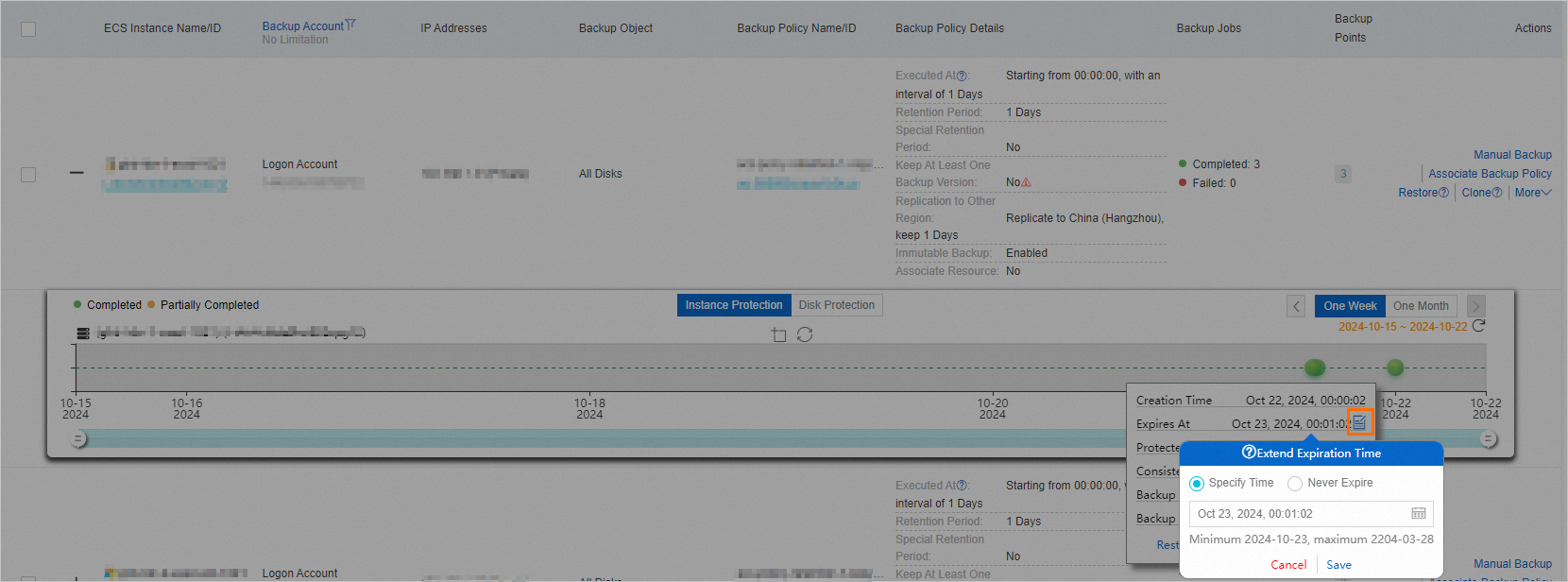
Click Save.
After you set the expiration time, you can view the new expiration time in the Expires At field. The new retention period is synchronized to the Snapshots tab in the ECS console.

Restore an ECS disk
For more information, see Restore a disk.
Replicate and restore data across regions
Enable the cross-region replication feature
If you enable cross-region replication for a backup plan, backup data is automatically replicated to the specified Destination Region. To modify the destination region of the backup plan, click the link of the backup plan and then click Edit in the Actions column.

If an ECS instance is infected with viruses or data is accidentally deleted, you can use the backup data replicated to the destination region to create another ECS instance.
Backup data is replicated to the destination region
On the Jobs tab, Completed is displayed in the Remote Replication Status column, which indicates that your backup data has been replicated to the destination region.
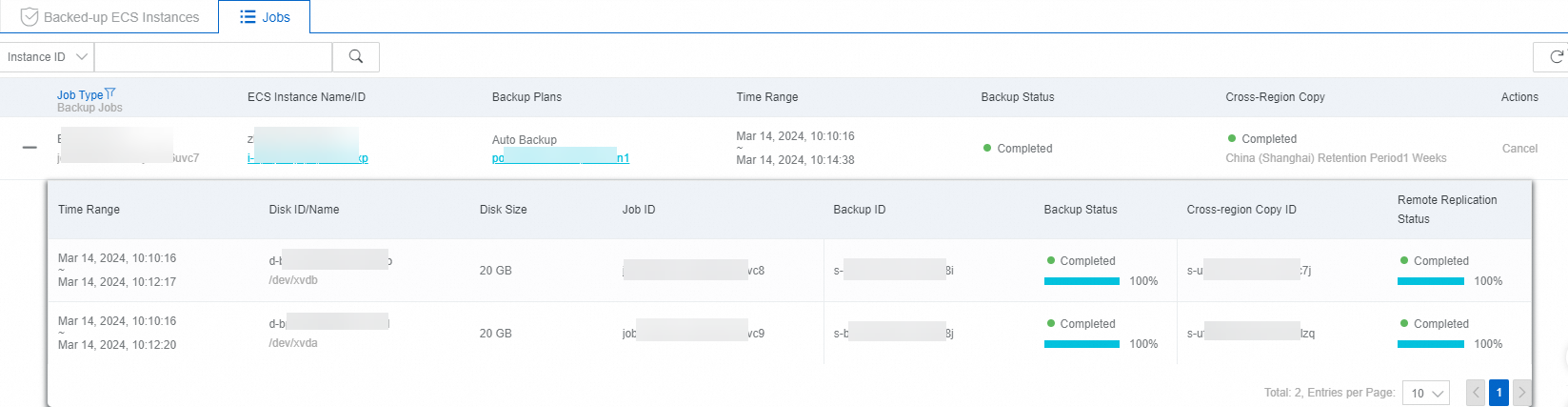
Restore an ECS instance for disaster recovery
If the source ECS instance is infected with viruses or data is accidentally deleted, you can create another ECS instance in the destination region, for example, China (Shanghai), to restore the data.
Log on to the Cloud Backup console.
In the left-side navigation pane, choose .
In the top navigation bar, select a region. Example: China (Shanghai).
On the Backed-up ECS Instances tab, find the ECS instance that you want to restore.
Select an appropriate backup point and click Disaster Recovery.
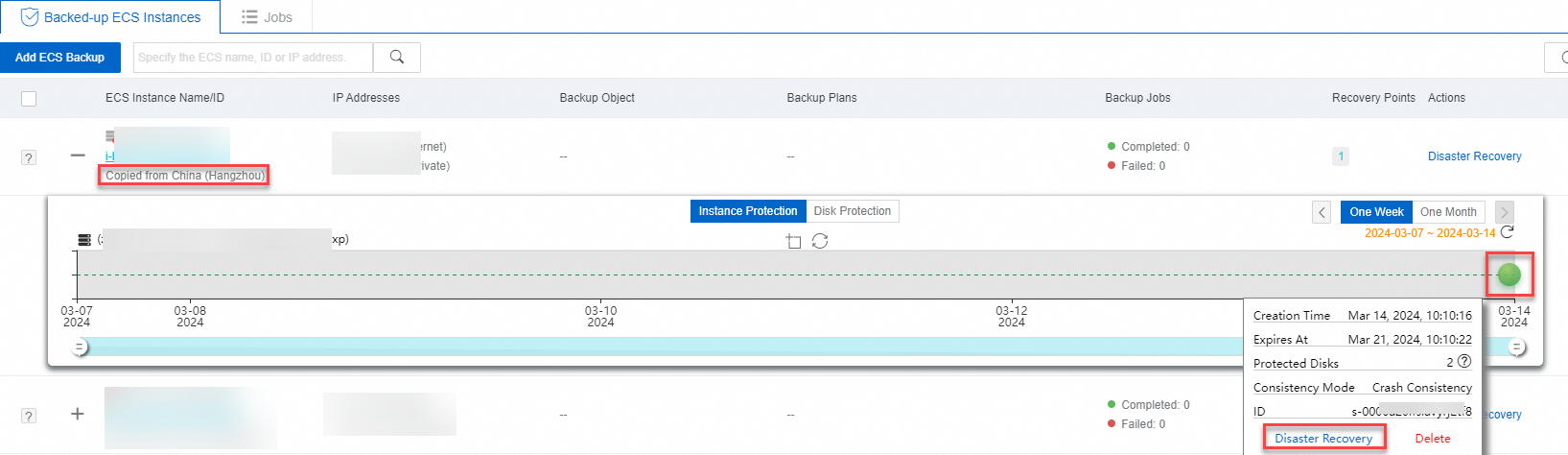
In the Disaster Recovery panel, configure the network, security group, and instance type, and click OK to create a pay-as-you-go ECS instance.
ImportantYou are charged for the new ECS instance based on the billing rules of ECS. For more information, see Pay-as-you-go.
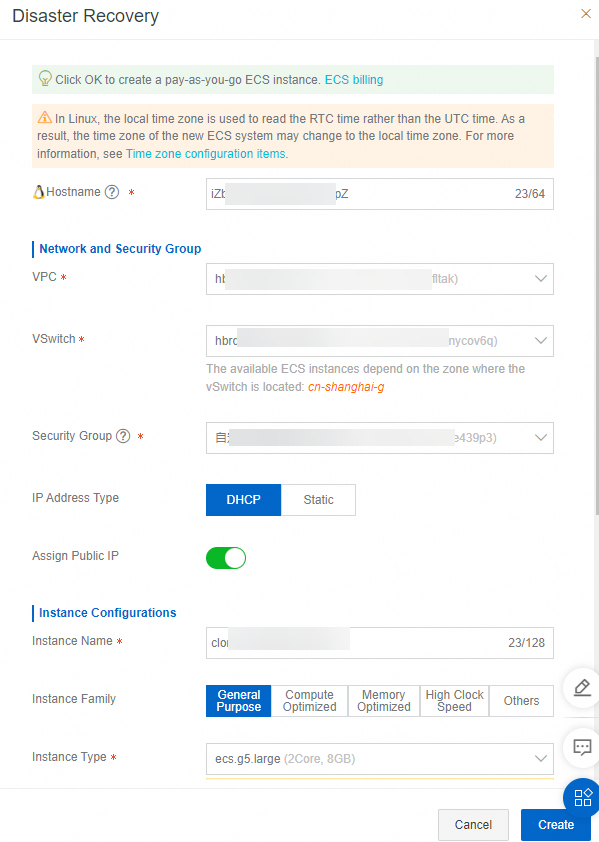
After you create the restore job, you can view the progress on the Jobs tab. After the restore job is completed, you can click the link of the ECS instance to access the ECS instance.

Troubleshooting
When you create a backup plan to back up ECS instances or when you execute the backup plan, exceptions may occur. You can troubleshoot the exceptions based on the following instructions.
Error message: The policy contains permanent retention rules and cannot be applied to ECS instance backup.
Error message: No destination region is specified.
Error message: This ECS instance has been released.
Error message: The backup plan has been suspended.
Error message: Failed-Failed to synchronize metadata.
Related operations
The following table describes the tabs that are provided by the ECS instance backup feature. You can efficiently manage backup jobs on these tabs.
Tab | Description | Operation |
Backed-up ECS Instances | Displays the ECS instances that are protected by Cloud Backup. |
|
Jobs | Displays the status of each executed job. | You can cancel the jobs that are being executed. |
What to do next
References
Cloud Backup provides resource plans for various backup scenarios so that you can enjoy higher discounts and minimize your costs. For more information, see Purchase resource plans.
Cloud Backup allows you to back up one or more disks. You can restore the original disks or create new disks at any time. For more information, see Back up disks.
Cloud Backup allows you to back up directories and files on ECS instances. You can view and restore data at any time. For more information, see Back up files from an ECS instance.
Cloud Backup allows you to migrate directories and files from on-premises servers to the cloud. You can view and restore data at any time. For more information, see Back up on-premises files.
For more information about Cloud Backup, see What is Cloud Backup?