當ECS整機發生系統故障或者錯誤操作時,您可以通過備份點的複製和恢複功能,實現ECS整機回退和建立新的ECS整機。本文介紹整機恢複的相關操作。
前提條件
已建立ECS整機備份。具體操作,請參見備份ECS整機。
重要
當源ECS存在時,支援直接恢複源ECS。當源ECS已被釋放時,支援通過複製方式恢複(複製一台新的ECS)。
通過複製恢複整機
發生系統故障或錯誤操作時,您可以使用備份點複製方式,實現ECS整機應用的版本回退。
在左側導覽列,選擇。
在頂部功能表列左上方,選擇所在地區。
在已备份的ECS頁簽,單擊目標ECS執行個體前的
 表徵圖。
表徵圖。在整机备份历史頁簽,單擊可用備份點,選擇克隆。
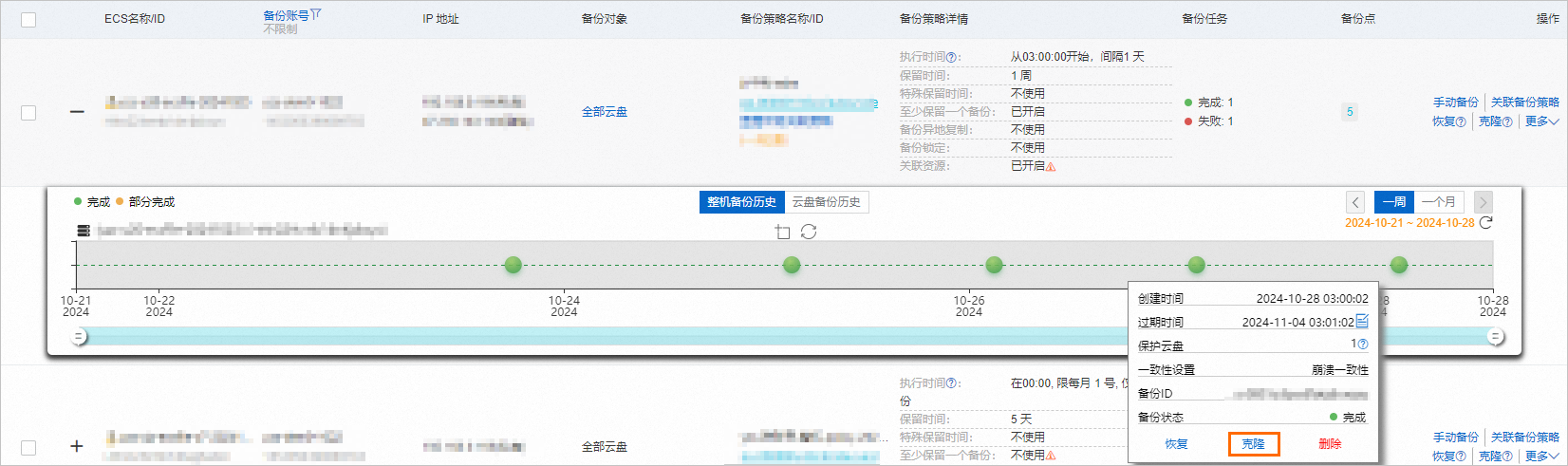
在从备份创建新ECS面板,填寫主機名稱和執行個體名稱,選擇專用網路、交換器等。
單擊創建。
說明建立新的ECS執行個體,將按照ECS計費規則收取費用。更多資訊,請參見ECS隨用隨付。
建立完成後,在任务列表中可以查看複製進度。

直接恢複整機
發生系統故障或錯誤操作時,您可以使用備份點恢複方式,實現ECS整機應用的版本回退。
在左側導覽列,選擇。
在頂部功能表列左上方,選擇所在地區。
在已备份的ECS頁簽,單擊目標ECS前的
 表徵圖。
表徵圖。在整机备份历史頁簽,單擊可用備份點,選擇恢复。
重要只有已停止的執行個體和當前ECS沒有建立中的備份才可以恢複ECS。選擇將ECS整機資料恢複至指定時刻後,被保護的雲端硬碟在該時刻之後的資料將被清除,請謹慎操作。
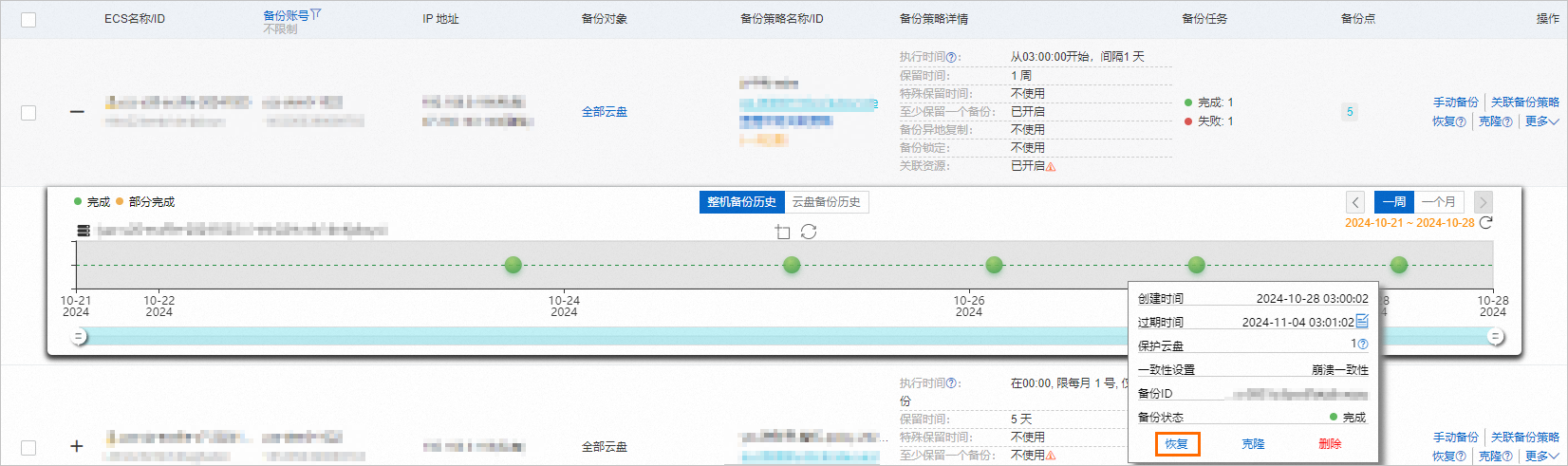
在彈出的對話方塊中,單擊確定。
建立完成後,在任务列表中可以查看恢複進度。
