IPsec-VPN is a route-based technology that enables secure communication over the internet. After an IPsec-VPN connection is established, local clients can connect to services that are deployed in virtual private clouds (VPCs) over virtual private networks (VPNs). This topic describes how to use IPsec-VPN to connect a local client to the VPC of an office network in Elastic Desktop Service (EDS).
Preparations
Before you begin, read the Access a cloud computer over a private network topic and complete the following preparations:
Create a Cloud Enterprise Network (CEN) instance. For more information, see Create a CEN instance.
Create a VPC and attach it to the CEN instance. For more information, see Create a VPC and a vSwitch or Attach a network instance to a CEN instance.
Create an office network and attach its VPC to the CEN instance. For more information, see Create and manage a convenience office network and Create and manage an enterprise AD office network.
ImportantBefore you create an office network, you must plan the IPv4 CIDR block of the office network to prevent CIDR block conflicts between the office network and the CEN instance or between the office network and your data center. For more information, see Plan a CIDR block.
If you create a convenience office network, attach the convenience office network to the CEN instance.
If you deploy your AD system on an Elastic Compute Service (ECS) instance, you must attach the VPC of the AD server to the CEN instance. If you deploy your AD system on a local server, you must connect the local network to the cloud network. You can create an enterprise AD office network and implement connectivity between the local server and the cloud, and then configure the AD domain.
Create a cloud computer and an account. Then, assign the cloud computer to the account.
For more information about how to create an account, see Create a convenience account or Create and manage an enterprise AD office network.
For more information about how to create and assign cloud computers, see Create cloud computers and Assign cloud computers to users.
Obtain an Alibaba Cloud Workspace terminal to connect to and use the cloud computer. For more information, see Use a client.
NoteThe following Alibaba Cloud Workspace terminals are supported if you want to use IPsec-VPN to connect to cloud computers: Windows client and macOS client.
Sample CIDR blocks
You must plan CIDR blocks to prevent CIDR block conflicts between the networks used by local devices and cloud instances. In this section, the CIDR blocks described in the following table are used. The actual CIDR blocks shall prevail.
Configuration item | CIDR block/IP address | Description |
Office network VPC | 172.16.0.0/12 | The CIDR block of the VPC that is used by the office network in which the cloud computer resides. Alibaba Cloud PrivateLink (endpoint service) uses the CIDR block. |
User VPC | 192.168.0.0/16 | The CIDR block of the VPC that you create to establish a VPN connection. |
Data center | 192.10.0.0/16 | The CIDR block of a local network that the Alibaba Cloud Workspace client uses. A VPN connection is initiated from the CIDR block. |
Data center gateway | 115.XX.XX.154 | The public IP address of the gateway in the data center. |
The data center gateway must support standard IKEv1 and IKEv2 protocols to connect to VPN gateways. IKEv2 and IKEv1 are the two IKE iterations. To check whether the gateway supports IKEv1 and IKEv2 protocols, contact the gateway manufacturer.
Step 1: Configure IPsec-VPN
Create a VPN gateway and enable IPsec-VPN. For more information, see Create a VPN gateway.
Creates a customer gateway. For more information, see Create and manage a customer gateway.
Create an IPsec-VPN connection. For more information, see Create an IPsec-VPN connection.
Publish the peer CIDR block to CEN.
Log on to the VPC console.
In the left-side navigation pane, click Route Tables.
On the Route Tables page, find the route table of the user VPC and click the ID of the route table.
On the route table details page, select the Route Entry List tab and click the Custom Route tab.
Find the peer CIDR block (the CIDR block of the private network used by the data center) that you configured and click Publish in the Actions column.
If the value in the Status column of the CIDR block is Published, the CIDR block is published.
Step 2: Load the VPN configurations to the data center gateway
Log on to the VPC console.
In the left-side navigation pane, choose .
In the top navigation bar, select the region of the IPsec-VPN connection.
On the IPsec Connections page, find the IPsec-VPN connection and click Generate Peer Configuration in the Actions column.
Load the IPsec-VPN connection configurations that you downloaded to the data center gateway.
For more information, see Configure an H3C firewall device.
Step 3: Configure the route and DNS settings for cloud services
Configure routing for cloud services.
The CIDR block of the cloud services in Alibaba Cloud that can be accessed over a VPC is 100.64.0.0/10. This CIDR block is a reserved CIDR block defined in RFC 6598. To ensure that you can call the EDS API from the Alibaba Cloud Workspace client as expected, configure a route for the CIDR block 100.64.0.0/10 in the data center network to forward requests destined for the CIDR block to the user VPC in the cloud
(Optional) Before you configure Domain Name System (DNS), run the following command to test whether the domain name can be resolved:
nslookup ecd-vpc.cn-hangzhou.aliyuncs.comIf an IP address is returned, the domain name can be resolved. In this case, you can skip the next step. If no IP address is returned, perform the following step to configure DNS.
(Optional) Configure DNS.
To access cloud computers over a private network, DNS is required to resolve the domain names involved in the EDS API and streaming gateways that reside in the private network. In this example, use the following IP addresses for your DNS server:
100.100.2.136
100.100.2.138
You can use one of the following methods to configure DNS addresses:
Add the preceding DNS addresses to the Dynamic Host Configuration Protocol (DHCP) service of the data center.
Configure transit routers on the DNS server of the data center to route domain name resolution requests that end with
aliyuncs.comto 100.100.2.136 or 100.100.2.138.
Step 4: Check whether the cloud computer can be connected over the private network
In this section, the Windows client of Alibaba Cloud Workspace V7.2.2 is used as an example to check whether the cloud computer can be connected over the private network. The actual type of the Alibaba Cloud Workspace client that you use shall prevail.
Launch the Windows client.
In the lower part of the logon page, choose and select Alibaba Cloud VPC.
Enter the logon credentials, including an office network ID or organization ID, username, and password, sent to your email address. Then, click the Next icon to proceed.
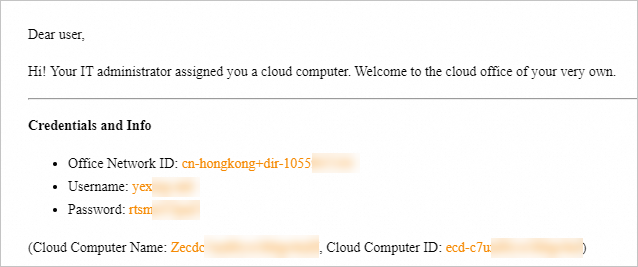
Find the cloud computer from the resource list. Then, start and connect to it.
NoteIf errors such as network request timeout occur, network connectivity is not established. Check whether the preceding network settings are correctly configured. Then, re-log on to the client and connect to the cloud computer.