Public instances of the previous version no longer support resource specification upgrade. To resolve this issue, IoT Platform provides the instance migration feature. You can use the feature to migrate the products, devices, and data of the message forwarding feature from a public instance of the previous version to a Standard Enterprise Edition instance that belongs to the same account and resides in the same region as the public instance of the previous version. This helps reduce migration impacts and system transformation costs. This topic describes how to use the instance migration feature and related usage notes.
Limits
You can migrate data only from a public instance of the previous version to a Standard Enterprise Edition instance. For more information, see Overview.
Item | Description | Limit |
Maximum number of concurrent device distribution and migration tasks | The maximum number of device distribution and migration tasks that can concurrently run. Note IoT Platform allows you to migrate devices for which the device distribution feature is enabled to an Enterprise Edition instance. For more information, see Distribute devices. | 5 |
Minimum number of online devices | The minimum number of devices that are online and connected to the destination Enterprise Edition instance. | The value of this item must be greater than the number of devices that you want to migrate. |
Destination Enterprise Edition instance |
| 1 |
Maximum number of devices | The maximum number of devices that can be migrated from a product. Note If you want to increase the limit based on your business requirements, submit a ticket. | 500,000 |
Migration notes
Before you migrate the data of a public instance, take note of the following items. This helps you evaluate the possible impacts of the migration on your business.
Data to be migrated
When you migrate data of a public instance, IoT Platform automatically synchronizes the products, devices, and message forwarding data of the public instance. The following table describes the data to be migrated.
Item
Data to be migrated
Usage notes
Products
Product information: ProductKey, product name, node type, and category.
Features: properties, services, events, Thing Specification Language (TSL) model extensions, and draft TSL models.
Scripts: data parsing scripts and draft data parsing scripts.
You can migrate products and devices that support the unique-certificate-per-device verification and pre-registration unique-certificate-per-product verification methods.
When you migrate sub-devices, the topological relationships between the sub-devices and the related gateway remain unchanged. After you migrate the sub-devices, the sub-devices can connect to IoT Platform as expected. If you want to migrate gateways or the attached sub-devices, you must migrate the gateways and the sub-devices to an Enterprise Edition instance at the same time.
You cannot migrate authorized products and devices. The authorization feature is unavailable for products and devices of Enterprise Edition instances.
You cannot migrate products and devices for which data services are activated.
You cannot migrate products and devices for which LinkVisual is activated.
You cannot migrate products and devices that are connected to Link IoT Edge and IoT Platform for Daily Life at the same time.
After the migration, the product TSL verification type remains unchanged.
After the migration, the system retains the original data on the public instance of the previous version. To prevent data loss due to accidental operations, we recommend that you delete the original data after the instance migration task is complete and the business runs as expected.
Devices
Device information: device certificate information. Make sure that each device certificate is globally unique.
Device data: the data of TSL properties, events, and services.
ImportantYou cannot migrate the distributed devices of an instance.
The reconnection feature must be enabled for devices that you want to migrate. You must configure the related Link SDK to connect the devices to IoT Platform and make sure that the devices can communicate with IoT Platform as expected.
NoteIf you use Link SDK provided by IoT Platform to develop a device, the device is automatically connected to the Enterprise Edition instance. You do not need to modify the endpoint of the device. For more information about Link SDK, see Device connection by using Link SDK.
If you do not use Link SDK provided by IoT Platform, you must modify the endpoint of the device and develop the reconnection logic of the device.
If a device is connected to IoT Platform during the migration, the device is forcibly disconnected from IoT Platform.
After the migration, the system removes the migrated devices from the public instance of the previous version. You do not need to modify the related Link SDK. The devices can be connected to the destination Enterprise Edition instance and communicate with the instance as expected.
Only users in the whitelist can migrate devices that are verified by using IoT device IDs. You can submit a ticket to apply for the whitelist permission. For more information about IoT device IDs, see Use IoT device IDs to verify devices.
When you migrate the TSL data of devices, take note of the following items:
By default, the data synchronization feature is disabled. After you create a migration task, enable the data synchronization feature. This ensures that your business is not affected during the migration.
After you enable the data synchronization feature, the system synchronizes the data that is submitted by the devices of the product to be migrated from the public instance to the destination Enterprise Edition within one minute. The data synchronization is effective for up to the next 30 days.
You can enable or disable the data synchronization feature for devices. If you enable the data synchronization feature, the system automatically disables the feature 30 days after you enable the feature. Before you disable the data synchronization feature, make sure that the instance migration is complete. This prevents your business from being affected.
The system performs one-way data synchronization. The data that is submitted by the devices of the product that you want to migrate is synchronized only from the public instance to the destination Enterprise Edition.
If you roll back the devices from the Enterprise Edition instance to the public instance when the data synchronization feature is enabled, the device data is not rolled back. If you re-migrate the devices to the Enterprise Edition instance, make sure that the data of the Enterprise Edition is integral. The data of the public instance may not be integral.
Message forwarding
Server-side subscription: the configuration of Advanced Message Queuing Protocol (AMQP) and Message Service (MNS) server-side subscriptions and subscription relationships.
Data forwarding: data forwarding rules that include SQL statements, data sources, data destinations, and data parsing scripts. The data destinations can be ApsaraMQ for RocketMQ, Time Series Database, ApsaraDB RDS, and Function Compute.
Consumer groups: consumer group information. After the migration, the system creates consumer groups and generates new IDs for the consumer groups.
After the migration, the system retains the original data on the public instance of the previous version. To prevent data loss due to accidental operations, we recommend that you delete the original data after the instance migration task is complete and the business runs as expected.
If AMQP server-side subscriptions are configured or data is forwarded to an AMQP consumer group, you must start two AMQP clients. The AMQP clients can simultaneously receive data from the public instance and the Enterprise Edition instance. This helps prevent data loss.
Clients cannot access Enterprise Edition instances by using HTTP/2 subscriptions. After the migration task is complete, we recommend that you change the HTTP/2 server-side subscription for the source public instance to the AMQP server-side subscription.
Features:
After devices are migrated to the Enterprise Edition instance, you can use the configuration of the device as expected. If you want to use more features, you can configure the feature on the Enterprise Edition instance. For more information about how to use the features, see Usage notes on features after a migration.
Billing:
After devices are migrated to the Enterprise Edition instance, you are no longer charged for the following items: messaging, connection duration, and over-the-air (OTA) updates.
Before you begin
After you read the preceding migration notes, you must evaluate business impacts and transform your business system before you migrate the instance. This helps ensure that the migrated devices can communicate with IoT Platform as expected.
Item | Evaluation and processing | References |
Products and devices | Check whether the products and devices that you want to migrate meet the migration requirements. For information about the migration notes on products and devices, see the content of the Usage notes column in the Migration notes section of this topic. | None |
AMQP server-side subscription | Check whether AMQP server-side subscriptions are configured or data is forwarded to an AMQP consumer group. If AMQP server-side subscriptions are configured or data is forwarded to an AMQP consumer group on the public instance, you must copy the ID of the Enterprise Edition instance and the endpoint after migration, configure a new AMQP client, and then connect the new client to IoT Platform by using an SDK. After the phased migration is complete, you must copy the new consumer group ID and start the new AMQP client. | |
Data forwarding | Configure a data forwarding rule for the public instance.
| |
OTA update | Check whether an OTA update task is running on the devices of the product that you want to migrate. If an OTA update task is running, stop the OTA update task. If you do not stop the OTA update task, the OTA update task may fail during instance migration and you are continuously charged for the OTA update task. | |
Call IoT Platform API operations | Check whether the migrated devices are configured to call IoT Platform API operations. If a migrated device can call an IoT Platform API operation, you must modify the request parameter of the operation to specify the ID of the Enterprise Edition instance. You must develop an application or configure a server based on your business requirements. Before you call an IoT Platform API operation, you must query all tables of the database to obtain the ID of the Enterprise Edition instance. Then, set the IotInstanceId parameter to the ID of the Enterprise Edition instance and call the API operation. For more information about how to configure the service, see Example on how to configure a server that is related to instance migration. |
Instance migration process
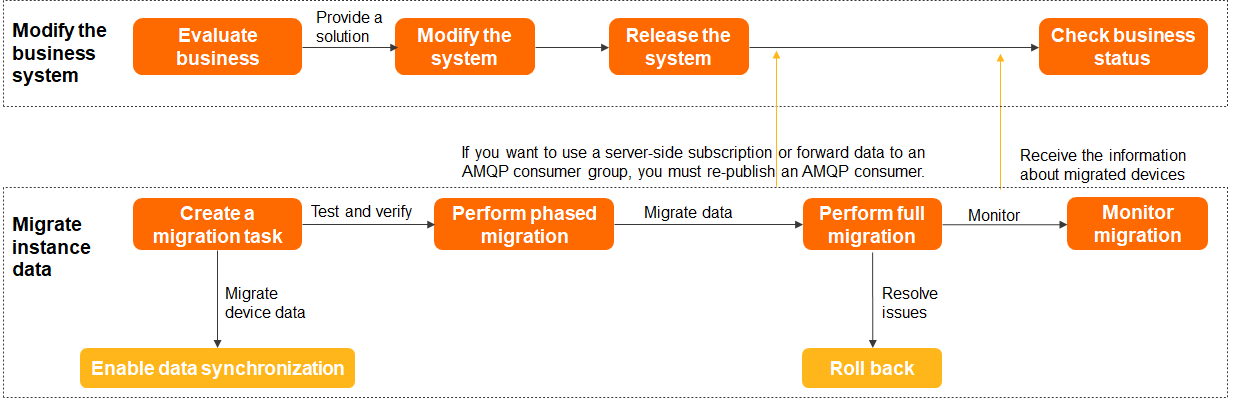
The instance migration process consists of four steps that are shown in the preceding figure.
Step | Description |
Evaluate business | Before instance migration, you must evaluate business impacts. For more information, see the Migration notes section of this topic. |
Transform the system | Transform the system based on the result of the business evaluation. This helps ensure that the business that is related to the devices of the public instance and the Enterprise Edition instance runs as expected. The business includes the following items:
Warning
For more information, see the Before you begin section of this topic. |
Migrate the data of an instance | In the IoT Platform console, create a migration task to migrate the data of a specific product. For more information, see the Migration procedure section of this topic. |
Change the object for which IoT Platform API operations take effect | After the full migration is complete, check the status of your business and the migration result. Make sure that the IoT Platform API operations that you want to call take effect on the destination Enterprise Edition instance. We recommend that you subscribe to the forwarded data of devices that you want to migrate. After the devices are migrated, the system changes the ID of the instance to which the devices belong to the ID of the Enterprise Edition instance in the corresponding table of the system database. When you call an IoT Platform API operation, the system queries the table and obtains the ID of the Enterprise Edition instance, sets the IotInstanceId parameter to the ID of the Enterprise Edition instance, and then calls the operation. |
Migration procedure
Step 1: Create a migration task: Create a migration task for a specific product.
ImportantTo ensure that your business is not affected during the instance migration, you can enable the data synchronization feature after you create the migration task. This way, the system synchronizes the data that is submitted by the devices of the product that you want to migrate from the public instance to the destination Enterprise Edition. For more information, see the Optional: Enable data synchronization section of the "Procedure" topic.
Step 2: Perform the phased migration: The system copies the product and the data of the message forwarding feature in sequence and migrates device data in phases.
WarningIf AMQP server-side subscriptions are configured or data is forwarded to an AMQP consumer group, you must copy the new consumer group ID and connect a new AMQP client to IoT Platform by using the SDK to receive data after the phased migration.
Before you perform full migration, make sure that the migration task does not affect your business.
Step 3: Perform full migration: Query all data of the product and migrate the data of all devices.
WarningMake sure that the system is transformed and released. For example, the ID of the Enterprise Edition instance must be specified as the value of a request parameter of an IoT Platform API operation that you want to call and the consumer group ID of the SDK that is used to connect the AMQP client is updated. For more information, see the Before you begin section of this topic.
After the full migration is complete, check the status of the business and migration result. Make sure that the object for which the IoT Platform API operations that you want to call take effect is changed to the Enterprise Edition instance.
Optional: Roll back the migration task: If the migration task fails or an error occurs, you can roll back all device data, including the device certificate information and TSL data to the public instance. This way, the devices can run as expected. This step does not delete the migrated server-side subscription and the data of the message forwarding feature on the destination Enterprise Edition instance.