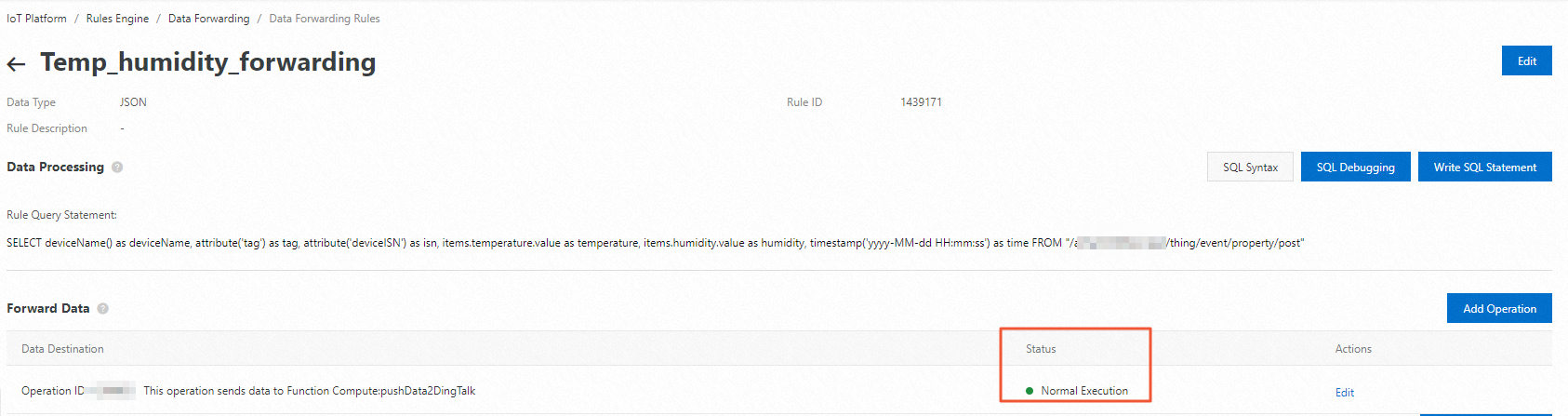You can use the data forwarding feature of the rules engine of IoT Platform to forward data from a specified topic to other topics or other Alibaba Cloud services. This topic describes how to configure a data forwarding rule. To configure a data forwarding rule, perform the following steps: create a rule, write an SQL statement for data processing, specify a data forwarding destination, and then specify a destination for error messages if data forwarding fails.
Procedure
- Log on to the IoT Platform console.
On the Overview page, select an environment, find the instance that you want to manage, and click the instance ID or instance name.
ImportantThis step is required only if Enterprise Edition instances are available. If the Enterprise Edition instances are unavailable in the region that you selected, skip this step. For information about supported regions and instances, see Overview.
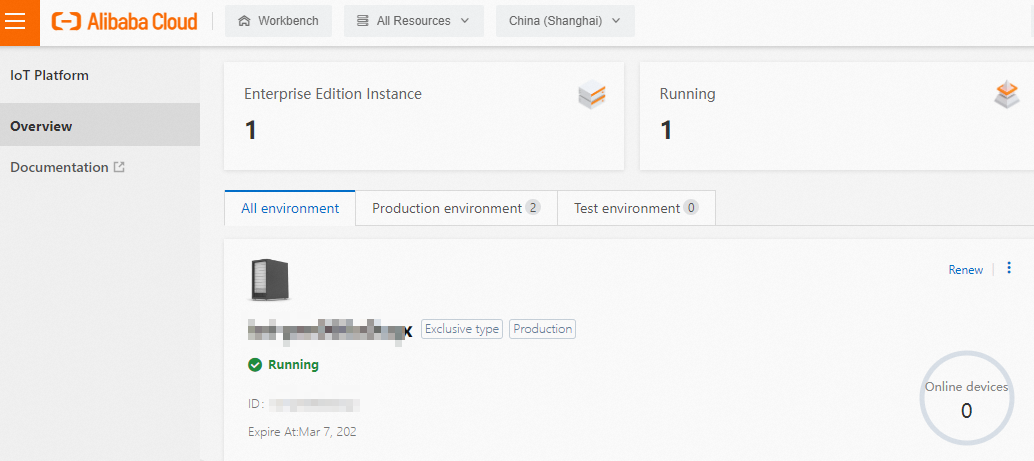
- In the left-side navigation pane, choose .
On the Data Forwarding page, click Create Rule.
ImportantIf the Data Forwarding page of the latest version appears, click Back to Previous Version in the upper-right corner of the page. When the Data Forwarding page of the previous version appears, click Create Rule.
Configure the parameters and click OK. The following table describes the parameters.
Parameter
Description
Rule Name
The name of the data forwarding rule. The name must be 1 to 30 characters in length, and can contain letters, digits, underscores (_), and hyphens (-).
Data Type
The format of the data that you want to process by using the rule. Valid values: JSON and Binary.
NoteThe data forwarding feature processes data based on topics. You must select the format of the data in the topics that you want to process.
If you select Binary, the rule cannot be used to process messages from basic communication topics or Thing Specification Language (TSL) communication topics. The rule also cannot be used to forward data to Tablestore (OTS) or ApsaraDB RDS.
Rule Description
The description of the rule.
After the rule is created, the rule details page appears. Write an SQL statement to process messages, specify a data forwarding destination, and then specify a destination to which error messages are forwarded.
Click Write SQL Statement to write an SQL statement. The SQL statement is used to process message fields.
For more information about how to write SQL statements, see SQL statements and Functions.
Parameter
Description
Rule Query Expression
The SQL statement. The SQL statement is automatically generated based on the values that you specify for the Field, Topic, and Conditions (Optional) parameters.
Field
The field of the message to be processed. This parameter follows the SELECT keyword in the SQL statement.
For example, if you enter deviceName() as deviceName, the deviceName field in the message is selected. For more information about the functions that can be used in the field, see Functions.
NoteThe data of basic communication topics and TSL communication topics is in the Alink JSON format. Before data is forwarded to the rules engine, the data is parsed based on the corresponding TSL model. For more information about data parsing, see Data forwarding procedure. For more information about the formats of parsed data, see Data formats. When you write an SQL statement, specify the fields based on the format of parsed data.
Topic
The source topic of the message to be processed. This parameter follows the FROM keyword in the SQL statement. For more information about optional topics, see the following Topics table.
ImportantIf you set the Data Type parameter of the rule to Binary, set this parameter to Custom.
Condition
The trigger condition of the rule. This parameter follows the WHERE keyword in the SQL statement.
Table 1. Topics Topic
Description
References
Custom
The topic that is used to forward data in custom formats. The format of this topic is the same as the format of a custom topic. Format: /${productKey}/${deviceName}/user/${TopicShortName}.
${TopicShortName} specifies a custom topic category, which is the suffix of the custom topic.
The value can contain wildcard characters, including plus signs (+) and number signs (#).
All equipment (+): indicates all devices of the specified product.
/user/#: indicates all topics of the specified device.
Device Status Change Notification
The topic that is used to forward notifications when the status of a device changes between online and offline. Format: /as/mqtt/status/${productKey}/${deviceName}.
TSL Data Reporting
The following topics are provided:
/${productKey}/${deviceName}/thing/event/property/post: This topic is used to forward device properties.
/${productKey}/${deviceName}/thing/event/${tsl.event.identifier}/post: This topic is used to forward device events.
/${productKey}/${deviceName}/thing/property/batch/post: This topic is used to forward device properties in batches.
/${productKey}/${deviceName}/thing/event/batch/post: This topic is used to forward device events in batches.
/${productKey}/${deviceName}/thing/downlink/reply/message: This topic is used to forward messages that a device returns as responses to IoT Platform commands.
The following topics are used to submit raw device data:
/sys/${productKey}/${deviceName}/thing/event/property/post: This topic is used to submit device properties./sys/${productKey}/${deviceName}/thing/event/${tsl.event.identifier}/postand/sys/${productKey}/${deviceName}/thing/event/${tsl.functionBlockId}:{tsl.event.identifier}/post: These topics are used to submit device events./sys/${productKey}/${deviceName}/thing/event/property/batch/post: This topic is used to submit device properties and events in batches.
Device Changes Throughout Lifecycle
The topic that is used to forward messages when a device is created, deleted, disabled, or enabled. Format:
/${productKey}/${deviceName}/thing/lifecycle.Sub-Device Data Report Detected by Gateway
The topic that is used to submit and forward the information about a new sub-device when a gateway detects the sub-device. This topic is specific to gateways. Format: /${productKey}/${deviceName}/thing/list/found
Device Topological Relation Changes
The topic that is used to forward notifications when topological relationships between sub-devices and the gateway are created or deleted. This topic is specific to gateways. Format: /${productKey}/${deviceName}/thing/topo/lifecycle.
/sys/${productKey}/${deviceName}/thing/topo/change: This topic is used to submit device data.Device tag change
The topic that is used to forward messages when device tags are changed. Format: /${productKey}/${deviceName}/thing/deviceinfo/update.
/sys/${productKey}/${deviceName}/thing/deviceinfo/update: This topic is used to submit device data.TSL Historical Data Reporting
The following topics are provided:
/${productKey}/${deviceName}/thing/event/property/history/post: This topic is used to forward historical properties./${productKey}/${deviceName}/thing/event/${tsl.event.identifier}/history/post: This topic is used to forward historical events.
/sys/${productKey}/${deviceName}/thing/event/property/history/post: This topic is used to submit historical TSL data.Device status notification
The following topics are provided:
/${productKey}/${deviceName}/ota/upgrade: This topic is used to forward over-the-air (OTA) update results.
/${productKey}/${deviceName}/ota/progress/post: This topic is used to forward the progress of updates.
The preceding topics correspond to the following topic: /ota/device/progress/${productKey}/${deviceName}. This topic is used to submit update progress.
Submit a module version number
The topic that is used to forward messages when the version number of an OTA module for a device is changed. Format: /${productKey}/${deviceName}/ota/version/post.
The preceding topic corresponds to the following topic: /ota/device/inform/${productKey}/${deviceName}. This topic is used to submit the version number of an OTA module.
Batch status notification
The topic to which IoT Platform sends messages when the status of an OTA update batch changes. Format: /${productKey}/${packageId}/${jobId}/ota/job/status.
Job Event
/sys/uid/${uid}/distribution/${jobId}/lifecycle: The topic that is used to forward notifications when the status of a device job changes.NoteThe name of the instance migration task is the same as the name of the product whose data you want to migrate.
Submit the status data of data migration tasks for instances
In the Forward Data section, click Add Operation to specify a data forwarding destination. For more information about how to configure the data forwarding feature, see the related topics in the Data forwarding examples directory.
NoteYou can create up to 10 data forwarding operations for each rule.
If data forwarding fails due to exceptions in the destination cloud service, IoT Platform performs one of the following operations:
When IoT Platform forwards data to cloud services, such as Message Queue for Apache RocketMQ, ApsaraDB RDS, and ApsaraDB for Lindorm, access to the cloud services may fail due to resource changes. In this case, IoT Platform stops forwarding data and changes the status of the related rule to Abnormal. You must specify a new destination for data forwarding.
For other exceptions, IoT Platform retries three times at intervals of 1 second, 3 seconds, and 10 seconds. The retry policy may vary based on the scenario. If all retries fail, the message is discarded. If your business has high requirements for message reliability, you can add an error operation and forward error messages to other cloud services.
In the Forward Error Data section, click Add Error Operation. Then, configure the parameters to forward error messages to the specified destination after all retries fail.
ImportantYou can add only one error-handling operation for each rule.
A normal operation and an error-handling operation cannot forward messages to the same destination. For example, normal data and error data cannot be forwarded to OTS at the same time.
If an error message fails to be forwarded, no retry is performed.
Error messages are generated only if the rules engine fails to forward data due to issues of other cloud services.
If a message fails to be forwarded to a cloud service, IoT Platform retries to forward the message. If the retry fails, an error message is forwarded based on the error operation that you specify for data forwarding.
Sample error message:
{ "ruleName":"", "topic":"", "productKey":"", "deviceName":"", "messageId":"", "base64OriginalPayload":"", "failures":[ { "actionType":"OTS", "actionRegion":"cn-shanghai", "actionResource":"table1", "errorMessage":"" }, { "actionType":"RDS", "actionRegion":"cn-shanghai", "actionResource":"instance1/table1", "errorMessage":"" } ] }The following table describes the parameters of error messages.
Parameter
Description
ruleName
The name of the monitoring rule.
topic
The source topic of the message.
productKey
The ProductKey of the product.
deviceName
The DeviceName of the device.
messageId
The ID of the message that is sent from IoT Platform.
base64OriginalPayload
The Base64-encoded raw data.
failures
The error details. Multiple errors may occur.
actionType
The type of the failed operation.
actionRegion
The region where the error occurred.
actionResource
The destination service in which the error occurred.
errorMessage
The error message.
Go to the Data Forwarding page. Find the rule that you configured and click Start in the Actions column. After the rule is enabled, data is forwarded based on the rule.
You can also perform specific operations on the rule. The following table describes the operations.
Operation
Description
View
Click View in the Actions column to go to the Data Forwarding Rule page. Then, modify the settings of the rule. For example, you can change or delete the data source topic or data forwarding destination.
Delete
Click Delete in the Actions column to delete the rule.
ImportantYou cannot delete a rule that is in the Running state.
Stopped
Click Stop in the Actions column to disable the rule.
WarningIf one or more of your applications need to use the device data that is forwarded by using a rule but the rule is deleted or disabled, or the data forwarding destination of the rule is deleted, your services may become unavailable. As a result, your business may be interrupted. Proceed with caution.
What to do next
On the rule details page, you can view the status of the rule, check whether a data forwarding destination is configured, and check whether data is forwarded to a data forwarding destination as expected.