This topic describes how to use a RAM user to log on to the DataWorks console, update the personal information of an alert contact, and create a workspace.
Prerequisites
The first time that you use a RAM user to log on to the DataWorks console and use DataWorks, make sure that the following information is confirmed:
The enterprise alias of the Alibaba Cloud account to which the RAM user belongs.
The username and password of the RAM user.
An AccessKey pair is created for the RAM user by using your Alibaba Cloud account to meet your business requirements. DataWorks no longer requires you to provide the AccessKey pair information before you use DataWorks.
In the RAM console, you set Console Password Logon to Enabled for the RAM user in the Modify Logon Settings panel of the Users page.
If the preceding information cannot be confirmed, make sure that the Alibaba Cloud account to which the RAM user belongs meets the following requirements:
All required configurations and information are prepared for the RAM user. For more information, see Activate DataWorks and Prepare a RAM user.
A workspace is created, the RAM user is added to the workspace as a member, and the RAM user is assigned the required role. For more information, see Create a workspace and Add workspace members and assign roles to them.
Log on to the DataWorks console
Log on to the Alibaba Cloud Management Console as a RAM user by using the link that is provided by your Alibaba Cloud account.
Log on to the RAM console by using your Alibaba Cloud account. In the left-side navigation pane, click Overview. On the Overview tab of the page that appears, click Copy Login URL to the right side of the Login URL parameter. Then, provide the link for a user that is allowed to access DataWorks as the RAM user. For more information about how to log on to the Alibaba Cloud Management Console as a RAM user, see Log on to the Alibaba Cloud Management Console as a RAM user.
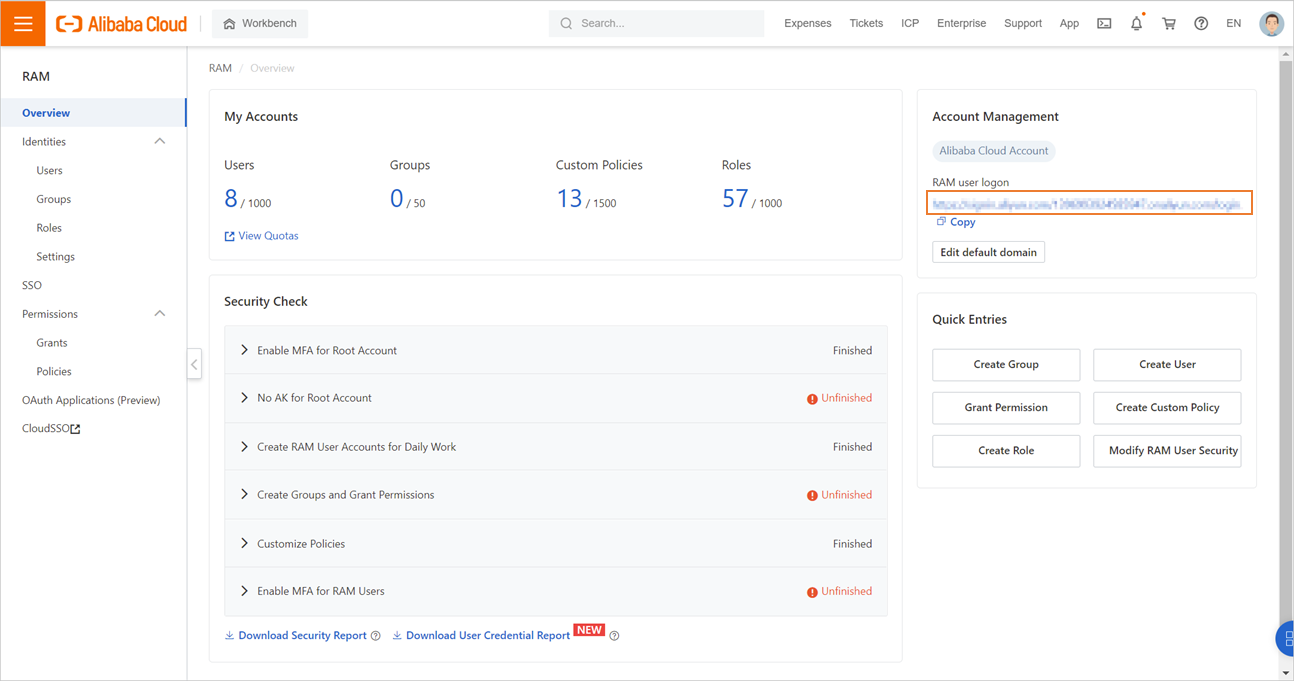
On the homepage of the Alibaba Cloud Management Console, search for DataWorks and go to the DataWorks console.
In the left-side navigation pane, choose .
NoteAfter you log on to the DataWorks console as a RAM user, you can view only the workspaces to which the RAM user is added as a member on the Workspaces page.
If no workspace is displayed on the Workspaces page, contact the administrator of the workspace to which you want to add the RAM user. The administrator can add the RAM user to the workspace on the User Management page of the Workspace Management page. For more information, see Manage permissions on workspace-level services.
If you want to use the RAM user to create a workspace, you must attach the
AliyunDataWorksFullAccesspolicy to the RAM user by using your Alibaba Cloud account. For more information, see How do I grant a RAM user the permissions to create a DataWorks workspace?
Find the workspace that is created and choose Shortcuts > Data Development in the Actions column to go to the DataStudio page.
The validity period of a DataWorks logon session is 48 hours. The validity period of a RAM logon session is 24 hours, which imposes limits on the validity period of a DataWorks logon session. If the logon duration of your Alibaba Cloud account exceeds 24 hours, you can still perform specific operations such as editing and saving SQL statements on an opened page of the DataWorks console. If you want to access a new page or perform other operations, the system prompts that the session expired. In this case, you must log on to the DataWorks console again.
Update personal information
You can configure the personal information of a RAM user on the Alert Contacts page of DataWorks. The personal information is used to receive alert notifications that are triggered during data development and O&M in DataWorks. When an alert is triggered based on the alert rules that you configure for a node, the related alert notification is sent to the alert contact that you configure on the Alert Contacts page. This allows the alert contact to identify and handle the exception at the earliest opportunity. This section describes how to view and configure the personal information of an alert contact.
Log on to the DataWorks console.
In the left-side navigation pane, choose . For more information about how to configure the personal information of an alert contact, see Configure and view alert contacts.
Creates a workspace
To use a RAM user to create a workspace, you must attach the AliyunDataWorksFullAccess policy to the RAM user by using your Alibaba Cloud account. For more information, see Prepare a RAM user and Create a workspace.
What to do next
You can learn more about DataWorks by using the DataWorks tutorial. For more information, see Quick start.