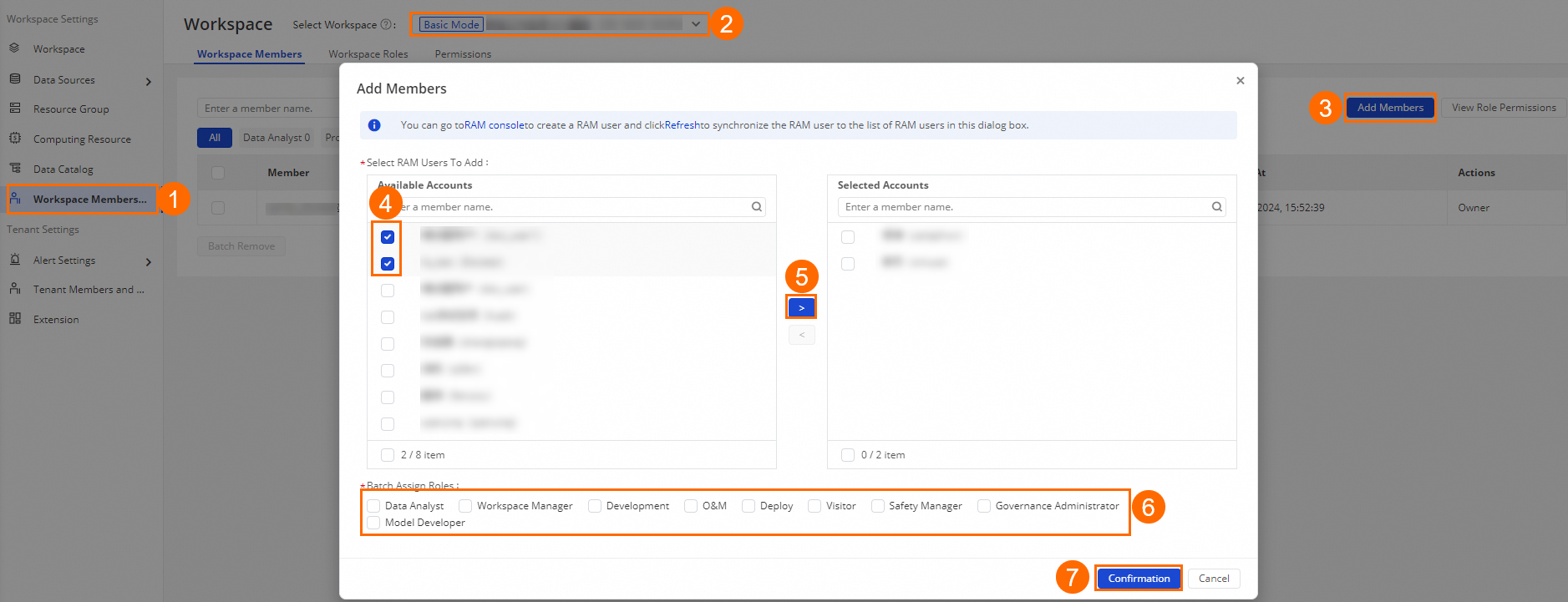If you want to perform collaborative development in a DataWorks workspace together with other users, you need to add the RAM users that are used by them to the workspace as members and assign roles to the RAM users. This topic describes how to add a RAM user to a workspace and assign a role to the RAM user.
Background information
In this topic, the development environment is used to describe how to add and manage workspace members before data development.
Procedure
Go to the SettingCenter page.
Log on to the DataWorks console. In the top navigation bar, select the desired region. In the left-side navigation pane, choose . On the page that appears, select the desired workspace from the drop-down list and click Go to Management Center.
Add a RAM user to the workspace as a member and assign a role to the RAM user.
You can perform the operations based on the instructions provided in the following figure.
Important
If you want to create a RAM user, you can click RAM console in the Add Members dialog box. Then, you must add the RAM user to the workspace as a member. For more information, see Prepare a RAM user.
You must move the RAM user from the Available Accounts section to the Selected Accounts section before you assign a role to the RAM user.
RAM users to which different roles are assigned have different permissions on DataWorks features. For more information about built-in workspace-level roles of DataWorks, see Manage permissions on workspace-level services.
Only RAM users to which the Workspace Administrator role is assigned have all permissions on a workspace.
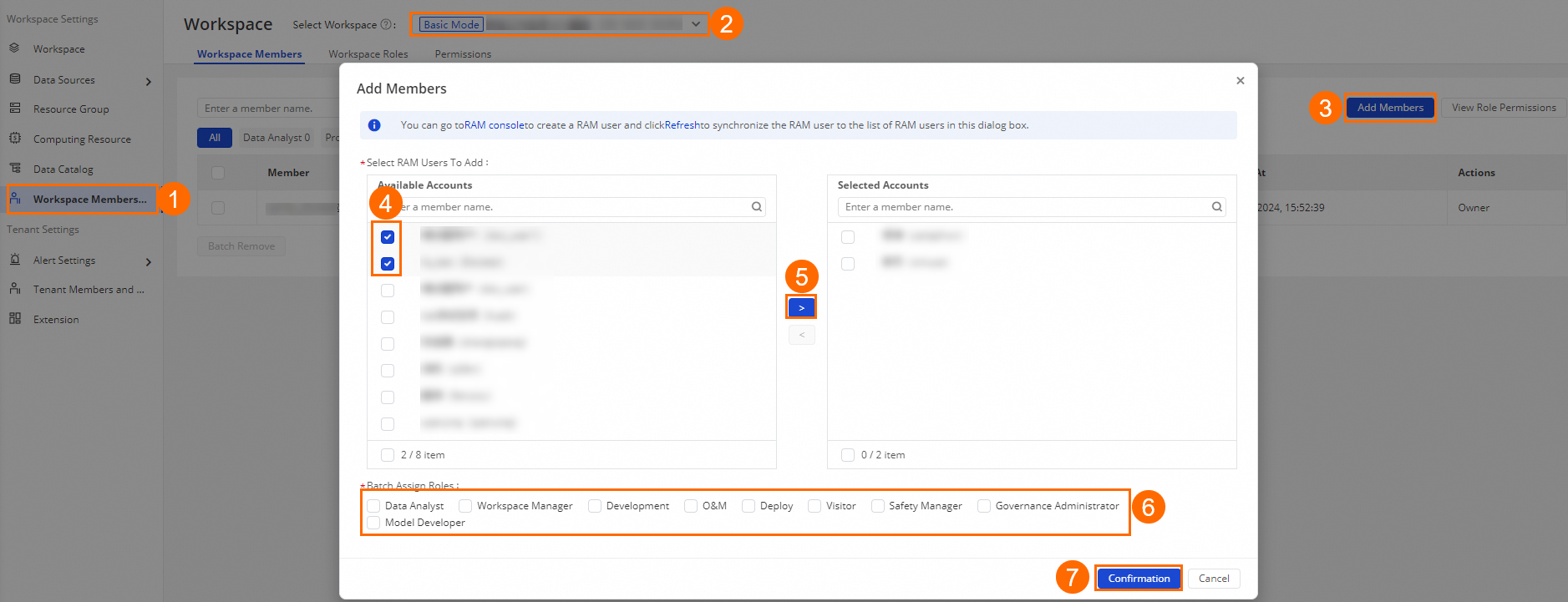
View and manage member roles.
After you add a RAM user to a workspace as a member, you can view the information of the member on the Workspace Members tab, manage roles for the member in the Role column, or click Remove in the Actions column to remove a member that is not the workspace owner.
What to do next
After you add workspace members and assign roles to them, you can read the following topics to understand how to use DataWorks.
For more information about how to create a simple auto triggered task, see Data development: Developers.
For more information about how to use DataWorks for data development, see Overview.
 Elastic Compute Service (ECS)
Elastic Compute Service (ECS)
 Lingma
Lingma