Prerequisites
An Alibaba Cloud account is created and has passed real-name verification. The account is used to log on to the Mobile Testing console.
Mobile Testing is activated, and a workspace is created.
A Mobile Testing resource plan is purchased. For more information, see Pricing.
Compatibility testing and functional testing
The following figure shows the workflow for compatibility testing and functional testing.
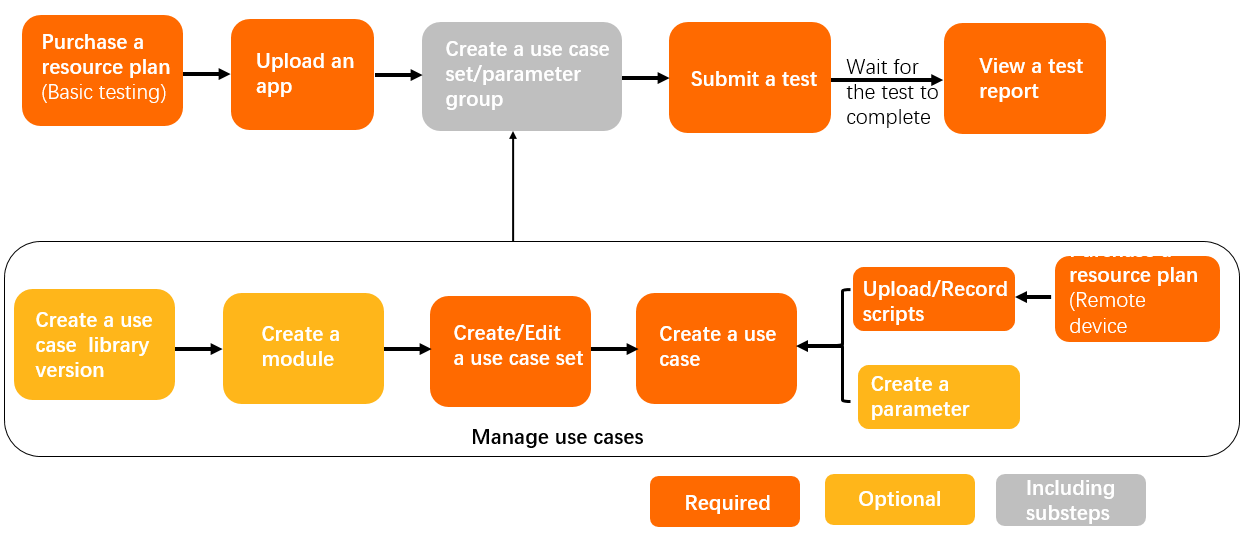 Manage test cases
Manage test cases
A test case is the smallest executable unit in Mobile Testing. For information about how test cases are organized, see Hierarchy description.
Before you run a functional test, make sure that a test case is configured. Before you run a compatibility test, make sure that a test case is configured if you want to set Login Method to Test Case. If you want to set Login Method to No Login, no test cases are required.
You can perform the following operations to manage test cases:
Create a test case library version. You can create a test case library version that corresponds to the current iteration of your app or use the default version. For more information, see Create a test case library version.
Create a directory. You can create a directory and use it in combination with the business logic of your app to manage test cases in a centralized manner. You can also use the default directory. For example, Homepage, My, and Orders are common directories. For more information, see Create or import a directory.
Create a test case. A test case is the smallest executable unit in Mobile Testing. For more information, see Manage test cases.
Create a script. For more information, see Create a script.
Note
You can create scripts by recording or uploading scripts. If you want to create a script by recording steps, you must purchase a resource plan for remote debugging. For more information, see Record a script.
Add parameters. Parameters can be used together with scripts. For more information, see Add and import parameters.
Create a custom step. You can use the Appium engine to write a Python script to create a custom step. Then, add the custom step to a recorded script.
Edit a test case. You can create a test case. For more information, see Create a test case.
Run a compatibility test or a functional test
To run a compatibility test or a functional test, perform the following steps:
Purchase a resource plan for basic testing. For more information, see Pricing.
Upload the Android or iOS app that you want to test. For more information about how to upload an app, see Upload an app.
(Optional) Create a test case or a parameter group.
Note
Before you run a functional test, make sure that a test case is configured.
Before you run a compatibility test, make sure that a test case is configured if you want to set Login Method to Test Case. If you want to set Login Method to No Login, no test cases are required.
Submit the test.
For more information about how to submit an Android compatibility test, see Submit a test.
For more information about how to submit an Android functional test, see Submit a test.
For more information about how to submit an iOS compatibility test, see Submit a test.
For more information about how to submit an iOS functional test, see Submit a test.
After the compatibility test or the functional test is complete, view the test overview information or the test report.
Performance testing
The following figure shows the workflow for performance testing.  To run a performance test, perform the following steps:
To run a performance test, perform the following steps:
Purchase a resource plan for remote debugging. For more information, see Pricing.
Note
You must apply for a remote device to run a performance test.
Upload the Android or iOS app that you want to test. For more information about how to upload an app, see Upload an app.
Create a directory and a test case to save relevant data after the performance test is complete.
For more information about how to create a directory and a test case for an Android performance test, see Manage test cases.
For more information about how to create a directory and a test case for an iOS performance test, see Manage test cases.
Submit the performance test.
For more information about how to submit an Android performance test, see Submit a test.
For more information about how to submit an iOS performance test, see Submit a test.
On the Remote Device Debugging page that appears after you submit the performance test, apply for a remote device, run the performance test, and then save the test data.
For more information about how to run an Android performance test, see Remote debugging.
For more information about how to run an iOS performance test, see Remote debugging.
After the performance test is complete, view the test report.
For more information about how to view the report of an Android performance test, see View a test report.
For more information about how to view the report of an iOS performance test, see View a test report.
Remote debugging
The following figure shows the workflow of applying for a remote device for remote debugging.
Purchase a resource plan for remote debugging. For more information, see Pricing.
Apply for a remote device, upload and install an app, and then perform remote debugging on the device.
For more information about how to perform remote debugging on an Android device, see Remote debugging.
For more information about how to perform remote debugging on an iOS device, see Remote debugging.
Expert service
The following figure shows the workflow of applying for expert service.  For more information, see Apply for expert service.
For more information, see Apply for expert service.
Important
WeChat test accounts are provided to test WeChat miniapps.
Technical support
For information about technical support for Mobile Testing, see Technical support.
 Elastic Compute Service (ECS)
Elastic Compute Service (ECS)
 Lingma
Lingma




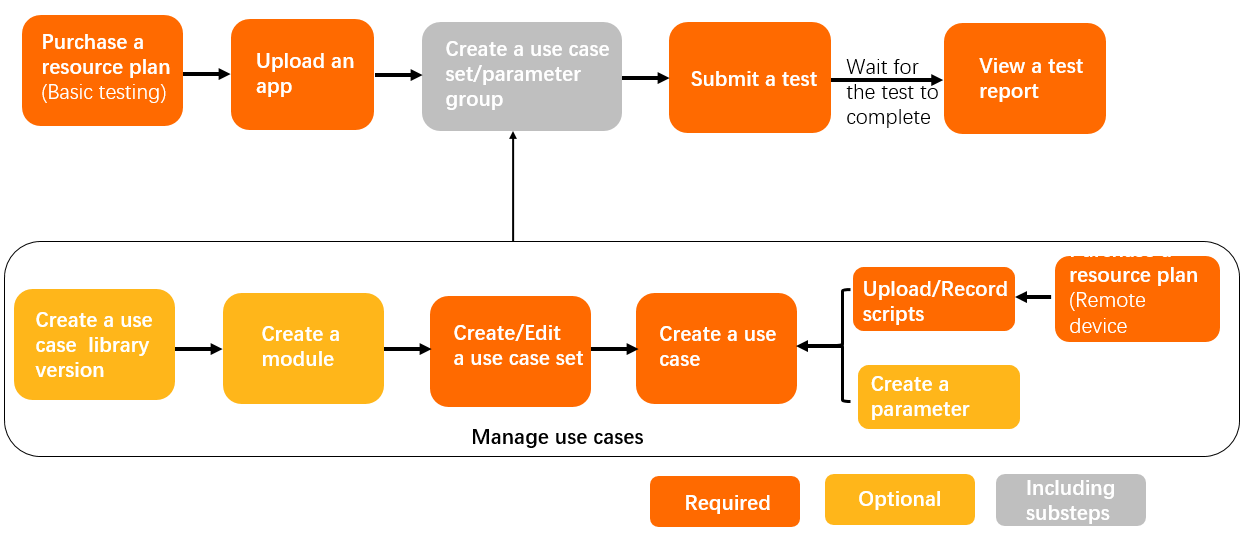 Manage test cases
Manage test cases To run a performance test, perform the following steps:
To run a performance test, perform the following steps:
 For more information, see
For more information, see 

















