This topic describes how to manage performance test cases.
Background information
To save the data of a performance test, you must create a test case before the test starts or after the test is complete. You can apply for a remote device for performance testing. For more information about the test procedure, see the "Run a performance test" section in Remote debugging.
Create a directory
In the left-side navigation pane, choose Testing Services > Performance Testing.
The first time you create a directory, the Test Case hierarchy tree on the Performance Testing page is empty. In this case, click Create Directory. You can also click the More icon to the right of Test Case and select Create Directory. The Create Directory dialog box appears.
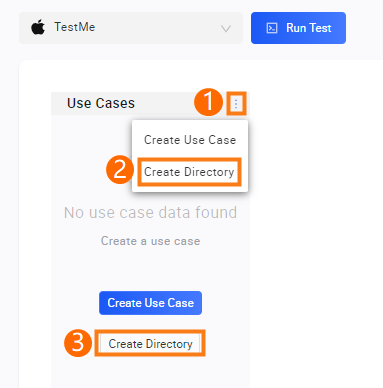
In the Create Directory dialog box, configure the parameters. The following table describes the parameters.
Parameter
Description
Parameter
Description
Parent Directory
The parent directory in which to create the directory.
Directory Name
The name of the directory.
The name must be 2 to 50 characters in length.
The name can contain letters, digits, underscores (_), and hyphens (-).
Directories of the same level cannot have the same name.
Click OK.
After the directory is created, you can view the directory in the Test Case hierarchy tree on the Performance Testing page.
Create a test case
The procedure for creating a test case varies based on whether a directory is created.
If a directory is already created, move the pointer over the directory in the Test Case hierarchy tree, click the More icon, and then select Create Test Case to create a test case in the directory.
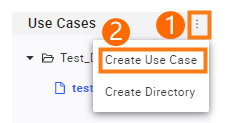
If no directory is created, the Test Case hierarchy tree on the Performance Testing page is empty. In this case, click Create Test Case. You can also click the More icon to the right of Test Case and select Create Test Case. The Create Test Case dialog box appears.
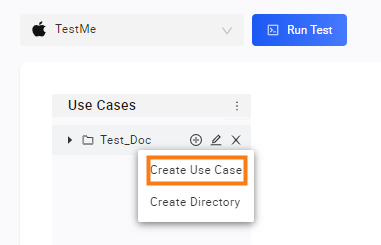
In the Create Test Case dialog box, configure the parameters. The following table describes the parameters.
Parameter
Description
Parameter
Description
Parent Directory
The parent directory in which to create the test case.
After the test case is created, you can drag the test case to another parent directory.
Test Case Name
The name of the test case.
The name must be 2 to 50 characters in length.
The name can contain letters, digits, underscores (_), and hyphens (-).
Click OK.
Manage test cases
Move the pointer over an existing directory and click a shortcut icon to manage the directory.
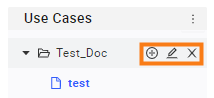
Icon
Sub-option
Description
Icon
Sub-option
Description

Create Test Case
Creates a test case in the current directory.
Create Directory
Creates a subdirectory in the current directory.

-
Renames the current directory.

-
Deletes the current directory.
After a directory is deleted, test cases in the directory are also deleted and the data cannot be restored. Exercise caution when you delete a directory.
Move the pointer over an existing test case and click a shortcut icon to manage the test case.
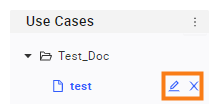
Icon
Description
Icon
Description

Renames the current test case.

Deletes the current test case.
After a test case is deleted, the data of the test case cannot be restored. Exercise caution when you delete a test case.
Drag an existing directory or test case to the appropriate storage location.


















