This topic describes how to view the test data and test tasks of a specific app in the Mobile Testing console.
Prerequisites
An Alibaba Cloud account is created and is used to log on to the Alibaba Cloud Management Console.
Mobile Testing is activated.
View test data
In the left-side navigation pane, choose Testing Services > Overview. In the upper part of the Overview page, select or search for the app that you want to view.
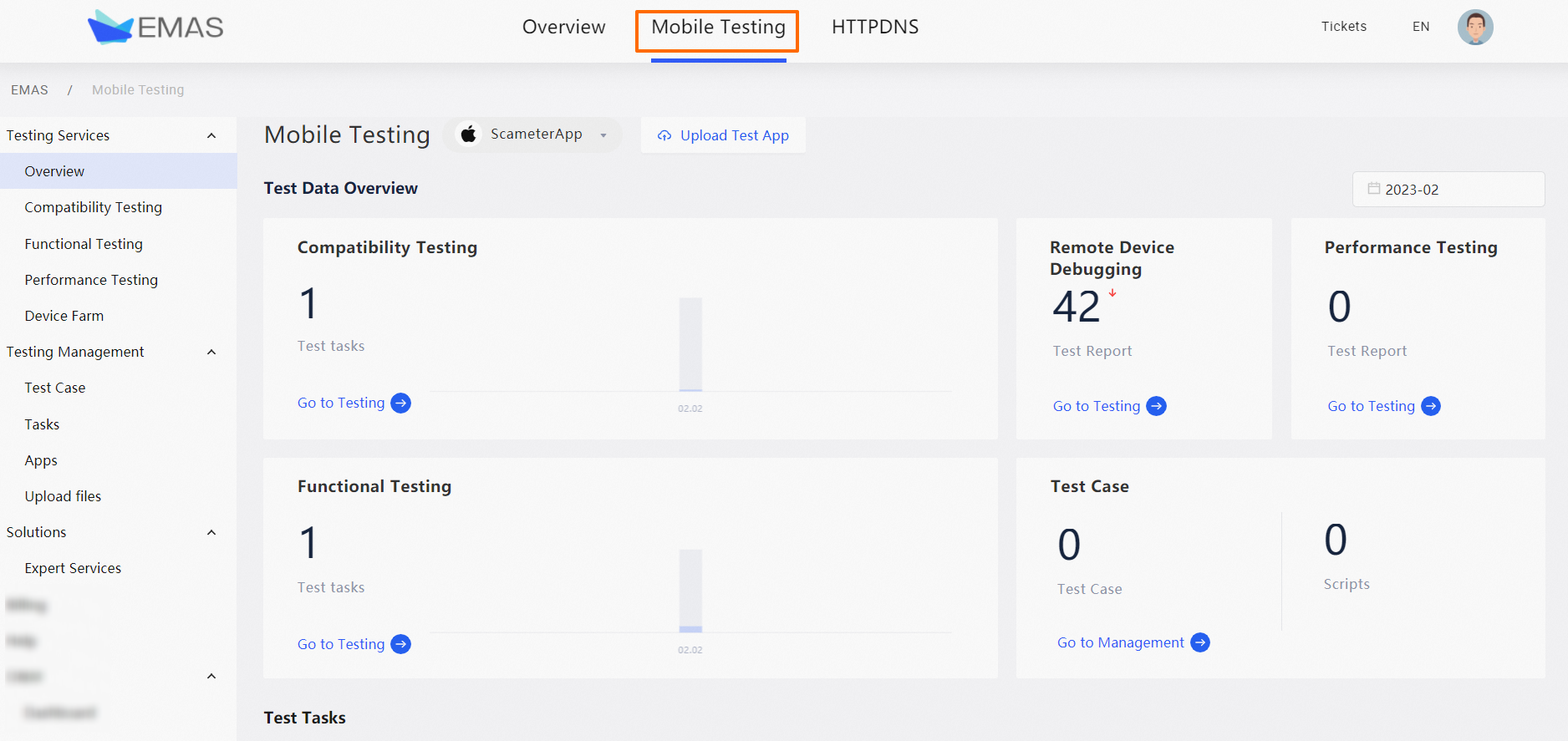
In the Test Data Overview section, you can view the following information about the current app: Compatibility Testing, Functional Testing, Remote Device Debugging, Performance Testing, Test Case, and Scripts.
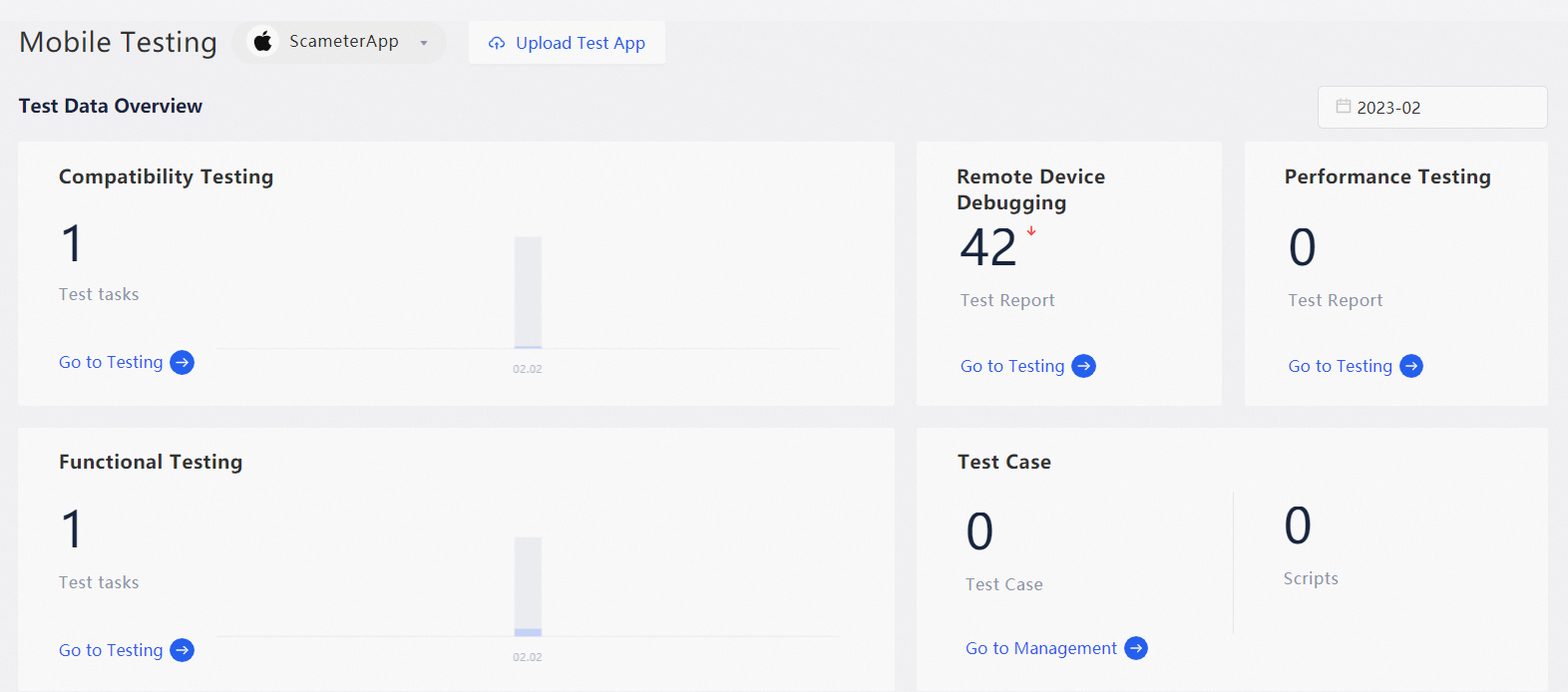
Item
Description
Entry point
Compatibility Testing
The compatibility testing service can automatically detect potential issues in apps, such as crashes and ANRs, and provides cause analysis details and common solutions for you to quickly address issues.
Click Go to Testing to go to the Compatibility Testing page.
Functional Testing
Online recording can significantly reduce the development and maintenance costs of test cases. When combined with automated functional testing, recorded scripts can be used to perform batch feature verification on multiple device models. This can significantly improve testing efficiency and reduce the time and cost required to test app features across different devices.
Click Go to Testing to go to the Functional Testing page.
Remote Device Debugging
The What You See is What You Get (WYSIWYG) approach allows testers to perform operations such as breakpoint debugging and online recording on remote devices by using a web-based interface that provides a real-time view of the device screen.
Click Go to Testing to go to the Device Farm page.
Performance Testing
App performance determines user experience. Performance testing uses a combination of performance curves, performance reports, and in-depth performance tests to eliminate specific app performance issues.
Click Go to Testing to go to the Performance Testing page.
Test Case
You can manage scripts, test case libraries, parameter pools, and custom steps.
Click Go to Management to go to the Test Case page.
Scripts
You can view the number of scripts that are recorded and uploaded for the current app.
View test tasks
In the test task list, you can view all test tasks of the current app, including the test type, app version, test time, and test model.

Click View Details in the Actions column corresponding to a test task to go to the Overview tab of the test task and view the task details.