In the era of big data, organizations require powerful tools to process and make sense of the vast streams of information generated every second. This article will explain how to bridge Azure Event Hubs with Alibaba Cloud Elasticsearch, creating a robust data processing pipeline. For more insights, check out the Alibaba Cloud Elasticsearch product page
To begin, we need to set up our work environment:
After logging into the Elasticsearch console and navigating to your cluster, create a pipeline in the Logstash section. A pipeline configuration example might look like this:
input {
azure_event_hubs {
event_hub_connections => ["{Event Hub connection string with EntityPath}"]
initial_position => "beginning"
threads => 2
decorate_events => true
consumer_group => "alibaba-logstash"
storage_connection => "{Azure Blob storage connection string}"
storage_container => "eventhub-offsets"
}
}
output {
elasticsearch {
hosts => ["{Alibaba Elasticsearch cluster endpoint}:9200"]
index => "azure-logs"
user => "elastic"
password => "{Elasticsearch password}"
}
}
filter {
# Depending on your data processing needs, you can add filter plugins here
}Configure your pipeline parameters with the following settings:
Pipeline Workers: # Set according to the number of vCPUs
Pipeline Batch Size: # Default size: 125 (adjust based on your heap size)
Pipeline Batch Delay: # Default delay: 50 milliseconds
Queue Type: MEMORY (for a traditional memory-based queue)
Queue Max Bytes: # Ensure it's less than the total disk capacity
Queue Checkpoint Writes: # Default: 1024Ensure you correctly deploy the pipeline settings without disrupting services.
To confirm data is being indexed correctly into your Alibaba Elasticsearch cluster:
1)Log into your Kibana console.
2)Access Dev Tools.
3)Execute a query to find the synchronized data:
GET azure-logs/_search
{
"query": {
"match": {
"message": "ExampleKeyword"
}
}
}This integration offers real-time searchability for your Azure Event Hubs data within the resilient ecosystem of Alibaba Cloud Elasticsearch. Provided examples in this article should get you started, but remember that each integration can be unique depending on specific data and infrastructural needs.
Ready to start your journey with Elasticsearch on Alibaba Cloud? Explore our tailored Cloud solutions and services to take the first step towards transforming your data into a visual masterpiece.
Synchronize MySQL Data to Elasticsearch in Real-Time with Canal
Alibaba Clouder - December 29, 2020
Data Geek - May 10, 2024
Alibaba Clouder - December 30, 2020
Alibaba Clouder - May 31, 2018
Alibaba Cloud Storage - June 19, 2019
Alibaba Clouder - December 29, 2020
 Alibaba Cloud Elasticsearch
Alibaba Cloud Elasticsearch
Alibaba Cloud Elasticsearch helps users easy to build AI-powered search applications seamlessly integrated with large language models, and featuring for the enterprise: robust access control, security monitoring, and automatic updates.
Learn More Hologres
Hologres
A real-time data warehouse for serving and analytics which is compatible with PostgreSQL.
Learn More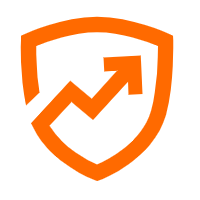 Security Center
Security Center
A unified security management system that identifies, analyzes, and notifies you of security threats in real time
Learn More Cloud Migration Solution
Cloud Migration Solution
Secure and easy solutions for moving you workloads to the cloud
Learn MoreMore Posts by Data Geek