
RancherOS is one of the most popular container management platform used for running Docker. It runs Docker directly on top of the kernel and delivers Linux services as containers. Its popularity draws from its features that offer numerous advantages to its users, which include convenient usability, enterprise capabilities, and a holistic container management platform.
Let us look at the RancherOS Architecture now.
The primary elements that form RancherOS are Docker containers. Such feature is possible by launching two instances of Docker. The first being System Docker, which is also the first process on the system. All other system services, like ntpd, syslog, and console run simultaneously in the Docker containers. Additionally, System Docker replaces traditional init systems such as systemd, and can be used to launch additional system services.
Moreover, System Docker runs a special container called User Docker, which is responsible for managing all the containers. The User Docker is the destination for running all the containers launched. This creates isolation from the System Docker containers and ensures standard user commands have no impact on the system services.
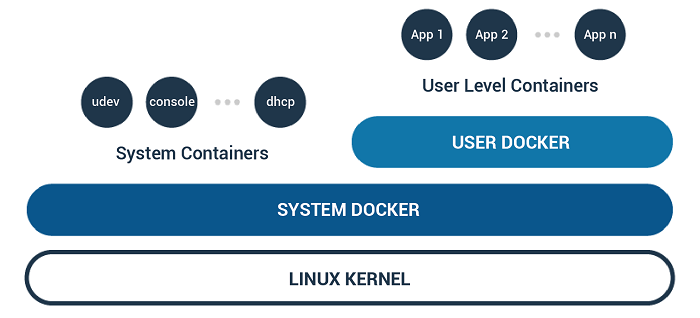
Moving forward, below are the steps that should help you run RancherOS on Alibaba Cloud.
The commonly used tools for image conversion to Alibaba Cloud include Alip2v, Disk2VHD, DD, etc. There are several image format conversion tools such as XenConvert, StarWindConverter, and qemu-img. You can use these tools in conjunction with each other as per your requirement and convenience.
Next, you have to upload the RancherOS VHD image to Alibaba Cloud's image center. For this, you require Alibaba Cloud OSS. If you have not activated the OSS service yet, make sure to activate it so that you can upload the image.
Once you have completed uploading the image to OSS, authorize the ECS to import the image through a ticket within the Alibaba Cloud console. Next, initiate authorization of the OSS access permission to the ECS official service account.
Then proceed to the Alibaba Cloud ECS console to import the image. Before executing the import process, you need to fill in the information form of the imported image. Make sure that the image information is correct.

You can now proceed towards the Alibaba Cloud ECS console to create an instance based on the uploaded image. Choose a user-defined image when selecting an image source. You should be able to view the imported image in the user-defined image list.
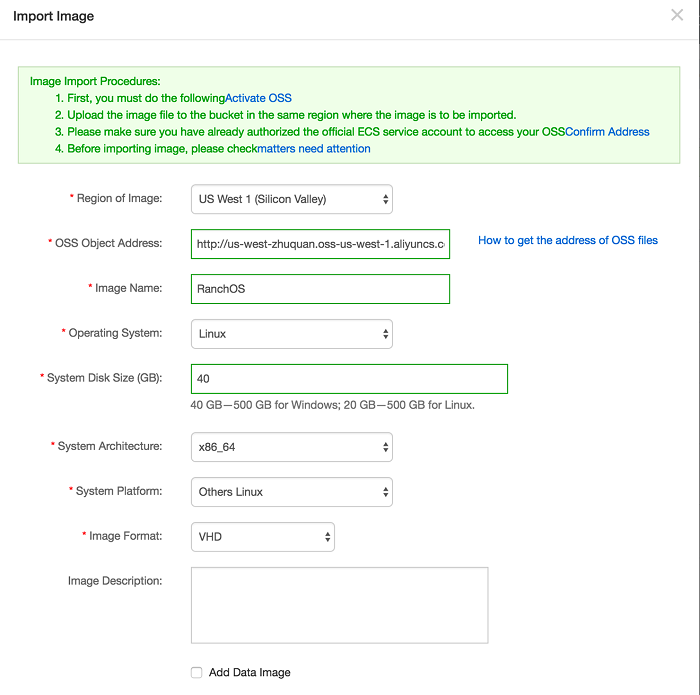
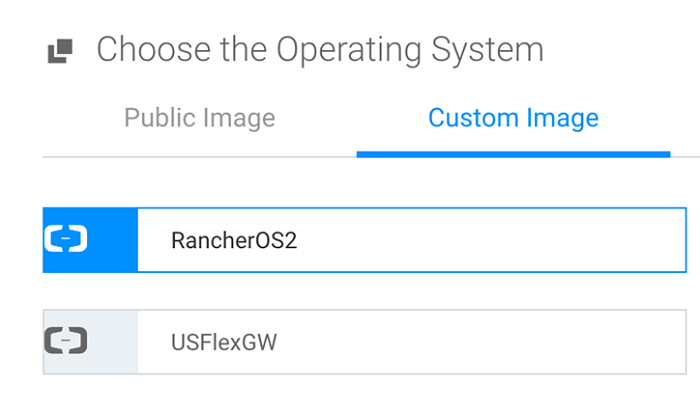
Alibaba Cloud MaxCompute vs. AWS Redshift / Azure SQL data warehouse
Configuring NGINX FastCGI Static Page Caching & Final Load Testing

2,598 posts | 769 followers
FollowOpenAnolis - July 14, 2022
Alibaba Clouder - August 19, 2019
Marketplace - November 23, 2018
Alibaba Clouder - February 12, 2019
Alibaba Clouder - September 21, 2018
Alex - January 22, 2020

2,598 posts | 769 followers
Follow ACK One
ACK One
Provides a control plane to allow users to manage Kubernetes clusters that run based on different infrastructure resources
Learn More Container Registry
Container Registry
A secure image hosting platform providing containerized image lifecycle management
Learn More Container Service for Kubernetes
Container Service for Kubernetes
Alibaba Cloud Container Service for Kubernetes is a fully managed cloud container management service that supports native Kubernetes and integrates with other Alibaba Cloud products.
Learn More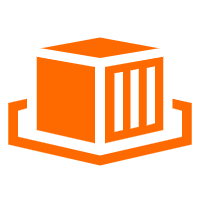 Elastic Container Instance
Elastic Container Instance
An agile and secure serverless container instance service.
Learn MoreMore Posts by Alibaba Clouder