By Sajid Qureshi, Alibaba Community Blog author
In this tutorial, you will learn how to install and configure Virtualmin on Alibaba Cloud. Virtualmin is a completely free and open-source web hosting and cloud computing control panel. Virtualmin is very capable, highly flexible, and is relatively easy to use. Virtualmin offers several easy-to-use tools for managing websites, mailboxes, databases, web applications, and web application development environments. Virtualmin also supports features like LDAP authentication, two-factor authentication, command line management, and advanced access controls, being different from other control panels. It is based on the well-known web-based application named Webmin. Below are some of the features in detail.
For this tutorial, you'll need the following items:
Before proceeding to the installation of any kind of new package on your system, update and upgrade all the available packages using the sudo apt-get update command.
Next, you will need to set up a hostname for our machine. But first, check your current hostname using the hostname -f command. Then, in order to change the hostname for your server, you will need to modify the /etc/hostname file using the sudo nano /etc/hostname command.
Now delete the current hostname and replace it with your new hostname, then save the file and close. You will need to /etc/hosts file to add both hostname and fully qualified domain name with the sudo nano /etc/hosts command.
You'll have to edit the line that starts with 127.0.0.1, like those below shown:
127.0.1.1 YourHostname.YourDomainname YourHostname
127.0.0.1 localhostIf in case you don't find such line in the file, you can add it to the file.
Virtualmin can be installed in many ways, but here we will be installing it using an automated script which will install every package by itself. So, let's download the script using the following wget command.
wget https://software.virtualmin.com/gpl/scripts/install.shOnce the script has been successfully downloaded, you can proceed further by running the script using the sudo /bin/sh ./install.sh command. If you see a license agreement or any warning for installing Virtualmin, then press Y to continue the installation. Note that the script may take some time to complete.
Given that Virtualmin is based on Webmin, and Webmin uses the system root user and password for the web interface login, we recommend you to change the webmin's root password to harden overall security. For this, run the following command, and it will do the job for you.
sudo /usr/share/webmin/changepass.pl /etc/webmin root StrongPasswordMake sure you replace the StrongPassword with a new root password for Webmin. Next, you will need to restart the Webmin service to apply the changes using the sudo systemctl restart webmin command.
Now that Virtualmin is installed successfully, you will need to access it through a web browser and complete the post-installation wizard from there. So, for this, open up your favorite web browser, and visit http://YourServerIP:1000 or http://YourFQDN:1000. On entering the page, the page will display a warning, along the lines "Your connection is not secure" or "Your connection is not private", but you can just ignore such message, and continue on.
On the next interface, you should see a login page of Webmin. Simply enter the root as the username and password, as we configured earlier. Then, once you are logged in to the Webmin, you should see a dashboard with a post-installation wizard.
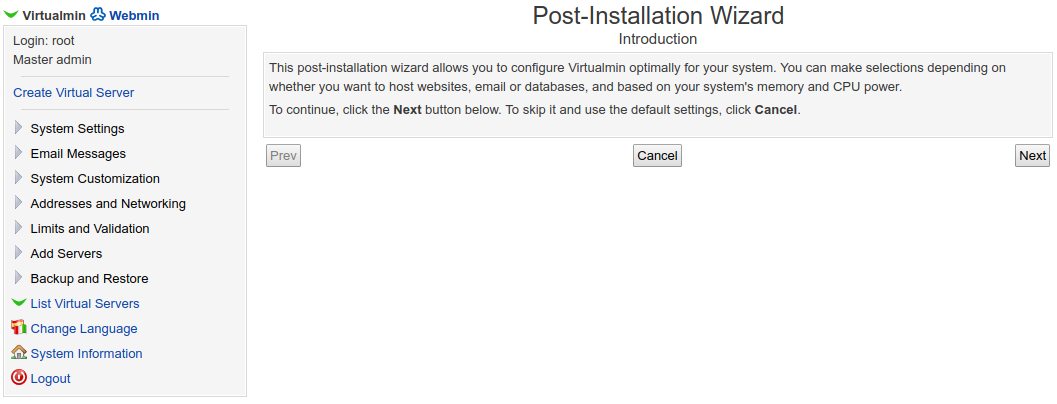
Click on the Next button to continue and proceed further. On the next interface, you'll see a memory use screen. Select No for Preload Virtualmin libraries since you'll not want or need to run the Virtualmin interface all the time, and select Yes for Run email domain lookup server and then click the Next button to continue and proceed further.
On the next interface, select No for Run ClamAV server scanner to save the usage of RAM, and then click on Next to continue and proceed further. Then, on the following interface, select No for Run SpamAssassin server filter and click the Next button. Next, you'll be asked to configure the database details. So, on the next interface, select Yes to Run MySQL database server and No to Run PostgreSQL database server and then click on Next button to continue.
On the next interface, you'll need to set a new MySQL root password. For this, simply, enter a password of your choice and click Next. Following this, you will have to choose the MySQL database size. You can select any option for the database size, but we recommend you to choose option Large System (1G) which is mostly used.
Click Next, and you'll be asked to enter your Primary nameserver. Simply enter your primary nameserver or you can select Skip Check for resolvability to avoid any errors if you want.
You will be asked to choose the Password Storage Mode, we recommend you to choose Only store hashed passwords for security reasons. You can also select Store plain-text passwords if you must support password recovery.
Click Next to continue, and you'll see that our post-installation wizard is completed now. Click on Next, and you'll see a Virtualmin dashboard. You can manage and adjust the settings on features and Plugins from Virtualmin dashboard.
You might see a message that Virtualmin's configuration has not been checked. Just click on the Re-check and refresh configuration button to check your Virtualmin configuration.
Every Virtualmin dashboard contains a Webmin tab and a Virtualmin tab in the left-hand menu. We can switch between the Webmin menu and Virtualmin menu. Let's see some of their uses:
You can set up a second domain within a given Virtual Server account by creating a sub-server. We also recommend creating a sub-server to create a sub-domain website that is owned by the parent domain.
You can easily create a sub-server by following these steps:
You can easily create an alias for the existing virtual server. Follow the steps below to create a virtual server alias:
Alias of example.com, where example.com represents the domain for which you are setting up the alias.Domain name field.Description field.Follow these steps to create an FTP account:
Real name field.To sum up things, in this tutorial, you've learned to install and configure Virtualmin on an Alibaba Cloud ECS instance. You also learned to create a sub-server, create a subdomain, create a virtual server alias and creating an FTP account.
The Architecture behind Cainiao's Elastic Scheduling System (Continued)

2,593 posts | 792 followers
FollowAlibaba Cloud MVP - January 24, 2020
Alibaba Clouder - November 27, 2018
Alibaba Clouder - February 14, 2020
Sajid Qureshi - August 8, 2018
Alibaba Clouder - December 4, 2018
Alibaba Clouder - December 3, 2019

2,593 posts | 792 followers
Follow Web Hosting Solution
Web Hosting Solution
Explore Web Hosting solutions that can power your personal website or empower your online business.
Learn More Web Hosting
Web Hosting
Explore how our Web Hosting solutions help small and medium sized companies power their websites and online businesses.
Learn More Web App Service
Web App Service
Web App Service allows you to deploy, scale, adjust, and monitor applications in an easy, efficient, secure, and flexible manner.
Learn More ICP Support Solution
ICP Support Solution
Learn how to obtain an ICP Filing or ICP Commercial License to host your website in Mainland China.
Learn MoreMore Posts by Alibaba Clouder