By Arslan Ud Din Shafiq, Alibaba Cloud Tech Share Author. Tech Share is Alibaba Cloud's incentive program to encourage the sharing of technical knowledge and best practices within the cloud community.
Hubzilla is an open source platform to create interconnected websites that feature a decentralized identity, communications and permissions framework built using webserver technology. Hubzilla provides decentralized network of hubs, which is called grid. Hubs are the servers which communicate with one another in order to propagate the information across grid. There is no single or central hub.
In this tutorial, I will be installing and setting up Hubzilla on an Alibaba Cloud Elastic Compute Service (ECS) with Ubuntu 16.04 installed.
Before proceeding with installation of any kind of package, use the following command to update your Ubuntu system. To execute this command, remember to login from non-root user with sudo privileges.
# sudo apt update && sudo apt upgradeYou will need to install Git on your server. To install and configure Git, execute the command below.
# sudo apt-get install git(Optional) Now execute the commands below to configure Git by providing your name and valid email address so that commit messages may contain your correct information.
# git config --global user.name "Aareez"
# git config --global user.email "xyz@example.com"Paste requires installation of PHP 5.6 or newer version of PHP. In this tutorial, you will install PHP 7.2. To install PHP 7.2, execute the following steps.
First, you will need to install python software properties and software properties common. To do so, execute the command below.
# sudo apt-get install software-properties-common python-software-properties You will need to add repository for newer versions of PHP. To do so, execute the commands below.
# sudo add-apt-repository ppa:ondrej/phpThen, update the system to refresh the available repositories. To do so, execute the command for updating Ubuntu system.
# sudo apt updateLet's install PHP 7.2. To install PHP 7.2, execute the following command.
# sudo apt install -y php7.2Hubzilla requires the following PHP extensions:
To install the above extensions of PHP, execute the following command.
# sudo apt install -y php7.2-mysql php7.2-curl php7.2-json php7.2-cli php7.2-gd php7.2-xml php7.2-mbstring php7.2-fpm php7.2-zipWhen you have done installation of the above extensions, apache2 will be installed automatically. Hence, you don't need to install apache explicitly.
How to check confirm installation?
To check PHP installation, you can execute the following command to check installed PHP version.
# php --version
Hubzilla supports MySQL and PostgreSQL. In this tutorial, you will use MariaDB server. By default, Ubuntu repository has older version of MariaDB server. To use new version of MariaDB, you will need to add MariaDB repository to your Ubuntu system. To do so, follow the steps below.
Verify the keys by executing command.
# sudo apt-key adv --recv-keys --keyserver hkp://keyserver.ubuntu.com:80 0xF1656F24C74CD1D8Add the repository using the command.
# sudo add-apt-repository 'deb [arch=amd64,i386,ppc64el] http://mirror.nodesdirect.com/mariadb/repo/10.2/ubuntu xenial main'Update the system by using command.
# sudo apt updateInstall MariaDB using the following command.
# sudo apt install -y mariadb-serverStart and enable the MariaDB server so that after reboot, the server can start automatically.
# sudo systemctl start mariadb
# sudo systemctl enable mariadbRun the following command to enhance security of MariaDB server and set password for the root user.
# sudo mysql_secure_installationConnect to the MySQL shell as root user using the command below and enter your password.
# sudo mysql -u root -pExecute the following MySQL queries in your MariaDB server.
CREATE DATABASE hub;
CREATE USER 'aareez'@'localhost' IDENTIFIED BY '654321Ab';
GRANT ALL PRIVILEGES ON hub.* TO 'aareez'@'localhost';
FLUSH PRIVILEGES;
EXIT;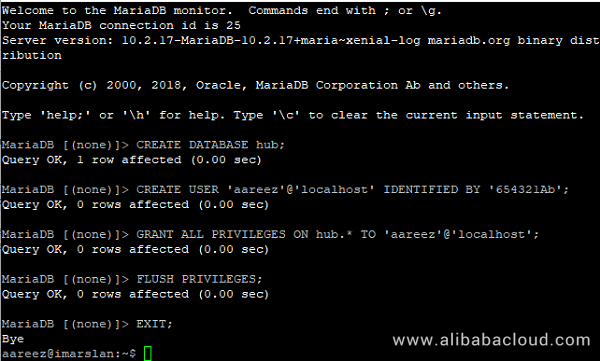
To install Hubzilla, you will need to follow the steps.
Navigate to /var/www using the command.
# cd /var/wwwClone Hubzilla from Github using the command below.
# sudo git clone https://framagit.org/hubzilla/core.git hubzillaNavigate to /hubzilla using the command.
# cd hubzillaCreate directory for storing data of Hubzilla by executing command below.
# sudo mkdir -p "store/[data]/smarty3"Change rights for the directory created in the step above.
# sudo chmod -R 777 storeTo clone and install Hubzilla addons, execute the following command.
# sudo util/add_addon_repo https://framagit.org/hubzilla/addons.git hzaddons
# sudo util/update_addon_repo hzaddonsNow provide ownership of /var/www/hubzilla to www-data so that Nginx server can access the required files.
# sudo chown -R www-data:www-data /var/www/hubzillaLet's create virtual host configuration file for Hubzilla. Execute the following command, a file will be opened in nano text editor.
# sudo nano /etc/apache2/sites-available/hubzilla.confCopy and paste the following code and save the file.
<VirtualHost *:80>
ServerAdmin admin@xyz.com
ServerName ben10.fun
DocumentRoot /var/www/hubzilla
DirectoryIndex index.php index.htm index.html
<Directory />
Options FollowSymLinks
AllowOverride All
</Directory>
<Directory /var/www/>
Options Indexes FollowSymLinks MultiViews
AllowOverride All
Order allow,deny
allow from all
</Directory>
ErrorLog ${APACHE_LOG_DIR}/hubzilla_error.log
LogLevel warn
CustomLog ${APACHE_LOG_DIR}/hubzilla_access.log combined
</VirtualHost>Execute the command below to disable default site.
# sudo a2dissite 000-default.confYou will need to enable the newly created virtual host. To do so, execute the command below.
# sudo a2ensite hubzillaYou will also need to enable rewrite mod. You can do so by editing configuration file in apache2 directory or you can simply execute the command below.
# sudo a2enmod rewriteNow you will need to enable SSL engine. You can do so by editing configuration file in apache2 directory or you can simply execute the command below.
# sudo a2enmod sslRestart apache server to apply the changes and load the settings by executing command below.
# sudo service apache2 restartNow you can access Hubzilla via your domain name or ECS IP address. You will see the following screen.
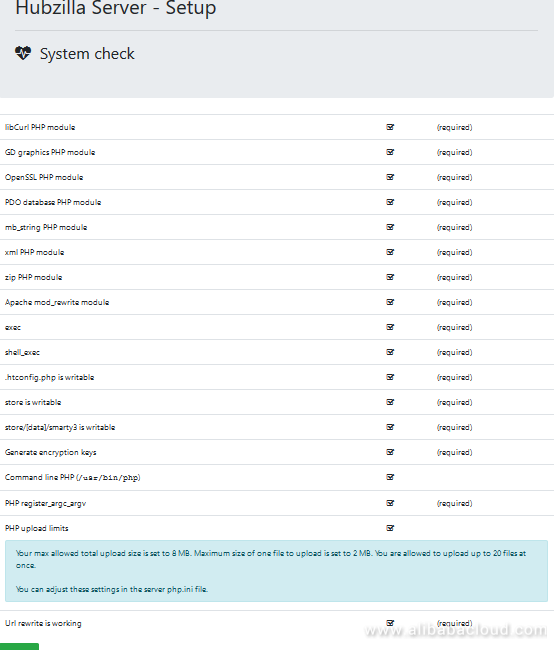
When you click Next, you will be redirected to the following screen.
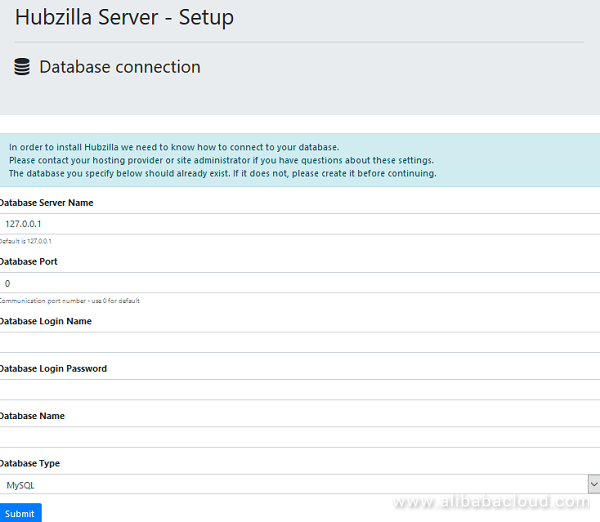
Add the database details and hit the Submit button. You will be redirected to following page. If you want to setup SSL then go to next section to install SSL and continue from here. Otherwise, fill in the details asked and hit Submit to continue.
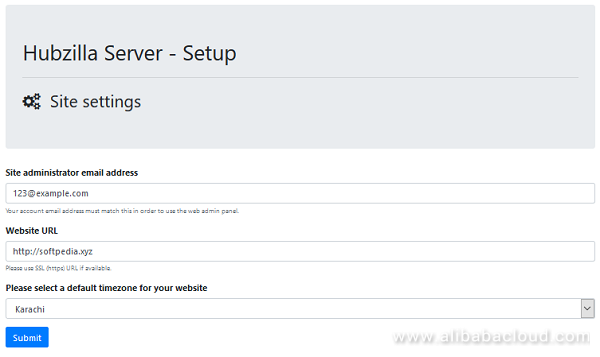
After submission, you will see the following screen.
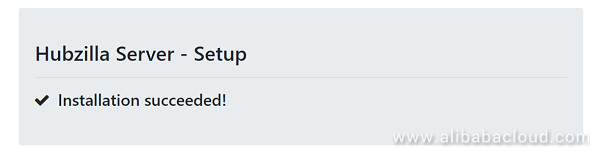
Here you go, you have successfully installed Hubzilla on your server.
To install SSL certificate using let's encrypt, you will use Certbot. To do so, execute the following steps.
Update the package using command.
# sudo apt-get updateTo install software-properties-common, execute the command below.
# sudo apt-get install software-properties-commonAdd the certbot repository by using command below.
# sudo add-apt-repository ppa:certbot/certbotUpdate the package to load the added certbot repository using command.
# sudo apt-get updateStop apache before issuance of SSL certificate.
# sudo systemctl stop apache2Install python-certbot-apache using the command below.
# sudo apt-get install python-certbot-apacheExecute the following command to get let's encrypt SSL issued.
# sudo certbot --apache -d softpedia.xyzSelect the option 2 to redirect the link to https and update virtual host settings for SSL.

After successful issuance of SSL certificate, you will see the following screen.
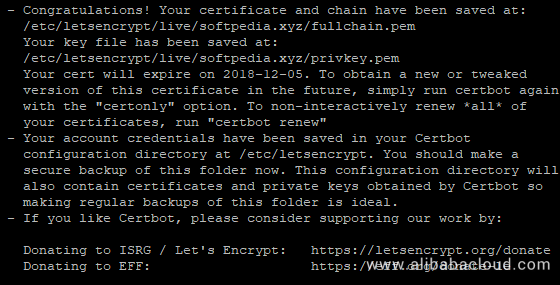
Restart apache server.
# sudo systemctl start apache2Now you can access your website using https protocol. https://your_domain_name.tld
If you have activated firewalls, you will have to define a rule in Alibaba Cloud security group for your cloud server to add exception for port 80/tcp and 443/tcp. You can enable these ports while creating ECS instance, but in case, if you have forgotten to unblock these ports, you can follow the procedure below. By default, these ports are blocked by the firewalls.
If you are unsure how to set this up, visit the documentation page for Security Groups.

2,598 posts | 769 followers
FollowAlibaba Clouder - November 27, 2018
Alibaba Clouder - February 14, 2020
Sajid Qureshi - August 8, 2018
Hiteshjethva - March 2, 2020
Alibaba Clouder - December 4, 2018
Hiteshjethva - October 31, 2019

2,598 posts | 769 followers
Follow ECS(Elastic Compute Service)
ECS(Elastic Compute Service)
Elastic and secure virtual cloud servers to cater all your cloud hosting needs.
Learn More OSS(Object Storage Service)
OSS(Object Storage Service)
An encrypted and secure cloud storage service which stores, processes and accesses massive amounts of data from anywhere in the world
Learn MoreLearn More
More Posts by Alibaba Clouder
Start building with 50+ products and up to 12 months usage for Elastic Compute Service
Get Started for Free Get Started for Free