When you're setting up a new cloud server, whether running Windows, Linux or something else, it's important to keep the OS on its own drive. While many people have tended to create Windows installations, especially on desktops, with just a single C: drive, it really makes sense to have at least two drives. This allows you to manage, resize and back up each drive independently.
To follow this tutorial, you'll need an Alibaba Cloud account. You'll also need to set up a billing method, and to create a VPC (virtual private cloud) and vSwitch (virtual switch). The VPC and vSwitch act as your private cloud-based LAN, and thus as a container for the cloud servers that you create.
Now you can get SSD cloud server packages, ideal for all enterprise application requirements, with a massive free data transfer at an unbeatable price on Alibaba Cloud. For details, you can go to New SSD Cloud Server Packages Now Available.
For how to delete the server and allocated its data drive to an entirely different instance running a different version of Windows Server, how to resize a cloud disk, and how to monitor its performance, please go to Managing Windows Server Drives on Alibaba Cloud.
In this tutorial, we will show you how to prepare your remote cloud and deploy Windows Server Failover Clustering on an Alibaba Cloud ECS Instance.
We recommend you use Windows Server Failover Clustering (WSFC) and SQL Server AlwaysOn Availability Groups as your SQL Server high availability solution on Alibaba Cloud's ECS (Elastic Compute Service) Instances.
WSFC is a feature of the Windows Server platform, which is generally used to improve the high availability of applications and services on your network. WSFC is a successor to the Microsoft Cluster Service (MCS).
We recommend the following hardware to deploy this solution:
We also recommend the following software with the listed specifications:
In this tutorial, we will show you how to prepare the SQL Server AlwaysOn environment and create a SQL Server AlwaysOn availability group on an Alibaba Cloud Elastic Compute Service (ECS) instance.
We recommend you use Windows Server Failover Clustering (WSFC) and SQL Server AlwaysOn Availability Groups as your SQL Server high availability solution on Alibaba Cloud's ECS Instances.
SQL Server is an open-source relational database management system (RDBMS). Its primary function is to store and retrieve data when required by other applications. It runs on various operating systems, such as Linux, UNIX, and Windows and across a wide range of applications.
The SQL Server AlwaysOn feature was made available in the SQL Server 2012 release. The AlwaysOn availability group boasts a high-availability disaster recovery solution. It replaces enterprise-level database image solutions to maximize the availability of a set of user databases for the enterprise. This feature sparked a revolutionary change in the industry.
The solution implements multiple readable copies as well as convenient read and write separation schemes. It outperforms Database Mirroring + Replication for achieving read and write separation with respect to availability and reliability. Several features may have restrictions in versions earlier than SQL Server 2016. However, following the release of the 2016 version, SQL Server became more user-friendly and compliant with the “customer first” principle. For example, you can now achieve no-domain-control deployment and enjoy as many as nine available copies.
This article will describe how to connect to a Windows-based simple Application Server by using the Windows remote desktop connection.
If data disks are selected when you create a Windows instance, you need to partition and format them for use.
This article describes how to create a single-partition data disk using a new data disk and how to mount a file system. You can also configure multiple partitions based on business needs. This article applies only to data disks that are not larger than 2 TiB.
An online computing service that offers elastic and secure virtual cloud servers to cater all your cloud hosting needs.
Deploy ECS instances with just a few clicks from the easy-to-use console and scale capacity up or down based on real-time demands. This means you only pay for the resources you use and avoid the need to procure expensive IT infrastructure and hire large network teams.
A virtual private cloud service that provides an isolated cloud network to operate resources in a secure environment.
Understand the advantage of a cloud server. Learn how to purchase ECS on Alibaba Cloud, manage the server on our console, backup critical data and ensure your system can adjust according to business needs.

2,593 posts | 792 followers
FollowAlibaba Clouder - February 25, 2020
Alibaba Clouder - September 30, 2018
Alibaba Clouder - February 11, 2020
Alibaba Clouder - December 5, 2018
Alibaba Clouder - February 21, 2020
Alibaba Clouder - January 19, 2018

2,593 posts | 792 followers
Follow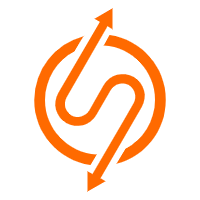 ApsaraDB RDS for SQL Server
ApsaraDB RDS for SQL Server
An on-demand database hosting service for SQL Server with automated monitoring, backup and disaster recovery capabilities
Learn MoreMore Posts by Alibaba Clouder