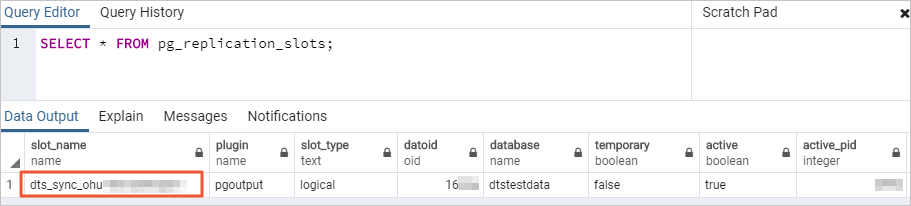This topic describes how to migrate data from a self-managed PostgreSQL database to an ApsaraDB RDS for PostgreSQL instance by using Data Transmission Service (DTS). DTS supports schema migration, full data migration, and incremental data migration. When you migrate data from a self-managed PostgreSQL database to Alibaba Cloud, you can select all the supported migration types to ensure service continuity.
Prerequisites
The destination ApsaraDB RDS for PostgreSQL instance is created. The available storage space of the destination ApsaraDB RDS for PostgreSQL instance is larger than the total size of data in the self-managed PostgreSQL database. For more information about how to create an ApsaraDB RDS for PostgreSQL instance, see Create an instance.
NoteFor information about the supported versions of the source and destination databases, see Overview of data migration scenarios.
To ensure compatibility, the version of the destination database must be the same as or later than that of the source database. If the version of the destination database is earlier than that of the source database, database compatibility issues may occur.
A database is created in the destination ApsaraDB RDS for PostgreSQL instance to receive data. For more information, see Create a database.
Usage notes
Limit type | Description |
Limits on the source database |
|
Other limits |
|
Special cases |
|
Migration types
Schema migration
DTS migrates the schemas of the selected objects from the source database to the destination database.
NoteDTS supports schema migration for the following types of objects: table, trigger, view, sequence, function, user-defined type, rule, domain, operation, and aggregate.
Full data migration
DTS migrates the historical data of required objects from the source database to the destination database.
Incremental data migration
After full data migration is complete, DTS migrates incremental data from the source database to the destination database. Incremental data migration allows data to be migrated smoothly without interrupting the services of self-managed applications during data migration.
SQL operations that support incremental migration
Operation type | SQL statement |
DML | INSERT, UPDATE, and DELETE |
DDL |
|
Permissions required for database accounts
Database type | Schema migration | Full data migration | Incremental data migration |
Self-managed PostgreSQL database | The USAGE permission on pg_catalog | The SELECT permission on the objects to be migrated | superuser |
ApsaraDB RDS for PostgreSQL instance | CREATE and USAGE permissions on the objects to be migrated | Permissions of the schema owner | Permissions of the schema owner |
For more information about how to create a database account and grant permissions to the account, see the following topics.
Self-managed PostgreSQL database: CREATE USER and GRANT.
ApsaraDB RDS for PostgreSQL instance: Create an account
Preparations
For more information about how to make preparations if your source database is an Amazon RDS for PostgreSQL instance, see the Before you begin section of the "Migrate incremental data from an Amazon RDS for PostgreSQL instance to an ApsaraDB RDS for PostgreSQL instance" topic. For more information about how to make preparations if your source database is an Amazon Aurora PostgreSQL instance, see the Preparation 1: Edit the inbound rule of the Amazon Aurora PostgreSQL instance section of the "Migrate full data from an Amazon Aurora PostgreSQL instance to an ApsaraDB RDS for PostgreSQL instance" topic.
In this example, a self-managed PostgreSQL database that runs on a Linux server is used.
Perform the following operations before you configure a data migration task:
Log on to the server on which the self-managed PostgreSQL database resides.
Run the following command to query the number of used replication slots in the self-managed PostgreSQL database:
select count(1) from pg_replication_slots;Modify the
postgresql.confconfiguration file. Set thewal_levelparameter tological, and make sure that the values of themax_wal_sendersandmax_replication_slotsparameters are greater than the sum of the number of used replication slots in the self-managed PostgreSQL database and the number of DTS instances whose source database is the self-managed PostgreSQL database.# - Settings - wal_level = logical # minimal, replica, or logical # (change requires restart) ...... # - Sending Server(s) - # Set these on the master and on any standby that will send replication data. max_wal_senders = 10 # max number of walsender processes # (change requires restart) #wal_keep_segments = 0 # in logfile segments, 16MB each; 0 disables #wal_sender_timeout = 60s # in milliseconds; 0 disables max_replication_slots = 10 # max number of replication slots # (change requires restart)NoteAfter you modify the configuration file, restart the self-managed PostgreSQL database to make the parameter settings take effect.
Add the CIDR blocks of DTS servers to the pg_hba.conf configuration file of the self-managed PostgreSQL database. Add only the CIDR blocks of the DTS servers that reside in the same region as the destination database. For more information, see Add the CIDR blocks of DTS servers.
NoteAfter you modify the configuration file, execute the
SELECT pg_reload_conf();statement or restart the self-managed PostgreSQL database to make the parameter settings take effect.For more information about the pg_hba.conf configuration file, see The pg_hba.conf File. Skip this step if you have set the IP address in the pg_hba.conf file to
0.0.0.0/0. The following figure shows the configurations.
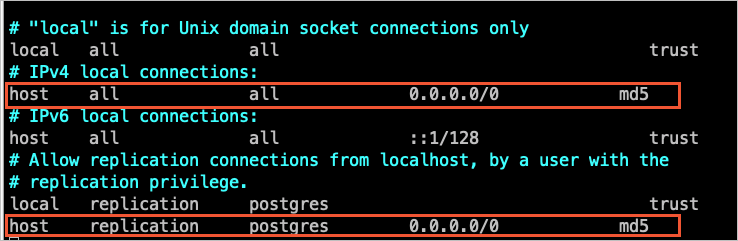
Create a database and schema in the destination ApsaraDB RDS for PostgreSQL instance based on the database and schema information of the objects to be migrated. The schema name in the source and destination databases must be the same. For more information, see Create a database and Manage accounts by using schemas.
If the version of the self-managed PostgreSQL database is in the range of 9.4.8 to 10.0, you must perform the following operations before you configure a data migration task:
Download the PostgreSQL source code from the official website, compile the source code, and install PostgreSQL.
Download the source code from the PostgreSQL official website based on the version of the self-managed PostgreSQL database.
Run the
sudo ./configure,sudo make, andsudo make installcommands in sequence to configure and compile the source code, and install PostgreSQL.ImportantWhen you compile and install PostgreSQL, the OS version of PostgreSQL must be consistent with the version of the GNU compiler collection (GCC).
If an error occurs when you run the
sudo ./configurecommand, you can modify the command based on the error message. For example, if the error message isreadline library not found. Use --without-readline to disable readline support., you can modify the command tosudo ./configure --without-readline.If you use another method to install PostgreSQL, you must compile the ali_decoding plug-in in a test environment that has the same operating system version and GCC version.
Download the ali_decoding plug-in provided by DTS, and compile and install the plug-in.
Download ali_decoding.
Copy the ali_decoding directory to the contrib directory of PostgreSQL that is compiled and installed.
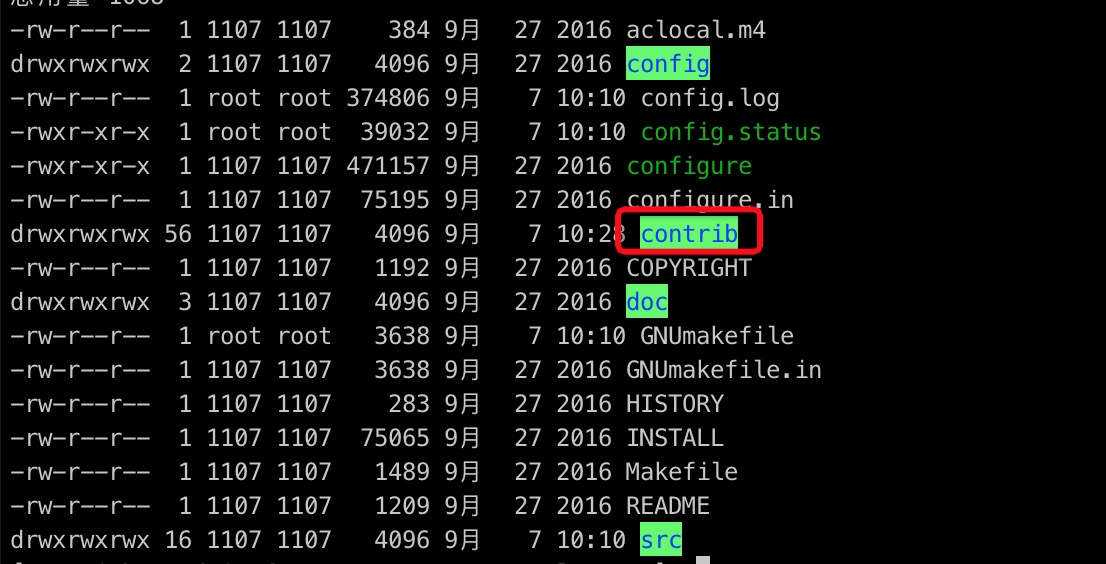
Go to the ali_decoding directory and replace the content of the Makefile file with the following script:
# contrib/ali_decoding/Makefile MODULE_big = ali_decoding MODULES = ali_decoding OBJS = ali_decoding.o DATA = ali_decoding--0.0.1.sql ali_decoding--unpackaged--0.0.1.sql EXTENSION = ali_decoding NAME = ali_decoding #subdir = contrib/ali_decoding #top_builddir = ../.. #include $(top_builddir)/src/Makefile.global #include $(top_srcdir)/contrib/contrib-global.mk #PG_CONFIG = /usr/pgsql-9.6/bin/pg_config #pgsql_lib_dir := $(shell $(PG_CONFIG) --libdir) #PGXS := $(shell $(PG_CONFIG) --pgxs) #include $(PGXS) # Run the following commands to install the ali_decoding plug-in: ifdef USE_PGXS PG_CONFIG = pg_config PGXS := $(shell $(PG_CONFIG) --pgxs) include $(PGXS) else subdir = contrib/ali_decoding top_builddir = ../.. include $(top_builddir)/src/Makefile.global include $(top_srcdir)/contrib/contrib-global.mk endifGo to the ali_decoding directory, and run the
sudo makeandsudo make installcommands in sequence to compile the ali_decoding plug-in and obtain the files that are required to install the ali_decoding plug-in.Copy the files to the specified directories.

Create a database and schema in the destination ApsaraDB RDS for PostgreSQL instance based on the database and schema information of the objects to be migrated. The schema names in the source and destination databases must be the same. For more information, see Create a database and Manage accounts by using schemas.
Procedure
Go to the Data Migration Tasks page.
Log on to the Data Management (DMS) console.
In the top navigation bar, move the pointer over DTS.
Choose .
NoteThe actual operations may vary based on the mode and layout of the DMS console. For more information, see Simple mode and Customize the layout and style of the DMS console.
You can also go to the Data Migration page of the new DTS console.
From the drop-down list on the right side of Data Migration Tasks, select the region in which your data migration instance resides.
NoteIf you use the new DTS console, you must select the region in which the data migration instance resides in the upper-left corner.
Click Create Task. On the Create Task page, configure the source and destination databases. The following table describes the parameters.
Section
Parameter
Description
N/A
Task Name
The name of the task. DTS automatically generates a task name. We recommend that you specify an informative name to identify the task. You do not need to specify a unique task name.
Source Database
Select an existing DMS database instance. (Optional. If you have not registered a DMS database instance, ignore this option and configure database settings in the section below.)
The database instance that you want to use. You can choose whether to use an existing instance based on your business requirements.
If you select an existing instance, DTS automatically populates the parameters for the database.
If you do not select an existing instance, you must configure the following database information.
Database Type
The type of the source database. Select PostgreSQL.
Access Method
The access method of the source database. Select a value based on the deployment location of the source database. In this example, Cloud Enterprise Network (CEN) is selected.
NoteIf your source database is a self-managed database, you must deploy the network environment for the database. For more information, see Preparation overview.
Instance Region
The region in which the self-managed PostgreSQL database resides.
CEN Instance ID
The ID of the CEN instance that hosts the self-managed PostgreSQL database.
Connected VPC
The virtual private cloud (VPC) that is connected to the self-managed PostgreSQL database.
IP Address
The IP address of the server on which the self-managed PostgreSQL database resides.
Port Number
The service port number of the self-managed PostgreSQL database. Default value: 5432.
Database Name
The name of the self-managed PostgreSQL database.
Database Account
The account of the self-managed PostgreSQL database. For more information about the required permissions, see the Permissions required for database accounts section of this topic.
Database Password
The password that is used to access the database instance.
Encryption
Specifies whether to encrypt the connection to the source database. You can configure this parameter based on your business requirements. In this example, Non-encrypted is selected.
If you want to establish an SSL-encrypted connection to the source database, perform the following steps: Select SSL-encrypted, upload CA Certificate, Client Certificate, and Private Key of Client Certificate as needed, and then specify Private Key Password of Client Certificate.
NoteIf you set Encryption to SSL-encrypted for a self-managed PostgreSQL database, you must upload CA Certificate.
If you want to use the client certificate, you must upload Client Certificate and Private Key of Client Certificate and specify Private Key Password of Client Certificate.
For information about how to configure SSL encryption for an ApsaraDB RDS for PostgreSQL instance, see SSL encryption.
Destination Database
Select an existing DMS database instance. (Optional. If you have not registered a DMS database instance, ignore this option and configure database settings in the section below.)
The database instance that you want to use. You can choose whether to use an existing instance based on your business requirements.
If you select an existing instance, DTS automatically populates the parameters for the database.
If you do not select an existing instance, you must configure the following database information.
Database Type
The type of the destination database. Select PostgreSQL.
Access Method
The access method of the destination database. Select Alibaba Cloud Instance.
Instance Region
The region in which the destination ApsaraDB RDS for PostgreSQL instance resides.
Instance ID
The ID of the destination ApsaraDB RDS for PostgreSQL instance.
Database Name
The name of the database that receives the migrated objects in the destination ApsaraDB RDS for PostgreSQL instance.
Database Account
The database account of the destination ApsaraDB RDS for PostgreSQL instance. For more information about the permissions required for the database account, see the Permissions required for database accounts section of this topic.
Database Password
The password that is used to access the database instance.
Encryption
Specifies whether to encrypt the connection to the source database. You can configure this parameter based on your business requirements. In this example, Non-encrypted is selected.
If you want to establish an SSL-encrypted connection to the source database, perform the following steps: Select SSL-encrypted, upload CA Certificate, Client Certificate, and Private Key of Client Certificate as needed, and then specify Private Key Password of Client Certificate.
NoteIf you set Encryption to SSL-encrypted for a self-managed PostgreSQL database, you must upload CA Certificate.
If you want to use the client certificate, you must upload Client Certificate and Private Key of Client Certificate and specify Private Key Password of Client Certificate.
For information about how to configure SSL encryption for an ApsaraDB RDS for PostgreSQL instance, see SSL encryption.
In the lower part of the page, click Test Connectivity and Proceed.
If the source or destination database is an Alibaba Cloud database instance, such as an ApsaraDB RDS for MySQL or ApsaraDB for MongoDB instance, DTS automatically adds the CIDR blocks of DTS servers to the IP address whitelist of the instance. If the source or destination database is a self-managed database hosted on an Elastic Compute Service (ECS) instance, DTS automatically adds the CIDR blocks of DTS servers to the security group rules of the ECS instance, and you must make sure that the ECS instance can access the database. If the self-managed database is hosted on multiple ECS instances, you must manually add the CIDR blocks of DTS servers to the security group rules of each ECS instance. If the source or destination database is a self-managed database that is deployed in a data center or provided by a third-party cloud service provider, you must manually add the CIDR blocks of DTS servers to the IP address whitelist of the database to allow DTS to access the database. For more information, see the CIDR blocks of DTS servers section of the Add the CIDR blocks of DTS servers topic.
WarningIf the public CIDR blocks of DTS servers are automatically or manually added to the whitelist of a database instance or to the security group rules of an ECS instance, security risks may arise. Therefore, before you use DTS to migrate data, you must understand and acknowledge the potential risks and take preventive measures, including but not limited to the following measures: enhancing the security of your username and password, limiting the ports that are exposed, authenticating API calls, regularly checking the whitelist or security group rules and forbidding unauthorized CIDR blocks, or connecting the database instance to DTS by using Express Connect, VPN Gateway, or Smart Access Gateway.
Configure the objects to be migrated and advanced settings.
Parameter
Description
Migration Types
To perform only full data migration, select Schema Migration and Full Data Migration.
To migrate data without service downtime, select Schema Migration, Full Data Migration, and Incremental Data Migration.
NoteIf you select Schema Migration, DTS migrates the schemas of the tables to be migrated from the source database to the destination database. The schemas include foreign keys.
If you do not select Incremental Data Migration, we recommend that you do not write data to the source database during data migration. This ensures data consistency between the source and destination databases.
Processing Mode of Conflicting Tables
Precheck and Report Errors: checks whether the destination database contains tables that use the same names as tables in the source database. If the source and destination databases do not contain tables that have identical table names, the precheck is passed. Otherwise, an error is returned during the precheck and the data migration task cannot be started.
NoteIf the source and destination databases contain tables with identical names and the tables in the destination database cannot be deleted or renamed, you can use the object name mapping feature to rename the tables that are migrated to the destination database. For more information, see Map object names.
Ignore Errors and Proceed: skips the precheck for identical table names in the source and destination databases.
WarningIf you select Ignore Errors and Proceed, data inconsistency may occur and your business may be exposed to the following potential risks:
If the source and destination databases have the same schema, and a data record has the same primary key as an existing data record in the destination database, the following scenarios may occur:
During full data migration, DTS does not migrate the data record to the destination database. The existing data record in the destination database is retained.
During incremental data migration, DTS migrates the data record to the destination database. The existing data record in the destination database is overwritten.
If the source and destination databases have different schemas, only specific columns are migrated or the data migration task fails. Proceed with caution.
Capitalization of Object Names in Destination Instance
The capitalization of database names, table names, and column names in the destination instance. By default, DTS default policy is selected. You can select other options to make sure that the capitalization of object names is consistent with that of the source or destination database. For more information, see Specify the capitalization of object names in the destination instance.
Source Objects
Select one or more objects from the Source Objects section. Click the
 icon to move the objects to the Selected Objects section. Note
icon to move the objects to the Selected Objects section. NoteYou can select columns, tables, or schemas as the objects to be migrated. If you select tables or columns as the objects to be migrated, DTS does not migrate other objects, such as views, triggers, or stored procedures, to the destination database.
Selected Objects
To rename an object that you want to migrate to the destination instance, right-click the object in the Selected Objects section. For more information, see Map the name of a single object.
To rename multiple objects at a time, click Batch Edit in the upper-right corner of the Selected Objects section. For more information, see the Map multiple object names at a time section of the Map object names topic.
NoteIf you use the object name mapping feature to rename an object, other objects that depend on the object may fail to be migrated.
To specify WHERE conditions to filter data, right-click a table in the Selected Objects section. In the dialog box that appears, specify the conditions. For more information, see Set filter conditions.
To select the SQL operations performed on a specific database or table, right-click an object in the Selected Objects section. In the dialog box that appears, select the SQL operations that you want to migrate. For more information about the SQL operations that support incremental migration, see the SQL operations that support incremental migration section of this topic.
Click Next: Advanced Settings to configure advanced settings.
Data Verification Settings
For more information about how to use the data verification feature, see Configure data verification.
Advanced Settings
Parameter
Description
Dedicated Cluster for Task Scheduling
By default, DTS schedules the data migration task to the shared cluster if you do not specify a dedicated cluster. If you want to improve the stability of data migration tasks, purchase a dedicated cluster. For more information, see What is a DTS dedicated cluster.
Set Alerts
Specifies whether to configure alerting for the data migration task. If the task fails or the migration latency exceeds the specified threshold, the alert contacts receive notifications. Valid values:
No: does not configure alerting.
Yes: configures alerting. In this case, you must also configure the alert threshold and alert notification settings. For more information, see the Configure monitoring and alerting when you create a DTS task section of the Configure monitoring and alerting topic.
Retry Time for Failed Connections
The retry time range for failed connections. If the source or destination database fails to be connected after the data migration task is started, DTS immediately retries a connection within the retry time range. Valid values: 10 to 1440. Unit: minutes. Default value: 720. We recommend that you set the parameter to a value greater than 30. If DTS is reconnected to the source and destination databases within the specified retry time range, DTS resumes the data migration task. Otherwise, the data migration task fails.
NoteIf you specify different retry time ranges for multiple data migration tasks that share the same source or destination database, the value that is specified later takes precedence.
When DTS retries a connection, you are charged for the DTS instance. We recommend that you specify the retry time range based on your business requirements. You can also release the DTS instance at the earliest opportunity after the source database and destination instance are released.
Retry Time for Other Issues
The retry time range for other issues. For example, if DDL or DML operations fail to be performed after the data migration task is started, DTS immediately retries the operations within the retry time range. Valid values: 1 to 1440. Unit: minutes. Default value: 10. We recommend that you set the parameter to a value greater than 10. If the failed operations are successfully performed within the specified retry time range, DTS resumes the data migration task. Otherwise, the data migration task fails.
ImportantThe value of the Retry Time for Other Issues parameter must be smaller than the value of the Retry Time for Failed Connections parameter.
Enable Throttling for Full Data Migration
Specifies whether to enable throttling for full data migration. During full data migration, DTS uses the read and write resources of the source and destination databases. This may increase the loads of the database servers. You can enable throttling for full data migration based on your business requirements. To configure throttling, you must configure the Queries per second (QPS) to the source database, RPS of Full Data Migration, and Data migration speed for full migration (MB/s) parameters. This reduces the loads of the destination database server.
NoteYou can configure this parameter only if you select Full Data Migration for the Migration Types parameter.
Enable Throttling for Incremental Data Migration
Specifies whether to enable throttling for incremental data migration. To configure throttling, you must configure the RPS of Incremental Data Migration and Data migration speed for incremental migration (MB/s) parameters. This reduces the loads of the destination database server.
NoteYou can configure this parameter only if you select Incremental Data Migration for the Migration Types parameter.
Environment Tag
The environment tag that is used to identify the DTS instance. You can select an environment tag based on your business requirements. In this example, you do not need to configure this parameter.
Configure ETL
Specifies whether to enable the extract, transform, and load (ETL) feature. For more information, see What is ETL? Valid values:
Yes: configures the ETL feature. You can enter data processing statements in the code editor. For more information, see Configure ETL in a data migration or data synchronization task.
No: does not configure the ETL feature.
In the lower part of the page, click Next: Save Task Settings and Precheck.
You can move the pointer over Next: Save Task Settings and Precheck and click Preview OpenAPI parameters to view the parameters to be specified when you call the relevant API operation to configure the DTS task.
NoteBefore you can start the data migration task, DTS performs a precheck. You can start the data migration task only after the task passes the precheck.
If the task fails to pass the precheck, click View Details next to each failed item. After you analyze the causes based on the check results, troubleshoot the issues. Then, run a precheck again.
If an alert is triggered for an item during the precheck:
If an alert item cannot be ignored, click View Details next to the failed item and troubleshoot the issues. Then, run a precheck again.
If the alert item can be ignored, click Confirm Alert Details. In the View Details dialog box, click Ignore. In the message that appears, click OK. Then, click Precheck Again to run a precheck again. If you ignore the alert item, data inconsistency may occur, and your business may be exposed to potential risks.
Wait until Success Rate becomes 100%. Then, click Next: Purchase Instance.
On the Purchase Instance page, configure the Instance Class parameter for the data migration instance. The following table describes the parameters.
Section
Parameter
Description
New Instance Class
Resource Group
The resource group to which the data migration instance belongs. Default value: default resource group. For more information, see What is Resource Management?
Instance Class
DTS provides instance classes that vary in the migration speed. You can select an instance class based on your business scenario. For more information, see Instance classes of data migration instances.
Read and agree to Data Transmission Service (Pay-as-you-go) Service Terms by selecting the check box.
Click Buy and Start. In the message that appears, click OK.
You can view the progress of the task on the Data Migration page.