If the matching rule in a notification policy is triggered, Alibaba Cloud Managed Service for Prometheus sends alert notifications to the specified contacts. Alert notifications can be sent to contacts by phone call, text message, or email.
Create a contact
- Log on to the ARMS console. In the left-side navigation pane, choose .
On the Contacts tab, click Create Contact.
In the Create Contact dialog box, set the following parameters and click OK.
Parameter
Description
Name
The name of the contact.
Phone Number
After you specify the mobile phone number of a contact, the contact can be notified by phone call and text message.
NoteYou can specify only verified mobile phone numbers in a notification policy. For more information about how to verify a mobile phone number, see Verify mobile phone numbers.
Email
After you specify the email address of a contact, the contact can be notified by email.
Contact Group
Select the contact group to which you want to add the contact. For more information, see Contact groups.
Method to Resend Notifications If Phone Notifications Fail
Select the method for resending notifications that applies if phone notifications fail.
You can set global default values on the Contacts tab. For more information, see the Default settings for contacts section.
User ID
The ID of the instant messaging (IM) tool, such as DingTalk, Lark, or WeCom.
A valid user ID can be used to mention a contact within a group.
To mention a contact within a Lark or WeCom group, the field is required. If you want to mention a contact within a DingTalk group, the field is optional.
ImportantYou must specify either a mobile phone number or an email address. Each mobile phone number or email address can be used for only one contact.
A DingTalk chatbot can no longer be configured as a contact. To create a DingTalk chatbot, go to the DingTalk/Lark/WeCom tab. For more information, see DingTalk chatbots. Existing DingTalk chatbots remain unchanged.
Verify a mobile phone number
Before you can specify a mobile phone number in a notification policy, you must verify the mobile phone number.
On the Contacts tab, select one or more contacts whose mobile numbers you want to verify.
To verify the mobile number of a single contact, find the contact and click Not verified next to the mobile number.
To verify the mobile phone numbers of multiple contacts at a time, select the contacts and click Batch Verify.
Then, the system sends text messages to the contacts for verifying their mobile numbers.
Use a browser to visit the URL that is contained in the text message.
On the verification page that appears, check the phone number and click Verify.
Specify a default method to resend notifications
You can specify a default method for resending notifications that applies if phone notifications fail.
On the Contact tab, choose .
In the dialog box that appears, select a method for resending notifications and click OK.
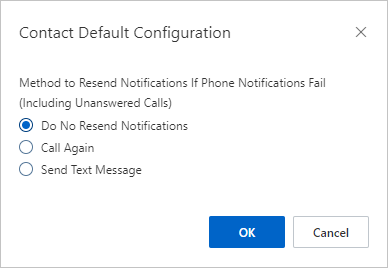
Manage contacts
After you create contacts, you can search for, edit, and delete the contacts on the Contacts tab.
To edit a contact, find the contact and click Edit in the Actions column. In the Edit Contact dialog box, edit the information and click OK.
To delete a contact, find the contact and click Delete in the Actions column. In the message that appears, click OK.
To delete multiple contacts at a time, select the contacts and click Batch Delete. In the message that appears, click OK.