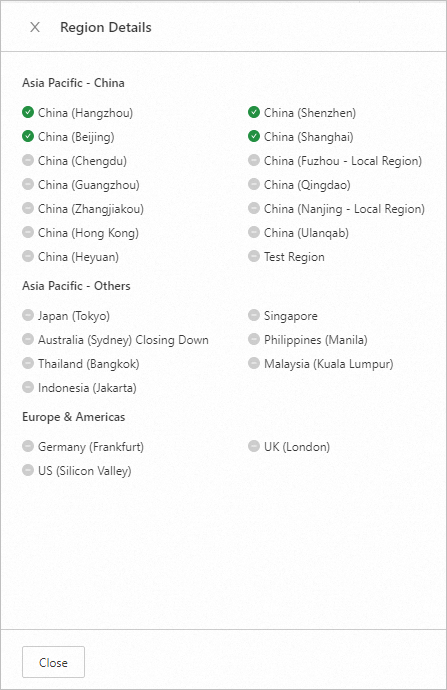Images contain operating systems, initial application data, and pre-installed software. You can use images to create and deploy cloud computers in Alibaba Cloud Workspace. This topic describes the types and usage scenarios of images. This topic also provides other information about images.
Background information
Scenarios
Quickly create cloud computers
An image contains the operating system, initial application data, and other data required to create a cloud computer. You can use an image to quickly create a cloud computer.
You can create a custom image based on a configured cloud computer or a snapshot. Then, the image can be used to create multiple cloud computers at the same time.
Replace an operating system
If the operating system of your cloud computer cannot meet your business requirements, you can change the image to replace the operating system or initialize the data of the existing operating system.
Image types
Images of Alibaba Cloud Workspace fall into the following categories based on the source of the image:
System images: images provided by Elastic Desktop Service (EDS) Enterprise and passed the security and stability tests of Alibaba Cloud.
Custom images: images that are created by users based on existing cloud computers or snapshots or imported by using Server Migration Center (SMC) or the EDS Enterprise console.
Shared images: images that are shared from one Alibaba Cloud account to another Alibaba Cloud account.
Community images: images that are created by Alibaba Cloud users and shared on the Alibaba Cloud community. Alibaba Cloud does not guarantee the quality of the images.

Billing rules
You are not charged when you publish, share, or use images.
System images
The following table describes the images provided by EDS Enterprise.
Type | OS language | |||||
OS | GPU | Non-GPU | Simplified Chinese | Traditional Chinese (Hong Kong, China) | English | Japanese |
Windows Server 2019 | ||||||
Windows Server 2022 | ||||||
Linux Ubuntu 20.04 | ||||||
Linux Ubuntu 22.04 | ||||||
Custom images
How to create a custom image:
Create a custom image based on a cloud computer or a snapshot. For more information, see Create an image.
Import a custom image by using SMC. For more information, see Create a desktop migration job.
Import an image in the EDS Enterprise console. For more information, see Import an image.
After you create a custom image, you can perform the following operations based on your business requirements:
Create a custom cloud computer template
You can use the custom image to create a cloud computer template. Then, you can use the cloud computer template to create multiple cloud computers that have the same configurations at the same time. For more information, see Custom cloud computer templates.
Copy the image
You can copy the custom image to another region. For more information, see Copy an image.
Delete the image
If you no longer require the image, you can delete the image. For more information, see Delete images.
Share the image
You can share the custom image to other Alibaba Cloud accounts. For more information, see Share or unshare a custom image.
Publish the image to the community
You can share your custom image on the Alibaba Cloud community for other Alibaba Cloud accounts to use.
Community images
Publish or unpublish a community image
You can share your custom image on the Alibaba Cloud community for other Alibaba Cloud accounts to use. If you want to stop maintaining a published community image, you can unpublish the image.
This feature is currently available only for invited users and is not available to the general public.
Use a community image
When you create a custom cloud computer template or a cloud computer, you can use a community image that is available in your selected region. For more information, see Create cloud computers and Create an image.
Alibaba Cloud users publish community images. Alibaba Cloud does not guarantee the security or compliance of the images. Proceed with caution when you use the images.
View regions of community images
Image publishers determine the regions supported by community images. To view the regions supported by a community image, perform the following steps:
Log on to the EDS Enterprise console.
In the left-side navigation pane, choose .
On the Community Image tab, find the desired community image and click the number in the Region column. Then, view the list of regions supported by the image in the Region Details panel. The number in the Region column specifies the number of regions that the current image supports.