You can add a query control to query data. This feature applies only to worksheets that are purchased separately in the Pro and Pro editions.
Prerequisites
A workbook is created. For more information, see Create a Workbook.
Background information
You can configure only one query control for a workbook. All conditions are configured in this query control.
Procedure
In the toolbar of the workbook editing page, click Query Control.
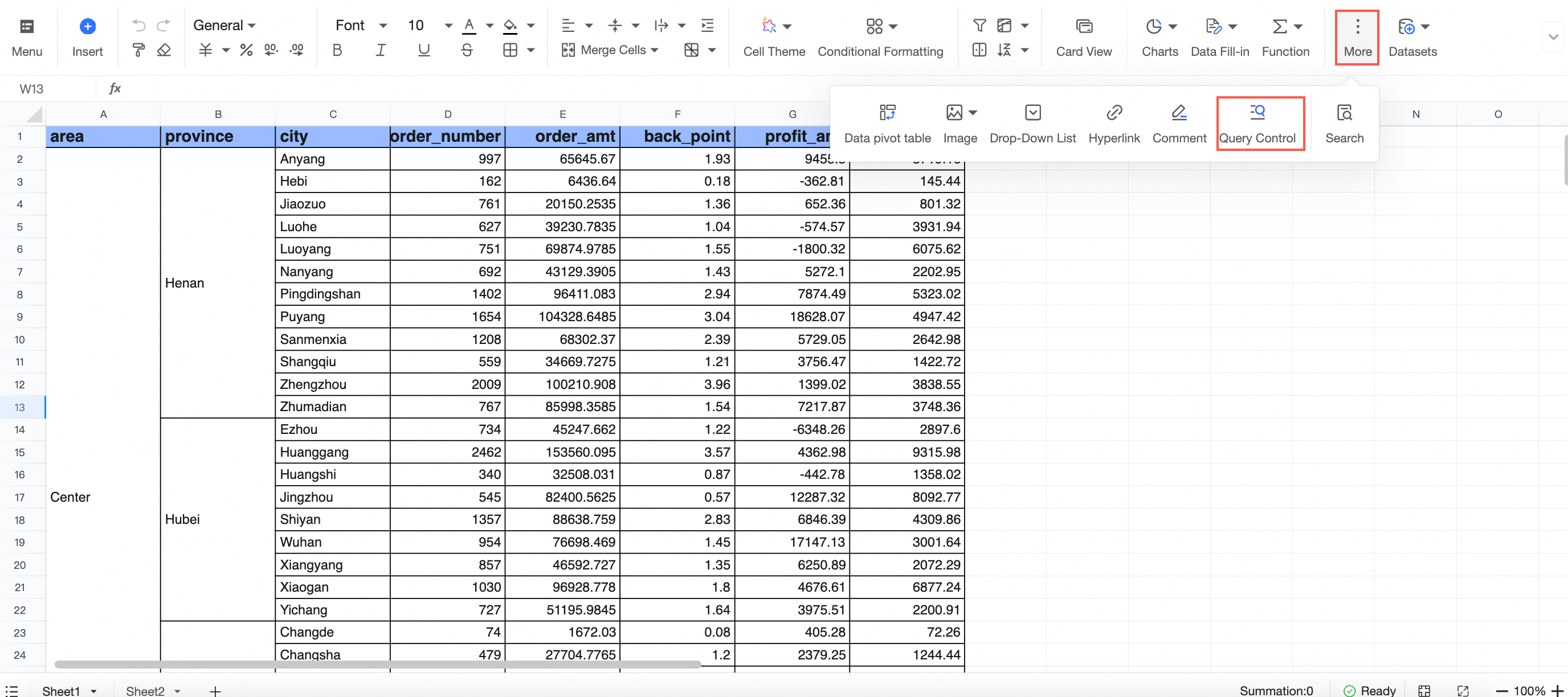
Click
 in the workbook section to create a filter.
in the workbook section to create a filter. 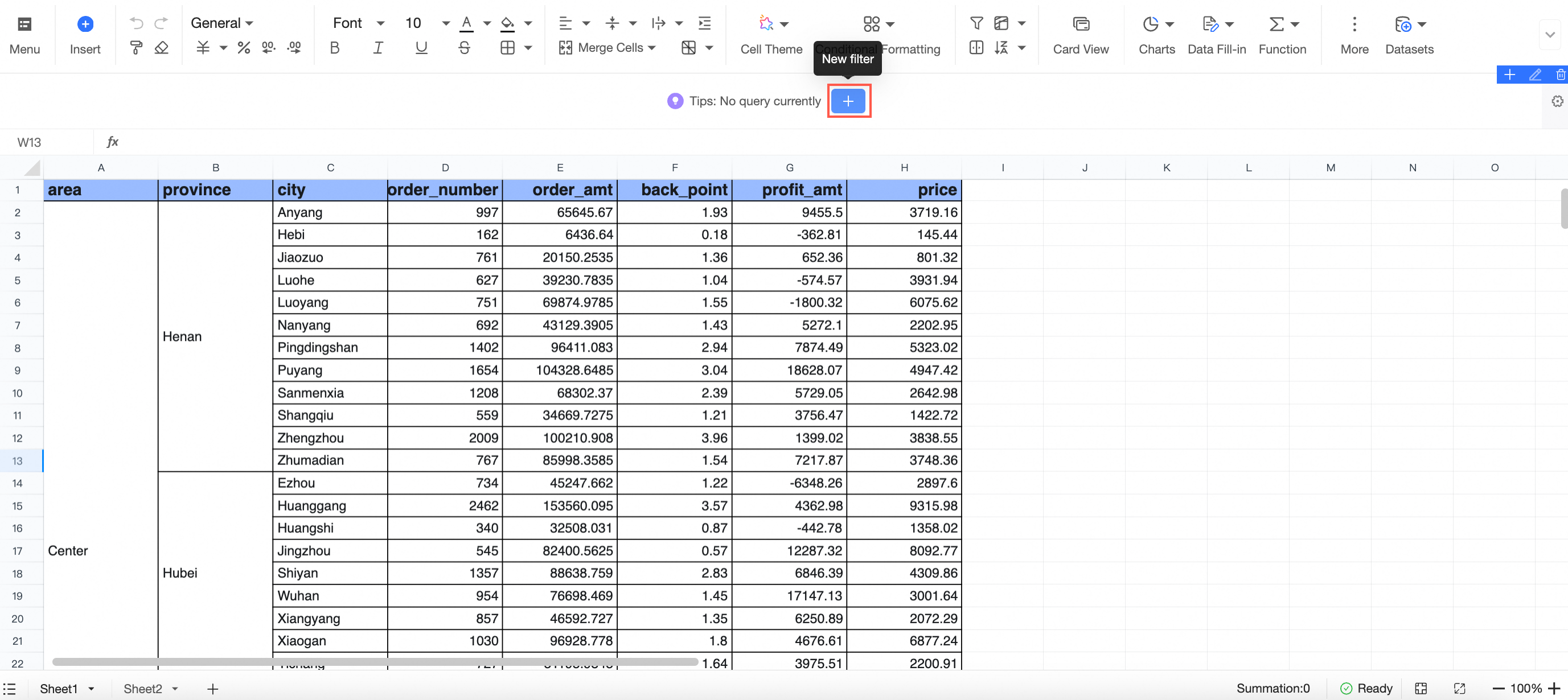
On the Query condition setting page, configure filter conditions.
For more information, see Create a query control.
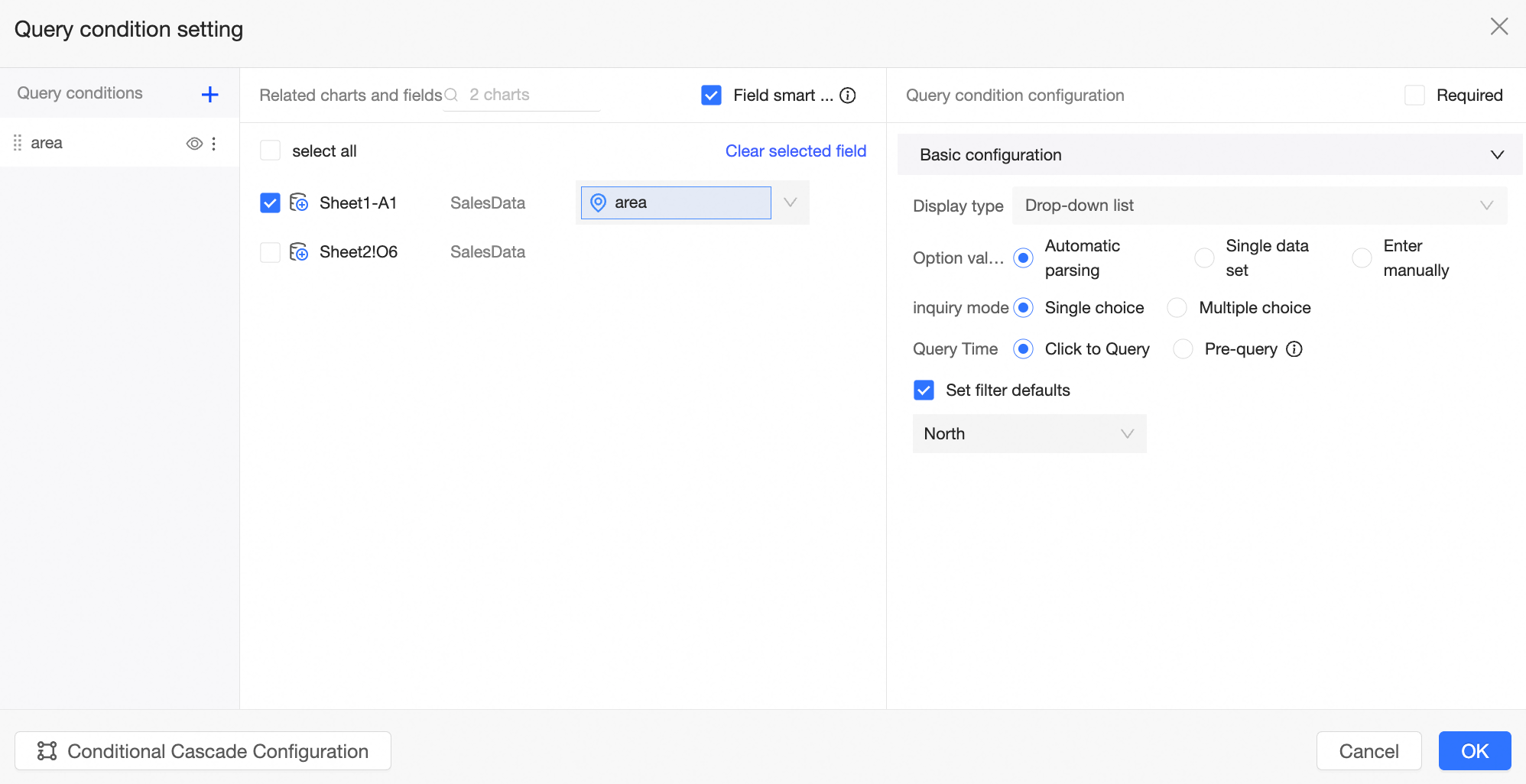
Click OK.
On the Query Control page, you can view the configured query control and perform a filter query.
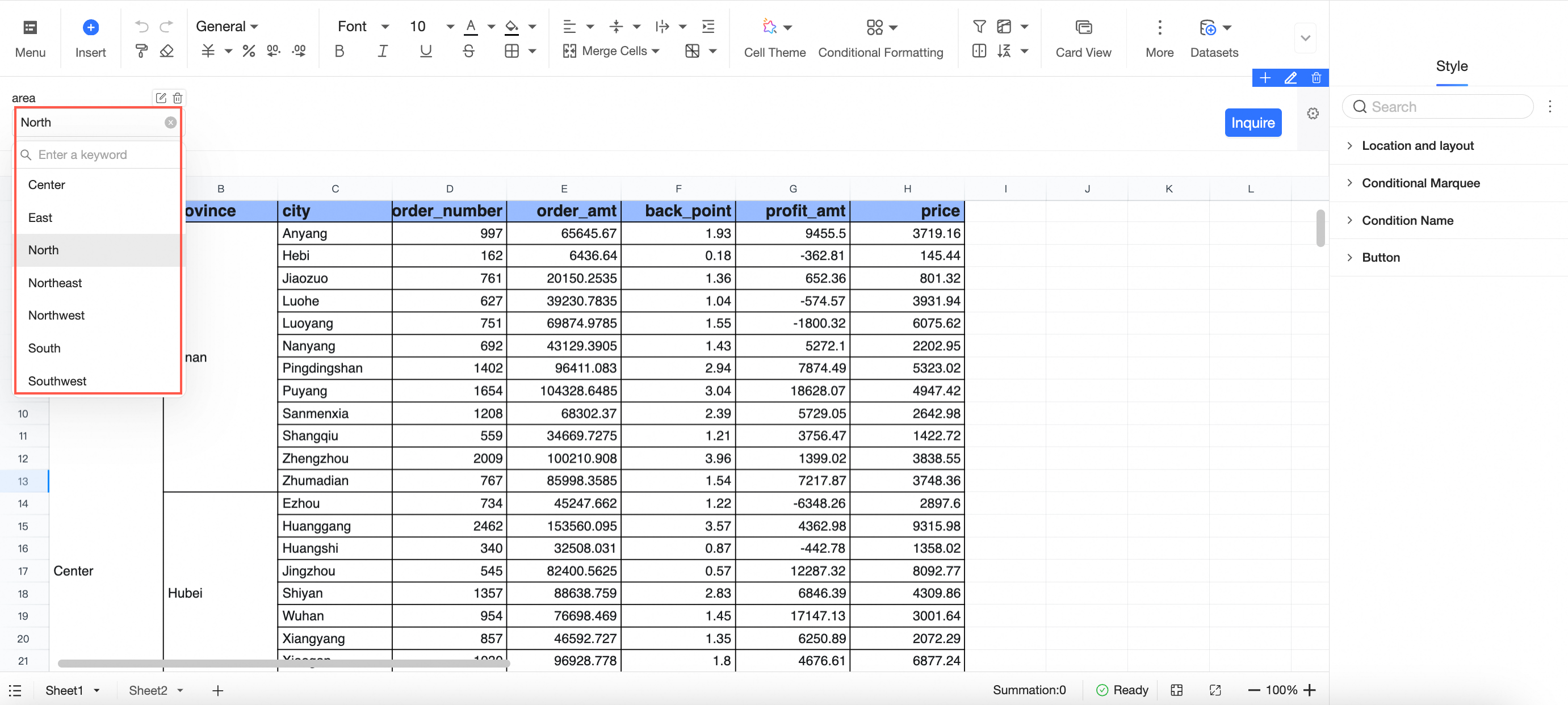
Result
Set Region to Northeast and click Search. The following figure shows the query result. 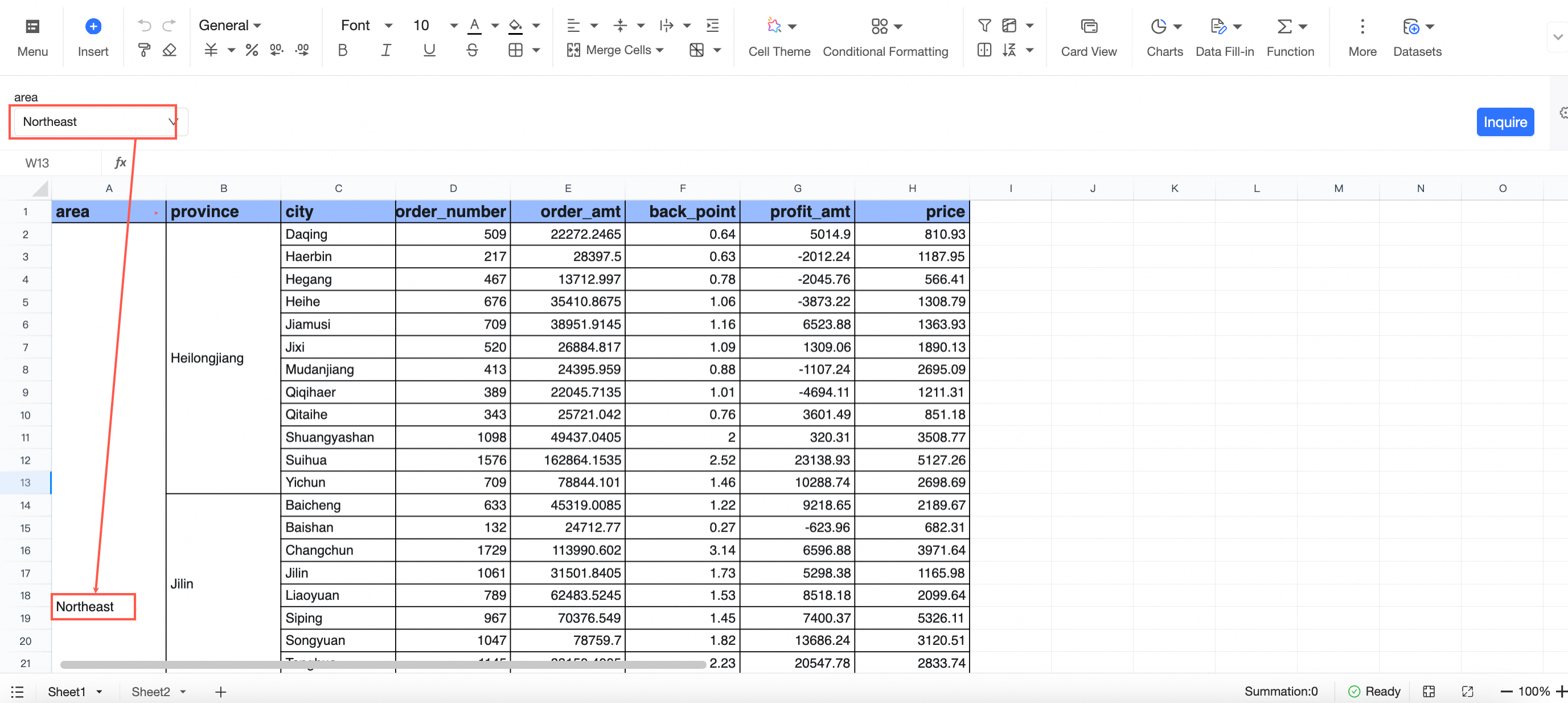
Style
You can click the ![]() icon to the right of the query control to go to the Style tab.
icon to the right of the query control to go to the Style tab.
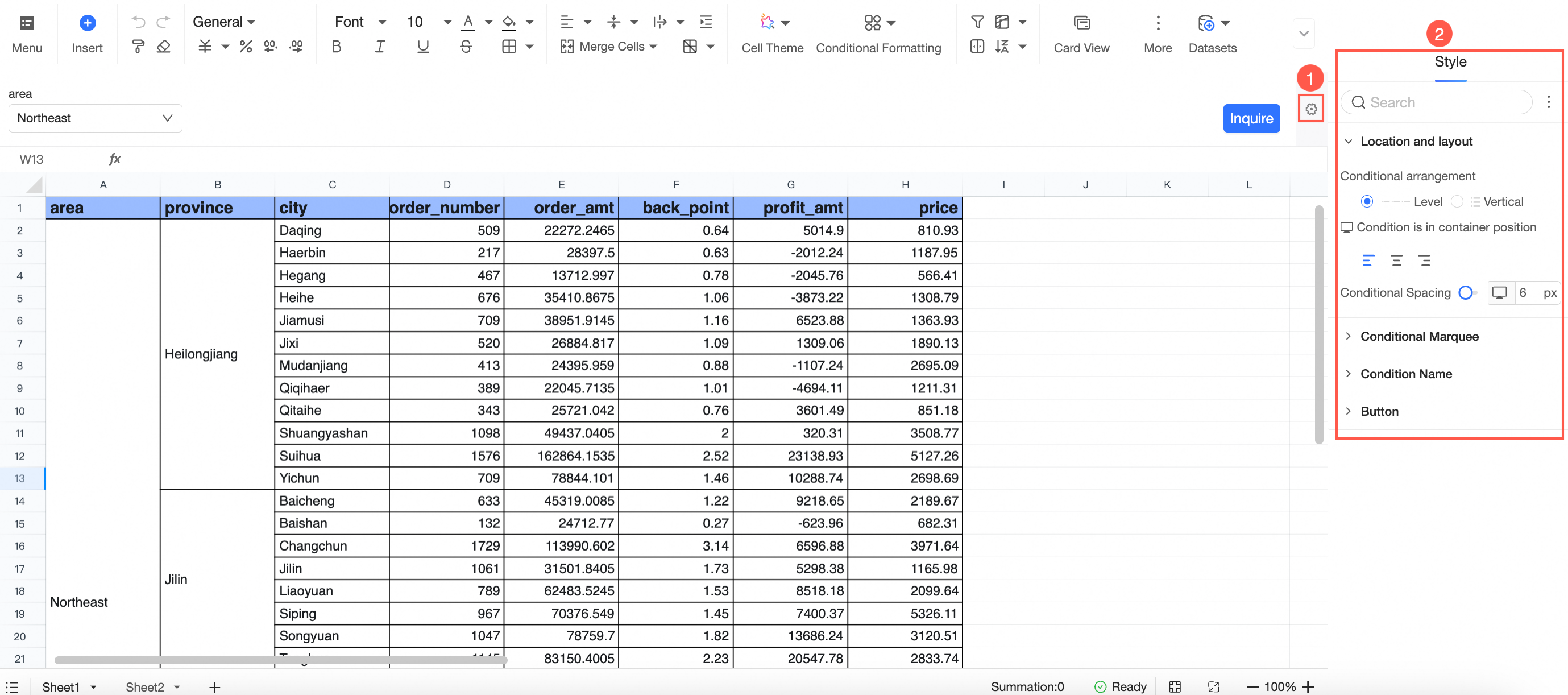
In the Location and Layout section, configure Conditional Arrangement Mode, Conditional Location in Container, and Conditional Spacing.
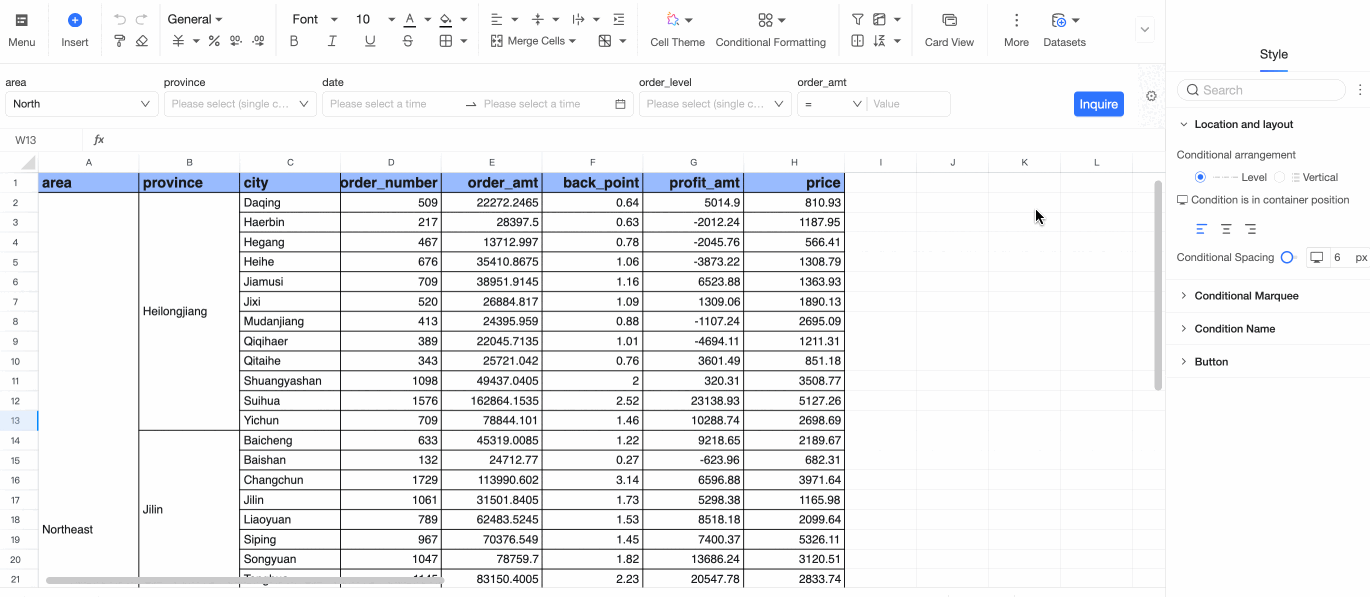
In the Conditional Marquee section, configure Marquee Style, Background Color, Border Fillet, Text, and Custom Conditional Style.
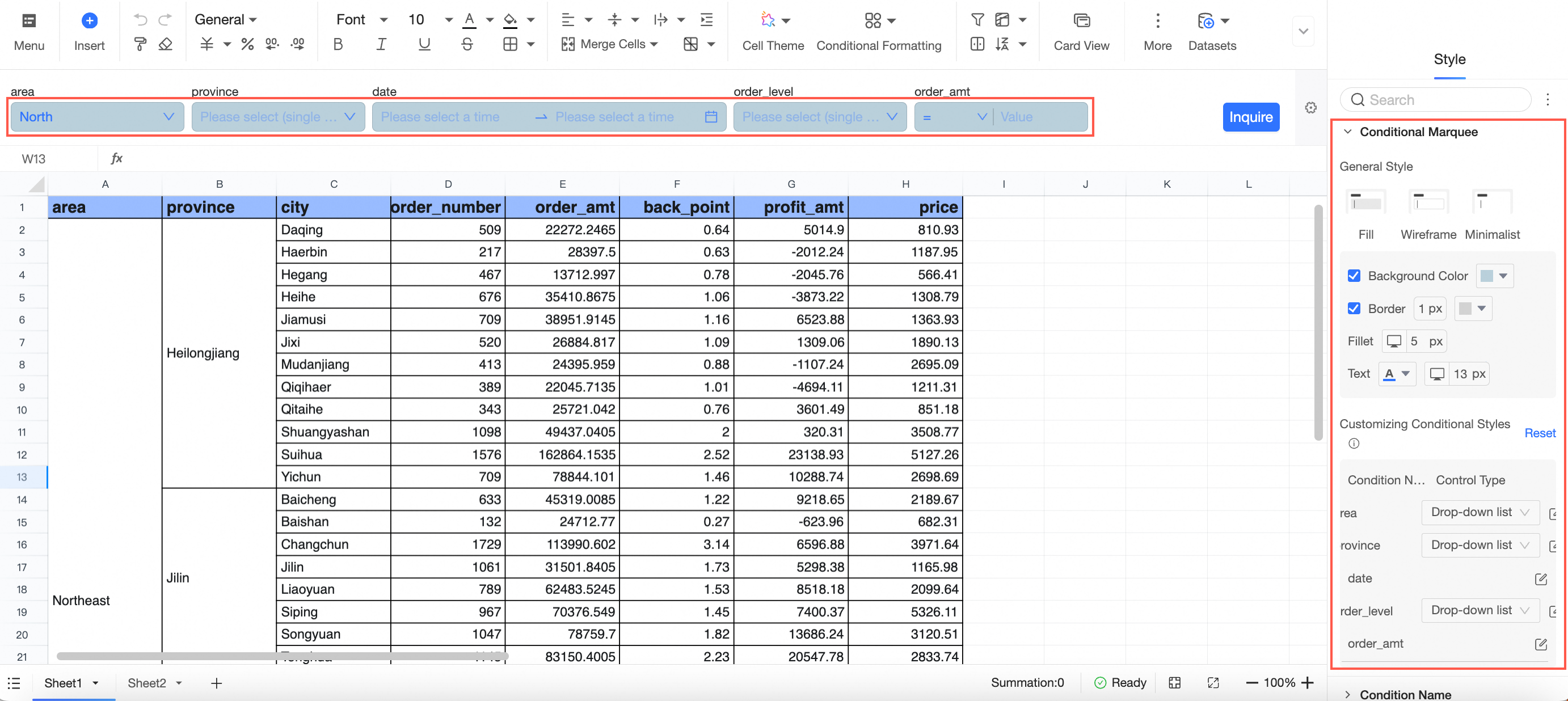
In the Condition Name section, configure the Position, Text, and Spacing fields.
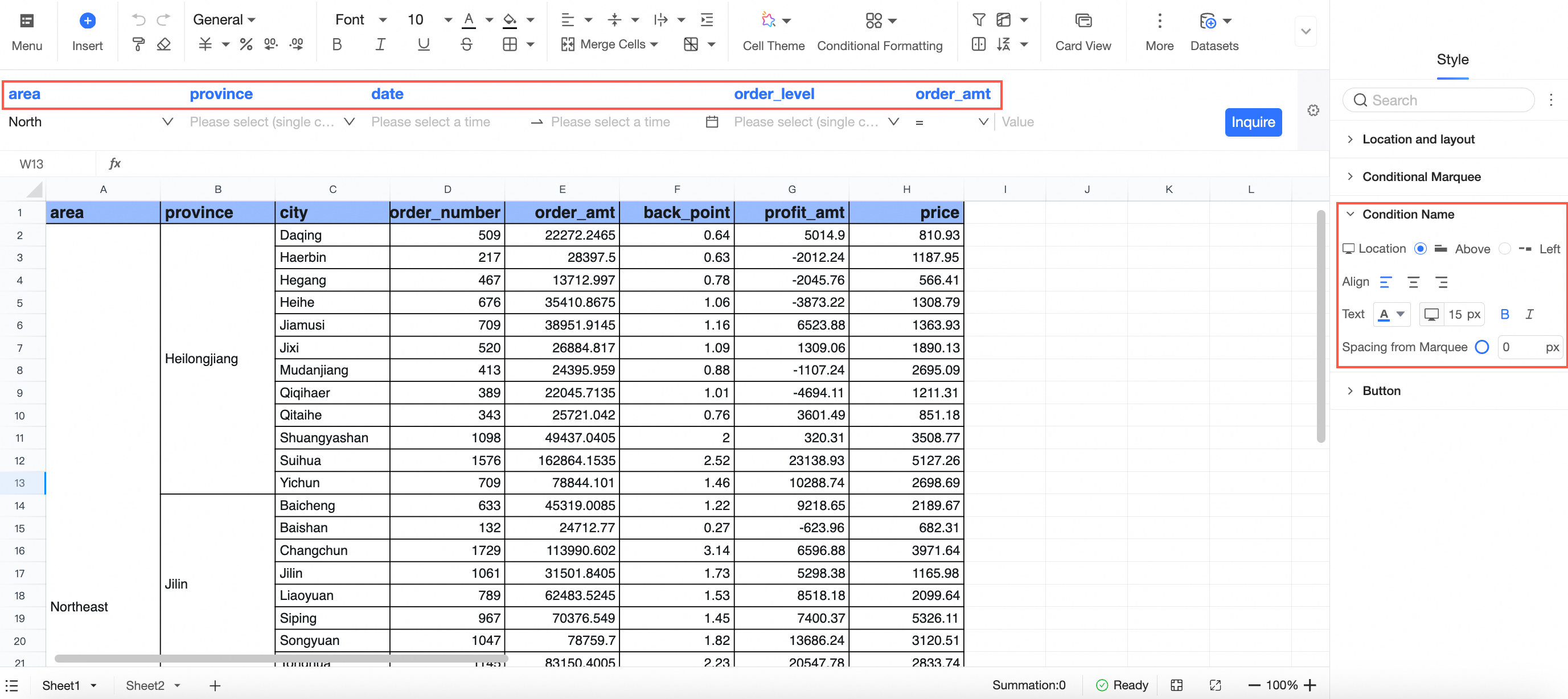
In the Button section, configure the Button Display, Button Color, Button Round, and Text styles.
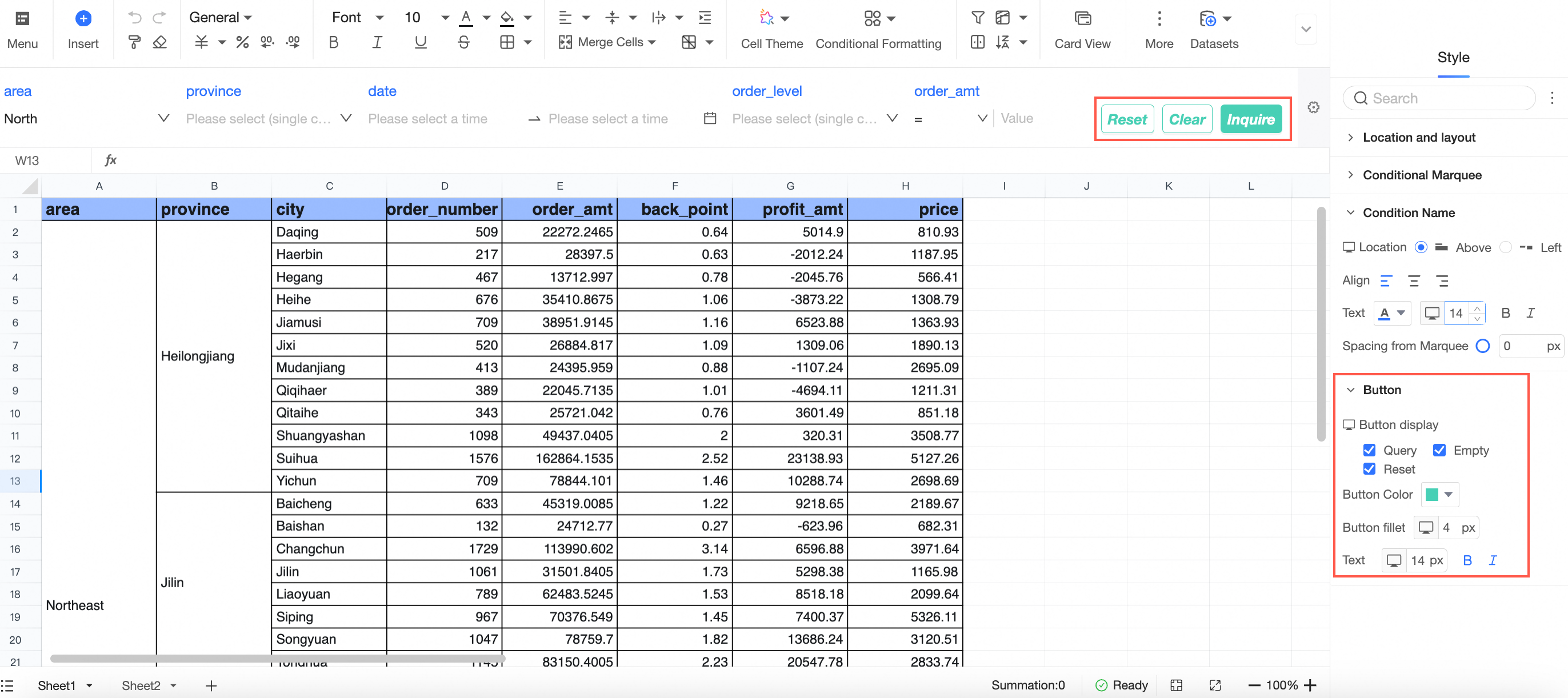
For more information, see Configure the query control style.
Remember query conditions
Query conditions can be remembered at the report level.
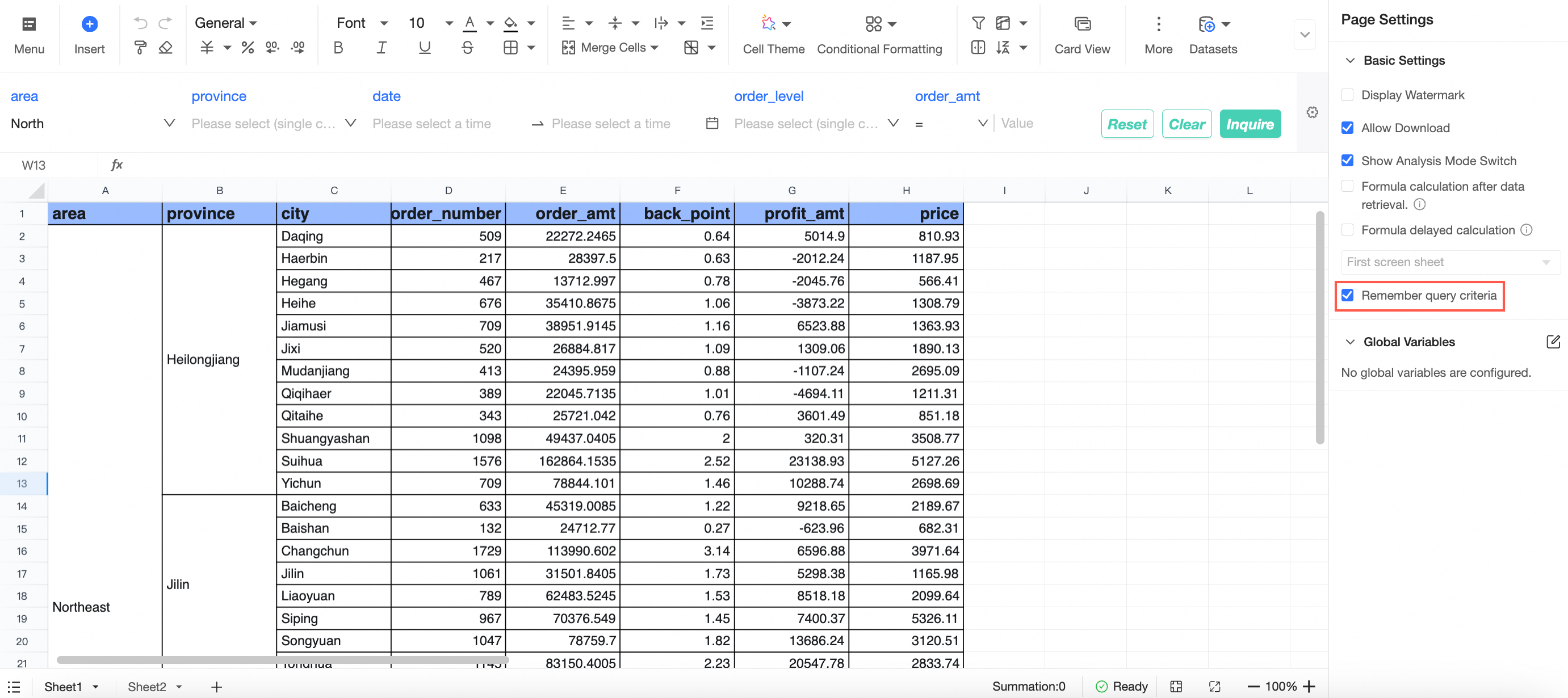 If you select this check box, the system remembers the last query condition by default.
If you select this check box, the system remembers the last query condition by default. Report-level settings are affected by organization-level configuration.
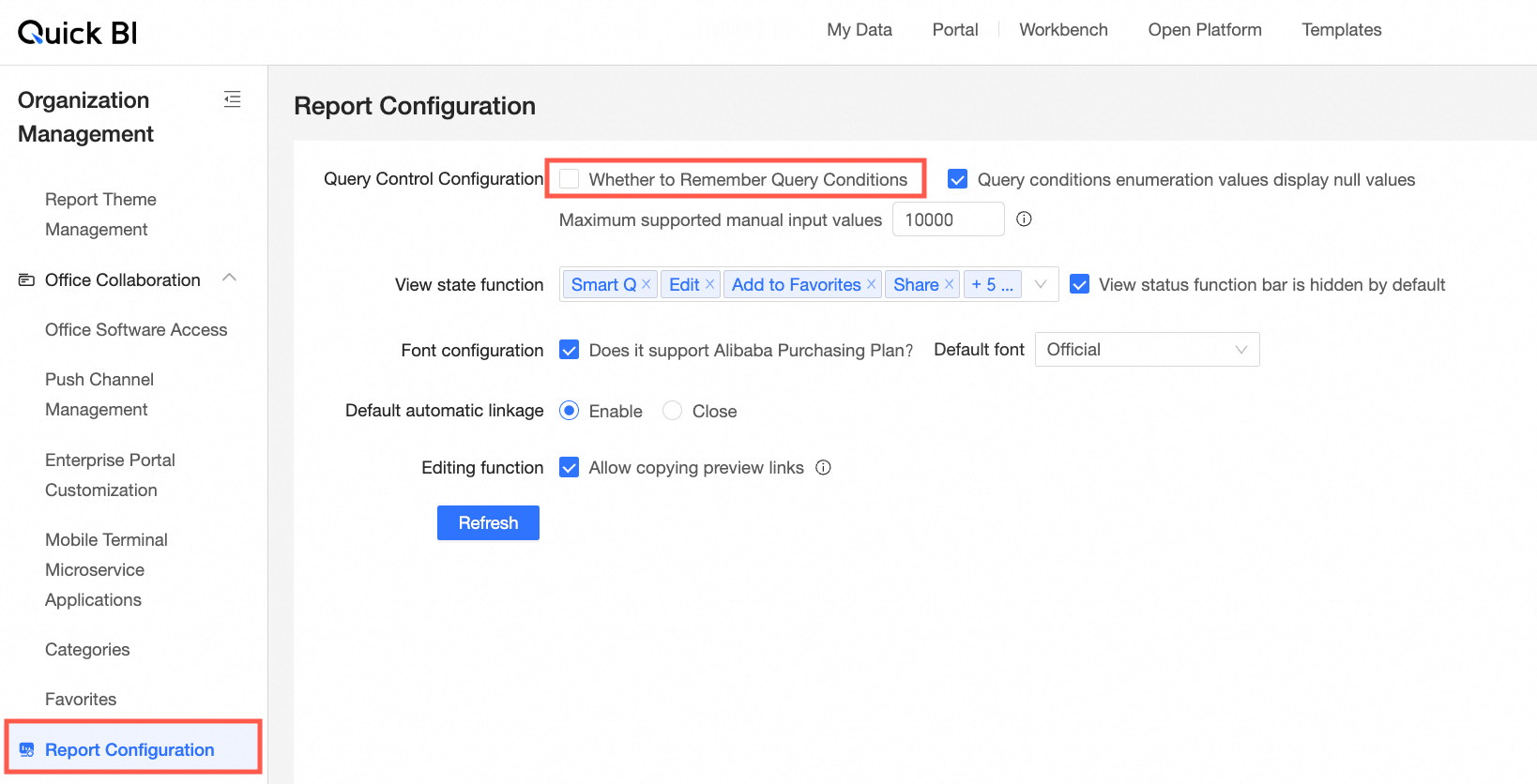
If you select Remember Query Condition in the Report Configuration section, the Select Remember Query Condition section is dimmed and cannot be deselected.
If you do not select Remember Query Criteria in the Report Configuration section, you can specify whether to remember query criteria based on your business requirements.