Organization administrators can configure global features for reports, such as data types and channels for exporting reports, query control features to retain all query conditions within the current organization, and operations in the report view state. This topic offers a comprehensive guide to report configurations.
Entry point
On the Quick BI product home page, use the following instructions to navigate to the Report Configurations page.
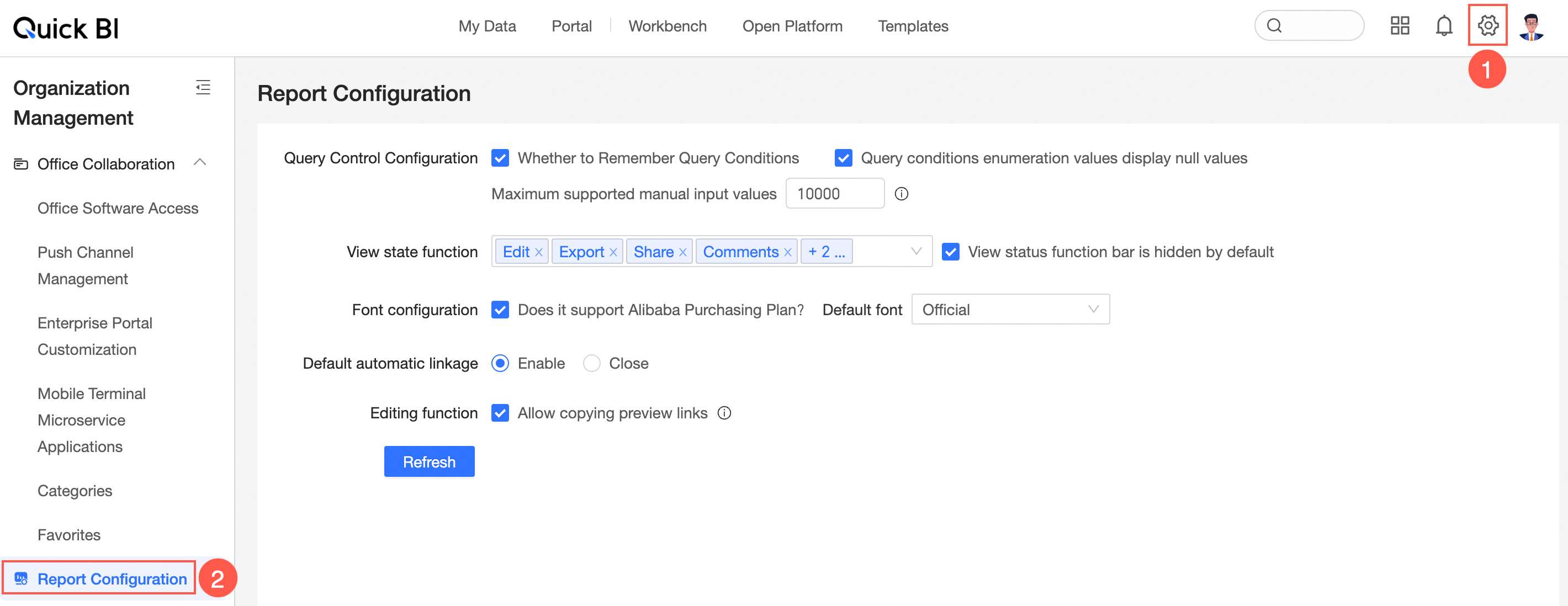
Query control configuration
Parameters in the data section

In the Query Control Configuration section, select Remember Query Conditions.
When users browse reports, after resetting query conditions and clicking query, the system will retain the query conditions selected by the user. Upon reopening the report, the query conditions will reflect the user's last selection.
In the Query Control Configuration section, select Display empty values for query condition enumeration.
When users browse reports, if there are empty values in the dropdown list and tree dropdown of all enumeration values in the current query control, they will be displayed. If unchecked, the enumeration values will exclude empty values and not display them.
When checked, if there are empty values in the dropdown list enumeration, they will be displayed as (empty), as shown in the image below.
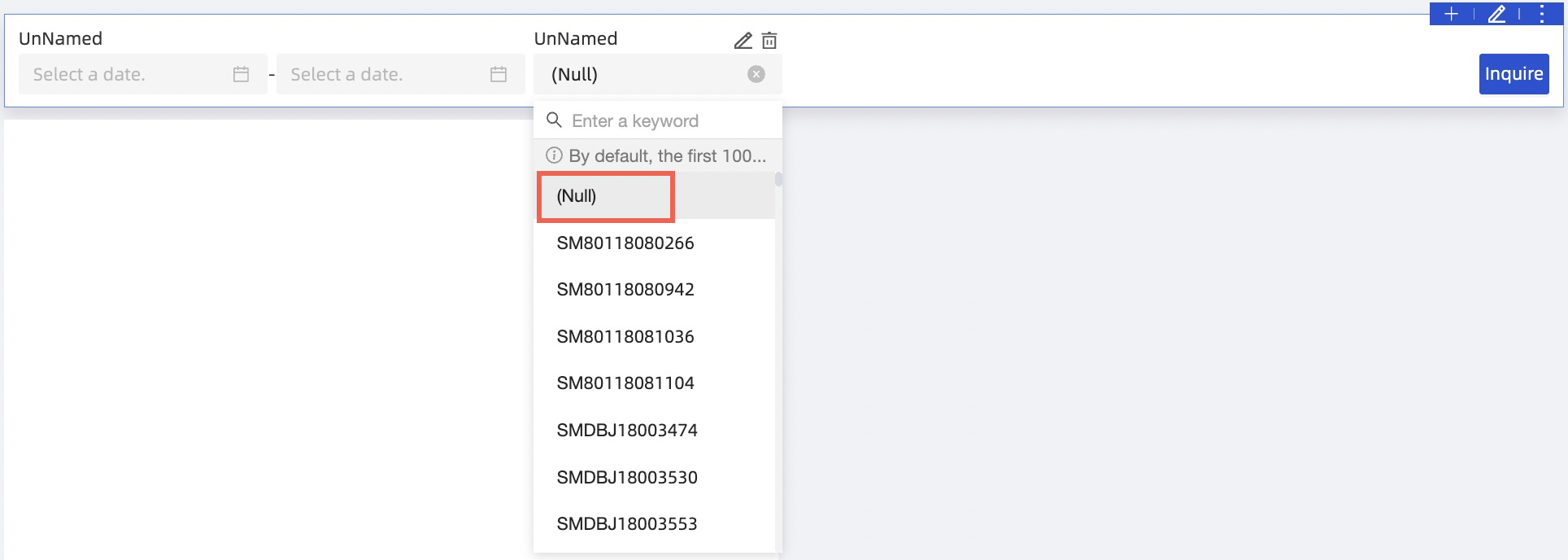
When unchecked, if there are empty values in the dropdown list enumeration, they will filter out empty values and not display them, as shown in the image below.
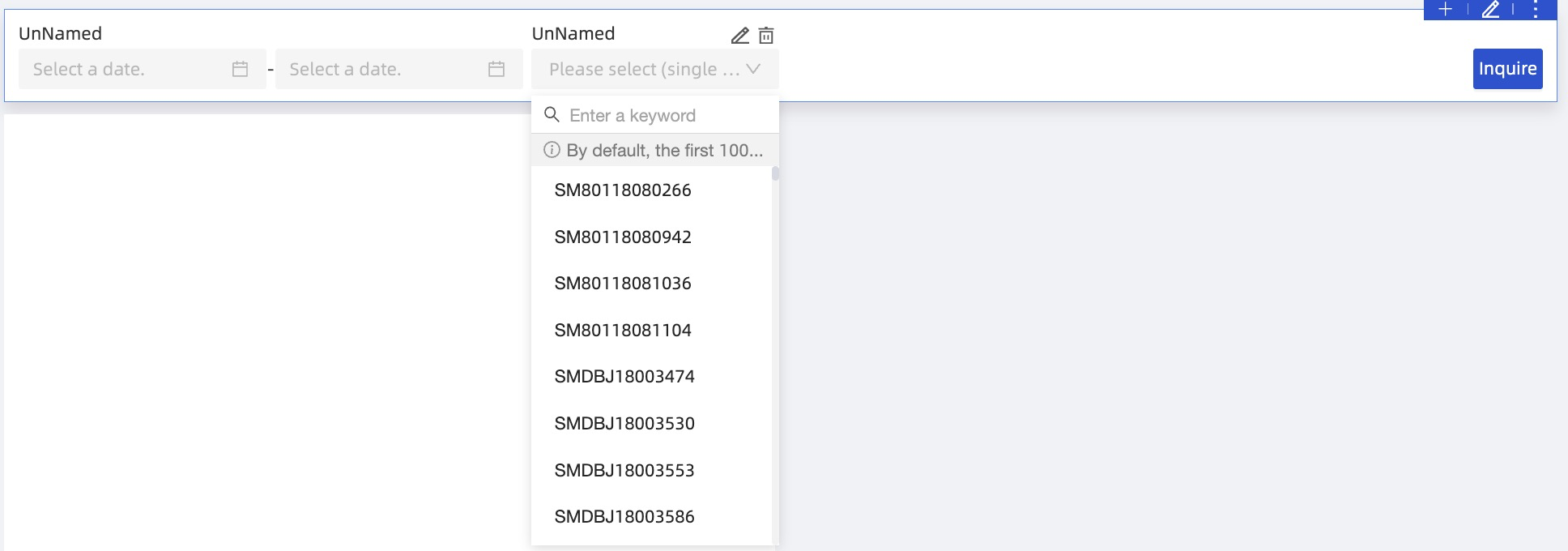
In the Query Control Configuration section, you can enter the maximum limit for manual input values.
 Note
NoteThe default value is 1000, with a maximum of 10000. Values within this range are acceptable.
Entering a high value limit is not recommended as it may cause some databases to fail during querying.
View state features
Parameters in the data section
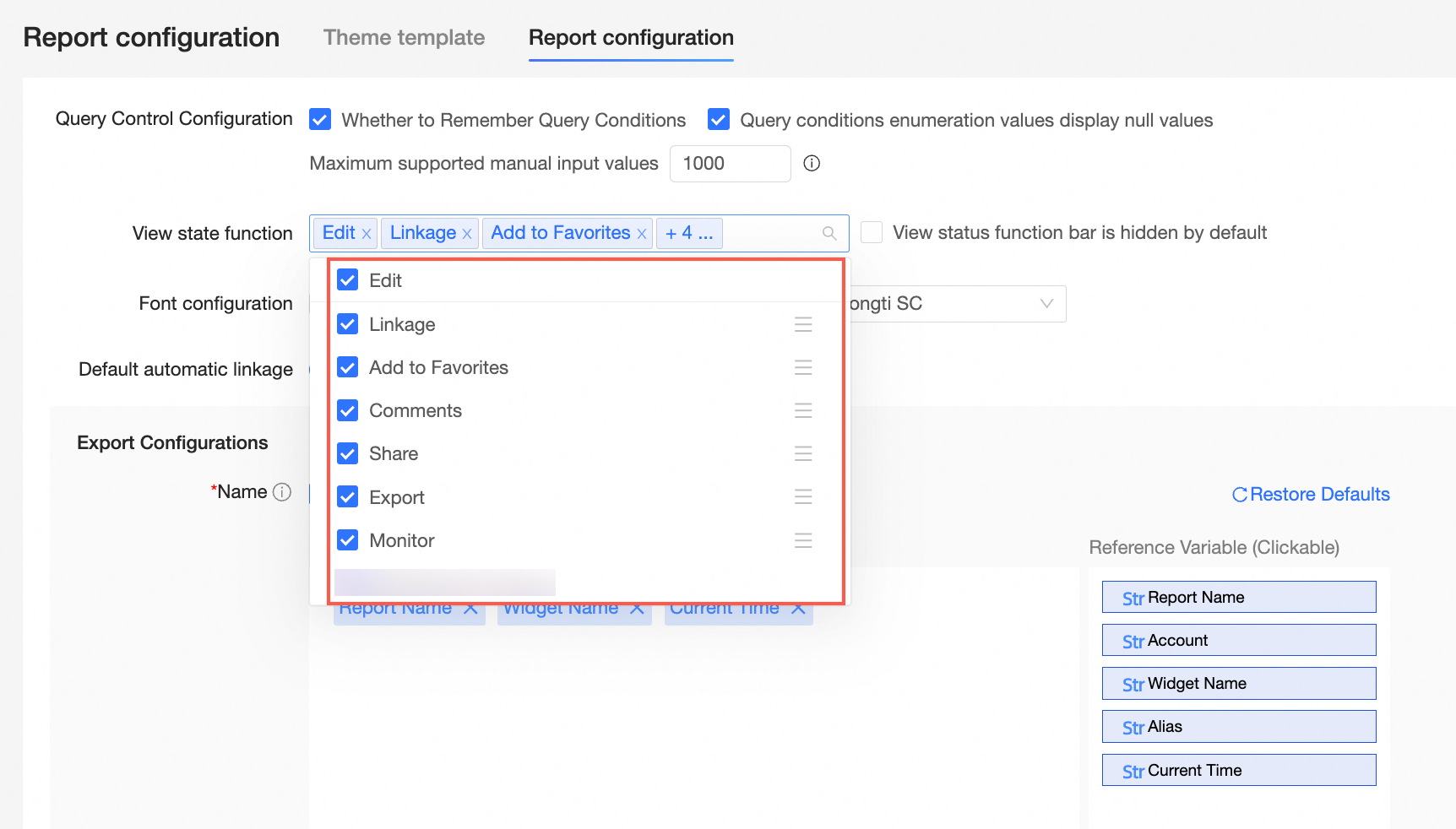
Selecting the appropriate configuration items in the view state features allows users to perform related operations when browsing dashboard reports. If these operations are not required by the organization on the dashboard, you may leave this configuration unchecked. The view state supports the following configuration items:
①: Edit
②: Filter interaction
③: Favorite
④: Comment
⑤: Share
⑥: Export
⑦: Metric monitoring (alert)
The display after all items are checked is as follows:
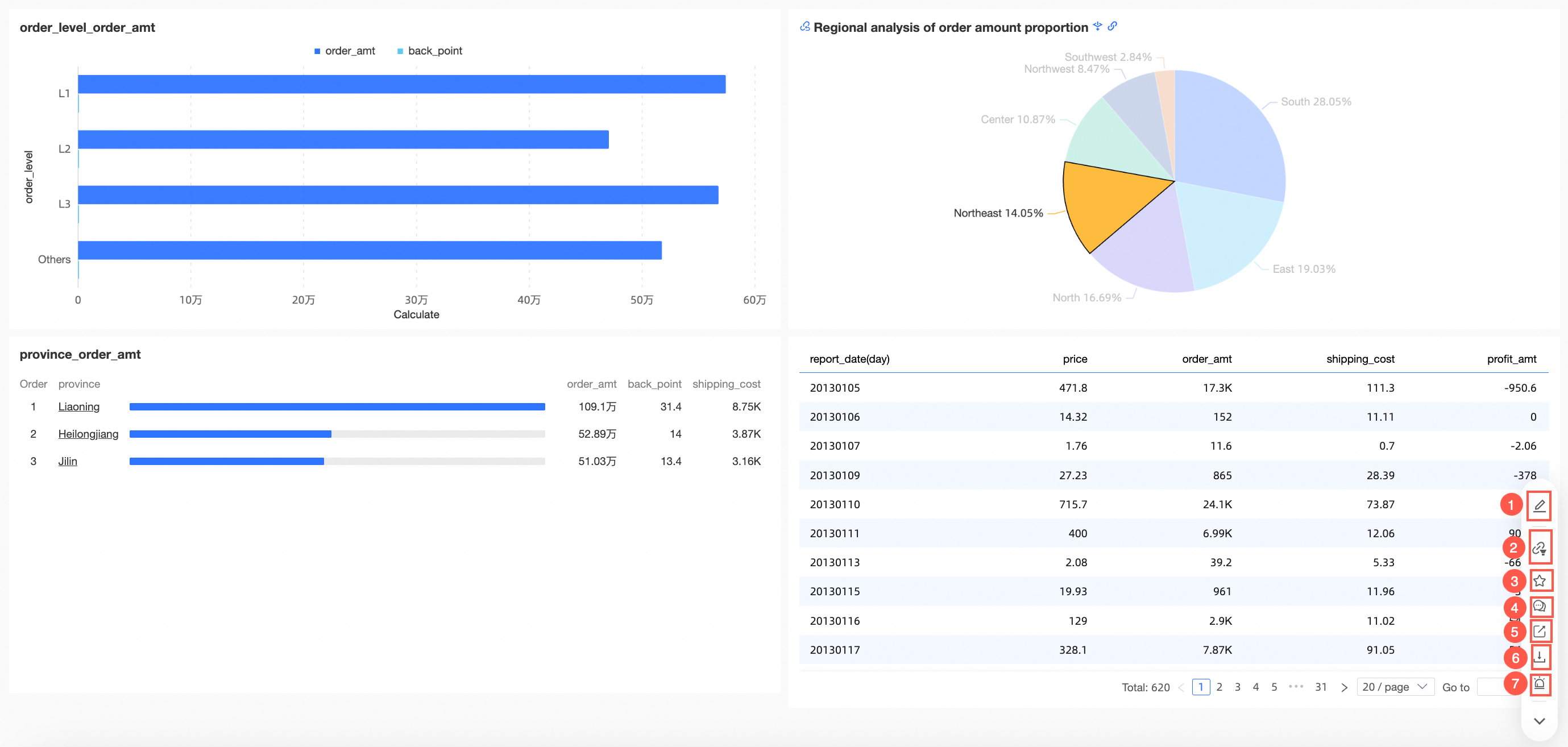 Note
NoteThe view state will display Filter interaction (②) only when filter interaction is initiated on the page.
Supports drag and sort.
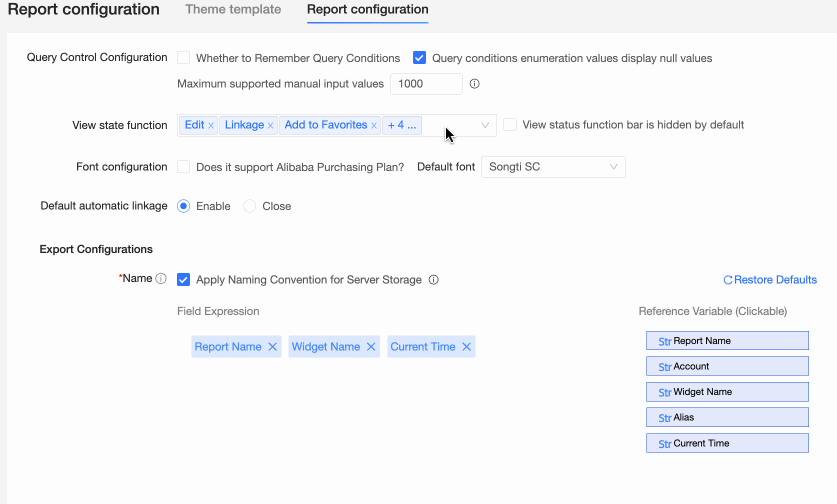
When View state features default hidden is checked, the view state features will be collapsed by default upon entering the dashboard preview page.

You can click the
 icon to expand more features.
icon to expand more features.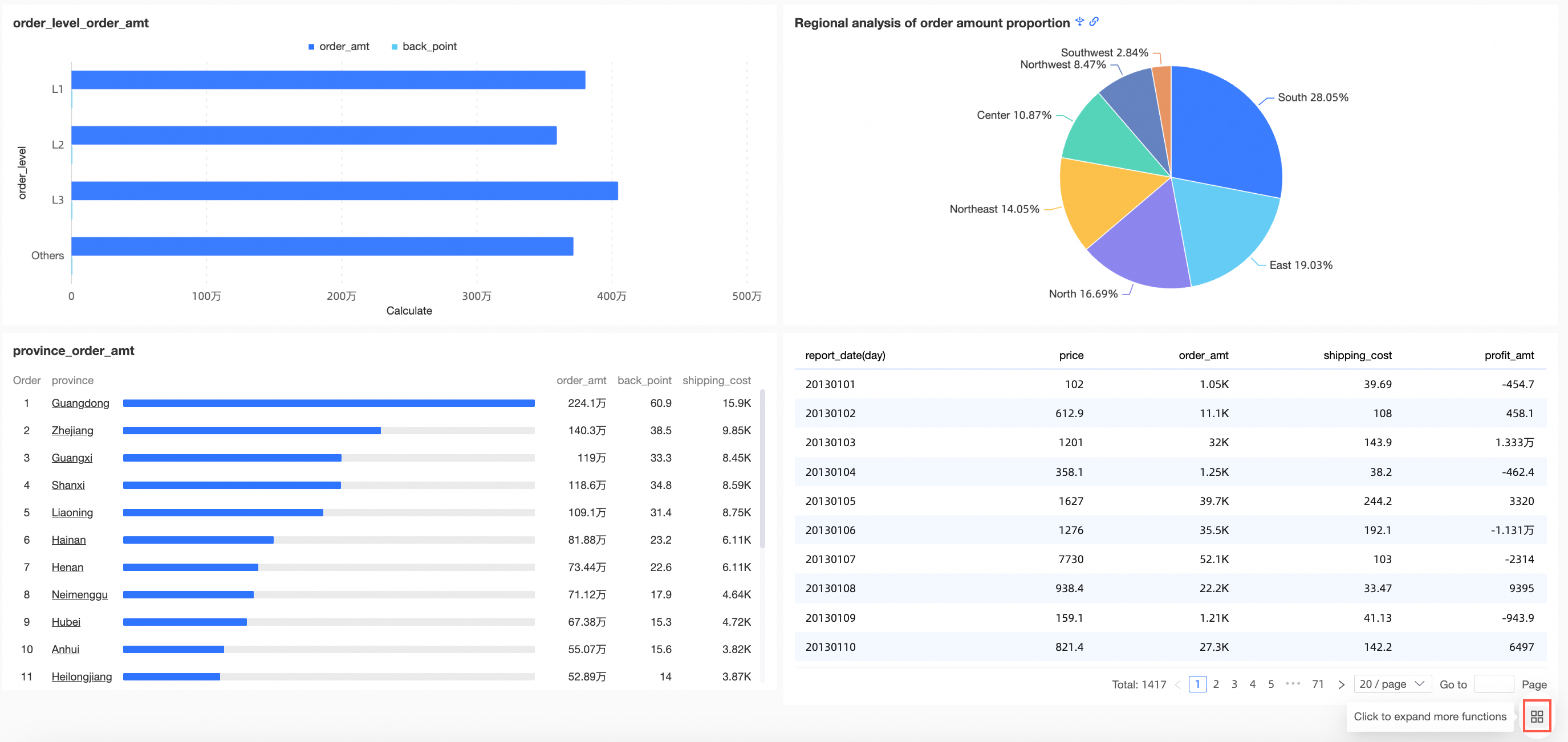
Font configuration
Parameters in the data section
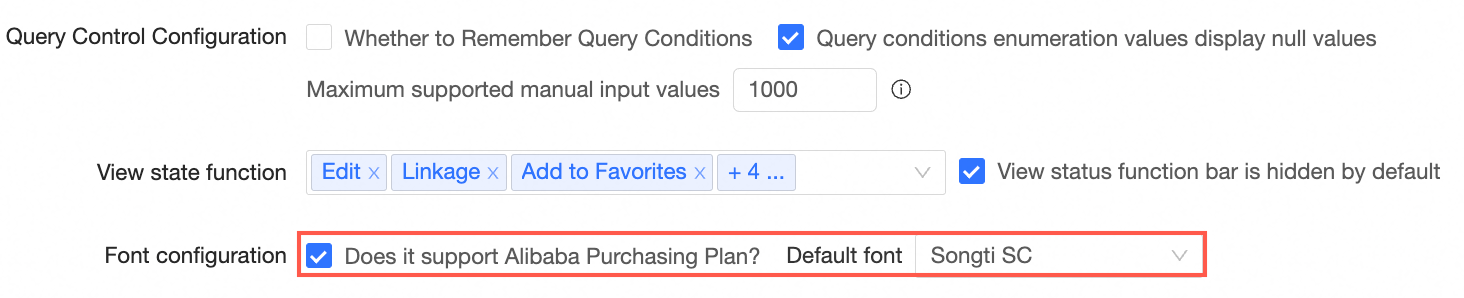
If your report requires the Alibaba PuHuiTi font, you can enable this configuration item to select Alibaba PuHuiTi as the font style within the report settings.
Additionally, you can set the default font style as shown below:
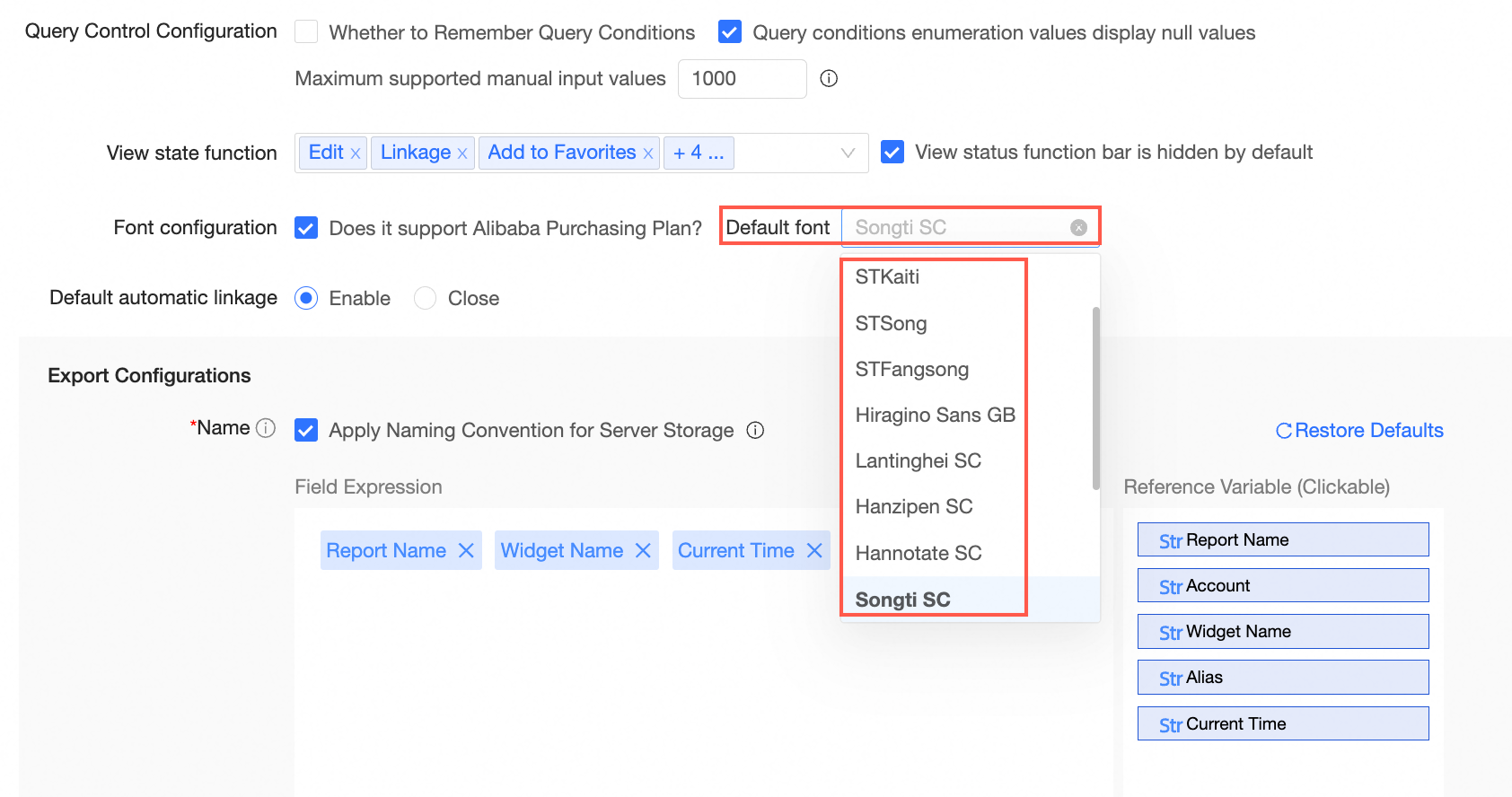
Default automatic filter interaction
Parameters in the data section
You can toggle the default automatic filter interaction on or off. If the default automatic filter interaction at the organization level is activated, it will automatically enable the dashboard-level automatic filter interaction.
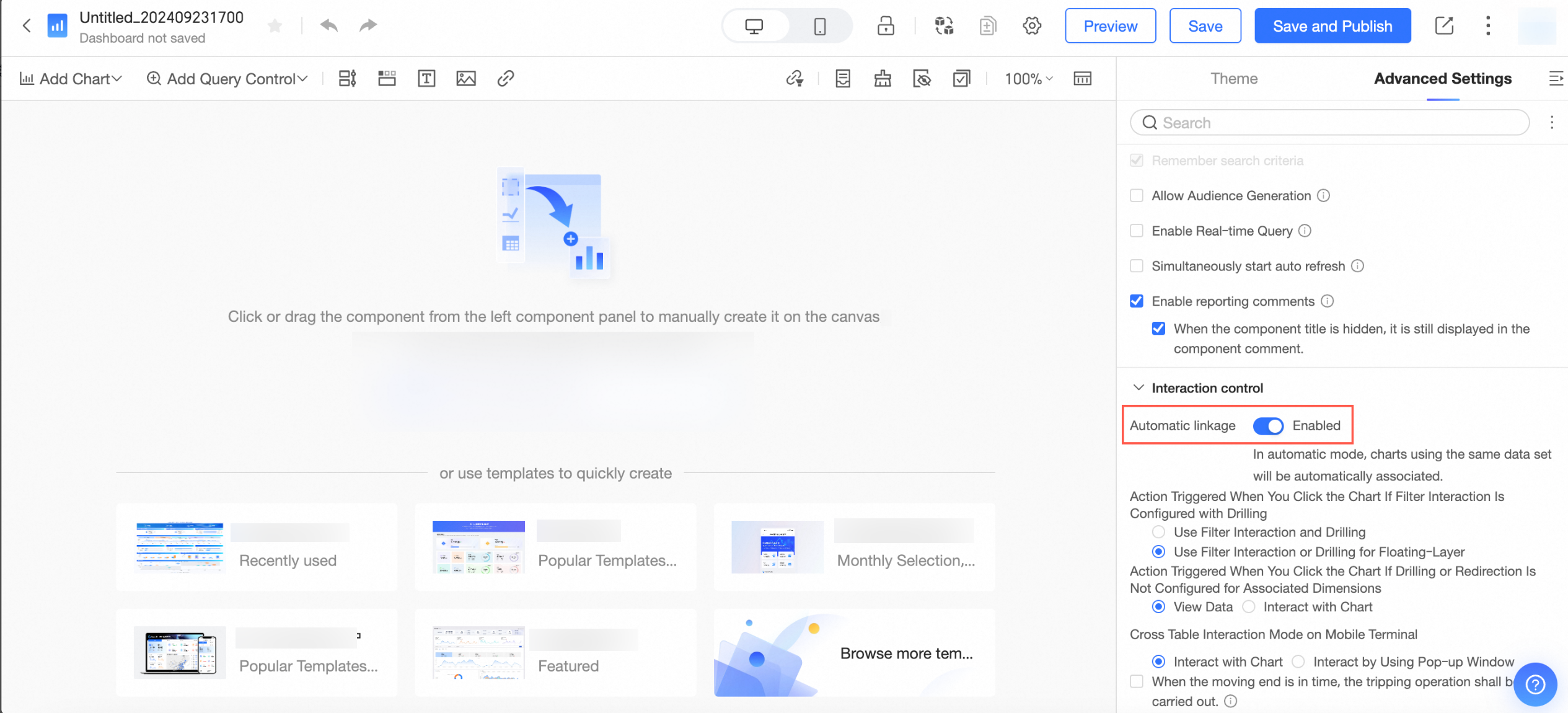
For detailed instructions on configuring automatic filter interaction, see Configure automatic filter interaction.
Edit state features
Parameters in the data section
Check Allow copying preview link.
Preview link sharing is useful in scenarios where content saved but not yet published needs to be verified by others. The copy link button is located at the top right corner of the "Preview" state on the dashboard edit page.
