This topic describes the key workflow and basic concepts of Quick BI. Understanding these concepts allows you to better use Quick BI.
Key workflow
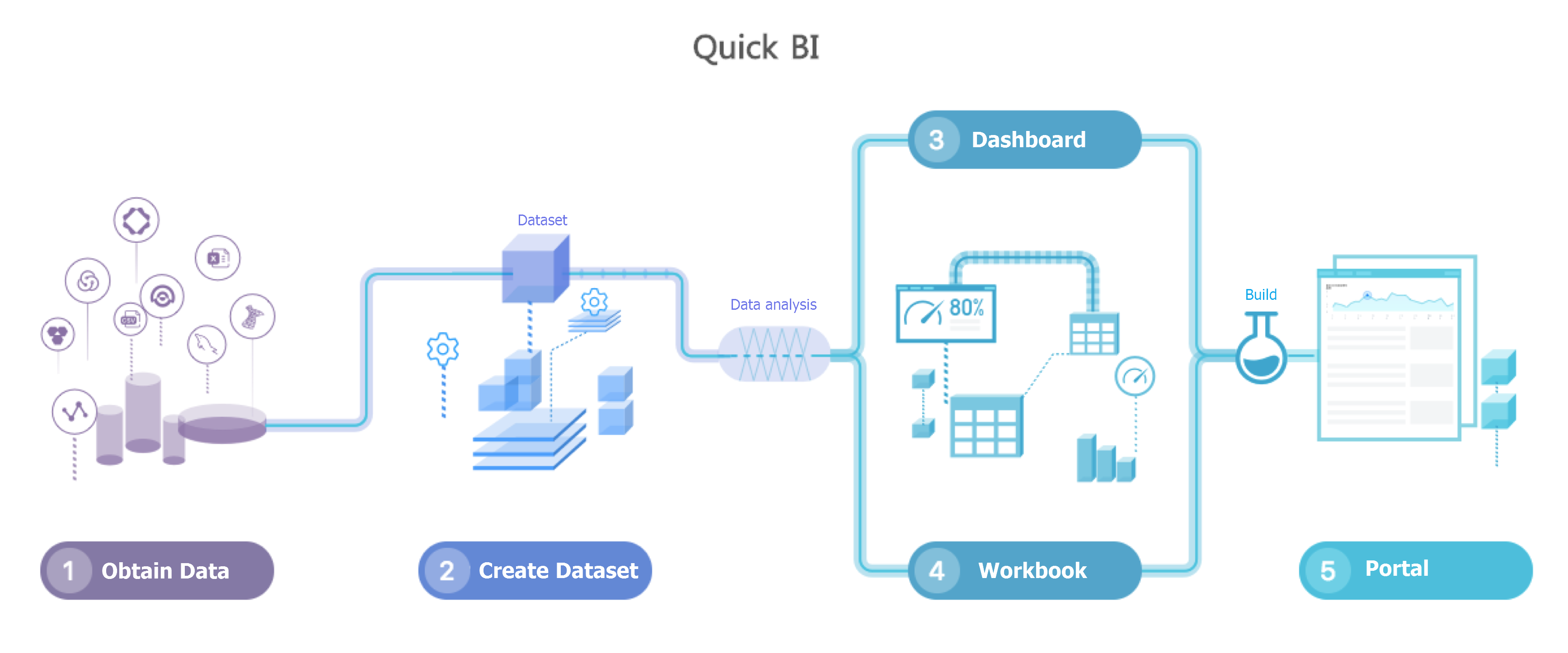
Basic concepts
Data Sources
Datasets
Workbook (available in Quick BI Pro and Quick BI Enterprise Standard)
Use the dashboard
Business Intelligence Portal
For more information about the feature differences between Quick BI versions, see Version comparison.
Data Sources
Before you use Quick BI to analyze data, you must specify the data source of the raw data. A data source stores your raw data. You can add data sources by using one of the following methods:
Add a data source from a database
Upload a local file
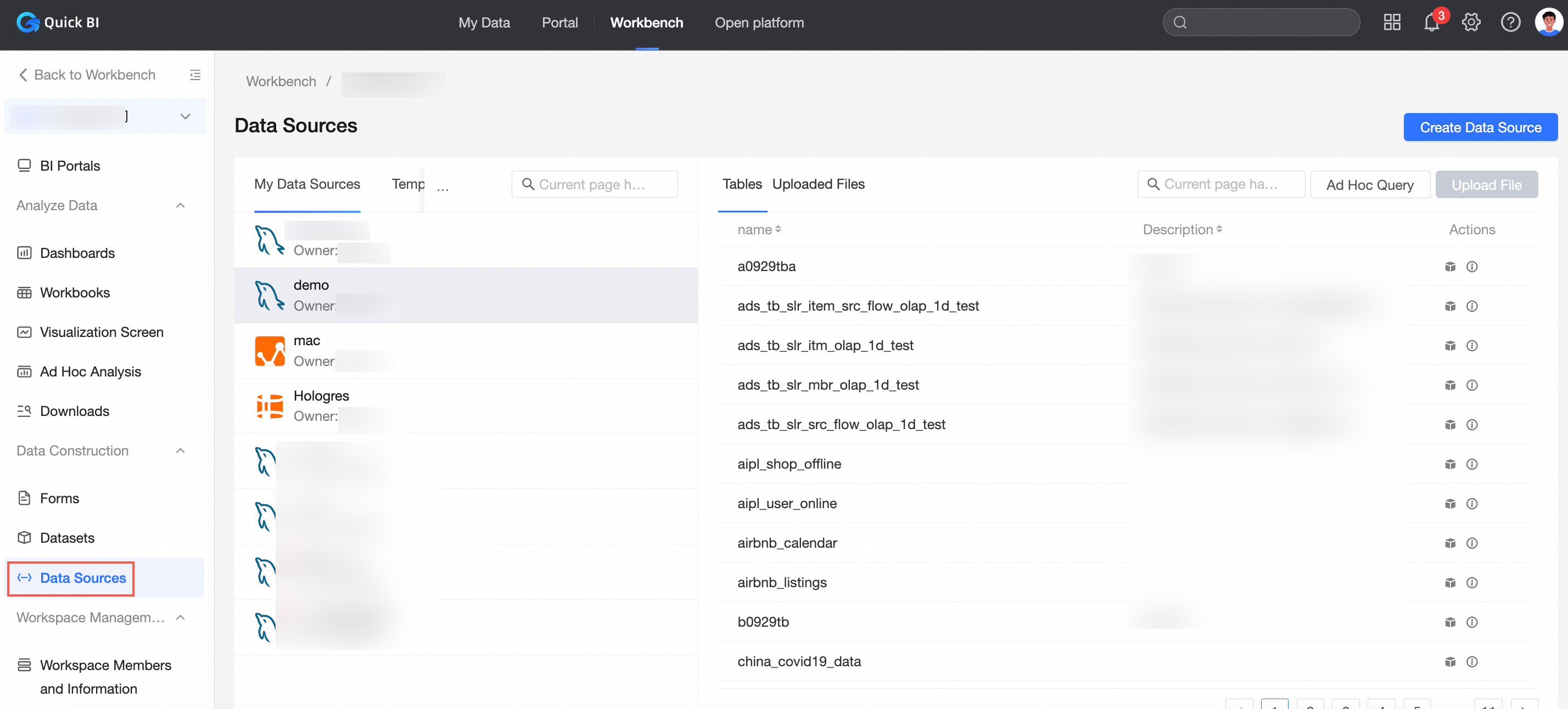
For more information about how to create a data source, see Overview.
Datasets
You can create datasets by using tables from different data sources. You can edit, move, or delete a dataset in the dataset list.
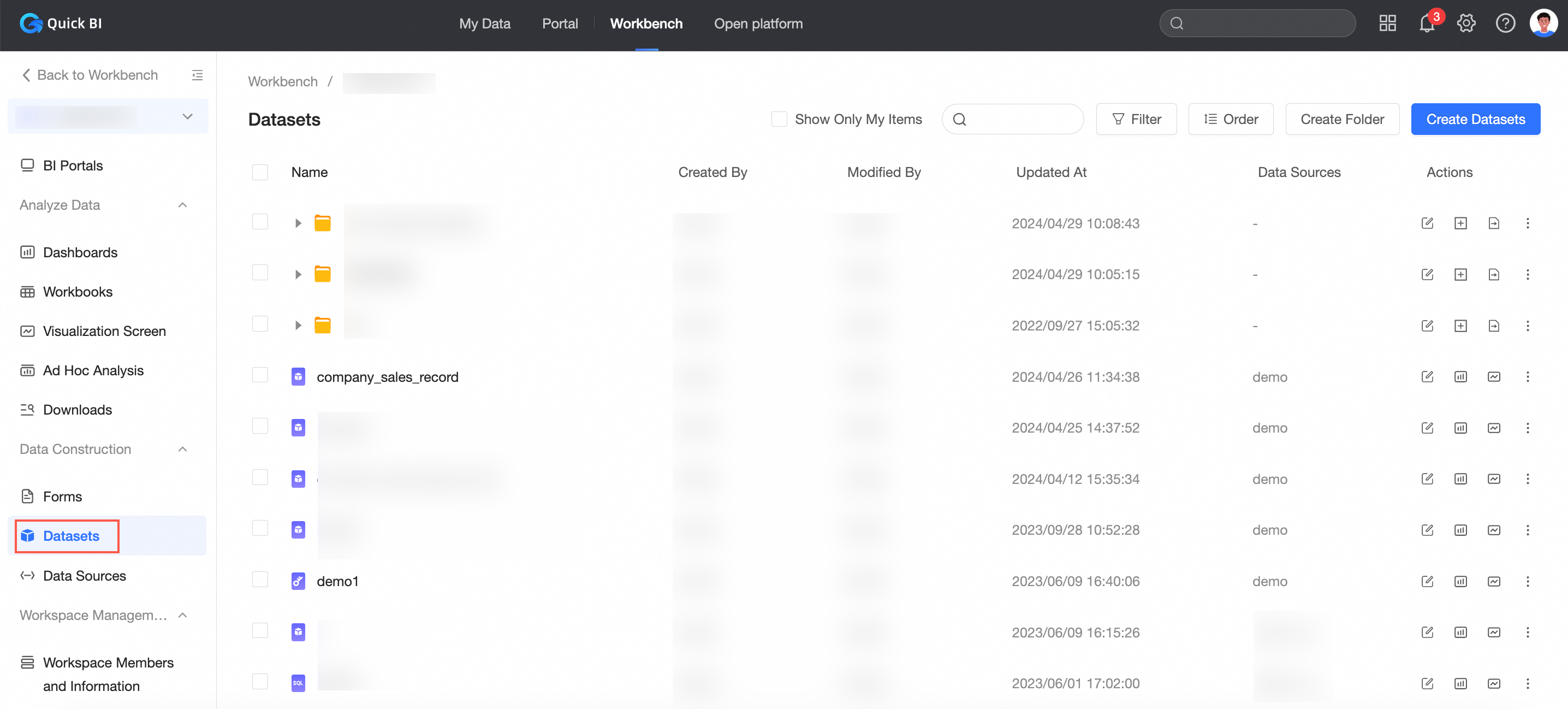
For more information about datasets, see Overview.
Workbook
Workbook is available only in group workspaces of the Pro and Professional editions. Excel-like online report designer, flexible and personalized report style configuration, fast total subtotal custom advanced calculation, support online, local diversified analysis mode, business personnel can also self-help "format complex, large amount of information" Chinese-style reports, can realize including but not limited to all kinds of business details, grouping reports, cross reports, main sub-reports, column reports, query reports, filling reports and other forms of production.
After you select a dataset, you can analyze the content of the dataset.
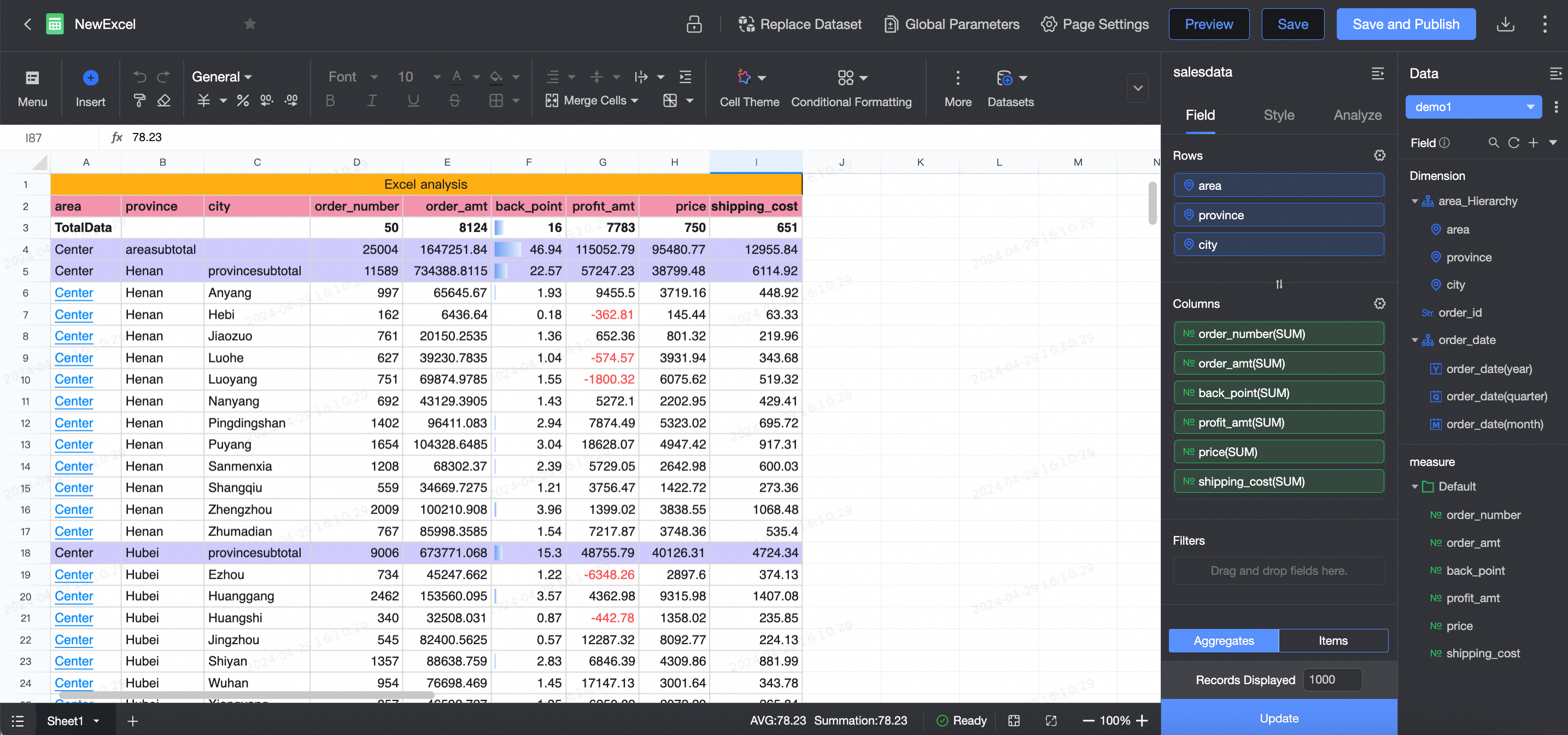
For more information about how to create a workbook, see Create a workbook.
Use the dashboard
Dashboards employ a dynamic tile layout. This layout allows you to create interactive reports. Dashboards support data filtering and data query, and adopt various charts to display data.
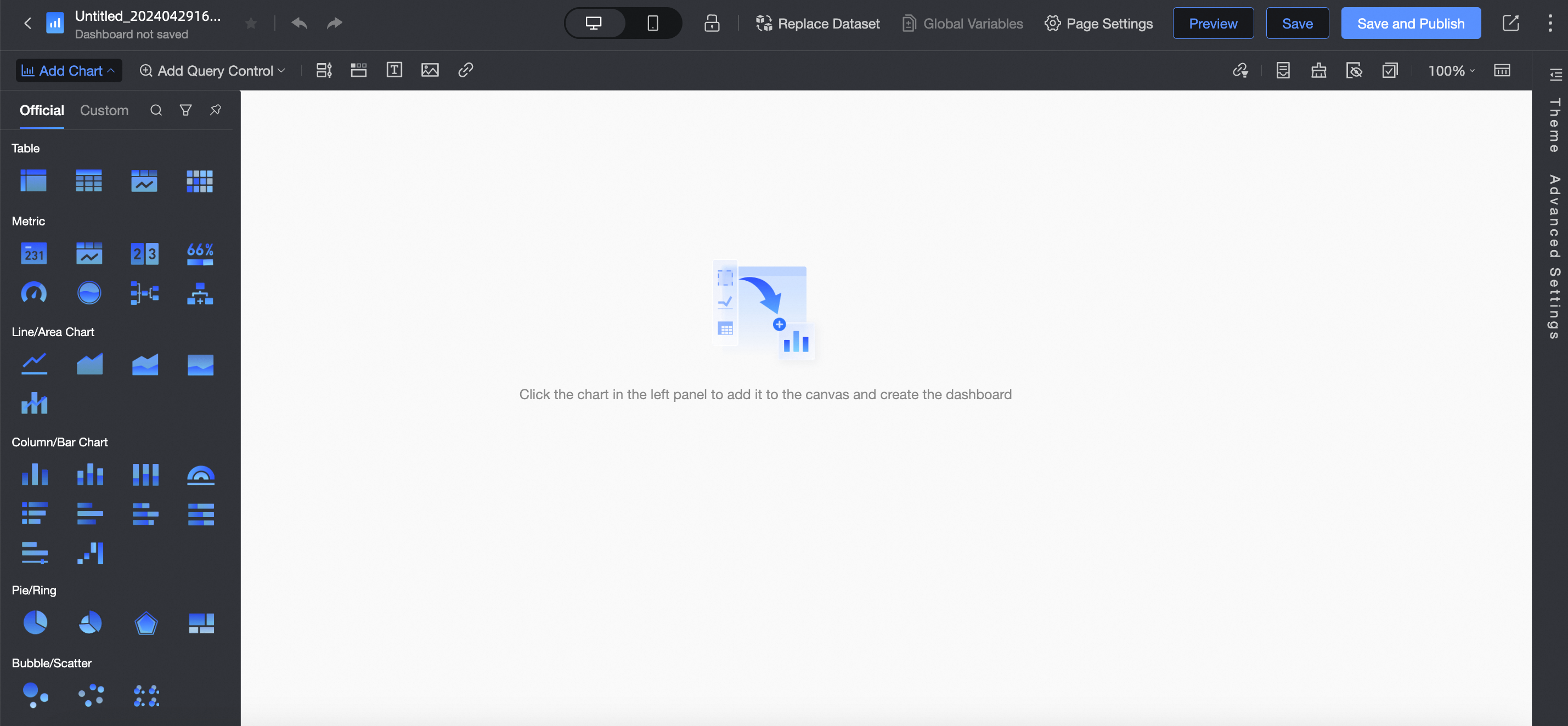
For more information about how to create a dashboard, see Overview.
Business Intelligence Portal
A BI portal is also known as a data product. You can use a BI portal to build an application such as a sales analysis system. A BI portal references analyzed data from Quick BI and supports external links.
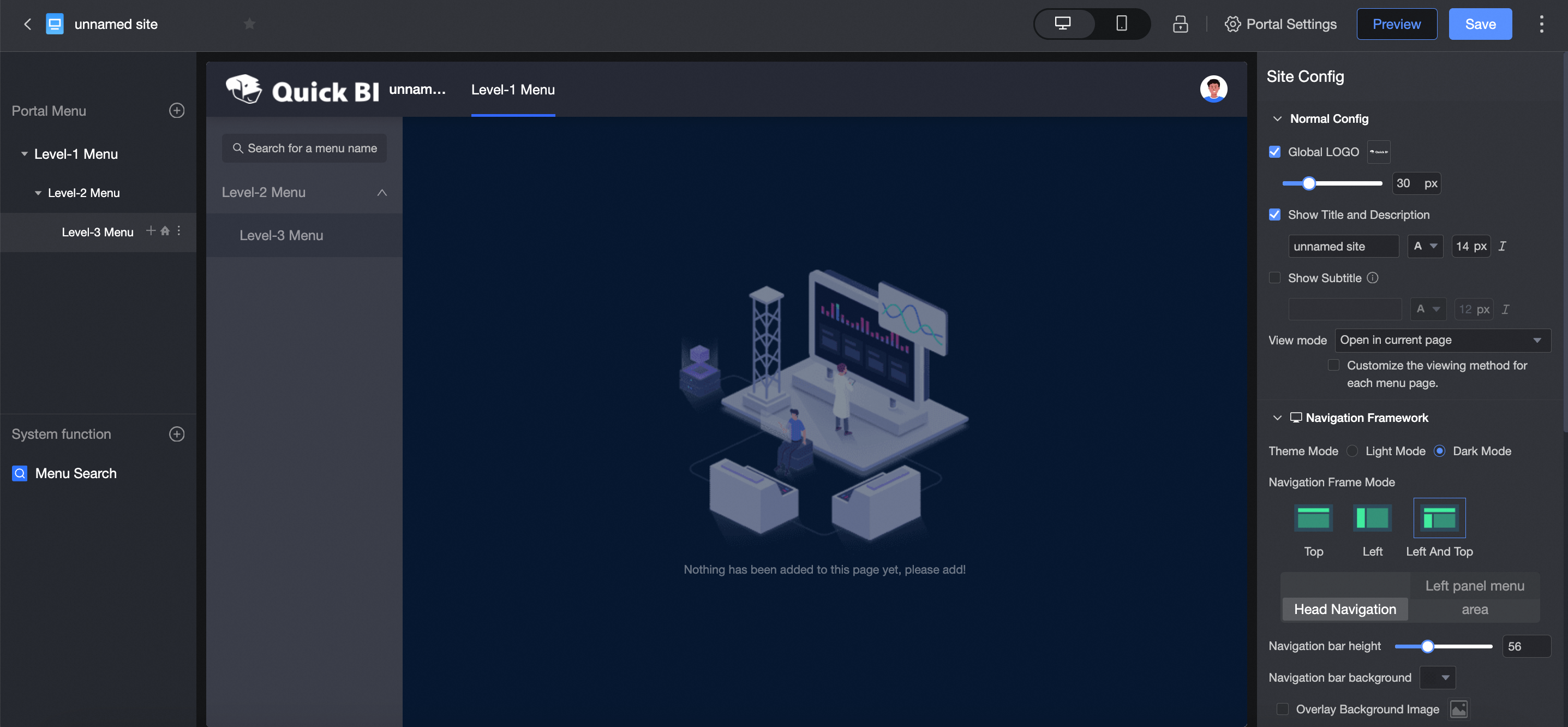
See the BI portal overview for more BI portal.
Architecture
The following figure shows the architecture of Quick BI. 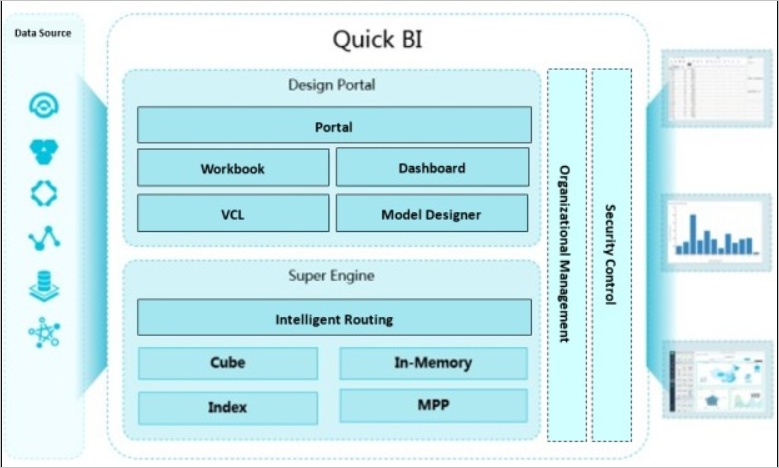
Main modules and related functions of the Quick BI:
Data connection module
Supports various cloud data sources, including but not limited to MaxCompute, RDS(MySQL, PostgreSQL, SQL Server), AnalyticDB, AnalyticDB for PostgreSQL, and HybridDB for MySQL, and encapsulates standard query interfaces for metadata and data of data sources.
Data Modeling Module
Responsible for building OLAP multidimensional analysis models, supports the definition of regular semantics such as measures (such as business volume measures), dimensions (such as date-based dimensions), and star topology data models, and can be used to transform models of data sources. You can use features such as calculated fields to reuse the SQL syntax of data sources. You can process dimensions and measures of a multi-dimensional analysis model to improve data modeling efficiency.
Data visualization module
Workbook: allows you to perform operations on web excel files with ease. These operations include row filtering, column filtering, advanced filtering, subtotals, AutoSum, conditional formatting, data export, text processing, and table processing.
Dashboards: You can drag and drop chart controls into dashboards. Dashboards support more than 40 types of charts, such as line charts, pie charts, bar charts, funnel charts, geo bubble chart charts, colored map charts, and kanban charts. Dashboards support five basic controls: query conditions, TAB, IFRAME, PIC, and text boxes. Dashboards support data interaction between charts.
BI portal: allows you to drag and drop dashboards to build BI portals. BI portals support embedded links (linked dashboards) and basic settings of the template and the menu bar.
Share/Publish: allows you to share workbooks, dashboards, and BI portals with other logged-on users, and publish dashboards on the Internet for non-logged-on users to access.
Permission management module
Organization permission management: allows you to manage permissions at the workspace and organization levels. This feature also supports role-based permissions in a workspace. You can authorize different users to view different reports.
Row-level permission management: allows you to control access to individual rows in a table. You can authorize users to view different parts of a report.
