FeatureStore supports online and offline data stores. Before you create a FeatureStore project, you must configure the data stores to allow the project to access data storage services. This topic describes how to configure data stores.
Prerequisites
Platform for AI (PAI) is activated and a workspace is created. For more information, see Activate PAI and create a default workspace.
A project or an instance is prepared based on the type of data store.
Offline data stores
If you want to use a MaxCompute data store, you must create a MaxCompute project.
Online data stores
If you want to use a Hologres data store, you must purchase a Hologres instance.
You must enable Internet access for the Hologres instance. For more information, see Instance configurations.
You must create a database on the Hologres instance. For more information, see Create a database.
If you want to use a GraphCompute data store, you must create a GraphCompute instance.
If you want to use a Tablestore data store, you must create a Tablestore instance.
Procedure
Go to the FeatureStore page.
Log on to the PAI console. In the left-side navigation pane, choose Data Preparation > FeatureStore.
Select a workspace from the drop-down list and click Enter FeatureStore.
Click Manage Store. On the Store page, click Create Store. Configure the parameters for the data store in the Create Store panel.
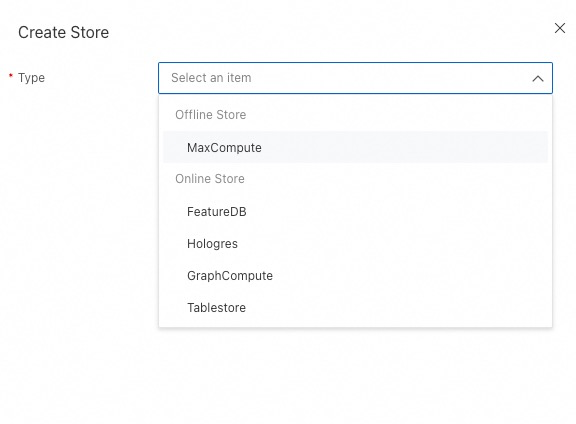
Configure an offline data store: MaxCompute
Configure parameters for the MaxCompute data store.
Set the Type parameter to MaxCompute.
Specify the name of the data store in the Name field.
Select the MaxCompute project that you want to associate with the data store from the MaxCompute Project Name drop-down list.
Click Submit.
Configure an offline data store: FeatureDB
Configure parameters for the FeatureStore data store.
Set the Type parameter to FeatureStore.
The Name parameter is fixed to feature_db.
Specify the Username of the FeatureDB instance.
Specify the Password of the FeatureDB instance.
Click Submit.
Configure an online data store: Hologres
Configure parameters for the Hologres data store.
Set the Type parameter to Hologres.
Specify the name of the data store in the Name field.
Select a Hologres instance from the Instance ID drop-down list.
Select a database on the Hologres instance that you configured from the Database Name drop-down list.
(Optional) If you are prompted that you do not have permissions to access the Hologres instance, perform the following steps to complete the authorization:
Log on to the Hologres console, click Instances in the left-side navigation pane, and then click the Hologres instance that you want to access. On the instance details page, click Account Management.
On the User Management page, click Add User in the upper-right corner. In the Add User dialog box, select the RAM user that need to use FeatureStore. Then, select Examples of the Super Administrator (SuperUser) or Regular User and click OK.
(Optional) If you select Regular User, you nned to authorize the RAM user to access the database.
Go to the instance details page and click Database Management.
Click Authorize User in the Actions column.
Click Grant Permissions in the upper right corner.

Select the RAM user and Developer. Click OK.
(Optional) If you are still prompted that you do not have permissions after authorization, check whether the Hologres instance version is lower than 2.0.18. If so, upgrade the instance to the latest version.
Click Submit.
Configure an online data store: GraphCompute
Configure parameters for the GraphCompute data store.
Set the Type parameter to GraphCompute.
Specify the name of the data store in the Name field.
Select a GraphCompute instance from the Instance ID drop-down list.
Set the Store Address, Username, and Password parameters to the values of the Endpoint, Username, and Password parameters of the GraphCompute instance. For more information, see the "API Information" section of the Instance information topic.
Click Submit.
What to do next
After you configure the data stores, you can create a FeatureStore project. For more information, see Configure FeatureStore projects.