This topic describes the basic information and network information that you can view on the Instance Details page of a Hologres instance and how to modify the configurations of the instance on this page. This topic also describes available connection methods.
Usage notes
If you specify a virtual private cloud (VPC) endpoint for a Hologres instance, you can access the Hologres instance only over the VPC that is associated with the Hologres instance. For more information about how to connect to other VPCs, see Network connection overview.
If your Realtime Compute for Apache Flink workspace or Elastic Compute Service (ECS) instance resides in the VPC that is associated with a Hologres instance, you can use the endpoint of the VPC to access the Hologres instance from the Realtime Compute for Apache Flink workspace or ECS instance.
Basic information
The Instance Details page shows the basic information about a Hologres instance. The basic information includes the name, ID, region, version, billing method, specifications, and creation time of the instance.
You can click Upgrade or Downgrade to change the specifications of the instance.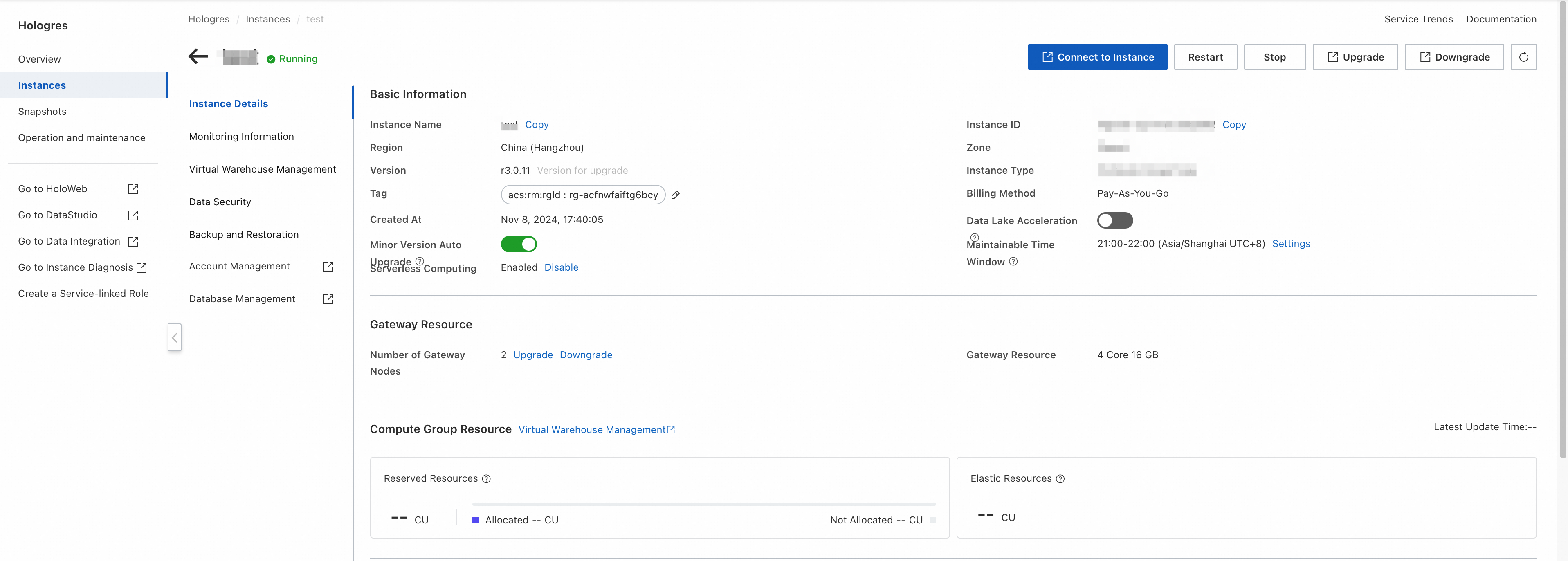
Network information
You can access a Hologres instance over the Internet, the classic network, a VPC, or the specified VPC that is associated with the Hologres instance. You can select a network type and a connection tool based on your business requirements.
Network Type | Endpoint | Description | Scenario | Operation |
Internet |
| The Internet. Access over the Internet consumes traffic. Hologres does not charge you for the consumed Internet traffic. Hologres supports a bandwidth of up to 200 Mbit/s. | You can select this network type if you want to access a Hologres instance with no limits on network connections. You can select this network type in the following scenarios:
Note If the Internet is disabled, all applications that connect to Hologres over the Internet are disconnected. Therefore, before you disable the Internet, you must make sure that no applications are connected to Hologres over the Internet. | You can enable or disable this network type. By default, this network type is disabled. Note To meet the regulatory security requirements, Hologres does not provide public endpoints for instances used by CloudTmall. |
Classic network |
| The classic network of Alibaba Cloud. The involved IP addresses and network resources of the classic network are planned and managed by Alibaba Cloud. Hologres supports a bandwidth of up to 20 Gbit/s. | You can select this network type if you want to access a Hologres instance over the classic network. For example, if your application is deployed on an ECS instance in the classic network, you can access a Hologres instance by using its classic network endpoint. | This network type is enabled by default and cannot be disabled. |
Specified VPC |
| A private network of Alibaba Cloud that is logically isolated from other networks and associated with a Hologres instance. Hologres supports a bandwidth of up to 20 Gbit/s. | We recommend that you select this network type if you want to access a Hologres instance over a VPC. If you select this network type, you can access a Hologres instance only over the VPC that is associated with the Hologres instance. You can select this network type in the following scenarios:
Note After the VPC is associated with the Hologres instance, the domain name service (DNS) is updated 30 seconds later. Then, you can obtain the IP address of the instance in the VPC. | By default, no VPC is associated with a Hologres instance. To associate a VPC with a Hologres instance, go to the Instance Details page of the Hologres instance, find Select VPC in the Network Information section, and then click Associate Current Instance with Specified VPC in the Actions column. In the dialog box that appears, configure the VPC and vSwitch parameters. |
VPC |
| A private network of Alibaba Cloud that is logically isolated from other networks. You can connect to a VPC by using an Express Connect circuit. Hologres supports a bandwidth of up to 20 Gbit/s. | VPCs provide higher security and flexibility than the classic network. This network type will be discontinued. You can select this network type in the following scenario: Your application is deployed on an ECS instance in a VPC. In this case, you can access a Hologres instance by using its VPC endpoint if the ECS instance and the Hologres instance reside in the same region. Cross-region access is not supported. Note From December 26, 2022, new instances no longer use VPC endpoints. Instead, new instances use specified VPC endpoints, which are more secure. New instances include the instances that are created by using the backup or restoration feature. A specified VPC endpoint is connected to only the VPC that you selected when you purchased a Hologres instance. This provides better security and isolation. Existing instances are not affected. We recommend that you disable the original VPC endpoint and use a specified VPC endpoint instead. | You can enable or disable this network type. Note If you disable this network type, you can no longer enable this network type.
|
Associate the specified VPC with the Hologres instance
The specified VPC endpoint is connected only to the VPC that you selected. This provides better security and isolation. We recommend that you disable the original VPC endpoint and use the specified VPC endpoint instead.
To associate the specified VPC with the Hologres instance, perform the following steps:
Log on to the Hologres console.
In the top navigation bar, select a region from the drop-down list.
In the left-side navigation pane, click Instances.
On the Instances page, click the name of the desired instance.
In the Network Information section of the Instance Details page, click Associate Current Instance with Specified VPC in the Actions column of Select VPC.
In the Switch to Specified VPC dialog box, configure the VPC and vSwitch parameters.
NoteSelect a VPC in the region where the instance resides. Select a vSwitch in the region and zone where the instance resides.
If you associate the specified VPC with the Hologres instance, two or three IP addresses in the VPC are used. In Hologres V1.3, three IP addresses are used. In Hologres V2.0, two IP addresses are used. You must make sure that sufficient IP addresses are available in your vSwitch.
Click OK.
The system associates the specified VPC with the Hologres instance. After the association is complete, the endpoint of the specified VPC is generated.
Disassociate the specified VPC from the Hologres instance
To disassociate the specified VPC from the Hologres instance, perform the following steps:
Log on to the Hologres console.
In the top navigation bar, select a region from the drop-down list.
In the left-side navigation pane, click Instances.
On the Instances page, click the name of the desired instance.
In the Network Information section of the Instance Details page, click Release Specified VPC in the Actions column of Select VPC.
In the message that appears, click Release.
The system releases the specified VPC endpoint.
NoteAfter the specified VPC endpoint is released, you cannot connect to the VPC endpoint.