Section | Parameter | Description |
N/A | Task Name | The name of the DTS task. DTS automatically generates a task name. We recommend that you specify an informative name that makes it easy to identify the task. You do not need to specify a unique task name. |
Source Database | Select a DMS database instance | The database that you want to use. You can choose whether to use an existing database based on your business requirements. If you select an existing database, DTS automatically populates the parameters for the database. If you do not select an existing database, you must configure the following database information.
|
Database Type | The type of the source database. Select MongoDB. |
Access Method | The access method of the source database. Select Public IP Address. |
Instance Region | The region in which the MongoDB Atlas database resides. Note If the region in which the MongoDB Atlas database resides is not displayed in the drop-down list, select a region that is geographically closest to the MongoDB Atlas database. |
Architecture | Select Replica Set. |
Domain Name or IP | The endpoint of the PRIMARY node in the MongoDB Atlas database. Note You can obtain the endpoint in the MongoDB Atlas console. |
Port Number | The service port number of the MongoDB Atlas database. Default value: 27017. |
Authentication Database | The name of the authentication database. The database account is created in this database. |
Database Account | The account of the MongoDB Atlas database. For information about the permissions that are required for the account, see the Permissions required for database accounts section of this topic. |
Database Password | The password that is used to access the database instance. |
Encryption | Specifies whether to encrypt the connection. Select Mongo Atlas SSL. |
Destination Database | Select a DMS database instance | The database that you want to use. You can choose whether to use an existing database based on your business requirements. If you select an existing database, DTS automatically populates the parameters for the database. If you do not select an existing database, you must configure the following database information.
|
Database Type | The type of the destination database. Select MongoDB. |
Access Method | The access method of the destination database. Select Alibaba Cloud Instance. |
Instance Region | The region in which the destination ApsaraDB for MongoDB instance resides. |
Architecture | The architecture in which the destination instance is deployed. Select an architecture based on your business requirements. Valid values: Replica Set: You can deploy multiple types of nodes on a replica set instance to implement high availability and read/write splitting. For more information, see Replica set instances. Sharded Cluster: A sharded cluster instance consists of three types of components: mongos, shard, and Configserver nodes. You can customize the configurations and number of mongos and shard nodes. For more information, see Sharded cluster instances.
|
Instance ID | The ID of the destination ApsaraDB for MongoDB instance. |
Authentication Database | The name of the authentication database. The database account is created in this database. Note If you want to use the root account, enter admin in the Database Name field. |
Database Account | The database account of the ApsaraDB for MongoDB instance. For more information about the permissions that are required for the account, see the Permissions required for database accounts section of this topic. |
Database Password | The password that is used to access the database instance. |
 Elastic Compute Service (ECS)
Elastic Compute Service (ECS)
 Lingma
Lingma




 icon and add the objects to the Selected Objects section.
icon and add the objects to the Selected Objects section.  icon in the
icon in the  to go to the previous version of the DTS console.
to go to the previous version of the DTS console.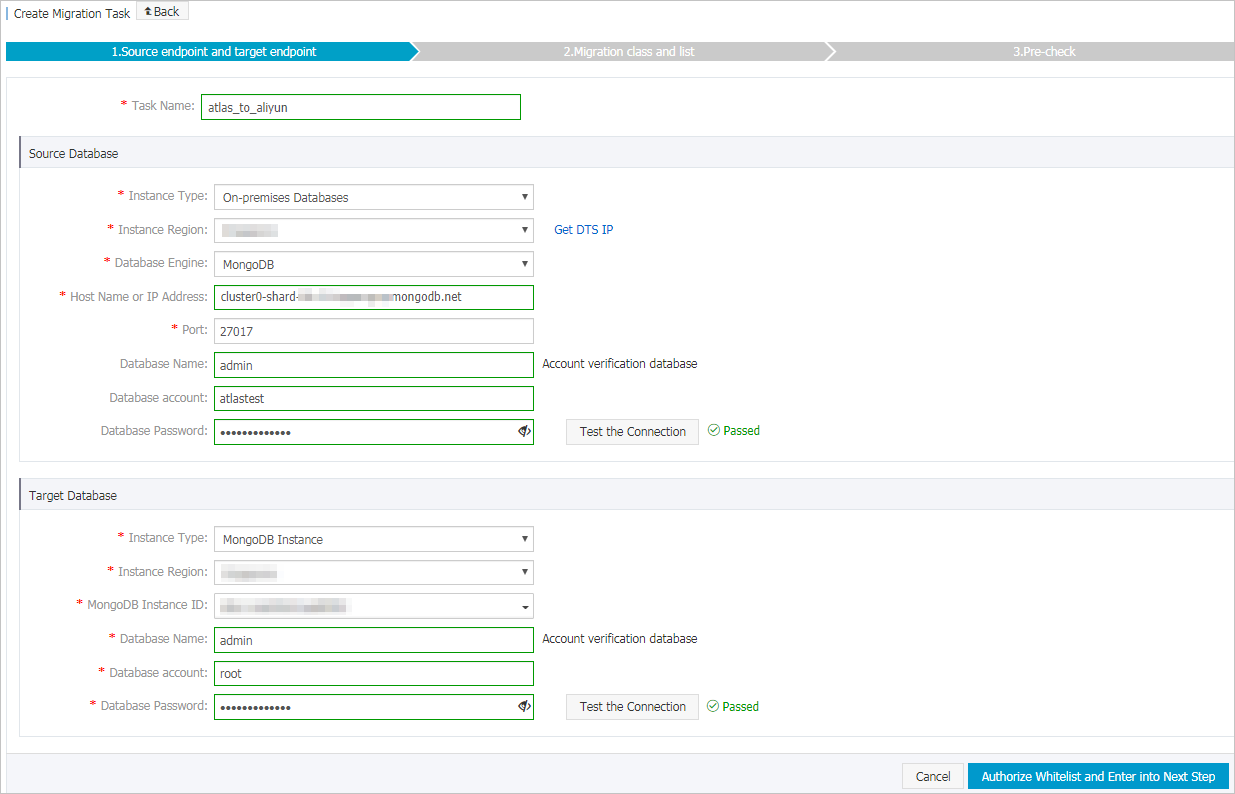
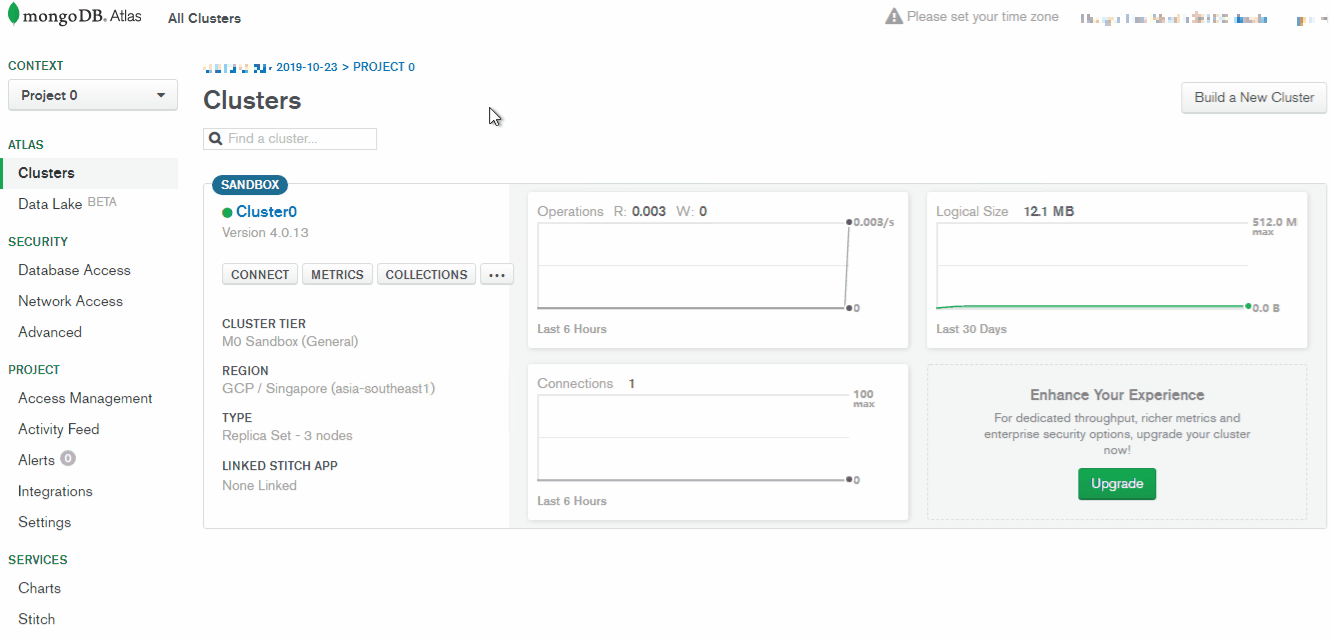
 icon to move the objects to the Selected section.
icon to move the objects to the Selected section.  icon next to each failed item to view details.
icon next to each failed item to view details. 


















