You can use Data Management (DMS) to manage the database accounts of ApsaraDB for MongoDB. This topic describes how to use DMS to create and query database accounts.
Usage notes
Database accounts must be unique within a database.
Procedure
Use the user management feature to manage database accounts and their permissions
To use the user management feature in DMS, your account must be an administrator, a database administrator (DBA), or the owner of the instance whose database account you want to manage. For more information about DMS user roles, see System roles.
Create a database account
- Log on to the DMS console V5.0.
Log on to the MongoDB database. For more information, see Log on to a database instance.
ImportantIf your database instance is an ApsaraDB for MongoDB replica set instance, log on to the primary node of the instance.
In the left-side navigation pane of the DMS console, right-click the instance that you want to manage and select Account Management.
Click Create a database account in the upper-left corner and configure the following parameters.
Configure the information about the database account.
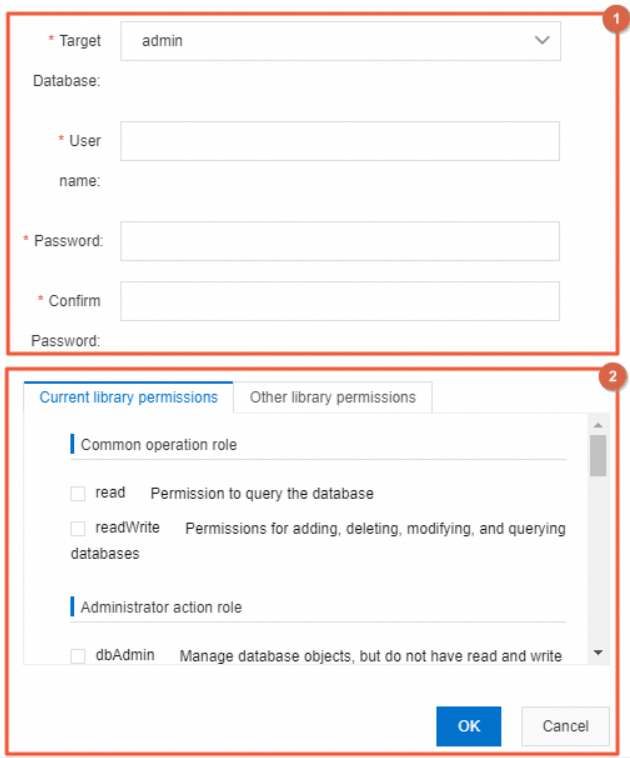
Parameter
Description
Destination Database
The database for which you want to create an account.
NoteIf you do not set the Destination Database parameter to admin, the account to be created is a regular account.
If you set the Destination Database parameter to admin, the account to be created is a privileged account.
Database Account
The username of the account.
The name cannot contain Chinese characters.
The name can contain letters, digits, and special characters.
The name can contain the following special characters:
! # $ % ^ & * ( ) _ + - =
Password
The password that is used to log on to the database.
To ensure data security, we recommend that you set a password that is 8 to 32 characters in length and consists of at least three types of the following characters:
Uppercase letters
Lowercase letters
Digits
Special characters:
! # $ % ^ & * ( ) _ + - =
Confirm password
Enter the password again to confirm the password.
Grant permissions to the account.
Click OK.
NoteSQL statements can be generated based on the parameters that you configure. If the database instance is managed in Security Collaboration mode, the SQL statements may fail to be executed due to security rules. In this case, you can perform operations as prompted or contact a database administrator (DBA) or DMS administrator.
Edit or delete a account
- Log on to the DMS console V5.0.
In the left-side instance list, right-click the database instance for which you want to manage a database account and select Database Accounts.
On the Database Accounts page, find the database account that you want to manage.
Click Edit or Delete in the Actions column.
Use the Command Line Interface (CLI) to manage database accounts and their permissions
Use DMS to connection to an instance. Connection methods vary based on the instance architecture. For more information, see the following topics:
Connect to an ApsaraDB for MongoDB standalone instance by using DMS
Connect to an ApsaraDB for MongoDB replica set instance by using DMS
Connect to an ApsaraDB for MongoDB sharded cluster instance by using DMS
Create a database account
For more information, see Create a database account.
Query a database account
For more information, see Query database accounts.
Permissions of different roles
The following table describes the permissions of different roles. For more information, visit the MongoDB official website.
Role type | Permission | Description |
Common operation role | read | Allows a user to query data in the database. |
readWrite | Allows a user to insert, delete, update, and query data in the database. | |
Administrator action role | dbAdmin | Allows a user to manage data in the database, but not to read data from or write data to the database. |
userAdmin | Allows a user to create users for the database. | |
dbOwner | Allows a user to perform all operations on the database. | |
Instance-level role | readAnyDatabase | Allows a user to query data in all databases of the instance. |
readWriteAnyDatabase | Allows a user to insert, delete, update, and query data in all databases of the instance. | |
userAdminAnyDatabase | Allows a user to create users for all databases of the instance. | |
dbAdminAnyDatabase | Allows a user to manage data in all databases of the instance. | |
Cluster administrator role | hostManager | Allows a user to manage data in the database, but not to read data from or write data to the database. |
clusterMonitor | Allows a user to query clusters and replica sets. | |
clusterManager | Allows a user to manage and monitor clusters and replica sets. | |
clusterAdmin | Allows a user to perform all operations on clusters. | |
Backup and Recovery roles | backup | Allows a user to query data in all databases of the instance. |
restore | Allows a user to insert, delete, update, and query data in all databases of the instance. | |
Super role | Root | Allows a user to perform all operations on all resources in an instance. |