- Featured Products
-
 Elastic Compute Service (ECS)
Elastic Compute Service (ECS)
High-performing virtual servers
-
Simple Application Server (SAS)
-
Elastic GPU Service
-
Elastic Desktop Service (EDS)
-
Object Storage Service (OSS)
-
Cloud Enterprise Network (CEN)
-
Web Application Firewall (WAF)
-
Domain Names
- New Products
-
 Lingma
Lingma
An AI coding assistant that helps developers code faster and more easily
-
Container Compute Service (ACS)
-
Secure Access Service Edge (SASE)
-
Intelligent Media Services(IMS)
-
Edge Security Acceleration (ESA)(Original DCDN)
-
Intelligent Media Management
-
DingTalk Enterprise
-
YiDA
-
Alibaba Cloud Model Studio





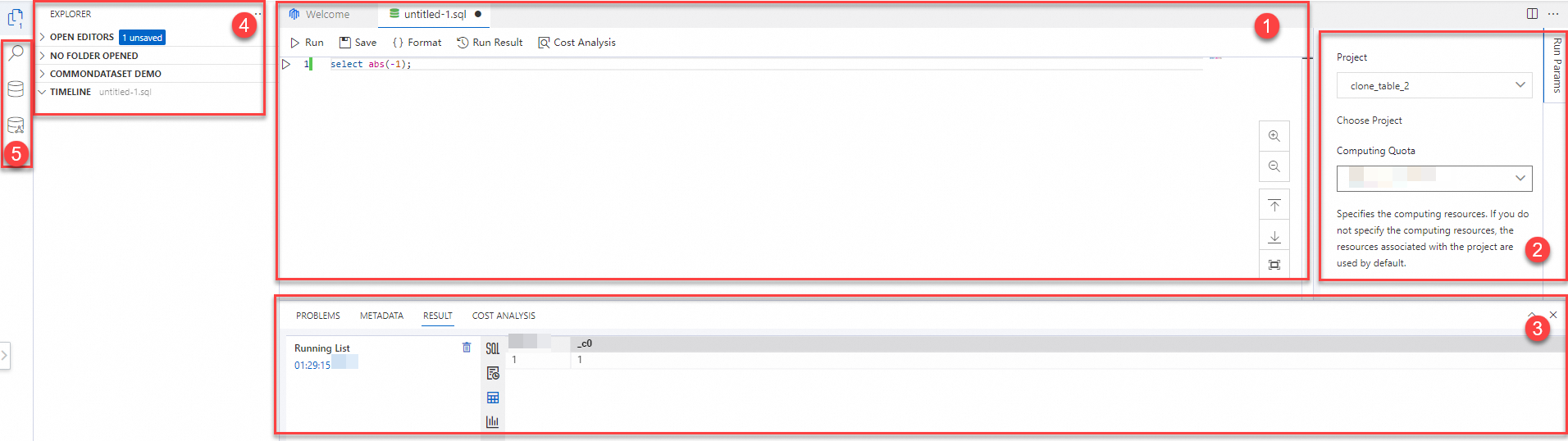
 button to replace the keyword in the files.
button to replace the keyword in the files.  icon is displayed on the left side of the table name. This icon helps you quickly identify the table on which you have the Select permission.
icon is displayed on the left side of the table name. This icon helps you quickly identify the table on which you have the Select permission. 





















